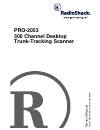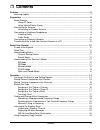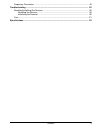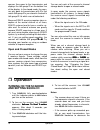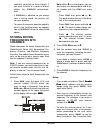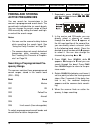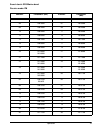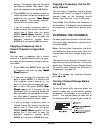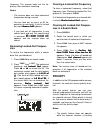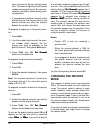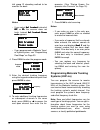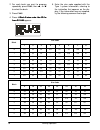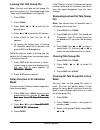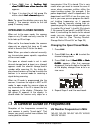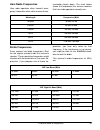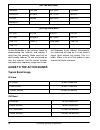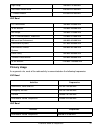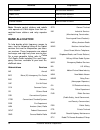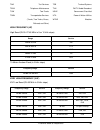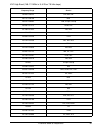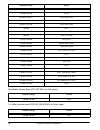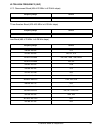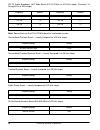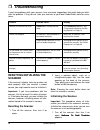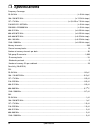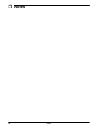O wner’s manual p le ase read be fo re u s ing this equ ipmen t. Pro-2053 300 channel desktop trunk-tracking scanner.
2 ˆ the fcc wants you to know this equipment has been tested and found to comply with the limits for a scanning re- ceiver pursuant to part 15 of the fcc rules. These limits are designed to provide reason- able protection against harmful interference in a residential installation. This equipment gen...
3 contents ˆ contents features .................................................................................................................................. 6 scanning legally .............................................................................................................. 7 prepar...
4 contents copying a frequency into a specified channel ....................................................... 24 copying a frequency into a vacant channel in a specified bank ........................... 25 copying a frequency into the priority channel .................................................
5 contents frequency conversion ................................................................................................... 49 troubleshooting ................................................................................................................... 50 resetting/initializing the sca...
6 features ˆ features your radioshack base scanner is one of a new generation of scanners designed to track motorola type i and ii (such as smartnet and privacy plus ) and hybrid analog trunking systems, and ge/ericsson (edacs ) type systems, used extensively in many communication systems. Trunking ...
7 features preprogrammed frequency ranges — let you search for transmissions within preset frequency ranges or within ranges you set, to reduce search time and select interesting fre- quencies more quickly. Hyperscan™ and hypersearch™ — allow scans at up to 60 channels per second and searches up to ...
8 preparation ing the contents of such a transmission un- less you have the consent of a party to the communication (unless such activity is other- wise illegal). These laws change from time to time and there might be state or local laws that also affect legal scanner usage. ˆ preparation power sour...
9 preparation connecting the antenna you must install an antenna before you can operate the scanner. To attach the supplied antenna to the anten- na jack on the top of your scanner, thread the antenna clockwise into the hole on the top of the scanner. The scanner's sensitivity depends on its lo- cat...
10 about your scanner • set the volume to the lowest setting before you begin listening. After you begin listening, adjust the volume to a comfortable level. • once you set the volume, do not increase it. Over time, your ears adapt to the volume level, so a volume level that does not cause discomfor...
11 about your scanner func (function) — lets you use various func- tions by pressing this key in combination with other keys. Man — stops scanning and lets you directly enter a channel number. Wx — scans through the seven prepro- grammed weather channels. Trunk — stores the trunking id code or holds...
12 about your scanner manual tuning — allows you to manually scan through the entire range of available frequencies without programming. (see “specifications” on page 52 for a list of the available frequency ranges.) weather radio — allows you to listen to noaa weather broadcasts without program- mi...
13 about your scanner motorola systems are trunking systems used primarily by business and public safety groups to efficiently allocate a small number of frequencies (as few as five) to many groups of users (as many as several thou- sand). To do this, each group of users in the system is assigned to...
14 operation scanner then goes to the transmission and displays the talk group id on the bottom line of the display. In the closed mode, the scan- ner only goes to transmissions with ids that match talk group ids you stored in the bank's talk group id list which are not locked out. Because edacs sca...
15 operation scanner's sensitivity to these signals. If you want to listen to a weak or distant station, turn squelch counterclock- wise. • if squelch is adjusted so you always hear a hissing sound, the scanner will not scan properly. • to ensure the scanner operates properly while in the trunking m...
16 operation function” on page 26. The scanner stores this setting in the channel. 5. If necessary, press mode to change the receiving mode. 6. If desired, program a text tag for the channel (see “assigning a text tag to a channel”"). 7. The next channel in sequence is ready for programming. Press p...
17 operation assigning a text tag to a group id 1. Press prog . 2. Press trunk . 3. Press func then 8 8 8 8 or 9 9 9 9 to select the desired bank. 4. Press trunk to select the desired sub- bank. 5. Press or hold down 8 8 8 8 or 9 9 9 9 to select the desired group id. 6. Press text then enter the tag...
18 operation finding and storing active frequencies you can search for transmissions in the scanner’s preprogrammed search bank. The search bank is divided into six search bands. You can change the search range of bank sr5 manually by setting the lower and high- er ends of the search range. Notes: •...
19 operation search bank: sr0 marine band receive mode: fm channel frequency (mhz) channel frequency (mhz) 01 156.050 05 156.250 06 156.3000 07 156.3500 08 156.4000 09 156.4500 10 156.5000 11 156.5500 12 156.6000 13 156.6500 14 156.7000 15 156.7500 16 156.8000 17 156.8500 18 156.9000 19 156.9500 20 ...
20 operation note: two frequencies are assigned in one channel in some marine frequencies. For example, 157.000 and 161.600 are assigned in channel 20. Search bank: sr1 cb band receive mode: am 84 157.2250 161.8250 85 157.2750 161.8750 86 157.3250 161.9250 87 157.3750 161.9750 88 157.4250 channel fr...
21 operation search bank: sr2 police/fire band receive mode: fm 35 27.3550 36 27.3650 37 27.3750 38 27.3850 39 27.3950 40 27.4050 group frequency (mhz) step (khz) 0 33.420–33 . 980 20 37.020–37.420 20 39.020–39.980 20 42.020–42.940 20 44.620–45.860 40 45.880 45.900 45.940–46.060 40 46.080–46.500 20 ...
22 operation search bank: sr3 aircraft receive mode: am search bank: sr4 ham band receive mode: fm search bank: sr5 programmable limit search receive mode: fm (default setting) searching active frequencies in your desired frequency range you can program the desired frequency range for a search. 1. R...
23 operation 4. Press enter to set the frequency. The cursor moves to $ $ $ $ . ýýýý if the entered fre- quency is incorrect, %em8c@;ý"i %em8c@;ý"i %em8c@;ý"i %em8c@;ý"i briefly appears. 5. Enter your desired higher-end frequency and press enter . 6. Rotate squelch clockwise and leave it set to a po...
24 operation gional weather information on one or more of these channels. Listening to a weather channel to hear your local forecast and regional weather information, press wx . Your scan- ner scans through the weather band then stops within a few seconds on the strongest weather broadcast. Displayi...
25 operation quency. The display indicates the bank and channel number. After about 1 sec- ond, the frequency to be copied flashes. 3. Press enter. All the conditions such as receiving mode and delay condition are copied on the channel. á?8eý /kfi á?8eý /kfi á?8eý /kfi á?8eý /kfi briefly appears. Th...
26 special features notes: • you cannot turn off all banks. There must be at least one active bank. • you can manually select any channel in a bank, even if the bank is turned off. To turn on banks while scanning, press the number key until the bank's number appears. For example to turn bank 1 on ag...
27 special features frequency. The scanner locks out the fre- quency, then continues searching. Notes: • the scanner does not store locked-out frequencies during a search. • you can lock out as many as 50 fre- quencies in each bank. If you try to lock out more, ) ) ) ) appears. • if you lock out all...
28 special features voice channel or during trunking delay time. Therefore the priority check seems random during peak hours. Do not over- estimate the priority check during trunk- ing operation. • if you program a weather channel as the priority channel, the scanner stays in the priority channel on...
29 special features to change the receive mode, repeatedly press mode . The receive mode changes as follows: ã) ã) ã) ã) — accesses the am mode ") ") ") ") — accesses the fm mode )+ )+ )+ )+ — accesses the fm mode, motorola trunking system (with a 4- or 5-digit id code) ! ! ! ! — accesses the fm mod...
30 trunking operation 1. Turn on both scanners. 2. Connect the connecting cable to each scanner's pc/if jack. ÷á ÷á ÷á ÷á(+*!ý )+ (+*!ý )+ (+*!ý )+ (+*!ý )+ !÷ôý 1 !÷ôý 1 !÷ôý 1 !÷ôý 1, , , , kfý j kfý j kfý j kfý j appears. 3. Press 8 8 8 8 . áfe=@idý j áfe=@idý j áfe=@idý j áfe=@idý j !/ !/ !/ , ,...
31 trunking operation available on the internet, (for example, at www.Trunkscanner.Com). Understanding trunking in the past, groups that transmit frequently, such as police departments, could transmit on only a few frequencies. This resulted in heavy traffic and often required 2-way radio users to w...
32 trunking operation talk group id decoding method to be used for the bank. Notes: • if you select *fký kileb *fký kileb *fký kileb *fký kileb instead of )+0 )+0 )+0 )+0 , or ! ! ! ! , the scanner does not trunk. Instead, *fký kileb *fký kileb *fký kileb *fký kileb df; df; df; df; appears. • if you...
33 trunking operation follow these steps to program motorola trunking frequencies in the uhf-lo band: 1. Press prog then trunk to enter the id program mode. 2. Press func and press (or hold) 8 8 8 8 or 9 9 9 9 to select the bank. 3. Press mode and select )+0 )+0 )+0 )+0 . 4. Press func then 2 . The ...
34 trunking operation 2. For each bank you want to program, repeatedly press func , then 8 8 8 8 , or 9 9 9 9 to select the bank. 3. Press func . 4. Press 8 . âcf:býòýj@q âcf:býòýj@q âcf:býòýj@q âcf:býòýj@q kpg kpg kpg kpg ýýýý appears. 5. Enter the size code supplied with the type i system informat...
35 trunking operation 6. Press enter for each entry. If you make a mistake, press clear and enter the correct size code. Notes: • the default setting of the bank is for motorola type ii. However, if you set type i and you want to return to type ii, enter 15 at step 5. • to confirm the input, repeat ...
36 trunking operation 6. Enter the talk group id and press enter . If necessary, use the decimal point for a hyphen. 7. If you want to tag the id, press text , enter the desired text tag for the id, then press enter . (see “text input chart” on page 17.) 8. To store the next id memory in sequence, p...
37 trunking operation locking out talk group ids note: you can only lock out talk group ids when the scanner is in the closed mode (see “open and closed modes” on page 38). 1. Press prog . 2. Press trunk . 3. Press func , 8 8 8 8 or 9 9 9 9 to move to the desired bank. 4. Press 8 8 8 8 or 9 9 9 9 to...
38 a general guide to frequencies 4. Press func then 6 . áfe=@idý c@jk áfe=@idý c@jk áfe=@idý c@jk áfe=@idý c@jk :c :c :c :c å å å ýýýý ñæ5!/ý,i ñæ5!/ý,i ñæ5!/ý,i ñæ5!/ý,i appears. 5. Press 1 to clear the all talk group ids within a bank. (@jký (@jký (@jký (@jký:c :c :c :c appears. Note: to cancel t...
39 a general guide to frequencies ham radio frequencies ham radio operators often transmit emer- gency information when other means of com- munication break down. The chart below shows the frequencies the scanner receives that ham radio operators normally use: birdie frequencies every scanner has bi...
40 a general guide to frequencies to find the birdies in your scanner, begin by disconnecting the antenna and moving it away from the scanner. Make sure that no other nearby radio or tv sets are turned on near the scanner. Use the search function and scan every frequency range from its low- est freq...
41 a general guide to frequencies uhf band primary usage as a general rule, most of the radio activity is concentrated on the following frequencies: vhf band uhf band high range 148.000–174.000 mhz new mobile narrow band 220.000–222.000 mhz 1 1 / 4 -meter amateur 222.000–225.000 mhz u.S. Government ...
42 a general guide to frequencies note: remote control stations and mobile units operate at 5 mhz higher than their as- sociated base stations and relay repeater units. Band allocation to help decide which frequency ranges to scan, use the following listing of the typical services that use the frequ...
43 a general guide to frequencies taxi taxi services telm telephone maintenance tow tow trucks tran transportation services (trucks, tow trucks, buses, railroad, and other) tsb trunked systems tvn fm-tv audio broadcast usxx government classified util power & water utilities wthr weather high frequen...
44 a general guide to frequencies 6-meter amateur band-(50–54 mhz in 5 khz steps) aircraft band-(108–137 mhz in 12.5 khz steps) u.S. Government band (137–144 mhz in 5 khz steps) 2-meter amateur band (144–148 mhz in 5 khz steps) 40.000–42.000 govt, mil, mari 42.020–42.940 pol 42.960–43.180 ind 43.220...
45 a general guide to frequencies vhf high band (148–174 mhz in 5, 6.25 or 7.5 khz steps) frequency range service 148.050–150.345 cap, mar, mil 150.775–150.790 med 150.815–150.980 tow, oil spill cleanup 150.995–151.475 road, pol 151.490–151.955 ind, bus 152.0075 med 152.030–152.240 telb 152.270–152....
46 a general guide to frequencies new mobile narrow band (220–222 mhz in 5 khz steps)) 1 1 / 4 -meter amateur band (222.000–225.000 mhz in 5 khz steps) 162.0125–162.350 govt, mil, usxx 162.400–162.550 wthr 162.5625–162.6375 govt, mil, usxx 162.6625 med 162.6875–163.225 govt, mil, usxx 163.250 med 16...
47 a general guide to frequencies ultra high frequency (uhf) u. S. Government band (406–420 mhz in 6.25 khz steps) 70-cm amateur band (420–450 mhz in 6.25 khz steps) low band (450–470 mhz- in 6.25 khz steps) frequency range service 406.125–419.975 govt, usxx frequency range service 420.000–450.000 h...
48 a general guide to frequencies fm-tv audio broadcast, uhf wide band (470–512 mhz in 6.25 khz steps) (channels 14 through 69 in 6 mhz steps) note: some cities use the 470–512 mhz band for land/mobile service. Conventional systems band — locally assigned (in 6.25 khz steps) conventional/trunked sys...
49 a general guide to frequencies private trunked band (in 6.25 khz steps) general trunked band (in 6.25 khz steps) 23-centimeter amateur band (in 6.25 khz steps) frequency conversion the tuning location of a station can be ex- pressed in frequency (khz or mhz) or in wavelength (meters). The followi...
50 troubleshooting ˆ troubleshooting if you have problems with your scanner, here are some suggestions that might help you elimi- nate the problem. If they do not, take your scanner to your local radioshack store for assis- tance. Resetting/initializing the scanner if the scanner's display locks up ...
51 troubleshooting 2. Press 0 then 1 while 3 3 3 3 0ileb@e> 0ileb@e> 0ileb@e> 0ileb@e> appears. %e@k@8c@q@e>ý ,c %e@k@8c@q@e>ý ,c %e@k@8c@q@e>ý ,c %e@k@8c@q@e>ý ,c 38@kô 38@kô 38@kô 38@kô appears for about 2 seconds. Note: do not turn off the scanner until the ini- tialization is complete. When the ...
52 specifications ˆ specifications frequency coverage: 25–54 mhz ........................................................................................................................... (in 5 khz steps) 108–136.9875 mhz ................................................................................
53 specifications selectivity: 25 – 27.995 mhz at am mode -6 db..................................................................................................................................................+/-5 khz -50 db...............................................................................
54 notes ˆ notes.
55 notes.
09a01 ge-01d-4023 20-466 printed in hong kong limited one-year warranty this product is warranted by radioshack against manufacturing defects in material and workman- ship under normal use for one (1) year from the date of purchase from radioshack company-owned stores and authorized radioshack franc...