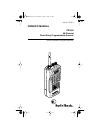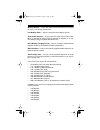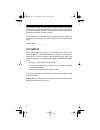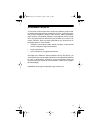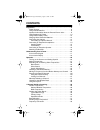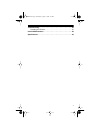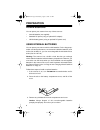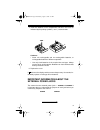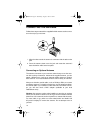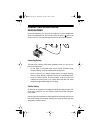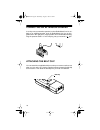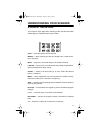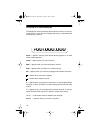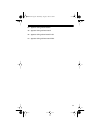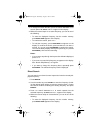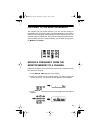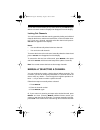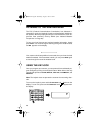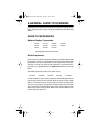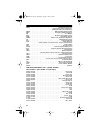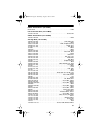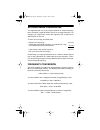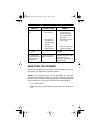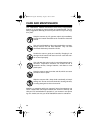- DL manuals
- Radio Shack
- Scanner
- 20-511
- Owner's Manual
Radio Shack 20-511 Owner's Manual - Preparation
8
PREPARATION
POWER SOURCES
You can power your scanner from any of three sources:
•
Internal batteries (not supplied)
•
Standard AC power (using an optional AC adapter)
•
Vehicle battery power (using an optional DC power cord)
USING INTERNAL BATTERIES
You can power your scanner with four AA batteries. For the longest op-
eration and best performance, we recommend alkaline batteries (such
as Cat. No. 23-552). Or, you can use rechargeable nickel-cadmium bat-
teries (Cat. No. 23-125).
Warning: The scanner has a built-in circuit that lets you recharge
nickel-cadmium batteries inside the battery compartment. However, you
must never use this circuit when you have installed non-rechargeable
batteries in the scanner. Be sure to read “Important Information about
the External Power Jacks” on Page 9 and “Charging Nickel-Cadmium
Batteries” on Page 13.
Follow these steps to install or replace batteries.
1. If the scanner is on, turn
VOLUME/OFF
counterclockwise until it
clicks to turn it off.
2. Press the tab on the battery compartment cover, and lift off the
cover.
3. Remove any old batteries from the compartment and cover.
Caution: Always dispose of old non-rechargeable batteries
promptly and properly. Do not bury or burn them.
20-511.fm Page 8 Wednesday, August 4, 1999 2:13 PM
Summary of 20-511
Page 1
Cat. No. 20-511 owner’s manual pro-66 50-channel direct entry programmable scanner please read before using this equipment. 20-511.Fm page 1 wednesday, august 4, 1999 2:13 pm.
Page 2: Features
2 1996 tandy corporation. All rights reserved. Radioshack is a trademark used by tandy corporation. Features your new radioshack pro-66 50-channel direct entry programmable scanner lets you in on all the action! This scanner gives you direct ac- cess to more than 28,000 frequencies that include the ...
Page 3
3 memory backup — keeps the channel frequencies stored in memory for up to 1 hour during a power loss. Low battery alarm — lets you know when the batteries get low. Three power sources — let you power the scanner from internal bat- teries, a standard ac outlet (using an optional ac adapter), or a ve...
Page 4
4 this owner’s manual also includes the section “guide to the action bands” on page 30, which lets you target services in your area by giving you frequency ranges to search. You can then store any of these fre- quencies into memory for easy scanning. For your records, we recommend you record your sc...
Page 5
5 scanning legally your scanner covers frequencies used by many different groups includ- ing police and fire departments, ambulance services, government agen- cies, private companies, amateur radio services, military operations, pager services, and wireline (telephone and telegraph) service provid- ...
Page 6: Contents
6 contents preparation . . . . . . . . . . . . . . . . . . . . . . . . . . . . . . . . . . . . . . . . . . . . . 8 power sources . . . . . . . . . . . . . . . . . . . . . . . . . . . . . . . . . . . . . . . 8 using internal batteries. . . . . . . . . . . . . . . . . . . . . . . . . . . . . . . . . 8...
Page 7
7 troubleshooting . . . . . . . . . . . . . . . . . . . . . . . . . . . . . . . . . . . . . . . . 36 resetting the scanner . . . . . . . . . . . . . . . . . . . . . . . . . . . . . . . . . 37 care and maintenance . . . . . . . . . . . . . . . . . . . . . . . . . . . . . . . . . . . 38 specifications...
Page 8: Preparation
8 preparation power sources you can power your scanner from any of three sources: • internal batteries (not supplied) • standard ac power (using an optional ac adapter) • vehicle battery power (using an optional dc power cord) using internal batteries you can power your scanner with four aa batterie...
Page 9
9 4. Install two batteries in the compartment and two in the cover as indicated by the polarity symbols (+ and –) marked inside. Cautions: • never mix rechargeable and non-rechargeable batteries, or rechargeable batteries of different capacities. • use only fresh batteries of the required size and t...
Page 10
10 the power jack powers the scanner and disconnects the internal bat- teries. You can use this jack to connect an external power source (ac adapter or dc power cord) regardless of the type of batteries you install. The charge jack supplies power to operate the scanner and also charges the internal ...
Page 11
11 1. Connect the adapter’s blue-tipped barrel plug to the adapter’s cord and set the barrel plug’s tip to positive. 2. Insert the adapter’s blue-tipped barrel plug into your scanner’s power jack. Note: if you installed rechargeable nickel-cadmium batteries in the scanner, remove the plastic cap fro...
Page 12
12 using vehicle battery power you can power the scanner from your vehicle’s cigarette lighter socket with an optional dc cigarette lighter power cord (such as cat. No. 270- 1533). Cautions: • the recommended dc power cord supplies 12 volts and delivers at least 200 milliamps. Its center tip is set ...
Page 13
13 • if the scanner does not operate properly when you use a dc power cord, unplug the power cord from the cigarette lighter socket and clean the socket to remove ashes and debris. If it still does not operate properly, check the fuse in the power cord. Charging nickel-cadmium batteries the scanner ...
Page 14
14 connecting the antenna follow these steps to attach the supplied flexible antenna to the connec- tor on the top of your scanner. 1. Align the slots around the antenna’s connector with the tabs on the jack. 2. Press the antenna down over the jack and rotate the antenna’s base clockwise until it lo...
Page 15
15 connecting an earphone/ headphones for private listening, you can plug an earphone or mono headphones (such as radioshack cat. No. 33-175 or 20-210) into the jack on top of your scanner. This automatically disconnects the internal speaker. Listening safely to protect your hearing, follow these gu...
Page 16
16 connecting an extension speaker in a noisy area, an extension speaker (such as radioshack cat. No. 21- 549) or an amplified speaker (such as radioshack cat. No. 21-541), positioned in the right place, might provide more comfortable listening. Plug the speaker cable’s 1 / 8 -inch mini-plug into yo...
Page 17: Understanding Your Scanner
17 understanding your scanner a look at the keypad your scanner’s keys might seem confusing at first, but this information should help you understand each key’s function. Scan — scans through the stored channels. Manual — stops scanning and lets you directly enter a channel num- ber or frequency. De...
Page 18
18 a look at the display the display has several indicators that show the scanner’s current op- erating mode. A quick look at the display will help you understand how to operate your scanner. Srch — appears during a band search ( b also appears) or a direct search ( d also appears). Scan — appears w...
Page 19
19 b — appears during a band search. D — appears during a direct search. H — appears during a band search hold. H — appears during a direct search hold. 20-511.Fm page 19 wednesday, august 4, 1999 2:13 pm.
Page 20: Operation
20 operation turning on the scanner and setting squelch 1. Turn squelch fully clockwise. 2. Turn volume/off clockwise until it clicks. If you already pro- grammed channels, the scanner automatically scans those chan- nels. 3. Press manual to stop the scanning. The display shows the cur- rent channel...
Page 21
21 5. Slowly turn squelch counterclockwise until you hear a hissing sound. 6. Adjust volume/off to a comfortable listening level. 7. Slowly turn squelch clockwise until the hissing sound stops. Note: if you want to listen to a weak or distant station, turn squelch counterclockwise to increase receiv...
Page 22
22 notes: • if you make a mistake in step 2, error appears on the display and the scanner beeps three times. Simply start again from step 2. • your scanner automatically rounds the entered frequency to the nearest valid frequency. For example, if you try to enter a fre- quency of 151.473, your scann...
Page 23
23 3. To change the search direction, press t to search downward or s to search upward. B , srch , and t or s appear on the display. 4. When the scanner stops on an active frequency, you can do one of the following: • to store the displayed frequency into the monitor memory, press mon/0 . Mon appear...
Page 24
24 • to continue the search, press t or s. • to hold the frequency, press hold/band. H appears on the dis- play. To continue the search, press and hold t or s for about 1 second. Notes: • if you want to step through the frequencies while h is displayed, press t or s. • if you tune to a search skip f...
Page 25
25 listening to the monitor memory the scanner has one monitor memory. You can use this memory to temporarily store a frequency while you decide whether to store it into a channel. This is handy for quickly storing an active frequency when you search through an entire band. Once you have temporarily...
Page 26
26 4. Press mon/0 . The entered frequency appears, and the channel number starts flashing. 5. Press wx/e . The scanner stores the frequency into the selected channel, and the channel number stops flashing. Scanning the stored channels to scan the stored channels, press scan . Your scanner then scans...
Page 27
27 to turn off the 2-second delay on any active channel, press delay again while the channel number is displayed. D disappears from the display. Locking out channels you can increase the effective scanning speed by locking out individual channels that have a continuous transmission, such as a weathe...
Page 28
28 listening to the weather band the fcc (federal communications commission) has allocated 11 channels for use by the national oceanic and atmospheric administra- tion (noaa). We have preprogrammed your scanner with the seven fre- quencies most commonly used by noaa (see “national weather frequencie...
Page 29
29 a general guide to scanning reception of the frequencies covered by your scanner is mainly “line-of- sight.” that means you usually cannot hear stations that are beyond the horizon. Guide to frequencies national weather frequencies * not preprogrammed in this scanner. Birdie frequencies every sca...
Page 30
30 guide to the action bands typical band usage primary usage as a general rule, most of the radio activity is concentrated on the fol- lowing frequencies: vhf band vhf band (30.00–300.0 mhz) low range 29.00–50.00 mhz 6-meter amateur 50.00–54.00 mhz u.S. Government 137.00–144.00 mhz 2-meter amateur ...
Page 31
31 uhf band note: remote control stations and mobile units operate at 5 mhz higher than their associated base stations and relay repeater units. Specified intervals frequencies in different bands are accessible only at specific intervals. For example: band allocation to help decide which frequency r...
Page 32
32 mari . . . . . . . . . . . . . . . . . . . . . . . . . . . . . . . . . . . . . . . . Maritime limited coast . . . . . . . . . . . . . . . . . . . . . . . . . . . . . . . (coast guard, marine telephone, . . . . . . . . . . . . . . . . . . . . . . . . . . . . . . . Shipboard radio, private stations...
Page 33
33 6-meter amateur band— (50–54 mhz) 50.00–54.00 . . . . . . . . . . . . . . . . . . . . . . . . . . . . . . . . . . . . . . . . . . . . . . . . Ham u.S. Government band (137–144 mhz) 137.000–144.000 . . . . . . . . . . . . . . . . . . . . . . . . . . . . . . . . . . . . . . . Govt, mil 2-meter amat...
Page 34
34 173.225–173.5375 . . . . . . . . . . . . . . . . . . . . . . . . . . . . Mov, news, util, mil 173.5625–173.5875 . . . . . . . . . . . . . . . . . . . . . . . . . .Mil medical/crash crews 173.60–173.9875 . . . . . . . . . . . . . . . . . . . . . . . . . . . . . . . . . . . . . . . . . . . Govt ult...
Page 35
35 avoiding image frequencies you might discover one of your regular stations on another frequency that is not listed. It might be what is known as an image frequency. For example, you might find a service that regularly uses a frequency of 453.075 also on 474.775. To see if it is an image, do a lit...
Page 36: Troubleshooting
36 troubleshooting if you have problems, here are some suggestions that might help. If none of these suggestions help, take your scanner to your local radioshack store for assistance. Problem possible cause remedy keys do not work or display changes at random. Undetermined error. Reset the scanner (...
Page 37
37 resetting the scanner if the scanner’s display locks up or does not work properly after you con- nect power, you might have to reset the scanner. Caution: this procedure clears all the information you have pro- grammed into the scanner. Before you reset the scanner, try turning it off and on to s...
Page 38: Care And Maintenance
38 care and maintenance your radioshack pro-66 50-channel direct entry programmable scanner is an example of superior design and craftsmanship. The fol- lowing suggestions will help you care for your scanner so you can enjoy it for years. Keep the scanner dry. If it gets wet, wipe it dry immediately...
Page 39: Specifications
39 specifications frequency coverage: 29–54 mhz (in 5 khz steps) 137–174 mhz (in 5 khz steps) 406–512 mhz (in 12.5 khz steps) 806.0000–823.9375 mhz (in 12.5 khz steps) 851.0000–868.9375 mhz (in 12.5 khz steps) 896.1125–956.0000 mhz (in 12.5 khz steps) channels of operation . . . . . . . . . . . . . ...
Page 40
Radioshack a division of tandy corporation fort worth, texas 76102 ubzz01259zz 1a6 printed in the philippines radioshack limited warranty this product is warranted against defects for 1 year from date of purchase from radioshack company-owned stores and authorized radioshack franchi- sees and dealer...