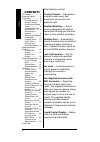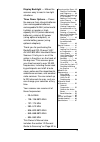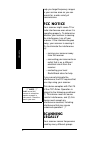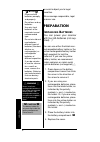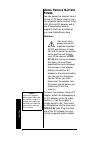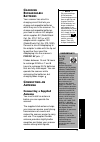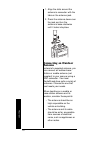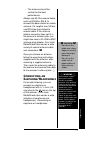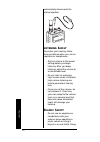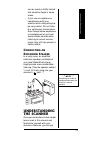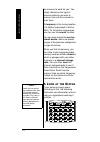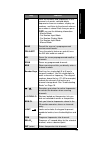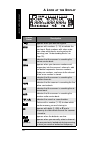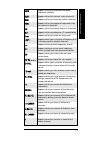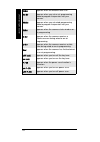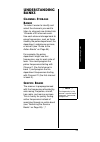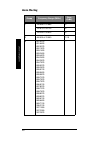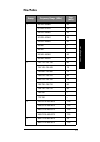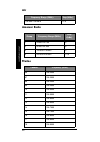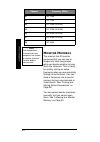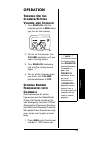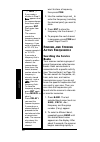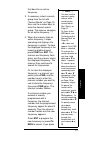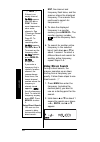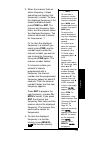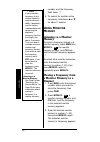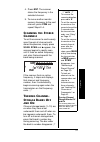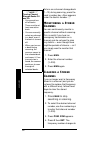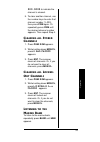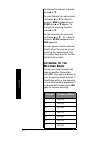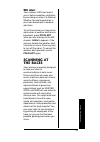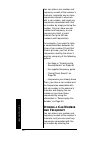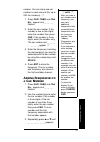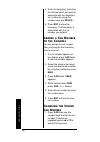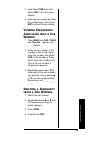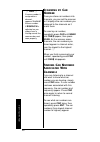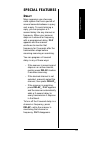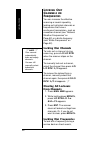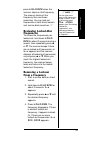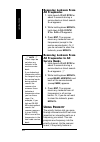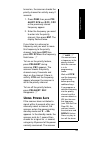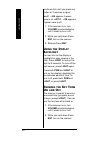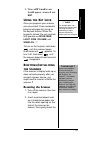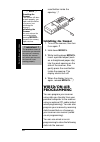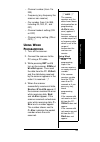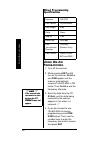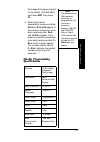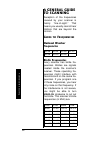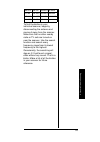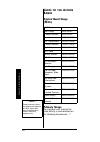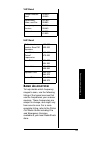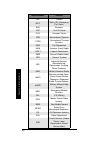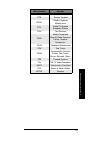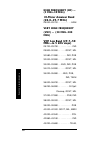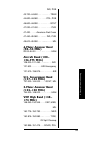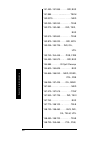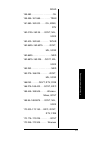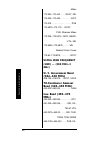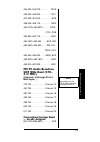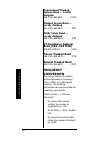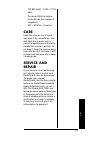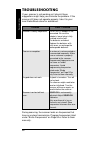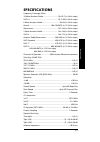- DL manuals
- Radio Shack
- Scanner
- 20-514
- Owner's Manual
Radio Shack 20-514 Owner's Manual
©
2003 RadioShack Corporation. All Rights Reserved.
RadioShack and RadioShack.com are trademarks used
by RadioShack Corporation.
OWNER’S MANUAL —
Please read before using this equipment.
20-514 A
www.radioshack.com
SM
©
2003 RadioShack Corporation. All Rights Reserved.
RadioShack and RadioShack.com are trademarks used
by RadioShack Corporation.
PRO-89 200 Channel
VHF/Air/UHF/800MHz
Handheld Race Scanner
Two-Second Scan/Search Delay — Delays
scanning for 2 seconds before moving to
another channel, so you can hear more
replies.
Five Service Banks — Search preset
frequencies in separate fire/police, air, ham
radio, auto race, and marine banks, to make
it easy to locate specific types of calls.
20 Monitor Memories — Temporarily
save up to 20 frequencies located
during a search, so you can move
selected frequencies to channel
storage later.
Ten Channel-Storage Banks — Store up
to 20 channels in each of 10 different
banks, to group channels so you can
more easily identify calls.
!
IMPORTANT
!
If an icon appears at the end of a paragraph, go to the box on that page
with the corresponding icon for pertinent information.
o
— Warning
!
— Important
— Caution
Ó
— Hint
Ô
— Note
Memory Backup — Keeps the channel
frequencies stored in memory for about
1 hour during a power loss.
Triple Conversion Superheterodyne
Receiver — Eliminates interference
from intermediate frequency (IF)
images, so you hear only the frequency
you select.
HyperSearch
and HyperScan
— Set
the scanner to search at up to 50 steps
per second and scan at up to 25
channels per second, to quickly find
interesting transmissions.
Duplicate Frequency Check — Automatically notifies you if you are
about to store a frequency you have already stored, to help avoid
wasting storage space.
Direct Search — Search for new and unlisted frequencies starting
from a specified frequency.
Summary of 20-514
Page 1
© 2003 radioshack corporation. All rights reserved. Radioshack and radioshack.Com are trademarks used by radioshack corporation. Owner’s manual — please read before using this equipment. 20-514 a www.Radioshack.Com sm © 2003 radioshack corporation. All rights reserved. Radioshack and radioshack.Com ...
Page 2: Contents
2 other features include: priority channel — designate a channel to scan every two seconds so you do not miss important calls. Weather band key — scans seven preprogrammed weather frequencies to keep you informed about current weather conditions. Weather alert — automatically sounds the alarm tone t...
Page 3
3 display backlight — makes the scanner easy to read in low light situations. Three power options — power the scanner from internal batteries (non-rechargeable batteries, rechargeable ni-mh (nickel-metal hydride) or regular or high- capacity ni-cd (nickel-cadmium) batteries), external ac power (usin...
Page 4: Fcc Notice
Fc c n ot ic e 4 help you target frequency ranges in your service area so you can search for a wide variety of transmissions. Fcc notice your scanner might cause tv or radio interference even when it is operating properly. To determine whether your scanner is causing the interference, turn off your ...
Page 5
S c a nni n g l ega lly 5 including police and fire departments, ambulance services, government agencies, private companies, amateur radio services, military operations, pager services, and wireline (telephone and telegraph) service providers. It is legal to listen to almost every transmission your ...
Page 6: Preparation
P rep ara tio n 6 so could subject you to legal penalties. We encourage responsible, legal scanner use. Preparation i nstalling b atteries you can power your scanner with four aa batteries (not sup- plied). Ô you can use either the black non- rechargeable battery holder or the yellow rechargeable ba...
Page 7: Ac P
P repa ra ti on 7 when flashes on the display and the scanner beeps, or if the scanner stops operating properly, replace the batteries. U sing ac p ower you can power the scanner using a 9v, 300-ma ac adapter and a size b adaptaplug adapter (neither supplied). Both are available at your local radios...
Page 8
P rep ara tio n 8 u sing v ehicle b attery p ower you can power the scanner from a vehicle’s 12v power source (such as a cigarette-lighter socket) using a 9v, 300-ma dc adapter and a size b adaptaplug (neither supplied). Both are available at your local radioshack store. Cautions: •you must use a po...
Page 9: Connecting A Supplied
P repa ra ti on 9 c harging r echargeable b atteries your scanner has a built-in charging circuit that lets you charge rechargeable batteries while they are in the scanner. To charge rechargeable batteries, you need to use an ac adapter which supplies 9v (radioshack cat. No. 273-1767) or a dc adapte...
Page 10: Connecting An Outdoor
P rep ara tio n 10 1. Align the slots around the antenna’s connector with the tabs on the antenna jack. 2. Press the antenna down over the jack and turn the antenna’s base clockwise until it locks into place. Connecting an outdoor antenna instead of a supplied antenna, you can connect an outdoor bas...
Page 11
P repa ra ti on 11 • the antenna should be vertical for the best performance. Always use 50 ohm coaxial cable, such as rg-58 or rg-8, to connect the base-station or mobile antenna. For lengths over 50 feet, use rg-8 low-loss dielectric coaxial cable. If the antenna cable’s connector does not fit in ...
Page 12
P rep ara tio n 12 automatically disconnects the internal speaker. L istening s afely to protect your hearing, follow these guidelines when you use an earphone or headphones. • set the volume to the lowest setting before you begin listening. After you begin listening, adjust the volume to a comforta...
Page 13: Understanding
U nde rsta nd in g the s c ann er 13 so can create a traffic hazard and could be illegal in some areas. • if you use an earphone or headphones with your scanner while riding a bicycle, be very careful. Do not listen to a continuous transmission. Even though some earphones or headphones let you hear ...
Page 14: A L
U n der sta ndi n g th e s ca nne r 14 the scanner to work for you. You simply determine the type of communications you want to receive, then set the scanner to scan them. A frequency is the tuning location of a station (expressed in khz or mhz). To find active frequencies, you can use the search fu...
Page 15
U nde rsta nd in g the s c ann er 15 key function car store car numbers and frequencies in the scanner’s channels, add and delete frequencies from car numbers, display car numbers, and listen to the channel where a car number is stored. Each time you press car , you see the following information: - ...
Page 16: A L
U n der sta ndi n g th e s ca nne r 16 a l ook at the d isplay scanner status description appears when you lock the keypad. Bank appears with numbers (1–10) to indicate the scan bank. Bank numbers with a bar under them show which banks are turned on for scanning (see “understanding banks” on page 19...
Page 17
U nde rsta nd in g the s c ann er 17 srch appears during service bank and direct frequency searches. Scan appears when the scanner scans channels. Man appears when you manually select a channel. Pgm appears when you program frequencies into the scanner’s channels. Pri appears when the priority featu...
Page 18
U n der sta ndi n g th e s ca nne r 18 alert appears when the weather alert is on. On air appears when you set on-air programming mode to program frequencies into your scanner. Wired appears when you set wired programming mode to program frequencies into your scanner. Start appears when the scanner ...
Page 19: Understanding
U nde rst and in g b a n ks 19 understanding banks c hannel s torage b anks to make it easier to identify and select the channels you want to listen to, channels are divided into 10 banks of 20 channels each. Use each channel-storage bank to group frequencies, such as those used by the police depart...
Page 20: Auto Racing
U n de rsta ndi n g b a nks 20 auto racing group frequency range (mhz) step (khz) 1 150.995–151.995 5 152.870–153.725 5 154.490–154.625 5 2 460.000–470.000 12.5 3 851.0375 851.6625 852.0375 852.1875 853.1625 853.2625 853.4875 854.2625 854.2875 854.7875 855.0375 855.2875 855.5125 855.5625 855.5875 85...
Page 21: Fire/police
U nde rst and in g b a n ks 21 fire/police group frequency range (mhz) step (khz) 1 33.420–33.980 20 37.020–37.420 20 39.020–39.980 20 42.020–42.940 20 44.620–45.860 40 45.880 – 45.900 – 45.940–46.060 40 46.080–46.500 20 2 153.770–154.130 60 154.145–154.445 15 154.650–154.950 15 155.010–155.370 60 1...
Page 22: Air
U n de rsta ndi n g b a nks 22 air amateur radio marine frequency range (mhz) step (khz) 108.000–136.9875 12.5 group frequency range (mhz) step (khz) 1 29.000–29.700 5 2 50.000–54.000 5 3 144.000–148.000 5 4 420.000–450.000 12.5 channel frequency (mhz) 06 156.3000 07 156.3500 08 156.4000 09 156.4500...
Page 23
U nde rst and in g b a n ks 23 19 156.9500 20 157.0000/161.6000 21 157.0500 22 157.1000 23 157.1500 24 157.2000/161.8000 25 157.2500/161.8500 26 157.3000/161.9000 27 157.3500/161.9500 28 157.4000/162.0000 64 156.2250 65 156.2750 66 156.3250 67 156.3750 68 156.4250 69 156.4750 70 156.5250 71 156.5750...
Page 24
U n de rsta ndi n g b a nks 24 Ô m onitor m emories the scanner has 20 monitor memories that you can use to temporarily store frequencies while you decide whether to save them into channels. This is handy for quickly storing an active frequency when you are searching through an entire band. You can ...
Page 25: Operation
Op er ati o n 25 operation t urning o n the s canner /s etting v olume and s quelch 1. Turn squelch until the indicator points to min before you turn on the scanner. 2. To turn on the scanner, turn volume clockwise until you hear a hissing sound. 3. Turn squelch clockwise, just until the hissing sou...
Page 26: Searching The Service
Op era tion 26 want to store a frequency, then press pgm. 2. Use the number keys and • to enter the frequency (including the decimal point) you want to store. 3. Press ent to store the frequency into the channel. Ô 4. To program the next channel in sequence, press pgm and repeat steps 2 and 3. F ind...
Page 27: -B-
Op er ati o n 27 that band for an active frequency. 3. If necessary, select a search group from the list with “service banks” on page 19 then use the number keys to enter the desired search group. The scanner searches for an active frequency. Ô 4. When the scanner finds an active frequency, it stops...
Page 28: Using Direct Search
Op era tion 28 ent, the channel and frequency flash twice, and the scanner stores the displayed frequency. The scanner then continues to search for frequencies. Ô 5. To store the displayed frequency in a monitor memory, press mon/cl. The monitor memory number, , and the frequency flash twice. 6. To ...
Page 29
Op er ati o n 29 3. When the scanner finds an active frequency, it stops searching and displays the frequency’s number. To store the displayed frequency in the lowest available channel, press pgm then ent. The channel and frequency flash twice, and the scanner stores the displayed frequency. The sca...
Page 30: Listening To A Monitor
Op era tion 30 number, and the frequency flash twice. Ô 5. To search for another active frequency, hold down ▲ or ▼ for about 1 second. U sing m onitor m emory listening to a monitor memory to recall a frequency stored in a monitor memory, press man then mon/cl. , the monitor memory number, and ch f...
Page 31: Scan
Op er ati o n 31 4. Press ent. The scanner stores the frequency in the selected channel. 5. To move another monitor memory frequency to the next channel, press pgm and repeat steps 2 – 4. S canning the s tored c hannels to set the scanner to continuously scan through all channels with stored frequen...
Page 32: Pgm
Op era tion 32 to turn on a channel-storage bank (1 – 10) during scanning, press the bank’s number key. A bar appears under the bank’s number. Ô m onitoring a s tored c hannel you can continuously monitor a specific channel without scanning. This is useful if you hear an emergency transmission on a ...
Page 33: 000.0000
Op er ati o n 33 000.0000 to indicate the channel is cleared. 5. To clear another channel, use the number keys to enter that channel number (1 – 200), then press pgm again. Or repeatedly press pgm until the desired channel number appears. Then repeat step 4. C learing all s tored c hannels 1. Press ...
Page 34: Man
Op era tion 34 to change the channel manually, press ▲ or ▼ . To scan through the marine bank, hold down ▲ or ▼ for about 2 seconds. Man disappears and scan and ▲ or ▼ appear. To change the scanning direction, press ▲ or ▼ . To stop scanning the channels, hold down ▲ or ▼ for about 2 seconds. Scan d...
Page 35: Wx Alert
S c an ni ng at the r ace s 35 wx alert your scanner’s wx alert warns you of serious weather conditions by sounding an alarm if a national weather service broadcaster in your area broadcasts a weather alert tone. To set the scanner so it sounds an alarm when a weather alert tone is broadcast, press ...
Page 36
S c an ni n g at the r ac es 36 you can store a car number and frequency in each of the scanner’s channels, associate one or more frequencies stored in channels with a car number, and recall any frequencies associated with that car number by simply entering the number. You can store one car number a...
Page 37: Car#
S c an ni ng at the r ace s 37 number. You can store one car number in each channel (for up to 200 car numbers). Ô 1. Press car. Car# and car no. Appear and _ _ _ flashes. 2. Enter the car number. If the number is one or two digits, enter the number then press car. If the number is three digits, ent...
Page 38: Car#
S c an ni n g at the r ac es 38 4. Enter the frequency (including the decimal point) you want to associate with the displayed car number by using the number keys and delay/ • . 5. Press ent to store the frequency. The frequency is associated with the car number you entered. A dding a c ar n umber to...
Page 39: Car#
S c an ni ng at the r ace s 39 2. Hold down pgm then hold down car. The car number flashes. 3. Enter the car number by using the number keys, then press ent to store the car number. V iewing f requencies a ssociated with a c ar n umber 1. Press man then car. Car# and car no. Appear and _ _ _ flashes...
Page 40: Bank
S c an ni n g at the r ac es 40 s canning by c ar n umber once you store car numbers into channels, you can set the scanner so it displays the car numbers you assigned to the channels as it scans them. To scan by car number, repeatedly press car until bank and car# appear, then press scan. As the sc...
Page 41: Special Features
Sp e c ia l f e a tu re s 41 special features d elay many agencies use a two-way radio system that has a period of several seconds between a query and a reply. To avoid missing a reply, you can program a 2- second delay into any channel or frequency. When your scanner stops on a channel or frequency...
Page 42: Locking Out Channels
S p eci a l f ea tur e s 42 l ocking o ut c hannels or f requencies you can increase the effective scanning or search speed by locking out individual channels or frequencies that have a continuous transmission, such as a weather channel (see “national weather frequencies” on page 52) or a birdie fre...
Page 43: Reviewing Locked-Out
Sp e c ia l f e a tu re s 43 press l/o/l/o rvw when the scanner stops on that frequency. The scanner locks out the frequency then continues searching. You can lock out frequencies in both direct search and service bank searches. Ô reviewing locked-out frequencies to review the frequencies you locked...
Page 44: Removing Lockouts From
S p eci a l f ea tur e s 44 removing lockouts from all frequencies 1. Hold down l/o/l/o rvw for about 2 seconds during a service bank or direct search. L-r appears. 2. While holding down mon/cl, hold down l/o/l/o rvw. Flo all-cl appears. 3. Press ent. The scanner clears any lockouts from all frequen...
Page 45: Pch
Sp e c ia l f e a tu re s 45 turned on, the scanner checks the priority channel for activity every 2 seconds. 1. Press pgm, then press pri/ alert. Pch and 000.000 or the previously-stored frequency appear. 2. Enter the frequency you want to enter into the priority channel, then press ent. The displa...
Page 46: On P.-Sa
S p eci a l f ea tur e s 46 continues this until you press any button or it receives a signal. On p.-sa appears if power save is on. Off p.-sa appears if power save is off. 1. If the scanner is on, turn volume counterclockwise until it clicks to turn it off. 2. While you hold down 3 and ent, turn on...
Page 47: Off Tone
Sp e c ia l f e a tu re s 47 3. When off tone or on tone appear, release 2 and ent. U sing the k ey l ock once you program your scanner, you can protect it from accidental program changes by turning on the keylock feature. When the keypad is locked, the only controls that operate are scan, man, ligh...
Page 48: Initializing The Scanner
W ired /on -a ir p rogr am mi n g 48 reset button inside the opening. Ô initializing the scanner 1. Turn off the scanner, then turn it on again. ! 2. Hold down mon/cl. 3. While holding down mon/cl, insert a pointed object (such as a straightened paper clip) into the reset opening on the side of the ...
Page 49: Pgm
W ire d/on -a ir p rog ram m in g 49 • channel number (from 1 to 200) • frequency (any frequency the scanner can receive) • car number (from 0 to 999, including 00, 000, 01, and 001) • channel lockout setting (on or off) • channel delay setting (on or off) Ô u sing w ired p rogramming 1. Turn off th...
Page 50: Wired Programming
W ired /on -a ir p rogr am mi n g 50 wired programming specifications u sing o n -a ir p rogramming 1. Turn off the scanner. 2. While pressing ent and 8, turn on the scanner. On air and pgm appear and the scanner automatically receives 154.600 mhz in fm mode. Then on air and the frequency alternate....
Page 51: End
W ire d/on -a ir p rog ram m in g 51 to change the frequency back to the default (154.600 mhz), hold down ent then press cl. 5. When the scanner successfully receives all data, end and finish appear. If the scanner received an error while receiving data, end and d-err appear. If the scanner received...
Page 52: A General Guide
A g en er a l gu id e to s c a nn in g 52 a general guide to scanning reception of the frequencies covered by your scanner is mainly “line-of-sight.” that means you usually cannot hear stations that are beyond the horizon. G uide to f requencies national weather frequencies birdie frequencies every ...
Page 53
A g ene ral g ui d e to s c an ni ng 53 to find the birdies in your individual scanner, begin by disconnecting the antenna and moving it away from the scanner. Make sure that no other nearby radio or tv sets are turned on near the scanner. Use the search function and search every frequency range fro...
Page 54: Typical Band Usage
A g en er a l gu id e to s c a nn in g 54 g uide to the a ction b ands typical band usage (mhz) primary usage as a general rule, most of the radio activity is concentrated on the following frequencies. Ô vhf band low range 29.00–50.00 6-meter amateur 50.00–54.00 aircraft 108.00–136.00 u.S. Governmen...
Page 55
A g ene ral g ui d e to s c an ni ng 55 vhf band uhf band b and a llocation to help decide which frequency ranges to scan, use the following listing of the typical services that use the frequencies your scanner receives. These frequencies are subject to change, and might vary from area to area. For ...
Page 56
A g en er a l gu id e to s c a nn in g 56 abbreviations services air aircraft bifc boise (id) interagency fire cache bus business cap civil air patrol cca common carrier csb conventional systems ctsb conventional/trunked systems fire fire department ham amateur (ham) radio govt federal government gm...
Page 57
A g ene ral g ui d e to s c an ni ng 57 psb public safety ptr private trunked road road & highway maintenance rtv radio/tv remote broadcast pickup taxi taxi services telb mobile telephone (aircraft, radio common carrier, landline companies) telm telephone maintenance tow tow trucks tran transportati...
Page 58: High Frequency (Hf) —
A g en er a l gu id e to s c a nn in g 58 high frequency (hf) — (3 mhz–30 mhz) 10-meter amateur band (28.0–29.7 mhz) 29.000–29.700 . . . . . . . . . . . .Ham very high frequency (vhf) — (30 mh z –300 mh z ) vhf low band (29.7–50 mhz—in 5 khz steps) 29.700–29.790 . . . . . . . . ..... . Ind 29.900–30...
Page 59: 6-Meter Amateur Band
A g ene ral g ui d e to s c an ni ng 59 ind, pub 43.700–44.600 . . . . . . . . . . .Tran 44.620–46.580 . . . . . . . Pol, pub 46.600–46.990 . . . . . . . . . . Govt 47.020–47.400 . . . . . . . . . . . Pub 47.420 . . . . . American red cross 47.440–49.580 . . . ..... . Ind, pub 49.610–49.990 . . . . ...
Page 60
A g en er a l gu id e to s c a nn in g 60 151.490–151.955 . . . . . .Ind, bus 151.985 . . . . . . ............. . . . Telm 152.0075 . . . . . . . . . . . . . . . . Med 152.030–152.240 . . . . . . . . . Telb 152.270–152.480 . . . . Ind, taxi, bus 152.510–152.840 . . . . . . . . . Telb 152.870–153.020...
Page 61
A g ene ral g ui d e to s c an ni ng 61 road 159.480 . . . . . .. . . . . . . . . . . . . Oil 159.495–161.565. . . . . . . . . Tran 161.580–162.000 . . . . Oil, mari, rtv 162.0125–162.35 . . . Govt, mil, usxx 162.400–162.550 . . . . . . . . Wthr 162.5625–162.6375. . . . . . Govt, mil, usxx 162.6625 ...
Page 62: Ultra High Frequency
A g en er a l gu id e to s c a nn in g 62 mikes 170.350–170.400 . . . . Govt, mil 170.425–170.450 . . . . . . . . . Bifc 170.475 . . . . . . . . . . . . . . . . . Pub 170.4875–173.175 . . Govt, pub, wireless mikes 173.225–173.5375 . Mov, news, util, mil 173.5625–173.5875 .. . . . . Mil medical/crash...
Page 63: Fm-Tv Audio Broadcast,
A g ene ral g ui d e to s c an ni ng 63 454.025–454.975 ...... . . . . . Telb 455.050–455.925 . . . . . . . . . Rtv 457.525–457.600. . . . . . . . . . Bus 458.025–458.175 . . . . . . . . . Med 460.0125–460.6375 . . . . . . Fire, pol, pub 460.650–462.175 . . . . . . . . . Bus 462.1875–462.450 . . . ....
Page 64: Conventional/trunked
A g en er a l gu id e to s c a nn in g 64 conventional/trunked systems band — locally assigned 856.0125–860.9875 . . . . . . Ctsb trunked system band — locally assigned 861.0125–865.9875 . . . . . . . Tsb public safety band — locally assigned 866.0125–868.9875. . . . . . . . Psb 33-centimeter amateu...
Page 65: Care
Ca re 65 127,800 (khz) ÷ 1000 = 127.8 mhz • to convert mhz to meters, divide 300 by the number of megahertz: 300 ÷ 50 mhz = 6 meters care keep the scanner dry; if it gets wet, wipe it dry immediately. Use and store the scanner only in normal temperature environments. Handle the scanner carefully; do...
Page 66: Troubleshooting
T rou bl es hoo ti ng 66 troubleshooting if your scanner is not working as it should, these suggestions might help you eliminate the problem. If the scanner still does not operate properly, take it to your local radioshack store for assistance. During scanning, the scanner locks on frequencies that ...
Page 67: Specifications
Sp e c ifica tio n s 67 specifications frequency coverage (mhz): 10 meter amateur radio ............................ 29–29.7 (in 5 khz steps) vhf lo ....................................................... 29.7–50 (in 5 khz steps) 6 meter amateur radio .................................. 50–54 (in 5 k...
Page 68
Radioshack corporation fort worth, texas 76102 20-514 ge-99d-3489b 01a03 printed in china a audio output power (10% thd) ............................ 190 mw nominal (using batteries, 240 mw using external power (dc 9v)) built-in speaker ...................................1 3 / 8 inches (36 mm), 8 oh...