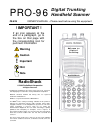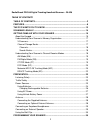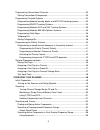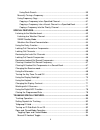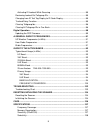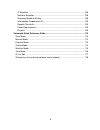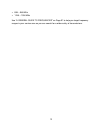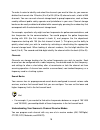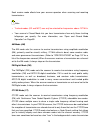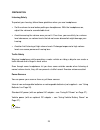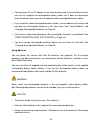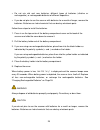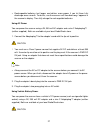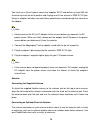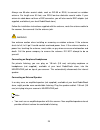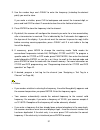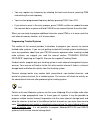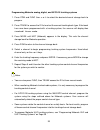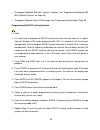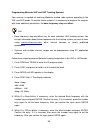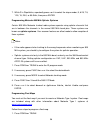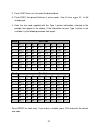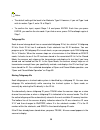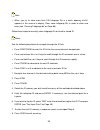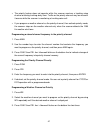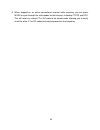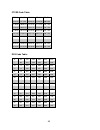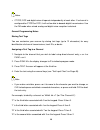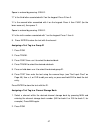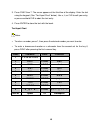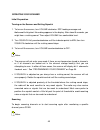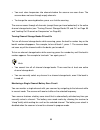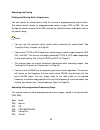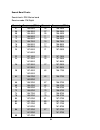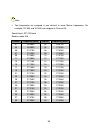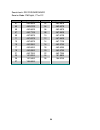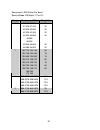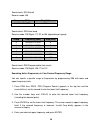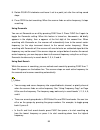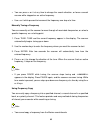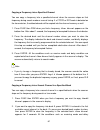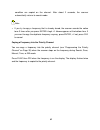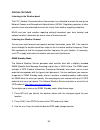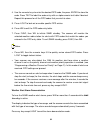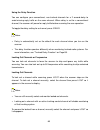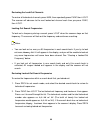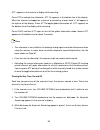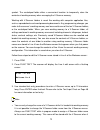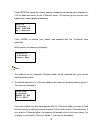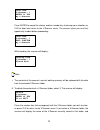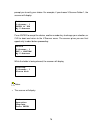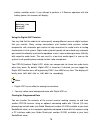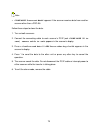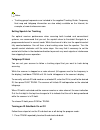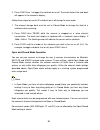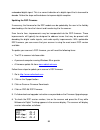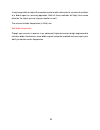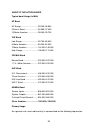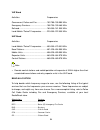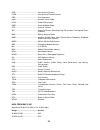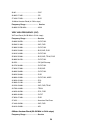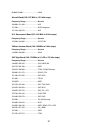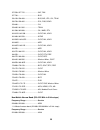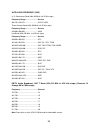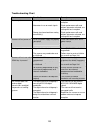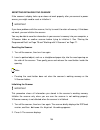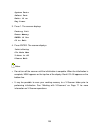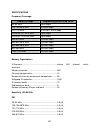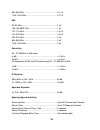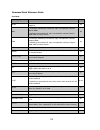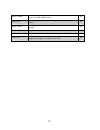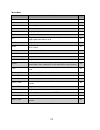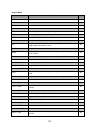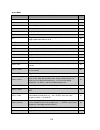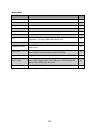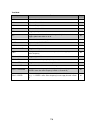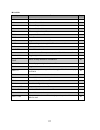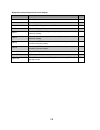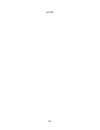- DL manuals
- Radio Shack
- Scanner
- 20-526
- Owner's Manual
Radio Shack 20-526 Owner's Manual
Digital Trunking
Handheld Scanner
RadioShack
© 2003 RadioShack Corporation
All Rights Reserved.
RadioShack, RadioShack.com, Hypersearch, Hyperscan, V-Scanner,
and Adaptaplug are trademarks used by RadioShack Corporation.
Motorola, Smartnet, ASTRO and Privacy Plus are registered
trademarks of Motorola Inc.
EDACS is a registered trademark of MA-COM Inc.
The IMBE
™
voice coding Technology embodied in this product is
protected by intellectual property rights including patent rights,
copyrights and trade secrets of Digital Voice Systems, Inc. This voice
coding Technology is licensed solely for use within this
Communications Equipment. The user of this Technology is explicitly
prohibited from attempting to decompile, reverse engineer, or
disassemble the Object Code, or in any other way convert the Object
Code into a human readable form. U.S. Pat. Nos. 5,870,405 and
5,517,511.
This device made under license under one or more of the following
U.S. Patents: 4,590,473; 4,636,791; 5,148,482; 5,185,796; 5,271,017;
5,377,229.
!
! IMPORTANT !
If an icon appears at the
end of a paragraph, go to
the box on that page with
the corresponding icon for
pertinent information.
Warning
Caution
Important
Hint
Note
Welcome to
Digital
Trunking
PRO-96
20-526
OWNER’S MANUAL – Please read before using this equipment
Summary of 20-526
Page 1
Digital trunking handheld scanner radioshack © 2003 radioshack corporation all rights reserved. Radioshack, radioshack.Com, hypersearch, hyperscan, v-scanner, and adaptaplug are trademarks used by radioshack corporation. Motorola, smartnet, astro and privacy plus are registered trademarks of motorol...
Page 2
1.
Page 3
2 radioshack pro-96 digital trunking handheld scanner – 20-526 table of contents table of contents...............................................................................................2 features ...................................................................................................
Page 4
3 programming conventional channels....................................................................30 storing conventional frequencies ......................................................................30 programming trunked systems ...............................................................
Page 5
4 using seek search..........................................................................................59 manually tuning a frequency.............................................................................60 using frequency copy ...............................................................
Page 6
5 activating id lockout while scanning ................................................................85 reviewing locked-out talkgroup ids.....................................................................85 changing from id text tag display to id code display.......................................
Page 7
6 if rejection.......................................................................................................108 spurious rejection ............................................................................................108 scanning speed and delay...........................................
Page 8
7.
Page 9
8 features your radioshack digital trunking handheld scanner is the first of an innovative and exciting new generation of radioshack scanning receivers capable of receiving phase 1 apco-25 c4fm/imbe digital voice modulation from the newest and most sophisticated conventional and trunked radio networ...
Page 10
9 powerful tool that allows you to quickly reconfigure your scanner for use in different areas or applications. This scanner gives you direct access to over 59,000 frequencies including those used by police and fire departments, ambulance services, government agencies, air, and amateur radio service...
Page 11
10 10 id list banks – let you store 1500 ids in 10 id banks, each with 5 id sub-banks. 30 ids are available in each id sub-bank. Id text tags let you easily identify the user of a particular talkgroup id code. Weather priority alert – while scanning, automatically sounds an alarm tone to advise of h...
Page 12
11 attenuator — allows you to set, by channel or globally, a 20 db attenuator to reduce receiver overload and interference from nearby strong signals. Text input — lets you input a text label for each channel, talkgroup id, channel storage bank, or other memory location so you can easily identify th...
Page 13
12 • 894 – 960 mhz • 1240 – 1300 mhz use “a general guide to frequencies” on page 91 to help you target frequency ranges in your service area so you can search for a wide variety of transmissions..
Page 14
13 the fcc wants you to know this equipment has been tested and found to comply with the limits for a scanning receiver, pursuant to part 15 of the fcc rules. These limits are designed to provide reasonable protection against harmful interference in a residential installation. This equipment generat...
Page 15
14 scanning legally your scanner covers frequencies used by many different groups including police and fire departments, ambulance services, government agencies, private companies, amateur radio services, military operations, pager services, and wireline (telephone and telegraph) service providers. ...
Page 16
15 getting familiar with your scanner though you may be anxious to begin using your new scanner right away, we recommend that you take the time to read this manual thoroughly so that you may fully understand the advanced features and capabilities of your pro-96 scanning receiver. Once you understand...
Page 17
16 wx — scans through the seven preprogrammed weather channels. Trunk — stores the trunking id code or holds the trunking id while scanning. Pri — sets and turns the priority function on or off. Text — lets you input text. Pause — pauses search or tune operation. Mode — changes the receive mode (am,...
Page 18
17 6/mno — enters a 6, or inputs characters m, n, or o. 7/pqrs — enters a 7, or inputs characters p, q, r, or s. 8/tuv — enters an 8, or inputs characters t, u, or v. 9/wxyz — enters a 9, or inputs characters w, x, y, or z. 0 — enters a zero, or inputs characters . - # _ @ + * & / , $ % ! ^ ( ) ? → ...
Page 19
18 to make it easier to identify and select the channels you want to listen to, your scanner divides the channels into 10 banks (0 to 9) of 50 (00 to 49) channels each, a total of 500 channels. You can use each channel-storage bank to group frequencies, such as those used by different public safety ...
Page 20
19 each receive mode affects how your scanner operates when scanning and receiving transmissions. Note • trunked modes (ed and mot) can only be selected for frequencies above 137 mhz. • your scanner’s closed mode lets you hear transmissions from only those trunking talkgroups you specify. For more i...
Page 21
20 many systems that use ctcss transmit a special “turn off code” at the end of each transmission. The turn off code causes a properly equipped receiver to mute before the transmission ends, eliminating the “squelch tail” burst of noise the commonly occurs when the signal is lost. Ctcss turn off cod...
Page 22
21 when the scanner receives a transmission on a channel set to the motorola mode, it first decodes the talkgroup id data included with the transmission. In the open mode, the scanner stops on the transmission and displays the talkgroup id on the bottom line of the display. In the closed mode, the s...
Page 23
22 • tuning the scanner to an active control channel while in motorola mode will display the motorola system id and the approximate control channel message decode success rate. This information can help you identify the motorola trunking system that you are monitoring and the receive quality of the ...
Page 24
23 preparation listening safely to protect your hearing, follow these guidelines when you use headphones. • set the volume to zero before putting on headphones. With the headphones on, adjust the volume to a comfortable level. • avoid increasing the volume once you set it. Over time, your sensitivit...
Page 25
24 • connecting an ac or dc adapter to the scanner disconnects internal batteries when you use the supplied non-rechargeable battery holder, but it does not disconnect internal batteries when you use the supplied yellow rechargeable battery holder. • if you install the yellow rechargeable battery ho...
Page 26
25 • do not mix old and new batteries, different types of batteries (alkaline or rechargeable), or rechargeable batteries of different capacities. • if you do not plan to use the scanner with batteries for a month of longer, remove the batteries. Batteries can leak chemicals that can destroy electro...
Page 27
26 charging rechargeable batteries your scanner has a built-in charging circuit that lets you charge nickel-metal hydride (ni-mh) or nickel cadmium (ni-cd) rechargeable batteries (not supplied) while they are in the scanner. To charge rechargeable batteries, connect an appropriate ac or dc adapter t...
Page 28
27 • rechargeable batteries last longer and deliver more power if you let them fully discharge once a month. To do this, use the scanner until low battery! Appears in the scanner’s display. Then fully charge the rechargeable batteries. Using ac power you can power the scanner using a 9v, 300 ma ac a...
Page 29
28 you must use a class 2 power source that supplies 9v dc and delivers at least 300 ma. Its center tip must be set to positive and its plug must fit the scanner’s pwr dc 9v jack. Using an adapter that does not meet these specifications could damage the scanner or the adapter. Note • always connect ...
Page 30
29 always use 50-ohm coaxial cable, such as rg-58 or rg-8, to connect an outdoor antenna. For length over 50 feet, use rg-8 low-loss dielectric coaxial cable. If your antenna’s cable does not have a bnc connector, you will also need a bnc adapter (not supplied, available at your local radioshack sto...
Page 31
30 using the belt clip you can use the belt clip attached to the back of the scanner for hands-free carrying when you are on the go. Slide the belt clip over your belt or waistband. Programming your scanner programming conventional channels good references for active frequencies are radioshack’s pol...
Page 32
31 2. Use the number keys and ./delay to enter the frequency (including the decimal point) you want to store. If you make a mistake, press clr to backspace and correct the incorrect digit, or press and hold clr for about 2 seconds to clear the entire field and start over. 3. Press enter to store the...
Page 33
32 • you may replace any frequency by selecting the bank and channel, pressing pgm and entering the new frequency. • you can clear programmed frequency data by pressing func, then clr. • if you make an error in the entry process, press clear as often as needed to erase the incorrect data, or press a...
Page 34
33 programming motorola analog, digital, and apco-25 trunking systems 1. Press pgm and func then π or θ to select the desired channel storage bank to program. 2. Press trunk to access the id list and set the correct trunking bank type. If the bank has never been programmed with a trunking system, th...
Page 35
34 • to program motorola 800 mhz “splinter” systems, see “programming motorola 800 mhz splinter systems” on page 36. • to program motorola type i/iii fleet maps, see “programming fleet maps” page 36 programming edacs trunking systems note • it is necessary to program all edacs system channels into y...
Page 36
35 programming motorola vhf and uhf trunking systems your scanner is capable of receiving motorola trunked radio systems operating in the vhf and uhf bands. To monitor these systems it is necessary to program the scanner with three additional parameters, the base frequency, step and offset. Hint • b...
Page 37
36 7. While s in step blinks, repeatedly press π or θ to select the step number, 5, 6.25, 7.5, 12.5, 15, 25.0, or 50.0khz, then press enter. Programming motorola 800 mhz splinter systems certain 800 mhz motorola trunked radio systems operate using splinter channels that are in between the channels i...
Page 38
37 2. Press func then π or θ to select the desired bank. 3. Press func, then press 8. Block 0 size code. Use 15 for type ii. S-00 is displayed. 4. Enter the size code supplied with the type i system information, referring to the prompts that appear in the display. If the information for your type i ...
Page 39
38 notes • the default setting of the bank is for motorola type ii. However, if you set type i and wish to restore type ii, enter 15 at step 5. • to confirm the input, repeat steps 1-5 and press enter. Each time you press enter, you confirm the size code. If you find an error, press clr and begin ag...
Page 40
39 note • when you try to store more than 150 talkgroup ids in a bank, memory full! Appears in the scanner’s display. Clear some talkgroup ids in order to store new ones (see “clearing talkgroup ids” on page 86). Follow these steps to manually store talkgroup ids or to edit a stored id. Notes use th...
Page 41
40 notes • if you made a mistake in step 4, invalid id. Appears and the scanner beeps when you press enter. Start again at step 3. • you can enter either decimal or afs code for ed (edacs) id. The default setting is decimal id entry. To toggle afs or decimal edacs id display, press func then 2. Afs ...
Page 42
41 • the priority feature does not operate while the scanner receives a trunking voice channel or during trunking delay time. Traffic on the priority channel may be missed if it occurs while the scanner is monitoring a trunking voice call. • if you program a weather channel as the priority channel, ...
Page 43
42 activating the priority feature press pri while scanning while manually parked on a channel. Prion (or priwx if you set the priority to a weather frequency) appears on the bottom line of the display, and p will appear in the top line while scanning or parked on a channel in manual mode. If the sc...
Page 44
43 specifying the group’s specific ctcss or dcs code. Ctcss and dcs can also help reduce instances where interfering signals cause your scanner to stop on one channel. There are two ways you can program your scanner to operate with ctcss and dcs. If you know the ctcss or dcs code that is used on a p...
Page 45
44 6. When stopped on an active conventional channel while scanning, you can press mode to cycle through the valid modes for that channel, including ctcss and dcs. This will reset any stored ct or dc code to the search code, allowing you to easily check for other ct or dc codes that may be present o...
Page 46
45 ctcss code table: 67.0 hz 94.8 hz 131.8 hz 171.3 hz 203.5 hz 69.3 hz 97.4 hz 136.5 hz 173.8 hz 206.5 hz 71.9 hz 100.0 hz 141.3 hz 177.3 hz 210.7 hz 74.4 hz 103.5 hz 146.2 hz 179.9 hz 218.1 hz 77.0 hz 107.2 hz 151.4 hz 183.5 hz 225.7 hz 79.7 hz 110.9 hz 156.7 hz 186.2 hz 229.1 hz 82.5 hz 114.8 hz ...
Page 47
46 notes • ctcss, dcs and digital voice all operate independently of each other. If a channel is configured for ctcss or dcs, it will not be able to decode digital transmissions. Use the fm mode when mixed analog and digital voice reception is desired. General programming notes storing text tags you...
Page 48
47 space is entered by pressing ./delay. “c” is the third letter associated with 2 on the keypad. Press 2 then 3. “h” is the second letter associated with 4 on the keypad. Press 4 then func (for the lower case set), then press 2. Space is entered by pressing ./delay. “6” is the sixth number associat...
Page 49
48 3. Press func then 7. The cursor appears at the third line of the display. Enter the text using the keypad. (see “text input chart” below). Use π , θ , or clr to edit your entry, or press and hold clr to abort the text entry. 4. Press enter to store the text with the bank. Text input chart notes ...
Page 50
49 operating your scanner initial preparation turning on the scanner and setting squelch 1. To turn on the scanner, turn volume clockwise. Dsp loading message and welcome to digital trunking appears in the display. After about 5 seconds, you might hear a rushing sound. Then adjust volume to a comfor...
Page 51
50 • you must store frequencies into channels before the scanner can scan them. The scanner does not scan through empty channels. • to change the scanning direction, press π or θ while scanning. The scanner scans through all channels (except those you have locked out) in the active channel storage b...
Page 52
51 using ctcss and dcs your scanner’s advanced, dsp based ctcss and dcs decoder allows you to listen only to the group that is of interest to you by specifying the group’s specific ctcss or dcs code for a certain frequency. Ctcss and dcs can also help reduce instances where interfering signals cause...
Page 53
52 searching and tuning finding and storing active frequencies you can search for transmissions using the scanner’s preprogrammed search banks. The search banks include six preprogrammed search ranges, sr0 to sr5. You can change the search range of bank sr6 manually by setting the lower and higher e...
Page 54
53 sr5 ham sr6 limit search (user configurable) follow these steps to select preprogrammed search bands and search them for active frequencies: 1. Repeatedly press srch to select your desired search bank (sr0, sr1, sr2, sr3, sr4, sr5, or sr6). 2. In the marine and cb bands, you can directly select a...
Page 55
54 search band charts search bank: sr0 marine band receive mode: fm/digital channel frequency (mhz) channel frequency (mhz) 01 156.0500 05 156.2500 06 156.3000 07 156.3500 08 156.4000 09 156.4500 10 156.5000 11 156.5500 12 156.6000 13 156.6500 14 156.7000 15 156.7500 16 156.8000 17 156.8500 18 156.9...
Page 56
55 note • two frequencies are assigned in one channel in some marine frequencies. For example, 157.000 and 161.600 are assigned in channel 20. Search bank: sr1 cb band receive mode: am channel frequency (mhz) channel frequency (mhz) 01 26.9650 02 26.9750 03 26.9850 04 27.0050 05 27.0150 06 27.0250 0...
Page 57
56 search bank: sr2 frs/gmrs/murs receive mode: fm/digital, ct or dc channel frequency (mhz) channel frequency (mhz) 01 462.5625 02 462.5875 03 462.6125 04 462.6375 05 462.6625 06 462.6875 07 462.7125 08 467.5625 09 467.5875 10 467.6125 11 467.6375 12 467.6625 13 467.6875 14 467.7125 15 462.5500 16 ...
Page 58
57 search bank: sr3 police/fire band receive mode: fm/digital, ct or dc group frequency (mhz) step (khz) 33.420-33.980 20 37.020-37.420 20 39.020-39.980 20 42.020-42.940 20 44.620-45.860 40 45.880 45.900 45.940-46.060 40 0 46.080-46.500 20 153.770-154.130 60 154.145-154.445 15 154.650-154.950 15 155...
Page 59
58 search bank: sr4 aircraft receive mode: am frequency (mhz) step (khz) 108.000-136.9875 12.5 search bank: sr5 ham band receive mode: fm/digital, ct, dc or am (depending on group) group frequency (mhz) step (khz) 0 28.0000-29.7000 5 1 50.0000-54.0000 5 2 144.0000-148.0000 5 3 222.0000-225.0000 5 4 ...
Page 60
59 5. Rotate squelch clockwise and leave it set to a point just after the rushing sound stops. 6. Press srch to start searching. When the scanner finds an active frequency, it stops searching. Using zeromatic you can set zeromatic on or off by pressing func then 0. Press func the 0 again to toggle t...
Page 61
60 • you can press π or θ at any time to change the search direction, or force a search resume while stopped on an active frequency. • use π or θ while paused to increment the frequency one step at a time. Manually tuning a frequency you can manually set the scanner to move through all receivable fr...
Page 62
61 copying a frequency into a specified channel you can copy a frequency into a specified channel when the scanner stops on that frequency during search mode or manual tuning. If a ctcss or dcs code is detected on the transmission, the detected code will be copied into the channel memory as well. 1....
Page 63
62 condition are copied on the channel. After about 2 seconds, the scanner automatically returns to search mode. Note • if you try to copy a frequency that is already stored, the scanner sounds the notice tone 3 times after you press enter. Dupl.F chxxx appears at the bottom lime. If you want to cop...
Page 64
63 special features listening to the weather band the fcc (federal communications commission) has allocated channels for use by the national oceanic and atmospheric administration (noaa). Regulatory agencies in other countries have also allocated channels for use by their weather reporting authoriti...
Page 65
64 4. Use the numeric keys to enter the desired fips code, the press enter to store the code. Press text to label the code entry with an alphanumeric text table if desired. Repeat this process for all the fips codes that you wish to store. 5. Press l/out to lock out or enable specific fips entries. ...
Page 66
65 using the delay function you can configure your conventional, non-trunked channels for a 2 second delay to avoid missing reply traffic on the same channel. When delay is set for a conventional channel, the scanner will pause for reply traffic before resuming the scan operation. To toggle the dela...
Page 67
66 reviewing the lock-out channels to review all locked out channels, press man, then repeatedly press func then l/out. The scanner will advance to the next locked out channel each time you press func, then l/out. Locking out search frequencies to lock out a frequency during a search, press l/out wh...
Page 68
67 clearing a locked-out search frequency to clear a locked-out frequency, select that frequency (see “reviewing locked-out search frequencies” on page 66), then press clr. If all locked-out frequencies are cleared within a channel storage bank, empty. Lockout list appears in the scanner’s display. ...
Page 69
68 ed – configures the channel for the ed mode for edacs trunking system channels note • mo (mot) and ed modes are not available when performing service searches, limit searches and the tune function. Using the attenuator to reduce interference or noise caused by strong signals, you can reduce the s...
Page 70
69 att- appears in the scanner’s display while scanning. Press att to activate the attenuator. Att on appears in the bottom line of the display. When the scanner is stopped on a channel or searching, a lower case “a” will appear in the top line of the display. Press att to toggle global attenuation ...
Page 71
70 using the display backlight your pro-96 features a backlit keypad and display for easy viewing and use in dark environments. There are three backlight modes you can choose from to control backlight activation, normal mode, keypress mode, and first keypress ignore mode. With normal mode, simply pr...
Page 72
71 using the keylock once you program your scanner, you can protect it from accidental program changes by turning on the key lock feature. When the keypad is locked, the only controls that operate are func, key/light, squelch, and volume. You cannot activate the key lock while you are entering a fre...
Page 73
72 symbol. The scratchpad folder offers a convenient location to temporarily store the contents of working memory when managing the v-scanner memory. Working with v-scanner folders is much like working with computer application files, such as spreadsheets and word processing documents. Any programmi...
Page 74
73 is saved, and will appear while you are performing v-scanner operations. If you press text while in a v-scanner operations menu, you will be prompted to use func text while in program mode to assign or change the name of the v-scanner folder. Follow these steps to perform v-scanner operations: 1....
Page 75
74 press enter to accept the choice, another number key to change your selection, or clr to abort and return to the v-scanner menu. The scanner gives you one final opportunity to abort before proceeding: press enter to confirm your choice and proceed with the v-scanner save operation. While saving, ...
Page 76
75 press enter to accept the choice, another number key to change your selection, or clr to abort and return to the v-scanner menu. The scanner gives you one final opportunity to abort before proceeding: while loading, the scanner will display: note • the contents of the scanner’s current working me...
Page 77
76 prompt you to verify your choice. For example, if you choose v-scanner folder 1, the scanner will display: press enter to accept the choice, another number key to change your selection, or clr to abort and return to the v-scanner menu. The scanner gives you one final opportunity to abort before p...
Page 78
77 after each v-scanner operation. Pressing enter will return to the main v-scanner menu. Press clr to exit the v-scanner main menu. • the scanner will display if a failure is encountered while performing a v-scanner operation. Press enter to try again. • if you wish to create a new configuration ba...
Page 79
78 battery condition exists. If you attempt to perform a v-scanner operation with low battery power, the scanner will display: using the digital agc function you may find that the audio level varies greatly among different users on digital systems that you monitor. Many analog conventional and trunk...
Page 80
79 note • clone mode incorrect model appears if the scanner receives data from another scanner other than a pro-96. Follow these steps to clone the data. 1. Turn on both scanners. 2. Connect the connecting cable to each scanner’s pc/if jack. Clone mode up to send, remove cable to exit appears in the...
Page 81
80 trunking special features trunking operation your scanner tracks transmissions from motorola type i, ii and iii analog trunked systems, motorola digital trunked systems, and apco 25 digital trunked systems. Your scanner also follows transmissions on ge/ericsson/m/a-com (edacs) type systems. Trunk...
Page 82
81 • configure the channel storage bank id list for the type of trunking system being monitored, and • enter id codes into the id memory for the bank • for detailed trunked system programming instructions, see “programming trunked systems” on page 32 and “storing talkgroup ids” on page 38 your pro-9...
Page 83
82 notes • trunking group frequencies are included in the supplied trunking guide. Frequency fleet map and talkgroup information are also widely available on the internet, for example, at www.Trunkscanner.Com. Setting squelch for trunking for optimal receiver performance when scanning both trunked a...
Page 84
83 2. Press func then 1 to toggle the sub-bank on or off. The on/off state of the sub-bank will appear in the scanner’s display. Follow these steps to turn the id sub-bank on or off during the scan mode: 1. The channel storage bank must be set to closed mode to change the state of a sub-bank while s...
Page 85
84 when you set a channel storage bank to open mode, + appears under the bank’s number while scanning. When you set a channel storage bank to closed mode, - appears under the channel storage bank’s number while scanning. Traffic on locked out talkgroup ids is ignored when the scanner is operating in...
Page 86
85 activating id lockout while scanning when scanning a trunked radio system in open mode, you can lock out a trunked id by pressing l/out while the scanner is stopped on a voice call. If the id has not been previously entered into the id list for that bank, it will be added and locked out automatic...
Page 87
86 2. Press π or θ to select none, 0.5, 1.0, 1.5, 2.0, 2.5, 3.0, 3.5, or 4.0 seconds. 3. Press enter. Hint • most motorola trunking systems include a “hang time” where the channel remains assigned to a talkgroup for a short period after the user unkeys their microphone. This hang time is typically 1...
Page 88
87 2. Press trunk to enter a talk group id memory mode. 3. Select a talkgroup id bank using func, π or θ . 4. Press func then 6. Confirm list clear? 1=yes press other key for no. Appears in the scanner’s display. 5. Press 1 to clear all talkgroup ids within a bank. List cleared appears in the scanne...
Page 89
88 digital operation your scanner is equipped with advanced digital signal processing circuitry to receive and decode phase 1 apco-25 c4fm (four level fm) digital voice transmissions. This section of the manual will help you understand the differences between traditional analog and digital modulatio...
Page 90
89 undecoded digital signal. This is a normal indication of a digital signal that is too weak to decode. Follow the steps outlined above to improve digital reception. Updating the dsp firmware if necessary, the firmware for the dsp module can be updated by the user in the field by downloading a file...
Page 91
90 the “cpu” and “dsp-voc” firmware versions are permanently installed at time of manufacture and cannot be updated in the field. The “dsp-app” version is field upgradeable. The original factory version is indicated by “f” preceding the version number. The dsp-app version number will be preceded by ...
Page 92
91 a general guide to frequencies reception of the frequencies covered by your scanner is mainly “line-of-sight.” that means you usually cannot hear stations that are beyond the horizon. Us weather frequencies (in mhz) 162.400 162.425 162.450 162.475 162.500 162.525 162.550 ham radio frequencies ham...
Page 93
92 it may be possible to adjust the squelch control and/or attenuator to minimize the effects of a birdie signal on scanning operation. Both of these methods will likely have some effect on the signal you are trying to monitor as well. The scanner’s birdie frequencies (in mhz) are: add birdie freque...
Page 94
93 guide to the action bands typical band usage (in mhz) hf band hf range ...............................25.000–26.960 citizen’s band.........................26.965–27.405 10-meter amateur...................28.000–29.700 vhf band low range .............................29.700–50.000 6-meter amateur.....
Page 95
94 vhf band activities frequencies government, police and fire .................. 153.785–155.980 mhz emergency services............................... 158.730–159.460 mhz railroad .................................................. 160.000–161.900 mhz land-mobile “paired” frequencies ......... 220.0...
Page 96
95 csb.................................................Conventional systems ctsb...............................................Conventional/trunked systems fire................................................Fire department ham ................................................Amateur (ham) radio govt...
Page 97
96 26.62 ...............................................Cap 26.965–27.405.................................Cb 27.430–27.630.................................Bus 10-meter amateur band (in 5 khz steps) frequency range........................... Service 28.000–29.700 mhz.........................Ham very ...
Page 98
97 50.000–54.000.................................Ham aircraft band-(108–137 mhz in 12.5 khz steps) frequency range...........................Service 108.000–121.490.............................Air 121.500 ...........................................Air emergency 121.510–136.975..........................
Page 99
98 157.530–157.725.............................Ind, taxi 157.740 ...........................................Bus 158.130–158.460.............................Bus, ind, util, oil, telm 158.730–159.465.............................Pol, pub, road 159.480 ...........................................Oil 159....
Page 100
99 ultra high frequency (uhf) u. S. Government band (406–420 mhz in 6.25 khz steps) frequency range...........................Service 406.125–419.975.............................Govt, usxx 70-cm amateur band (420–450 mhz in 6.25 khz steps) frequency range...........................Service 420.000–45...
Page 101
100 conventional systems band — locally assigned (in 6.25 khz steps) frequency range...........................Service 851.0125–855.9875 mhz.................Ctsb conventional/trunked systems band — locally assigned (in 6.25 khz steps) frequency range...........................Service 856.0125–860.98...
Page 102
101 1 mhz (million) = 1,000 khz (thousand) to convert mhz to khz, multiply the number of megahertz by 1,000: 30.62 (mhz) x 1000 = 30,620 khz to convert from khz to mhz, divide the number of kilohertz by 1,000: 127,800 (khz) / 1000 = 127.8 mhz to convert mhz to wavelength in meters, divide 300 by the...
Page 103
102 troubleshooting if you have problems with your scanner, please refer to the following chart for some suggestions that might help you eliminate the problem. If the scanner is still not operating correctly after trying these tips, take your scanner to your local radioshack store for assistance..
Page 104
103 troubleshooting chart problem possible cause remedy weak signals from distant stations reposition radio for best reception attenuator in use on weak signals check performance with and without attenuator activated, use setting with best reception poor reception strong signal overload from nearby ...
Page 105
104 resetting/initializing the scanner if the scanner’s display locks up or does not work properly after you connect a power source, you might need to reset or initialize it. Important if you have problems with the scanner, first try to reset it to retain all memory. If that does not work, you can i...
Page 106
105 system tests select test exits if no key press 3. Press 1. The scanner displays factory init erase memory enter if yes cl to exit 4. Press enter. The scanner displays initializing clr main mem v-scan is ok please wait notes • do not turn off the scanner until the initialization is complete. When...
Page 107
106 care keep the scanner dry; if it gets wet, wipe it dry immediately. Use and store the scanner only in normal temperature environments. Handle the scanner carefully; do not drop it. Keep the scanner away from dust and dirt, and wipe it with a damp cloth occasionally to keep it looking new. Modify...
Page 108
107 specifications frequency coverage: frequency range programming/search step value 25–54 mhz 5 khz steps 108–136.9875 mhz 12.5 khz steps 137–174 mhz 5, 6.25 or 7.5 khz steps 216.0025–221.9975 mhz 5 khz steps 220.0000 –225.0000 mhz 5 khz steps 406–512 mhz 6.25 khz steps 806–823.9875 mhz 6.25 khz st...
Page 109
108 806–960 mhz ............................................................0.7 µ v 1240–1300 mhz ........................................................0.7 µ v am: 25–54 mhz ................................................................1 µ v 108–136.9875 mhz ........................................
Page 110
109 intermediate frequencies (if): 1st..............................................................................380.8 mhz 2nd.............................................................................21.4 mhz 3rd .............................................................................455 ...
Page 111
110 command quick reference guide scan mode keystrokes function page scan activates scan mode, resumes scan when stopped on a channel or talkgroup 49 man if scanning or monitoring a trunked call, stops scan operation, activates manual mode if monitoring conventional call, stops scan operation, activ...
Page 112
111 func + trunk when monitoring a talkgroup call, toggles display of control channel text tag or trunked id sub-bank status 82 func + pri if monitoring a conventional channel, stores the frequency into the priority channel 41 func + tune if monitoring a conventional channel, stores the frequency in...
Page 113
112 manual mode keystrokes function page scan activates scan mode 49 man increments to the next channel memory 50 pgm activates program mode 30 wx activates weather mode 63 pri toggles priority 40 tune enters tune mode 60 att toggles attenuation for selected channel, or, if global attenuation is set...
Page 114
113 program mode keystrokes function page scan activates scan mode 49 man activates manual mode 50 pgm increments to the next channel memory 30 wx activates weather mode 63 pri selects priority channel for programming 40 text edits text tag for selected channel 46 trunk enters id list edit for the s...
Page 115
114 search mode keystrokes function page scan activates scan mode 49 man activates manual mode 50 pgm activates program mode 30 wx activates weather mode 63 pri toggles priority 40 tune enters tune mode 60 att toggles attenuation for active search range, or, if global attenuation is set, toggles glo...
Page 116
115 weather mode keystrokes function page scan activates scan mode 49 man activates manual mode 50 pgm activates program mode 30 wx steps to next weather channel 63 wx, then hold wx weather alert alarm demonstration, press any key to exit 64 tune enters tune mode 60 att toggles attenuation for selec...
Page 117
116 tune mode keystrokes function page scan activates scan mode 49 man activates manual mode 50 pgm activates program mode 30 wx activates weather mode 63 pri toggles priority 40 att toggles attenuation for active search range, or, if global attenuation is set, toggles global attenuation on or off 6...
Page 118
117 id list edit keystrokes function page scan activates scan mode 49 man activates manual mode 50 pgm activates program mode 30 wx activates weather mode 63 text edits text tag for selected id 47 trunk steps to first id in next id sub bank 38 tune enters tune mode 60 l/out toggles lockout on the se...
Page 119
118 startup keys (entry during welcome screen display) keystrokes function page 1 turns key tones on n/a 2 turns key tones off n/a 3 displays cpu, dsp application and dsp vocoder versions n/a light adjust backlight properties n/a 0 then 1 destructive, initializes working memory to factory defaults, ...
Page 120
119 notes.