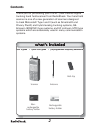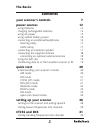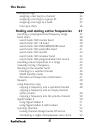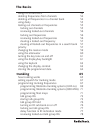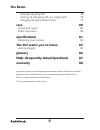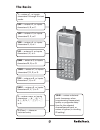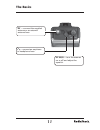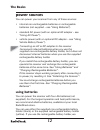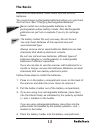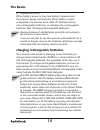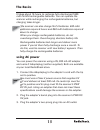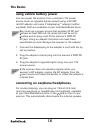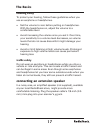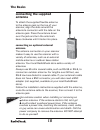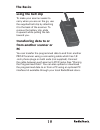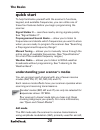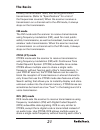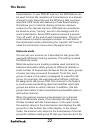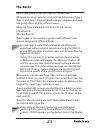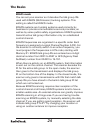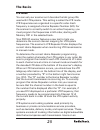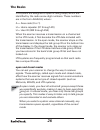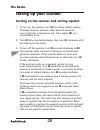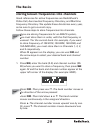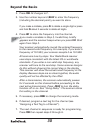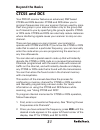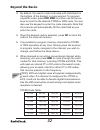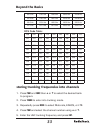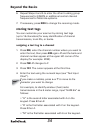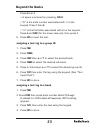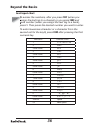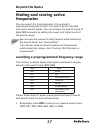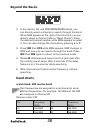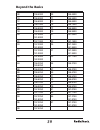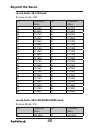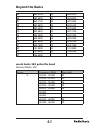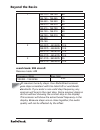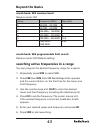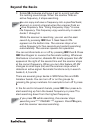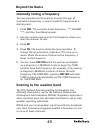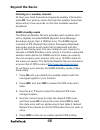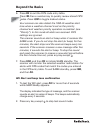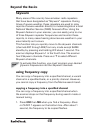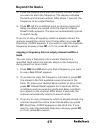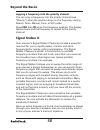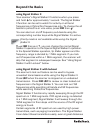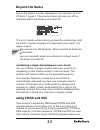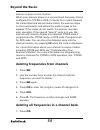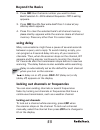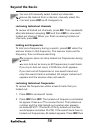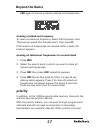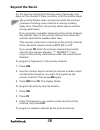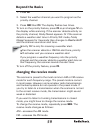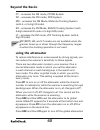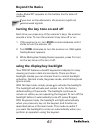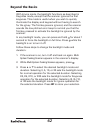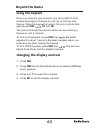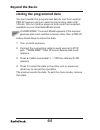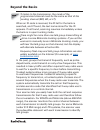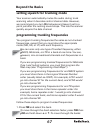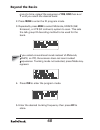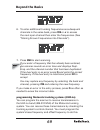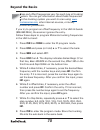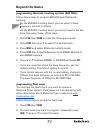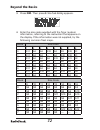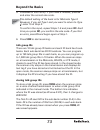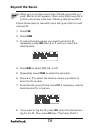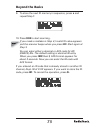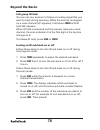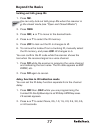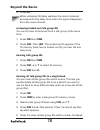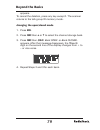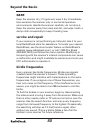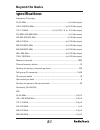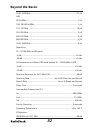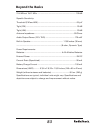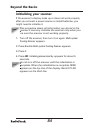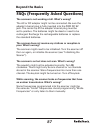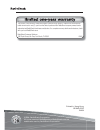- DL manuals
- Radio Shack
- Scanner
- 20-527
- Manual
Radio Shack 20-527 Manual
Summary of 20-527
Page 1
Please read this user’s guide before installing, setting up and using your new product www.Radioshack.Com cat 20-527 pro-97 1,000 channel triple trunking hand held scanner.
Page 2: Contents
2 contents user’s guide • quick start guide • preprogrammed frequency addendum thank you for purchasing your pro-97 1,000 channel tripple trunking hand held scanner from radioshack. Your hand held scanner is one of a new generation of scanners designed to track motorola® type i and ii (such as smart...
Page 3: The Basics
3 the basics contents your scanner’s controls 7 power sources 12 using batteries 12 charging rechargeable batteries 14 using ac power 15 using vehicle battery power 16 connecting an earphone/headphones 16 listening safely 17 traffi c safety 17 connecting an extension speaker 17 connecting the supplie...
Page 4: The Basics
4 the basics storing text tags 34 assigning a text tag to a channel 34 assigning a text tag to a group id 35 assigning a tex tage to a bank 35 text input chart 36 fi nding and storing active frequencies 37 searching a preprogrammed frequency range 37 band charts 38 search bank: sr0 marine band 38 sea...
Page 5: The Basics
5 the basics using ctcss and dcs 53 deleting frequencies from channels 54 deleting all frequencies in a channel bank 54 using dealy 55 locking out channels or frequencies 55 locking out channels 55 reviewing locked-out channels 56 locking out frequencies 56 reviewing locked-out frequencies 56 cleari...
Page 6: The Basics
6 the basics clearing talk group ids 78 clearing all talk group ids in a single bank 78 changing the open/closed mode 79 care 80 service and repair 80 birdie frquencies 80 specifi cations 81 initializing your scanner 84 the fcc wants you to know 85 scanning legally 85 glossary 86 faqs (frequently ask...
Page 7: The Basics
7 the basics scan/ — scans through the programmed channels, or activates the signal stalker ii function. Func (function) — lets you use various functions by pressing this key in combination with other keys. Man — stops scanning and lets you directly enter a channel number. Trunk — stores the trunkin...
Page 8: The Basics
8 the basics att (attenuate) — turns attenuation on to reduce the scanner’s sensitivity and block extremely strong signals, or turns it off to return the sensitivity to normal. Tune — lets you input a frequency and allows you to fi ne tune a frequency along with e or d. E or d — selects the scan or s...
Page 9: The Basics
9 the basics 0 — enters a zero, or inputs characters ., -, #, _, @, +, *, &, /, ,, $, %, !, ^, (, ), ?, ~, ‘, or ∆. 1 — enters a 1, or inputs characters 0 through 9 in text mode. 2/abc — enters a 2, or inputs characters a, b, or c. 3/def — enters a 3, or inputs characters d, e, or f. 4/ghi — enters ...
Page 10: The Basics
10 the basics pwr dc 9v — connect a power source here. Pc/if — connect an optional pc interface cable here to use the scanner with your computer..
Page 11: The Basics
11 the basics ant — connect the supplied antenna or an external antenna here. — connect an earphone or headphone here. Off vol/sq — turn the scanner on or off and adjust the squelch..
Page 12: The Basics
12 the basics power sources you can power your scanner from any of these sources: • internal non-rechargeable batteries or rechargeable batteries (not supplied – see “using batteries”). • standard ac power (with an optional ac adapter – see “using ac power”). • vehicle power (with an optional dc ada...
Page 13: The Basics
13 the basics recommend radioshack nickel-metal hydride (ni-mh) batteries. You must charge rechargeable batteries before you use them the fi rst time. See “charging rechargeable batteries”. Never install non-rechargeable batteries in the rechargeable yellow battery holder. Non-rechargeable batteries ...
Page 14: The Basics
14 the basics 5. Replace the cover. When battery power is low, low battery! Appears and the scanner beeps continuously. When battery power is depleted, the scanner turns itself off. Replace all four non-rechargeable batteries, or recharge the rechargeable batteries. See “charging rechargeable batter...
Page 15: The Basics
15 the basics it takes about 16 hours to recharge fully discharged 1600 mah ni-mh rechargeable batteries. You can operate the scanner while recharging the rechargeable batteries, but charging takes longer. The scanner can also charge ni-cd batteries. 600 mah batteries require 6 hours and 850 mah bat...
Page 16: The Basics
16 the basics using vehicle battery power you can power the scanner from a vehicle’s 12v power source (such as cigarette-lighter socket) using a 9v, 300 ma dc adapter and a size c adaptaplug™ adapter (neither supplied). Both are available at your local radioshack store. You must use a power source t...
Page 17: The Basics
17 the basics listening safely to protect your hearing, follow these guidelines when you use an earphone or headphones. • set the volume to zero before putting on headphones. With the headphones on, adjust the volume to a comfortable level. • avoid increasing the volume once you set it. Over time, y...
Page 18: The Basics
18 the basics connecting the supplied antenna to attach the supplied fl exible antenna to the antenna jack on the top of your scanner, align the slots around the antenna’s connector with the tabs on the antenna jack. Press the antenna down over the jack and turn the antenna’s base clockwise until it ...
Page 19: The Basics
19 the basics using the belt clip to make your scanner easier to carry when you are on the go, use the supplied belt clip by attaching it to the back of the scanner. To remove the battery clip, slide it upward while pulling the tab toward you. Transferring data to or from another scanner or pc you c...
Page 20: The Basics
20 the basics quick start to help familiarize yourself with the scanner’s functions, keypad, and available frequencies, you can utilize one of these four features before you begin programming the scanner. Signal stalker ii — searches nearby strong signals quickly. See “signal stalker ii”. Preprogram...
Page 21: The Basics
21 the basics military, some amateur radio, and some government transmissions. (refer to “specifi cations” for a list of the frequencies covered.) when the scanner receives a transmission on a channel set to the am mode, it always stops on the transmission. Fm mode the fm mode sets the scanner to rec...
Page 22: The Basics
22 the basics transmissions. In your pro-97 scanner, the dcs feature can be used to block the reception of transmissions on a shared channel to only those that use the dcs tone that you have specifi ed. Dcs mode also features a code search setting that allows you to instantly display and store unknow...
Page 23: The Basics
23 the basics bank’s talk group id list and have not locked out. Motorola trunking systems come in three categories: type i, type ii, and type i/ii hybrid. Each category displays and uses talk group ids in slightly different ways. Motorola type ii ids are in the form fff-ss, where; fff=fleet id ss=s...
Page 24: The Basics
24 the basics edacs mode you can set your scanner so it decodes the talk group ids used with edacs (ge/ericsson) trunking systems. This setting is called the edacs mode. Edacs systems are trunking systems used primarily by business or private communications service providers, as well as by some publ...
Page 25: The Basics
25 the basics ltr mode you can set your scanner so it decodes the talk group ids used with ltr systems. This setting is called the ltr mode. Ltr frequencies are organized in a specifi c order. Each frequency is assigned a home repeater number (hr). For the scanner to correctly switch to an active fre...
Page 26: The Basics
26 the basics ltr system are assigned to specifi c talk groups, which are identifi ed by the radio as six-digit numbers. These numbers are in the form ahhuuu, where: a = area code (0 or 1) h = home repeater (01 through 20) u = user id (000 through 254) when the scanner receives a transmission on a cha...
Page 27: The Basics
27 the basics when no id code is programmed into the scanner, it receives the signal in mo, ed, or lt mode. In open mode, the scanner stops on any transmission. If the id is stored, the text tag appears on the display. Otherwise, the talk group id appears on the display. In closed mode, the scanner ...
Page 28: The Basics
28 the basics setting up your scanner turning on the scanner and setting squelch 1. To turn on the scanner, turn vol clockwise. Multi-system trunking scanner appears. After about 3 seconds, you might hear a hissing sound. Then adjust vol to a comfortable level. 2. Turn sq fully counterclockwise, the...
Page 29: The Basics
29 the basics storing known frequencies into channels good references for active frequencies are radioshack’s police call, aeronautical frequency directory, and maritime frequency directory. We update these directories every year, so be sure to get a current copy. Follow these steps to store frequen...
Page 30: Beyond The Basics
30 beyond the basics 2. Press pgm. M changes to p. 3. Use the number keys and ./delay to enter the frequency (including the decimal point) you want to store. If you make a mistake, press cl to delete a single digit or press and hold cl about 2 seconds to delete all digits. 4. Press ent to store the ...
Page 31: Beyond The Basics
31 beyond the basics ctcss and dcs your pro-97 scanner features an advanced, dsp based ctcss and dcs decoder. Ctcss and dcs allow you to program frequencies into your scanner that are used by more than one group in your area and listen only to the group that is of interest to you by specifying the g...
Page 32: Beyond The Basics
32 beyond the basics 3. By default, the search code (indicated with code search in the bottom of the display) is programmed. To program a specifi c code, press func, mode, and then use the arrow keys to scroll to the desired ctcss or dcs code. You can also use the keypad to enter the code manually. N...
Page 33: Beyond The Basics
33 beyond the basics 82.5 hz 114.8 hz 159.8 hz 189.9 hz 233.6 hz 85.4 hz 118.8 hz 162.2 hz 192.8 hz 241.8 hz 88.5 hz 123.0 hz 165.5 hz 196.6 hz 250.3 hz 91.5 hz 127.3 hz 167.9 hz 199.5 hz 254.1 hz dcs code table: 006 050 125 174 255 343 445 526 703 007 051 131 205 261 346 446 532 712 015 053 132 212...
Page 34: Beyond The Basics
34 beyond the basics 6. Repeat steps 4 and 5 to enter the other trunking group frequencies for edacs or additional control channel frequencies for motorola systems. 7. If necessary, press mode to change the receiving mode. Storing text tags you can customize your scanner by storing text tags (up to ...
Page 35: Beyond The Basics
35 beyond the basics press 6 then 1. • a space is entered by pressing ./delay. • “6” is the sixth number associated with 1 on the keypad. Press 1 then 6. • “m” is the fi rst letter associated with 6 on the keypad. Press 6 and func (for the lower case set), then press 1. 5. Press ent to input the text...
Page 36: Beyond The Basics
36 beyond the basics text input chart to access the numbers, after you press text (when you assign the text tag to a channel) or you press func and bank number (when you assign the text tag to a bank), press 1. Then press the desired number you want to enter. To enter lowercase character or a charac...
Page 37: Beyond The Basics
37 beyond the basics fi nding and storing active frequencies you can search for transmissions in the scanner’s preprogrammed search bank. The search bank is divided into seven search bands. You can change the search range of bank sr6 manually by setting the lower and higher ends of the search range. ...
Page 38: Beyond The Basics
38 beyond the basics 2. In the marine, cb, and frs/gmrs/murs bands, you can directly select a channel or search through the band. When man appears at the right of the third line, you can directly select a channel (refer to “band charts”). Press the desired channel number while man appears to select ...
Page 39: Beyond The Basics
39 beyond the basics 08 156.4000 09 156.4500 10 156.5000 11 156.5500 12 156.6000 13 156.6500 14 156.7000 15 156.7500 16 156.8000 17 156.8500 18 156.9000 19 156.9500 20 157.0000 161.6000 21 157.0500 22 157.1000 23 157.1500 24 157.2000 161.8000 25 157.2500 161.8500 26 157.3000 161.9000 27 157.3500 161...
Page 40: Beyond The Basics
40 beyond the basics search bank: sr1 cb band receive mode: am ch. Frequency (mhz) ch. Frequency (mhz) 01 26.9650 02 26.9750 03 26.9850 04 27.0050 05 27.0150 06 27.0250 07 27.0350 08 27.0550 09 27.0650 10 27.0750 11 27.0850 12 27.1050 13 27.1150 14 27.1250 15 27.1350 16 27.1550 17 27.1650 18 27.1750...
Page 41: Beyond The Basics
41 beyond the basics 03 462.6125 04 462.6375 05 462.6625 06 462.6875 07 462.7125 08 467.5625 09 467.5875 10 467.6125 11 467.6375 12 467.6625 13 467.6875 14 467.7125 15 462.5500 16 462.5750 17 462.6000 18 462.6250 19 462.6500 20 462.6750 21 462.7000 22 462.7250 23 151.8200 24 151.8800 25 151.9400 26 ...
Page 42: Beyond The Basics
42 beyond the basics 1 153.770 – 154.130 60 154.145 – 154.445 15 154.650 – 154.950 15 155.010 – 155.370 60 155.415 – 155.700 15 155.730 – 156.210 60 158.730 – 159.210 60 166.250 170.150 2 453.0375 – 453.9625 12.5 458.0375 – 458.9625 12.5 460.0125 – 460.6375 12.5 465.0125 – 465.6375 12.5 3 851.0125 –...
Page 43: Beyond The Basics
43 beyond the basics search bank: sr5 amateur band receive mode: fm group frequency (mhz) step (khz) 0 28.0000 – 29.7000 5 1 50.0000 – 54.0000 5 2 144.0000 – 148.0000 5 3 222.0000 – 225.0000 5 4 420.0000 – 450.0000 12.5 5 1240.0000 – 1300.0000 6.25 search bank: sr6 programmable limit search receive ...
Page 44: Beyond The Basics
44 beyond the basics 7. Rotate sq clockwise and leave it set to a point just after the rushing sound stops. When the scanner fi nds an active frequency, it stops searching. You can copy and save a frequency into a specifi ed bank, channel, or priority channel when the scanner fi nds an active frequency...
Page 45: Beyond The Basics
45 beyond the basics manually tuning a frequency you can manually set the scanner to move through all receivable frequencies, or select a specifi c frequency as a starting point. 1. Press tune. The currently-tuned frequency , *** paused ***, and fine tune mode appear. 2. Use the number keys to enter ...
Page 46: Beyond The Basics
46 beyond the basics listening to a weather channel to hear your local forecast and regional weather information, press wx. Your scanner scans through the weather band then stops within a few seconds on the next available weather broadcast. Same standby mode the national weather service precedes eac...
Page 47: Beyond The Basics
47 beyond the basics 6. Press wx to exit the fips code entry table. Press wx then a number key to quickly review stored fips codes. Press l/out to toggle lockout status. Your scanner can also detect the 1050 hz weather alert tone when a weather channel is set as the priority channel and weather prio...
Page 48: Beyond The Basics
48 beyond the basics skywarn many areas of the country have amateur radio repeaters that have been designated as “skywarn” repeaters. During times of severe weather, these repeaters are used to relay reports of severe weather directly to meteorologists at a local national weather service (nws) forec...
Page 49: Beyond The Basics
49 beyond the basics 2. Press the desired bank and the channel number where you want to store the frequency. The display indicates the bank and channel number. After about 1 second, the frequency to be copied fl ashes. 3. Press ent. All the conditions such as receive mode and delay condition are copi...
Page 50: Beyond The Basics
50 beyond the basics copying a frequency into the priority channel you can copy a frequency into the priority channel (see “priority”) when the scanner stops on the frequency during search, scan, manual, tune, or wx mode. Press func then pri when the frequency appears. The display fl ashes twice and ...
Page 51: Beyond The Basics
51 beyond the basics using signal stalker ii your scanner’s signal stalker ii functions when you press and hold for approximately 1 second. The signal stalker ii function can be set to watch for activity on all band frequencies or police/fire frequencies only. To change the all bands to police/fi re ...
Page 52: Beyond The Basics
52 beyond the basics due to their high transmitter output power. You can press l/out when the signal stalker ii stops on these undesired transmissions to prevent the signal stalker ii from stopping on them in future sweeps, however, the signal stalker ii will still see their rf signal energy when sw...
Page 53: Beyond The Basics
53 beyond the basics key so the bank’s number disappears. For example, to turn off bank 1, press 1. The scanner does not scan any of the channels within the banks you turned off. To turn on banks while scanning, press the number key until the bank’s number appears. For example to turn bank 1 on agai...
Page 54: Beyond The Basics
54 beyond the basics scanner to stop on one channel. When your scanner stops on a conventional frequency that is confi gured for ctcss or dcs, it checks for a match between the transmitted and stored codes match, the scanner stops on the transmission and allows the audio to pass to the speaker. If th...
Page 55: Beyond The Basics
55 beyond the basics 2. Press func then the bank number you want to clear. Bank x selected. Fn+clr to delete all frequencies. Text to edit tag appears. 3. Press func then cl. Clear entire bank? Press 1 to clear all, any other key aborts appears. 4. Press 1 to clear the selected bank’s all channel me...
Page 56: Beyond The Basics
56 beyond the basics you can still manually select locked-out channels. To remove the lockout from a channel, manually select the channel and press l/out so lo changes to lo. Reviewing locked-out channels to review all locked out channels, press man. Then repeatedly alternate between pressing func a...
Page 57: Beyond The Basics
57 beyond the basics l/out again to cancel reviewing locked-out frequencies. Clearing a locked-out frequency to clear a locked-out frequency, select that frequency (see “reviewing locked-out frequencies”), then press cl. If all locked-out frequencies are cleared within a bank, no lockout appears. Cl...
Page 58: Beyond The Basics
58 beyond the basics on, the scanner checks that channel every 2 seconds, and stays on the channel if there is activity until the activity stops. The priority feature does not operate while the scanner receives a trunking voice channel or during trunking delay time. Therefore, the priority check see...
Page 59: Beyond The Basics
59 beyond the basics 1. Press wx. 2. Select the weather channel you want to program as the priority channel. 3. Press func then pri. The display fl ashes two times. To turn on the priority feature, press pri so pri changes pri on the display while scanning. If the scanner detects activity on the prio...
Page 60: Beyond The Basics
60 beyond the basics ct – accesses the fm mode, ctcss system dc – accesses the fm mode, dcs system mo – accesses the fm mode, motorola trunking system (with 4- or 5-digit id code) ed – accesses the fm mode, edacs trunking system (with 4-digit decimal id code or 5-digit afs code) lt – accesses the fm...
Page 61: Beyond The Basics
61 beyond the basics mode. Normal att. Appears on the bottom line for about 2 seconds. If you turn on the attenuator, the scanner might not receive weak signals. Turning the key tone on and off each time you press any of the scanner’s keys, the scanner sounds a tone. To turn the scanner’s key tone o...
Page 62: Beyond The Basics
62 beyond the basics with ignore mode, the backlight functions as described in keypress mode, except that the scanner ignores the fi rst keypress. This mode is useful when you wish to quickly illuminate the display and keypad without having to search for the key. The fi rst keypress is ignored, and th...
Page 63: Beyond The Basics
63 beyond the basics using the keylock once you program your scanner, you can protect it from accidental program changes by turning on the key lock feature. When the keypad is locked, the only controls that operate are func, / , sq, and vol. You cannot activate the keylock while you are entering a f...
Page 64: Beyond The Basics
64 beyond the basics cloning the programmed data you can transfer the programmed data to and from another pro-97 scanner using an optional connecting cable with 1/8-inch (3.5 mm) phone plugs on both ends (not supplied, available at your local radioshack store). “clone mode” incorrect model appears i...
Page 65: Beyond The Basics
65 beyond the basics trunking how trunking works the scanner tracks transmissions that use the motorola type i and type ii (such as smartnet and privacy plus) and hybrid analog trunking systems, plus ge/ ericsson (edacs) and ef johnson (ltr) type systems extensively used in many communication system...
Page 66: Beyond The Basics
66 beyond the basics to listen to the transmission, the mode of the programmed channel must be the same as that of the trunking channel (mo, ed, or lt). When an id code is received, the id list for the bank is searched, and if found, the text name stored for the id appears. If not found, scanning re...
Page 67: Beyond The Basics
67 beyond the basics setting squelch for trunking mode your scanner automatically mutes the audio during trunk scanning when it decodes control channel data. However, we recommend you turn sq clockwise and leave it set to a point just after the rushing sound stops. This lets the scanner quickly acqu...
Page 68: Beyond The Basics
68 beyond the basics one at a time, repeat the sequence of pgm, func then e or d until you reach the desired bank. 2. Press trunk to enter the id program mode. 3. Repeatedly press mode to select motorola, edacs (ge/ ericsson), or ltr (ef johnson) system to scan. This sets the talk group id decoding ...
Page 69: Beyond The Basics
69 beyond the basics 6. To enter additional trunking frequencies as subsequent channels in the same bank, press pgm or e to access the next open channel then enter the frequencies. (see “storing known frequencies into channels”). 7. Press scan to start scanning. If you enter a frequency that has alr...
Page 70: Beyond The Basics
70 beyond the basics base and offset frequencies vary for each type of trunking system. You can get information about these frequencies for the trunking system you want to scan using www. Trunkscanner.Com , other internet sources, or locally published guidebooks. If you try to program an offset freq...
Page 71: Beyond The Basics
71 beyond the basics programming motorola trunking systems (800 mhz) follow these steps to program 800 mhz band motorola trunking. On the 800 mhz trunking band, you can select a base frequency (normal or offset). On the 900 mhz trunking band, you do not need to set the base frequency (base, offset, ...
Page 72: Beyond The Basics
72 beyond the basics 3. Press func. Then press 8. Size code setting appears. 4. Enter the size code supplied with the type i system information, referring to the instruction that appears on the display. If the information was not supplied, try the following common fl eet maps. Block size code 1 2 3 4...
Page 73: Beyond The Basics
73 beyond the basics 5. Press ent for each entry. If you make a mistake, press cl and enter the correct size code. The default setting of the bank is for motorola type ii. However, if you set type i and you want to return to type ii, enter 15 at step 4. To confi rm the input, repeat steps 1-5 and pre...
Page 74: Beyond The Basics
74 beyond the basics when you try to store more than 150 talk group ids in a bank, memory full! Appears. Clear some talk group ids in order to store new ones (see “clearing talk group ids”). Follow these steps to manually store talk group ids or to edit a stored id. 1. Press pgm. 2. Press trunk. 3. ...
Page 75: Beyond The Basics
75 beyond the basics 9. To store the next id memory in sequence, press e and repeat step 7. 10. Press scan to start scanning. If you made a mistake in step 4, invalid id value appears and the scanner beeps when you press ent. Start again at step 3. You can enter either a decimal or afs code for ed (...
Page 76: Beyond The Basics
76 beyond the basics talk group id hold you can set your scanner to follow a trunking signal that you want to track during scanning. While the scanner is stopped on a voice channel (vc appears), hold down trunk until id hold on. Appears. When id hold is activated and the scanner receives a voice cha...
Page 77: Beyond The Basics
77 beyond the basics locking out talk group ids 1. Press pgm. You can only lock out talk group ids when the scanner is in the closed mode (see “open and closed modes”). 2. Press trunk. 3. Press func, e or d to move to the desired bank. 4. Press e or d to select the id memory. 5. Press l/out to lock ...
Page 78: Beyond The Basics
78 beyond the basics 3. Press ent. When activated, id delay watches the control channel command for the delay time when the signal disappears from the voice channel. Reviewing locked-out talk group ids you cannot clear all lockouts from a talk group at the same time. 1. Press pgm then trunk. 2. Pres...
Page 79: Beyond The Basics
79 beyond the basics appears. To cancel the deletion, press any key except 1. The scanner returns to the talk group id memory mode. Changing the open/closed mode 1. Press man. 2. Press func then e or d to select the channel storage bank. 3. Press func then ./delay. Bank open. Or bank closed. Appears...
Page 80: Beyond The Basics
80 beyond the basics care keep the scanner dry; if it gets wet, wipe it dry immediately. Use and store the scanner only in normal temperature environments. Handle the scanner carefully; do not drop it. Keep the scanner away from dust and dirt, and wipe it with a damp cloth occasionally to keep it lo...
Page 81: Beyond The Basics
81 beyond the basics specifi cations frequency coverage: 25–54 mhz ............................................................................ (in 5 khz steps) 108–136.99166 mhz ........................................................ (in 8.33 khz steps) 137–174 mhz ....................................
Page 82: Beyond The Basics
82 beyond the basics 1240–1300 mhz .................................................................................... 0.7 µv am: 25–54 mhz ............................................................................................... 1 µv 108–136.99166 mhz ...........................................
Page 83: Beyond The Basics
83 beyond the basics 21.4 mhz at 154.1 mhz ....................................................................... 100 db squelch sensitivity: threshold (fm and am) ........................................................................0.5 µv tight (fm) ................................................
Page 84: Beyond The Basics
84 beyond the basics initializing your scanner if the scanner’s display locks up or does not work properly after you connect a power source or install batteries, you might need to initialize it. This procedure clears all information you stored in the scanner’s memory. Initialize the scanner only whe...
Page 85: Beyond The Basics
85 beyond the basics the fcc wants you to know this equipment has been tested and found to comply with the limits for a scanning receiver, pursuant to part 15 of the fcc rules. These limits are designed to provide reasonable protection against harmful interference in a residential installation. This...
Page 86: Beyond The Basics
86 beyond the basics glossary frequency — the receving signal location (expressed in mhz). To fi nd active frequencies, you can use frequency guides available from your local radioshack store, frequency listings posted on the internet, or the built-in search function. Channels — programmable memory l...
Page 87: Beyond The Basics
87 beyond the basics faqs (frequently asked questions) the scanner is not working at all. What’s wrong? The ac or dc adapter might not be connected. Be sure the adapter’s barrel plug is fully inserted into the pwr dc 9v jack. The center tip of the adapter’s barrel plug must be set to positive. The b...
Page 88
©2004. Radioshack corporation. All rights reserved. Radioshack and radioshack.Com are trademarks used by radioshack corporation. This product is warranted by radioshack against manufacturing defects in material and workmanship under normal use for one (1) year from the date of purchase from radiosha...