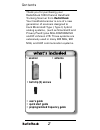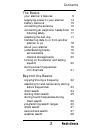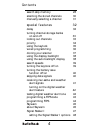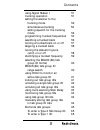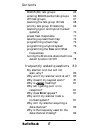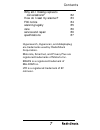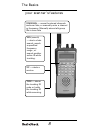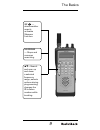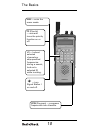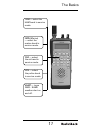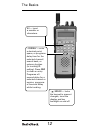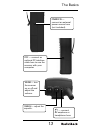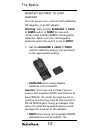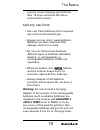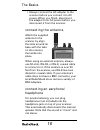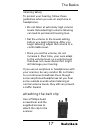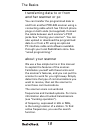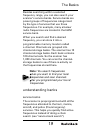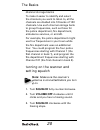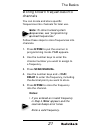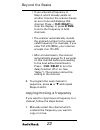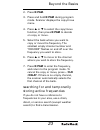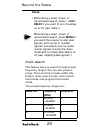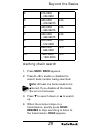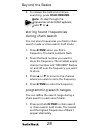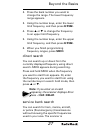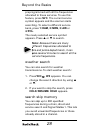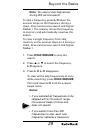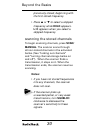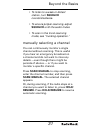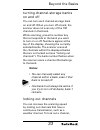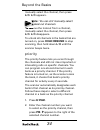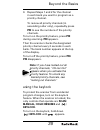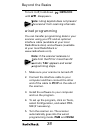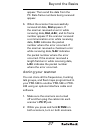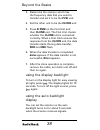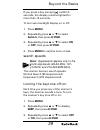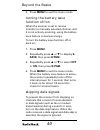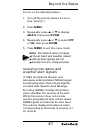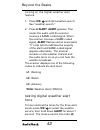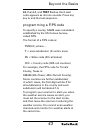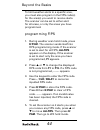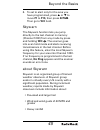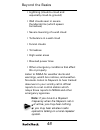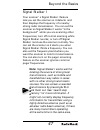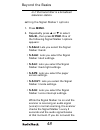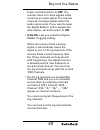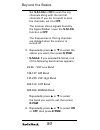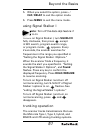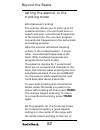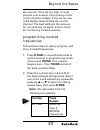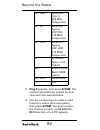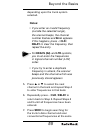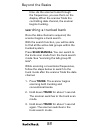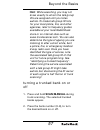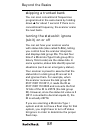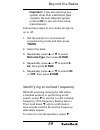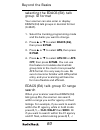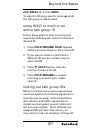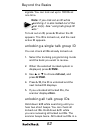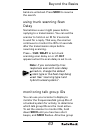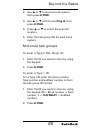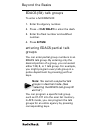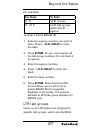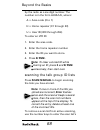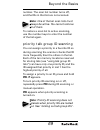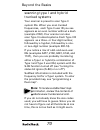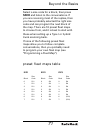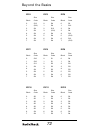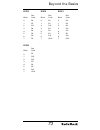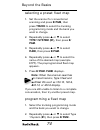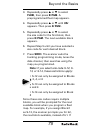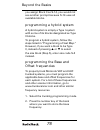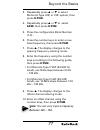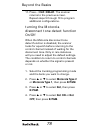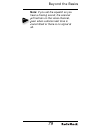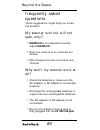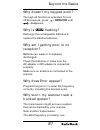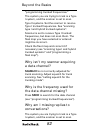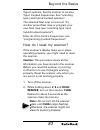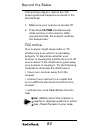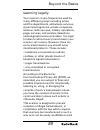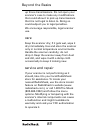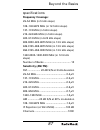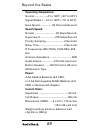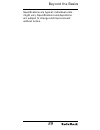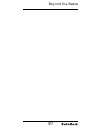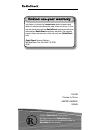- DL manuals
- Radio Shack
- Scanner
- 20-528
- User Manual
Radio Shack 20-528 User Manual
Summary of 20-528
Page 1
Please read this user’s guide before installing, setting up and using your new product www.Radioshack.Com 20-528 pro-528 1,000-channel handheld trunking scanner.
Page 2: Contents
2 contents thank you for purchasing your radioshack 1000-channel handheld trunking scanner from radioshack. Your handheld scanner is one of a new generation of scanners designed to track motorola® type i, type ii, hybrid analog systems, (such as smartnet® and privacy plus®) plus m/a-com edacs® and e...
Page 3: Contents
3 contents the basics your scanner’s features 8 supplying power to your scanner 14 battery cautions 15 connecting the antenna 16 connecting an earphone/ headphone 16 listening safely 17 attaching the belt clip 17 transferring data to or from another scanner or pc 18 about your scanner 18 understandi...
Page 4: Contents
4 contents search skip memory 28 scanning the stored channels 30 manually selecting a channel 31 special features 32 delay 32 turning channel-storage banks on and off 33 locking out channels 33 priority 34 using the keylock 35 wired programming 36 cloning your scanner 37 using the display backlight ...
Page 5: Contents
5 contents using signal stalker i 51 trunking operation 51 setting the scanner to the trunking mode 52 simultaneous trunking 52 setting squelch for the trunking mode 52 programming trunked frequencies 53 searching a trunked bank 56 turning a trunked bank on or off 57 skipping a trunked bank 58 turni...
Page 6: Contents
6 contents edacs (ed) talk groups 66 entering edacs partial talk groups 66 ltr talk groups 67 scanning the talk group id lists 68 priority talk group id scanning 69 scanning type i and hybrid trunked systems 70 preset fl eet maps table 71 selecting a preset fl eet map 74 programming a fl eet map 74 ...
Page 7: Contents
7 contents why am i missing replies to conversations? 82 how do i reset my scanner? 83 fcc notice 84 scanning legally 85 care 86 service and repair 86 specifi cations 87 hypersearch, hyperscan, and adaptaplug are trademarks used by radioshack corporation. Motorola, smartnet, and privacy plus are reg...
Page 8: The Basics
8 the basics scan/manual — scans the stored channels and scan lists, or manually enter a channel or frequency. Manually stores talk group ids in scan lists srch (search) — start a chain search, search a specifi ed frequency range , or search another active id while trunking. Svc — starts a service. ...
Page 9: The Basics
9 the basics wx/ — starts weather search; activates skywarn function. Hold/resume — stops and resumes searching. St —search and scan up and down a selected frequency range; selects options during programming; changes the id location number while trunking..
Page 10: The Basics
10 the basics pri (priority) — sets and turns the priority function on or off. Menu — enter the menu mode. L/o — lockout selected channels or skip specifi ed frequencies during a search; lock out a selected id while trunking. — turn signal stalker i on and off. E/pgm (program) — programs frequencies...
Page 11: The Basics
11 the basics 2/mrn (marine) — select the marine band in service mode. 1/ham — select the ham band in service mode. 3/air — select the air band in service mode. 4/pol — select the police band in service mode. 6/alert — turns nwr - same weather alert on and off..
Page 12: The Basics
12 the basics •/clr/delay — enter a decimal point, space, or programs delay time for the selected channel/ search bank, or enters a hyphen (in trunking id setting). Press clr to clear an entry. Programs a 2- second delay for a selected channel or service; programs a 2-second delay while trunking. 0-...
Page 13: The Basics
13 the basics power dc 9v — connect an external power source here (not included). Pc/if — connect an optional pc interface cable here to use the scanner with your computer. Volume — turn the scanner on or off and adjust the volume. — connect an earphone or headphone here. Squelch — adjust the squelc...
Page 14: The Basics
14 the basics supplying power to your scanner you can power your scanner with batteries, dc adapter, or an ac adapter. Warning: only set the alkaline e jack f nimh switch to nimh for use with nickel metal hydride (nimh) rechargeable batteries. Never use non-rechargeable batteries when the switch is ...
Page 15: The Basics
15 the basics scanner stops charging automatically after 14 hours when the dc jack is connected to power. Battery cautions • use only fresh batteries of the required size and recommended type. • always remove old or weak batteries. Batteries can leak chemicals that damage electronic circuits. • do n...
Page 16: The Basics
16 the basics • always connect the ac adapter to the scanner before you connect it to ac power. When you fi nish, disconnect the adapter from ac power before you disconnect it from the scanner. Connecting the antenna attach the supplied antenna to the scanner by align the slots around its base with ...
Page 17: The Basics
17 the basics listening safely to protect your hearing, follow these guidelines when you use an earphone or headphones. • do not listen at extremely high volume levels. Extended high-volume listening can lead to permanent hearing loss. • set the volume to the lowest setting before you begin listenin...
Page 18: The Basics
18 the basics transferring data to or from another scanner or pc you can transfer the programmed data to and from another pro-528 scanner using a connecting cable which has 1/8-inch phone plugs on both ends (not supplied). Connect the cable between each scanner’s pc/if jacks. See “cloning your scann...
Page 19: The Basics
19 the basics besides searching within a selected frequency range, you can also search your scanner’s service banks. Service banks are preset groups of frequencies categorized by the type of services that use those frequencies. For example, many amateur radio frequencies are located in the ham servi...
Page 20: The Basics
20 the basics channel storage banks to make it easier to identify and select the channels you want to listen to, all the channels are divided into 10 banks of 100 channels. Use each channel-storage bank to group frequencies, such as those for the police department, fi re department, ambulance servic...
Page 21: The Basics
21 the basics storing known frequencies into channels you can locate and store specifi c frequencies into channels for later use. Note: to store trunked system frequencies, see “programming trunked frequencies.” follow these steps to store frequencies into channels. 1. Press e/pgm to put the scanner...
Page 22: Beyond The Basics
22 beyond the basics • if you entered a frequency in step 4, which already exists on another channel, the scanner beeps an error tone and displays that channel. Press •/clr /delay to clear the display, or press e/pgm to store the frequency in both channels. • the scanner automatically rounds the ent...
Page 23: Beyond The Basics
23 beyond the basics 2. Press e/pgm. 3. Press and hold e/pgm during program mode. Scanner displays the copy/move menu. 4. Press s or t to select the copy/move function, then press e/pgm to decide on copy or move. 5. Select the bank where you want to copy or move the frequency. The smallest empty cha...
Page 24: Beyond The Basics
24 beyond the basics notes: • while doing a chain, direct, or service bank search, press • /clr / delay if you want to turn the delay on or off (see “delay”). • while doing a chain, direct, or service bank search, press menu if you want the scanner to skip data signals (such as fax or modem signals)...
Page 25: Beyond The Basics
25 beyond the basics 4 216.0000 – 224.9950 5 5 400.0000 – 419.99375 6.25 6 420.0000 – 449.99375 6.25 7 450.0000 – 469.99375 6.25 8 470.0000 – 512.0000 6.25 9 806.0000 – 956.0000 12.5 10 1240.0000 – 1300.0000 12.5 starting chain search 1. Press srch. Srch appears. 2. Press 0 – 9 to enable or disable ...
Page 26: Beyond The Basics
26 beyond the basics 5. To release the hold and continue searching, press hold/resume. Note: to step through the frequencies while hold appears, press t or s. Storing found frequencies during chain search you can store frequencies you fi nd in chain search mode or chain search hold mode. 1. Press e/...
Page 27: Beyond The Basics
27 beyond the basics 2. Press the bank number you want to change the range. The lower frequency range appears. 3. Using the number keys, enter the lower limit frequency, and then press e/pgm. 4. Press s or t to change the frequency to an upper limit frequency. 5. Using the number keys, enter the upp...
Page 28: Beyond The Basics
28 beyond the basics preprogrammed with all the frequencies allocated to these services. To use this feature, press svc. The current service symbol appears and the scanner starts searching. To select a different service bank, press 1/ham, 2/mrn, 3/air or 4/pol. The newly selected service symbol appe...
Page 29: Beyond The Basics
29 beyond the basics note: you cannot skip frequencies during wx service search. To skip a frequency, press l/o when the scanner stops on the frequency during a chain, direct and service search and signal stalker i. The scanner stores the frequency in memory and automatically resumes the search. To ...
Page 30: Beyond The Basics
30 beyond the basics previously stored, beginning with the fi rst stored frequency. • press s or t to select a skipped frequency while hold appears. L/o appears when you select a skipped frequency. Scanning the stored channels to begin scanning channels, press scan/ manual. The scanner scans through...
Page 31: Beyond The Basics
31 beyond the basics • to listen to a weak or distant station, turn squelch counterclockwise. • to ensure proper scanning, adjust squelch until the audio mutes • to scan in the trunk scanning mode, see “trunking operation.” manually selecting a channel you can continuously monitor a single channel w...
Page 32: Beyond The Basics
32 beyond the basics special features delay sometimes a user might pause before replying to a transmission. To avoid missing a reply on a specifi c channel, the scanner automatically programs a 2-second delay into any channel or frequency. You can monitor the channel frequency for an additional 2 se...
Page 33: Beyond The Basics
33 beyond the basics turning channel-storage banks on and off you can turn each channel-storage bank on and off. When you turn off a bank, the scanner does not scan any of the 100 channels in that bank. While scanning, press the number key that corresponds to the bank you want to turn on or off. Num...
Page 34: Beyond The Basics
34 beyond the basics manually select the channel, then press l/o. L/o appears. Note: you can still manually select locked-out channels. To remove the lockout from a channel, manually select the channel, then press l/o. L/o disappears. To unlock all channels in the banks that are turned on, press hol...
Page 35: Beyond The Basics
35 beyond the basics 3. Repeat steps 1 and 2 for the channel in each bank you want to program as a priority channel. To review all priority channels (in ascending order only), repeatedly press pri to see the numbers of the priority channels. To turn on the priority feature, press pri during scanning...
Page 36: Beyond The Basics
36 beyond the basics to turn it off, hold down /keylock until disappears. Note: using keylock does not prevent the scanner from scanning channels. Wired programming you can transfer programming data to your scanner using your pc and an optional interface cable (available at your local radioshack sto...
Page 37: Beyond The Basics
37 beyond the basics appear. Then send the data from the pc. Data frame numbers being received appear. 6. When the scanner has successfully received all data, end appears. If the scanner received an error while receiving data, end, d-err, and its frame number appear. If the scanner received a commun...
Page 38: Beyond The Basics
38 beyond the basics 3. Determine the scanner which has the frequency data that you want to transfer and set it to be the first unit. 4. Set the other unit to be the clone unit. 5. Press e/pgm on the first unit and then clone unit. The first unit checks whether the clone unit is connected correctly....
Page 39: Beyond The Basics
39 beyond the basics if you press a key (except ) within 5 seconds, the display remains lighted for more than 15 seconds. To turn auto backlight display on or off: 1. Press menu. 2. Repeatedly press s or t to select autolit, then press e/pgm. 3. Repeatedly press s or t to select on or off, then pres...
Page 40: Beyond The Basics
40 beyond the basics 4. Press menu to exit the menu mode. Turning the battery save function off/on when the scanner is set to receive (monitor) a manually selected channel, and it is not actively scanning, using the battery save feature conserves energy. To turn the battery save function off or back...
Page 41: Beyond The Basics
41 beyond the basics to turn on the data skip feature; 1. Turn off the priority feature if it is on (see “priority”). 2. Press menu. 3. Repeatedly press s or t to display data-s, then press e/pgm. 4. Repeatedly press s or t to select off or on, then press e/pgm. 5. Press menu to exit the menu mode. ...
Page 42: Beyond The Basics
42 beyond the basics turning on the digital weather alert feature 1. Press wx/ and start weather search. See “weather search.” 2. Press 6/alert. Alert appears. This mutes the audio until the scanner receives a same-coded signal. When the scanner receives a same-coded signal, alert fl ashes and an as...
Page 43: Beyond The Basics
43 beyond the basics l2, then l1, and test fl ashes. Each alert code appears as its tone sounds. Press any key to end the test sequence. Programming a fips code to specify a county, same uses a standard established by the us census bureau, called fips. The format of a fips code is: pssccc, where... ...
Page 44: Beyond The Basics
44 beyond the basics to limit weather alerts to a specifi c area, you must also program in the fips code(s) for the area(s) you want to receive alerts. The scanner can be set to either alert for all areas, or only the areas you have programmed. Programming fips 1. During weather scan hold mode, pres...
Page 45: Beyond The Basics
45 beyond the basics 6. To set to alert only for the area you have programmed, press s or t to move f1 to f15, then press e/pgm. Then go to wx hold. Skywarn the skywarn function lets you jump directly to the last channel in memory (channel 1000) from any mode by press and holding wx/ . The scanner g...
Page 46: Beyond The Basics
46 beyond the basics • lightning (cloud-to-cloud and especially cloud-to-ground) • wall clouds seen in severe thunderstorms (which spawn tornadoes) • severe lowering of a wall cloud • turbulence in a wall cloud • funnel clouds • tornadoes • high water areas • downed power lines • other emergency con...
Page 47: Beyond The Basics
47 beyond the basics signal stalker i your scanner’ s signal stalker i feature lets you set the scanner so it detects and then displays the frequency of a nearby strong radio transmission. You can set the scanner so signal stalker i works “in the background” while you are scanning other frequencies;...
Page 48: Beyond The Basics
48 beyond the basics or if the transmitter is a broadcast television station. Setting the signal stalker i options 1. Press menu. 2. Repeatedly press s or t to select sig-st., then press e/pgm. One of the following signal stalker i options appears: • s-s.Bnd: lets you select the signal stalker i ban...
Page 49: Beyond The Basics
49 beyond the basics break, set this function to off. The scanner does not check signals while receiving an audio signal. The scanner resumes checking signals when the audio signal ends. If you want to keep the signal stalker i active despite the interruption, set this function to on. • s-s.Log: let...
Page 50: Beyond The Basics
50 beyond the basics set s-s.Log to on to scan the log channels along with the normal channels. If you do not want to scan the channels, set it to off. The scanner stores signals found by the signal stalker i even the s-s.Log function is off. The frequencies in the log channels are deleted when the ...
Page 51: Beyond The Basics
51 beyond the basics 5. When you select the option, press •/ clr /delay to exit the option mode. 6. Press menu to exit the menu mode. Using signal stalker i note: turn off the data skip feature if it is on. To turn on signal stalker i, turn squelch fully clockwise, then press except in wx search, pr...
Page 52: Beyond The Basics
52 beyond the basics setting the scanner to the trunking mode simultaneous trunking the scanner allows you to track up to 10 systems at a time. You can trunk scan or search and scan conventional frequencies at the same time. You can also program conventional frequencies in the same bank as trunking ...
Page 53: Beyond The Basics
53 beyond the basics the scanner. If it is set too high, it could prevent your scanner from locking on the control channel reliably. If it is set too low, it will slightly delay fi nding the control channel. The best setting is the same as for conventional reception and is critical for monitoring tr...
Page 54: Beyond The Basics
54 beyond the basics e2 – 900 motorola type ii, 900 mhz frequencies e2 – hi motorola type ii, vhf(136- 174 mhz) frequencies e2 – uhf motorola type ii, uhf (400- 512 mhz) frequencies e1 motorola type i, and hybrid ed edacs wide band: 9600 baund ed – sct edacs scat lt ltr 3. Prog f appears, then press...
Page 55: Beyond The Basics
55 beyond the basics depending upon the trunk system selected. Notes: • if you enter an invalid frequency (outside the selected range), the scanner beeps, the channel number fl ashes and error appears. If this happens, press •/clr / delay to clear the frequency, then repeat the entry. • for edacs(ed...
Page 56: Beyond The Basics
56 beyond the basics time. As the scanner looks through the frequencies, you see them on the display. When the scanner fi nds the controlling data channel, the scanner begins trunking. Searching a trunked bank once the data channel is acquired, the scanner begins a trunk search. With the search func...
Page 57: Beyond The Basics
57 beyond the basics hint: while searching, you may not know exactly to whom the talk group ids are assigned until you listen awhile. To locate talk group id lists for your local police, fi re, and other agencies, refer to frequency guides available at your local radioshack store or on internet site...
Page 58: Beyond The Basics
58 beyond the basics skipping a trunked bank you can scan conventional frequencies programmed in the same bank by holding down s for about 1 second. If there is no conventional frequency, the scanner scans the next bank. Turning the status bit ignore (s-bit) on or off you can set how your scanner wo...
Page 59: Beyond The Basics
59 beyond the basics important: if you are scanning any system other than a motorola type i system, be sure status bit ignore is set to on or you will miss some transmissions. Follow these steps to turn status bit ignore on or off. 1. Set the scanner to conventional programming mode and then press t...
Page 60: Beyond The Basics
60 beyond the basics selecting the edacs (ed) talk group id format your scanner can also enter or display edacs (ed) talk groups in decimal format (0-2047). 1. Select the trunking programming mode and the bank you want to change. 2. Press s or t to select edacs (ed), then press e/pgm. 3. Press s or ...
Page 61: Beyond The Basics
61 beyond the basics clr /delay, 0, 1, then srch. To stop the id range search, press s while the talk group is deactivated. Using hold to monitor an active talk group id follow these steps to stop scanning and searching and keep the scanner tuned to a desired id. 1. Press hold/resume. Hold appears a...
Page 62: Beyond The Basics
62 beyond the basics signals. You can lock out up to 100 ids at one time. Note: if you lock out an id while searching, it is also locked out of the scan list(s). See “using talk group id lists.” to lock out an id, press l/o when the id appears. The id is locked out, and the next active id appears. U...
Page 63: Beyond The Basics
63 beyond the basics bank are unlocked. Press srch to resume the search. Using trunk scanning scan delay sometimes a user might pause before replying to a transmission. You can set the scanner to hold on an id for 2 seconds to wait for a reply. That way, the scanner continues to monitor the id for 2...
Page 64: Beyond The Basics
64 beyond the basics ids appear in quick succession. To stop monitoring ids, press s. Note: when you monitor ids, any ids you have locked out also appear. Using talk group id lists when you program trunked frequencies into a bank (see “programming trunked frequencies”), your scanner sets up ten scan...
Page 65: Beyond The Basics
65 beyond the basics 2. Use s or t to choose trunk system, then press e/pgm. 3. Use s or t and choose prog id, then press e/pgm. 4. Press s or t to select the scan list location. 5. Enter the talk group ids for each trunk system. Motorola talk groups to enter a type 2 talk group id: 1. Enter the id ...
Page 66: Beyond The Basics
66 beyond the basics edacs (ed) talk groups to enter a full edacs id: 1. Enter the agency number. 2. Press •/clr/delay to enter the dash. 3. Enter the fl eet number and subfl eet number. 4. Press e/pgm. Entering edacs partial talk groups you can enter partial group numbers in an edacs talk group. By...
Page 67: Beyond The Basics
67 beyond the basics for example: you press to scan 01 . E all 01 groups 01 . 01 e all 01 talk groups within the 01 agency to enter a partial edacs id: 1. Enter the agency number you want to store. Press •/clr /delay to enter the dash. 2. Press e/pgm. Or you can program all the talk group numbers fo...
Page 68: Beyond The Basics
68 beyond the basics by the radio as a six-digit number. The number is in the form ahhuuu, where: a = area code (0 to 1) h = home repeater (01 through 20) u = user id (000 through 254) to enter an ltr id: 1. Enter the area code. 2. Enter the home repeater number. 3. Enter the id you want to store. 4...
Page 69: Beyond The Basics
69 beyond the basics number. The scan list number turns off, and the ids in that list are not scanned. Note: one of the ten scan lists must always be active. You cannot remove all of them. To restore a scan list to active scanning, use the number keys to enter the number of the list again. Priority ...
Page 70: Beyond The Basics
70 beyond the basics scanning type i and hybrid trunked systems your scanner is preset to scan type ii system ids. When you scan trunked frequencies, each type ii user id you see appears as an even number without a dash (example 2160). Your scanner can also scan type i trunked systems. Each type i i...
Page 71: Beyond The Basics
71 beyond the basics select a size code for a block, then press srch and listen to the conversations. If you are receiving most of the replies, then you have probably selected the right size code and can program the next block of the map. There are 16 preset fl eet maps to choose from, and it is bes...
Page 72: Beyond The Basics
72 beyond the basics e1p4 block 0 1 2 3 4 5 6 7 size code s12 (s12) s4 s4 s4 s4 s4 s4 e1p5 block 0 1 2 3 4 5 6 7 size code s4 s4 s12 (s12) s4 s4 s4 s4 e1p6 block 0 1 2 3 4 5 6 7 size code s3 s10 s4 s4 s12 (s12) s12 (s12) e1p7 block 0 1 2 3 4 5 6 7 size code s10 s10 s11 s4 s4 s4 s4 s4 e1p8 block 0 1 ...
Page 73: Beyond The Basics
73 beyond the basics e1p13 block 0 1 2 3 4 5 6 7 size code s3 s3 s11 s4 s4 s0 s0 s0 e1p14 block 0 1 2 3 4 5 6 7 size code s4 s3 s10 s4 s4 s4 s12 (s12) e1p15 block 0 1 2 3 4 5 6 7 size code s4 s4 s4 s11 s11 s0 s12 (s12 e1p16 block 0 1 2 3 4 5 6 7 size code s3 s10 s10 s11 s0 s0 s12 (s12).
Page 74: Beyond The Basics
74 beyond the basics selecting a preset fl eet map 1. Set the scanner for conventional scanning and press e/pgm, then press trunk to select the trunking programming mode and the bank you want to change. 2. Repeatedly press s or t to select type 1 system (e1), then press e/ pgm. 3. Repeatedly press s...
Page 75: Beyond The Basics
75 beyond the basics 3. Repeatedly press s or t to select fleet, then press e/pgm. A preprogrammed fl eet map appears. 4. Repeatedly press s or t until usr appears. Then press e/pgm. 5. Repeatedly press s or t to select the size code for the fi rst block, then press e/pgm. The next available block a...
Page 76: Beyond The Basics
76 beyond the basics you assign block 0 as s-14, you would not see another prompt because s-14 uses all available blocks. Programming a hybrid system a hybrid system is simply a type i system with some of its blocks designated as type ii blocks. To program a hybrid system, follow the steps listed in...
Page 77: Beyond The Basics
77 beyond the basics 3. Repeatedly press s or t to select motorola type uhf, or vhf system, then press e/pgm. 4. Repeatedly press s or t to select base, then press e/pgm. 5. Press the confi guration block number (1-3) . 6. Press the number keys to enter a new base frequency, then press e/pgm. 7. Pre...
Page 78: Beyond The Basics
78 beyond the basics 11. Press •/clr /delay. The scanner returns to the previous screen. Repeat steps 5 through 10 to program additional confi gurations. Turning the motorola disconnect tone detect function on/off when the motorola disconnect tone detect function is disabled, the scanner looks for s...
Page 79: Beyond The Basics
79 beyond the basics note: if you set the squelch so you hear a hissing sound, the scanner will remain on the voice channel, even when a disconnect tone is transmitted or there is no signal at all. Notes.
Page 80: Beyond The Basics
80 beyond the basics frequently asked questions these suggestions might help you locate the problem. My scanner is on but will not scan, why? • squelch is not adjusted correctly; adjust squelch. • only one channel or no channels are stored. • store frequencies into more than one channel. Why won’t m...
Page 81: Beyond The Basics
81 beyond the basics why doesn’t my keypad work? The keylock function is activated. To turn off the keylock, press / keylock until disappears. Why is fl ashing? Recharge the rechargeable batteries or replace the alkaline batteries. Why am i getting poor or no reception? Batteries are weak or complet...
Page 82: Beyond The Basics
82 beyond the basics “programming trunked frequencies.” the system you are trying to track is a type i system, and the scanner is set to scan type ii systems. Set the scanner to receive type i trunked frequencies. See “scanning type i and hybrid trunked systems”. Scanner is set to receive type i tru...
Page 83: Beyond The Basics
83 beyond the basics type ii systems. Set the scanner to receive type i trunked frequencies. See “scanning type i and hybrid trunked systems”. The selected fl eet map is incorrect. Try another preset fl eet map or program your own fl eet map (see “scanning type i and hybrid trunked systems”). Enter ...
Page 84: Beyond The Basics
84 beyond the basics follow these steps to restore the 150 preprogrammed frequencies stored in the private bank. 1. Make sure your scanner is turned off. 2. Press 3 and e/pgm simultaneously while turning on the scanner. After several seconds, the scanner restores the frequencies. Fcc notice your sca...
Page 85: Beyond The Basics
85 beyond the basics scanning legally your scanner covers frequencies used by many different groups including police and fi re departments, ambulance services, government agencies, private companies, amateur radio services, military operations, pager services, and wireline (telephone and telegraph) ...
Page 86: Beyond The Basics
86 beyond the basics up those transmissions. Do not open your scanner’s case to make any modifi cations that could allow it to pick up transmissions that it is not legal to listen to. Doing so could subject you to legal penalties. We encourage responsible, legal scanner use. Care keep the scanner dr...
Page 87: Beyond The Basics
87 beyond the basics specifi cations frequency coverage: 29–54 mhz (in 5 khz steps) 108–136.9875 mhz (in 12.5 khz steps) 137–174 mhz (in 5 khz steps) 216–224.995 mhz (in 5 khz steps) 400–512 mhz (in 6.25 khz steps) 806.0000–823.9875 mhz (in 12.5 khz steps) 849.0125–868.9875 mhz (in 12.5 khz steps) 8...
Page 88: Beyond The Basics
88 beyond the basics operating temperature: normal ................–4° to 140°f (–20° to 60°c) signal stalker i ...14° to 140°f (–10° to 60°c) scan speed ................ 90 channels/second search speed: normal ............................. 90 steps/second hypersearch ....................270 steps/s...
Page 89: Beyond The Basics
89 beyond the basics specifi cations are typical; individual units might vary. Specifi cations and depictions are subject to change and improvement without notice..
Page 90: Beyond The Basics
90 beyond the basics.
Page 91: Beyond The Basics
91 beyond the basics.
Page 92
©2006. Radioshack corporation. All rights reserved. Radioshack and radioshack.Com are trademarks used by radioshack corporation. This product is warranted by radioshack against manufacturing defects in material and workmanship under normal use for one (1) year from the date of purchase from radiosha...