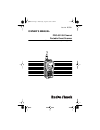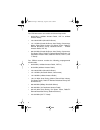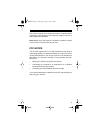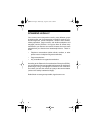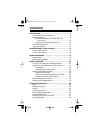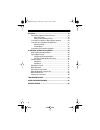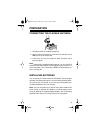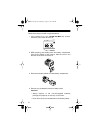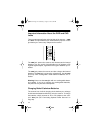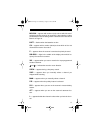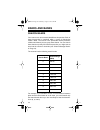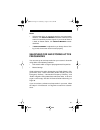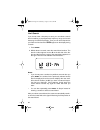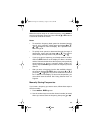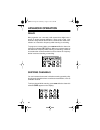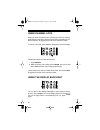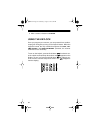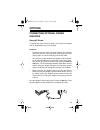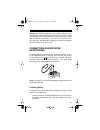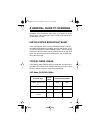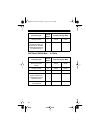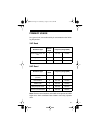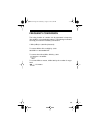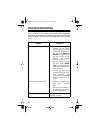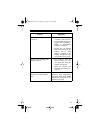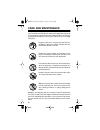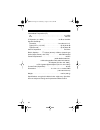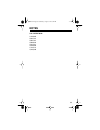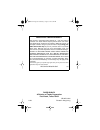Cat. No. 20-561 owner’s manual pro-63 100-channel portable event scanner please read before using this equipment. 20-561.Fm page 1 wednesday, august 4, 1999 3:48 pm.
2 introduction your new radio shack pro-63 100-channel portable event scanner lets you in on all the action — in the pits at the big race, on the sidelines at a pro football game, or on the streets of your home town. This scanner gives you direct access to over 24,000 exciting frequencies, including...
3 direct channel access — lets you directly access any stored channel while you scan the banks. Button — lets you lock the scanner’s keys to help prevent accidentally changing the scanner’s programming. Priority channel — you can set the scanner to check one chan- nel every 2 seconds so you do not m...
4 your pro-63 scanner can receive all of these frequencies. • 29-54 mhz (10-meter amateur radio, vhf lo, 6-meter amateur radio) • 108-136.975 mhz (aircraft/air shows) • 137-174 mhz (aircraft/air shows, auto racing, government, motion picture/video industry, pro sports teams, radio/tv remote broadcas...
5 this owner’s manual also includes the section “a general guide to scanning,” which helps you find frequency ranges to scan for a wide variety of broadcasters. Note: mobile use of this scanner is unlawful or requires a permit in some areas. Check the laws in your area. Fcc notice your scanner might...
6 scanning legally your scanner covers frequencies used by many different groups including police and fire departments, ambulance services, gov- ernment agencies, private companies, amateur radio services, military operations, pager services, and wireline (telephone and telegraph) service providers....
7 contents preparation ........................................................................ 9 connecting the flexible antenna........................................9 installing batteries ............................................................. 9 important information about the pwr and chg ...
8 options ............................................................................... 33 connecting optional power sources .............................. 33 using ac power....................................................... 33 using vehicle battery power ................................... 34...
9 preparation connecting the flexible antenna 1. Hold the antenna so it stands straight up. 2. Slip the slots in the antenna’s connector over the tabs on the ant jack on top of the scanner. 3. Press down and turn the antenna’s base clockwise until it locks into place. Note: instead of the supplied f...
10 follow these steps to install or replace batteries. 1. If the scanner is on, turn volume off/max fully counter- clockwise until it clicks to turn it off. 2. While pressing and holding down the battery compartment cover on the bottom of the scanner, slide the cover in the direction of the arrow to...
11 • never mix rechargeable and non-rechargeable batteries, or rechargeable batteries of different capacities. 5. Insert six batteries in the battery holder as indicated by the polarity symbols (+ and – ) marked on the battery holder and inside the battery compartment. 6. Replace the battery holder ...
12 important information about the pwr and chg jacks there are two external jacks on the left side of the scanner — pwr and chg . It is important that you understand the purpose of each jack before you connect any adapter to the scanner. The pwr jack powers the scanner and disconnects the internal b...
13 warning: do not connect either adapter to the scanner’s chg jack if you installed non-rechargeable batteries (standard, extra-life, or alkaline). Non-rechargeable batteries become hot and can ex- plode if you try to recharge them. It takes about 10 to 18 hours to recharge batteries that are fully...
14 3. After 2 seconds, release band/• and 0 . Using the belt clip you can use the belt clip attached to the back of the scanner for hands-free carrying when you are on the go. Simply slide the belt clip over your belt or waistband. 20-561.Fm page 14 wednesday, august 4, 1999 3:48 pm.
15 understanding your scanner a look at the keypad a quick look at the scanner’s keys will help you understand the scanner’s functions. Number keys — each key has a single digit on it and a range of numbers printed above it. The single digits refer to the number of a channel or a frequency. The rang...
16 wx — scans through the 10 preprogrammed weather channels. Light — a quick press turns on the display’s backlight for 5 sec- onds, or turns off the backlight if it is on. Search / — starts searching for active frequencies so you can find ones you want to store, or selects the search direction when...
17 m.Scan — appears with numbers (0-9) to show which channel- storage banks are turned on for scanning. A bar under the number shows that the channel-storage bank is selected. See “bands and banks” on page 18. Batt — flashes when the batteries are low. Ch — appears with a number (00-99) to show whic...
18 bands and banks search bands your scanner can tune over 24,000 different frequencies. Each of these frequencies is contained within a group of frequencies called a band. The scanner uses permanent memory locations called search bands (0-9) to group these bands. You can search these bands to quick...
19 notes: • the frequencies in the scanner’s search bands are preset. You cannot change them. • “band allocation” on page 42 lists frequency ranges and the broadcasters you are likely to hear on those frequencies. • although the scanner displays 108-137 when you select search band 2, it receives fre...
20 basic operation turning on the scanner and setting squelch note: make sure the scanner’s antenna is connected before you turn it on. 1. Turn squelch min/max fully counterclockwise. 2. Turn volume off/max clockwise until it clicks and you hear a hissing sound. 3. Turn squelch min/max clockwise, th...
21 notes: • if the scanner picks up unwanted, partial, or very weak trans- missions, turn squelch min/max clockwise to decrease the scanner’s sensitivity to these signals. If you want to listen to a weak or distant station, turn squelch min/max counter- clockwise. • if squelch min/max is adjusted so...
22 limit search if you do not know a frequency to store, you can select a search band containing a preprogrammed frequency range and search that range for active frequencies. Then you can store frequencies you find there into channels. Srch appears on the display during a search. 1. Press band/• . 2...
23 when the scanner stops on an active frequency, press enter to store it in the flashing channel or press and hold or for about a second to continue the search. Notes: • to search the frequency band upward or downward step by step (5, 12.5, or 25 khz), quickly press and release or . Or disappears f...
24 hint: if you are storing a frequency used by a specific broad- caster (such as a racing team), you can remember where you stored the frequency by storing it in the same channel number as the team’s car number. Note: if you enter an invalid channel number, the scanner beeps three times and error f...
25 • if you tried to store a frequency in a locked channel, the scanner beeps once and l (next to the channel number) and loc flash on the display, then the frequency flashes. To store the frequency, either unlock the channel (see “using channel lock” on page 30) and repeat steps 1-4, or repeat step...
26 notes: • you can manually select any channel in a bank, even if the bank is turned off. • you cannot turn off all banks. There must be at least one active bank. • you cannot turn on a bank where all the channels in the bank are skipped (see “skipping channels” on page 28). Scanning a channel-stor...
27 follow these steps to manually select a channel. 1. Press manual . Man appears on the display. 2. Enter the channel number. 3. Press manual . 4. To select another channel within the bank, repeatedly press to select higher channels or to select lower channels. Or, if your scanner is scanning and s...
28 advanced operation delay many agencies use a two-way radio system that might have a pause of several seconds between a query and a reply. Your scanner’s delay feature lets it wait for 2 seconds after each trans- mission on a channel or frequency while scanning or searching. To program a 2-second ...
29 to remove the skip from a channel, manually select the channel, then press skip . Skip disappears from the display. Notes: • the scanner automatically skips empty channels. • you cannot remove the skip from an empty channel. Priority you can scan through channels and still not miss an important o...
30 using channel lock when you enter a frequency into a channel, the scanner automat- ically locks the channel to prevent it from being overwritten by an- other frequency. L appears to the left of the channel number. To unlock a channel, press lock . L disappears from the display. Follow these steps...
31 using the attenuator to reduce interference or noise caused by strong signals, you can reduce the scanner’s sensitivity to these signals. Press att until att appears on the display to reduce the scanner’s sensitivity. Note: if you turn on this feature, the scanner might not receive weak signals. ...
32 3. After a second, release 2 and enter . Using the keylock once you program your scanner, you can protect it from acciden- tal program changes by turning on the keylock feature. When the keypad is locked, the only controls that operate are light , vol- ume off/max , and squelch min/max . (however...
33 options connecting optional power sources using ac power to operate the scanner from ac power, you need an ac adapter such as radio shack cat. No. 273-1665. Cautions: • to prevent electric shock, the plug’s blades are polarized and fit only one way. If the plug does not fit easily, turn it over a...
34 note: if you installed rechargeable nickel-cadmium batteries in the scanner, you can connect the ac adapter to the chg jack. Simply remove the rubber cap from the chg jack, connect the ac adapter’s barrel plug to the jack, then plug the adapter’s power module into a standard ac outlet. This power...
35 notes: • if you installed rechargeable nickel-cadmium batteries in the scanner, you can connect the dc cigarette lighter adapter to the chg jack. Simply remove the rubber cap from the chg jack, connect the adapter’s barrel plug to the jack, then plug the other end of the adapter into your vehicle...
36 when deciding on a mobile or base-station antenna and its loca- tion, consider the following: • the antenna should be mounted as high as possible. • the antenna and antenna cable should be as far as possible from sources of electrical noise (appliances, ignition sys- tems, gauges, and so on). • t...
37 warning: use extreme caution when you install or remove an out- door antenna. If the antenna starts to fall, let it go! It could contact overhead power lines. If the antenna touches a power line, contact with the antenna, mast, cable, or guy wires can cause electrocu- tion and death. Call the pow...
38 • do not listen at extremely high volume levels. Extended high-volume listening can lead to permanent hearing loss. • once you set the volume, do not increase it. Over time, your ears adapt to the volume level, so a volume level that does not cause discomfort might still damage your hearing. Traf...
39 a general guide to scanning reception of the frequencies covered by your scanner is mainly “line-of-sight.” this means you cannot usually hear stations that are beyond the horizon. United states broadcast band in the united states, there are several broadcast bands. The stan- dard am and fm bands...
40 uhf band (300.00 mhz — 3.0 ghz) broadcast type search band frequency range (mhz) 2-meter amateur 4 144.00 148.00 auto racing, motion pic- ture/video industry, pro sports teams, radio/tv remote broadcast pick- up, stadiums/venues 5 148.00 174.00 broadcast type search band frequency range (mhz) mil...
41 primary usage as a general rule, most radio activity is concentrated on the follow- ing frequencies: vhf band uhf band note: remote control stations and mobile units operate at 5 mhz higher than their associated base stations and relay repeater units. Broadcast type search band frequency range (m...
42 specified intervals all the frequencies in the scanner’s search bands are accessible only at specific intervals. For example: note: your scanner automatically rounds the entered frequency down to the closest valid frequency. For example, if you try to en- ter a frequency of 151.473, your scanner ...
43 mari........................................................ Maritime limited coast (coast guard, marine telephone, shipboard radio, private stations) med................................................Emergency/medical services mil....................................................................
44 37.020-37.980 . . . . . . . . . . . . . . . . . . . . . . . . . . . . . . . . . . . Pub 38.000-39.000 . . . . . . . . . . . . . . . . . . . . . . . . . . . . . . Govt, mil 39.020-39.980 . . . . . . . . . . . . . . . . . . . . . . . . . . . . . . . . . . . Pub 40.000-42.000 . . . . . . . . . . . ....
45 154.540-154.570 . . . . . . . . . . . . . . . . . . . Auto, sport, stad 154.600. . . . . . . . . . . . . . . . . . . . . . . . . . . . . . . . . Sport, stad 154.655-156.240 . . . . . . . . . . . . Auto, med, pol, pub, stad 156.275-157.425 . . . . . . . . . . . . . . . . . . . . . . . . . . . . . ...
46 ultra high frequency (uhf) — (300 mhz–3 ghz) military aircraft band — (319.1–406 mhz) 380.000-383.900 . . . . . . . . . . . . . . . . . . . . . . . Air, coast guard 384.000-406.000 . . . . . . . . . . . . . . . . . . . . . . . . . . . . Air, govt u.S. Government band — (406–450 mhz) 406.125-419.9...
47 note: some cities use the 470-512 mhz band for land/mobile ser- vices. Ham radio frequencies ham radio operators often broadcast emergency information when other means of communications break down. The following chart shows the voice frequencies you can monitor. National weather frequencies all o...
48 birdie frequencies birdies are frequencies your scanner uses when it operates. These operating frequencies might interfere with broadcasts on the same frequencies. If you program one of these frequencies, you might hear only noise on that frequency. If the interference is not severe, you might be...
49 frequency conversion the tuning location of a station can be expressed in frequency (khz or mhz) or in wavelength (meters). The following information can help you make the necessary conversions. 1 mhz (million)=1,000 khz (thousand) to convert mhz to khz, multiply by 1,000. 30.62 mhz x 1000=30620 ...
50 troubleshooting if your scanner is not working as it should, these suggestions might help you eliminate the problem. If the scanner still does not operate normally, take it to your local radio shack store for assis- tance. Problem suggestion scanner is on but will not scan. • if squelch min/max i...
51 problem suggestion scanner receives stations poorly or not at all. • check the antenna (indoor or outdoor). See “connect- ing the flexible antenna” on page 9 and “connecting a mobile or base-station antenna” on page 35. • signals may be blocked from being received by the scanner due to metal fram...
52 care and maintenance your radio shack pro-63 100-channel portable event scanner is an example of superior design and craftsmanship. The following suggestions will help you care for your scanner so you can enjoy it for years. Keep the scanner dry. If it gets wet, wipe it dry im- mediately. Liquids...
53 specifications frequency coverage vhf lo . . . . . . . . . . . . . . . . . . . . 29.7–50 mhz (in 5 khz steps) amateur radio . . . . . . . . . . . . . . . 29–29.7 mhz (in 5 khz steps) 50–54 mhz (in 5 khz steps) 144–148 mhz (in 5 khz steps) 420–450 mhz (in 12.5 khz steps) amateur radio/government ....
54 intermediate frequencies (if): 1st . . . . . . . . . . . . . . . . . . . . . . . . . . . . . . . . . . . . . . 10.7 mhz 2nd . . . . . . . . . . . . . . . . . . . . . . . . . . . . . . . . . . . . . . . 455 khz if rejection (10.7 mhz) . . . . . . . . . . . . . . . . 70 db at 154 mhz squelch sensit...
55 notes u.S. Patent nos. 3,794,925 3,801,914 3,961,261 3,962,644 4,027,251 4,092,594 4,123,715 4,245,348 20-561.Fm page 55 wednesday, august 4, 1999 3:48 pm.
Radio shack a division of tandy corporation fort worth, texas 76102 ge-95d-1500 11a5 printed in hong kong radio shack limited warranty this product is warranted against defects for 1 year from date of purchase from radio shack company-owned stores and autho- rized radio shack franchisees and dealers...