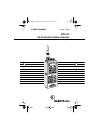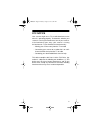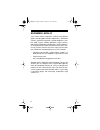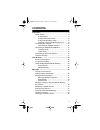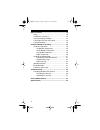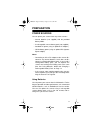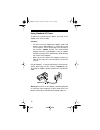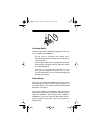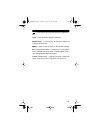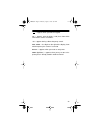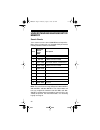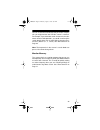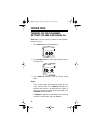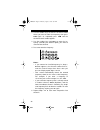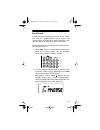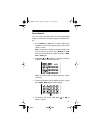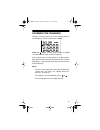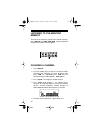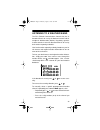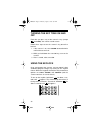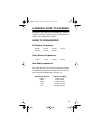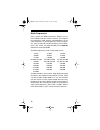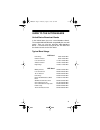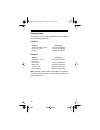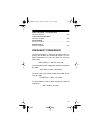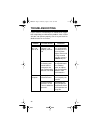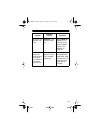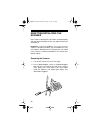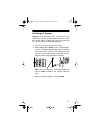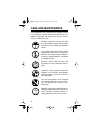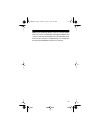- DL manuals
- Radio Shack
- Scanner
- 20-566
- Owner's Manual
Radio Shack 20-566 Owner's Manual
Summary of 20-566
Page 1
Owner’s manual pro-72 50-channel portable scanner please read before using this equipment. Cat. No. 20-566 20-566.Fm page 1 thursday, august 5, 1999 8:04 am.
Page 2: Features
2 features your new radioshack pro-72 50-channel portable scanner gives you direct access to over 32,000 exciting frequencies, including police and fire departments, ambu- lance services, and amateur radio services. You can se- lect up to 50 channels to scan, and you can change your selection at any...
Page 3
3 channel lockout — keeps channels you select from be- ing scanned. Memory backup — keeps the channel frequencies stored in memory for about 1 hour during a power loss. Two-second scan delay — delays scanning for 2 sec- onds before moving to another channel, so you can hear more replies. Key lock — ...
Page 4
4 your pro-72 scanner can receive all of these frequen- cies: • 29–54 mhz (10-meter amateur radio, vhf lo, 6- meter amateur radio) • 137–174 mhz (aircraft/air shows, government, 2- meter amateur radio, vhf hi) • 380–512 mhz (military aircraft, uhf lo, 70-centime- ter amateur radio, uhf “t” band, gov...
Page 5
5 fcc notice your scanner might cause tv or radio interference even when it is operating properly. To determine whether your scanner is causing the interference, turn off your scanner. If the interference goes away, your scanner is causing the interference. Try to eliminate the interference by: • mo...
Page 6
6 scanning legally your scanner covers frequencies used by many different groups including police and fire departments, ambulance services, government agencies, private companies, ama- teur radio services, military operations, pager services, and wireline (telephone and telegraph) service providers....
Page 7: Contents
7 contents preparation .................................................................. 9 power sources ...................................................... 9 using batteries ............................................... 9 using standard ac power ............................ 12 using vehicle b...
Page 8
8 special features ....................................................... 36 delay ................................................................... 36 locking out a channel ........................................ 36 using the display backlight ................................. 37 turning the ke...
Page 9: Preparation
9 preparation power sources you can power your scanner from any of four sources: • internal batteries (not supplied) with the provided battery holder • a rechargeable scanner battery pack (not supplied) • standard ac power (using an optional ac adapter) • vehicle battery power (using an optional dc ...
Page 10
10 you can also use six rechargeable nickel-cadmium batter- ies (such as cat. No. 23-125) to power the scanner. To charge or recharge nickel-cadmium batteries, however, you must remove them from the scanner and use an ex- ternal charger (such as cat. No. 23-134). Note: if you are using a rechargeabl...
Page 11
11 3. If you are installing individual batteries, insert six aa batteries in the battery holder as indicated by the polarity symbols (+ and –) marked on the battery holder. 4. Slide the battery holder or battery pack into the com- partment as shown. Caution: the battery holder or battery pack fits o...
Page 12
12 using standard ac power to power the scanner from ac power, you need an ac adapter (cat. No. 273-1665). Cautions: • you must use an ac adapter that supplies 9 volts and delivers at least 200 milliamps. Its center tip must be set to negative, and its barrel plug must correctly fit the scanner’s pw...
Page 13
13 using vehicle battery power to power the scanner from your vehicle’s cigarette-lighter socket, you need a dc adapter (cat. No. 270-1560). Cautions: • you must use a dc adapter that supplies 9 volts and delivers at least 200 milliamps. Its center tip must be set to negative, and its plug must corr...
Page 14
14 notes: • mobile use of this scanner is unlawful or requires a permit in some areas. Check the laws in your area. • if the scanner does not operate properly when you connect a dc adapter, unplug the adapter from the cigarette-lighter socket and clean the socket to remove ashes and other debris. Ch...
Page 15
15 important! At the end of a rechargeable battery pack’s useful life, it must be recycled or disposed of properly. Contact your local, county, or state hazardous waste management authorities for information on recycling or disposal programs in your area. Some options that might be available are: mu...
Page 16
16 connecting an optional antenna the ant jack on the top of the scanner makes it easy to use the scanner with a variety of antennas. Instead of the supplied antenna, you can attach a different one, such as an external mobile antenna or outdoor base station anten- na. Your local radioshack store sel...
Page 17
17 listening safely to protect your hearing, follow these guidelines when you use an earphone or headphones: • do not listen at extremely high volume levels. Extended high-volume listening can lead to perma- nent hearing loss. • set the volume to the lowest setting before you begin listening. After ...
Page 18
18 connecting an extension speaker in a noisy area, an extension speaker (cat. No. 21-549) or an amplified speaker (cat. No. 21-541) might provide more comfortable listening. Plug the speaker cable’s 1 / 8 -inch plug into your scanner’s jack. Using the belt clip you can use the belt clip for hands-f...
Page 19: Your Scanner
19 your scanner once you understand a few simple terms we use in this manual and familiarize yourself with your scanner’s fea- tures, you can put the scanner to work for you. You simply determine the communications you want to receive, then set the scanner to scan those frequencies. A frequency is t...
Page 20
20 a look at the keypad your scanner’s keys might seem confusing at first, but this information should help you understand each key’s func- tion. Wx — scans through the preprogrammed weather chan- nels. Band — selects a preprogrammed search band. Scan — scans through the programmed channels. Manual ...
Page 21
21 — locks/unlocks the keypad to prevent accidental en- tries. Light — turns on/off the display’s backlight. Number keys — use these keys to enter the numbers for a channel or frequency. Mon/ 0 — enters a zero or accesses the monitor memory. Dly/ • (delay/decimal point) — programs a 2-second delay f...
Page 22
22 a look at the display the display has indicators that show the scanner’s current operation. Man — appears when you manually select a channel. Scan — appears when you scan channels. Wx — appears when you scan or manually search the pre- programmed weather channels. Mon — appears when you listen to...
Page 23
23 — appears when you lock the keypad. Ch — appears after the digits (1–50) that show which channel the scanner is tuned to. –d — appears during a direct frequency search. 000.0000 — the digits on the right of the display show which frequency the scanner is tuned to. Error — appears when you make an...
Page 24
24 understanding bands/monitor memory search bands your scanner can tune over 32,000 different frequencies. Many of these frequencies are grouped within permanent memory locations called search bands. Note: the actual search range of band 9 is 806 – 824 mhz, 849 – 869 mhz, and 894 – 960 mhz. The sca...
Page 25
25 you can search these bands to quickly find active frequen- cies you might want to store into the scanner’s channels. For example, if you wanted to search for transmissions be- tween amateur radio operators, you could search only the search bands where you are most likely to hear the trans- missio...
Page 26: Operation
26 operation turning on the scanner/ setting volume and squelch note: make sure the scanner’s antenna is connected be- fore you turn it on. 1. Turn squelch fully counterclockwise. 2. Turn volume clockwise until it clicks and you hear a hissing sound. 3. Turn squelch clockwise until the hissing sound...
Page 27
27 • if you have not stored frequencies into any channels (see “storing active frequencies” on page 27), the scanner does not scan. Storing active frequencies you can manually store frequencies you already know into the scanner’s channels. You can also store frequencies you found using band search d...
Page 28
28 2. Use the number keys to enter the channel number where you want to store the frequency, then press pgm again. Or, repeatedly press pgm until the desired channel number appears. 3. Use the number keys and dly/ • to enter the fre- quency (including the decimal point) you want to store into that c...
Page 29
29 band search if you do not know of a frequency to store, you can search your scanner’s preprogrammed search bands (see “search bands” on page 24) for active frequencies, then store any that you find into your scanner’s channels. Follow these steps to search for and store active frequen- cies using...
Page 30
30 notes: • to reverse the search direction at any time, hold down for about 1 second. • to search the band upward or downward in small increments (in steps of 5 or 12.5 khz, depending on the band), repeatedly press and release or . • to select a different band after the scanner begins searching the...
Page 31
31 direct search you can search up or down from the currently displayed frequency and store the frequency into the monitor mem- ory. 1. Press manual or pgm , then use the number keys and dly/ • to enter the frequency where you want to start the search. Note: to start from a frequency already stored ...
Page 32
32 moving a frequency from the monitor memory to a channel 1. Press manual , enter the channel number where you want to store the frequency, then press pgm . Pgm , the frequency number or 000.0000 , and the selected channel number appear. 2. Press mon . Mon and the frequency appear and the channel n...
Page 33
33 scanning the channels to begin scanning channels or to start scanning again af- ter monitoring a specific channel, press scan . Scan and appear, and the scanner begins to rapidly scan upward until it finds an active frequency. If the scanner finds an active frequency, it stops and dis- plays that...
Page 34
34 listening to the monitor memory to listen to the frequency stored in the monitor memory, press manual then mon . Man , mon , and the frequency stored in the monitor memory appear. Clearing a channel 1. Press manual . 2. Use the number keys to enter the channel number containing the frequency you ...
Page 35
35 listening to a weather band the fcc (federal communications commission) has al- located channels for use by the national oceanic and at- mospheric administration (noaa). Regulatory agencies in other countries have also allocated channels for use by their weather reporting authorities. Your local ...
Page 36: Special Features
36 special features delay many agencies use a two-way radio system that might have a pause of several seconds between a query and a reply. To avoid missing a reply, you can program a 2-second delay into any of your scanner’s channels. Then, when the scanner stops on the channel, delay appears and th...
Page 37
37 to remove the lockout from a channel, manually select the channel then press l-out until l/o disappears. Notes: • you can still manually select locked-out channels. • your scanner automatically locks out empty chan- nels. Using the display backlight you can turn on the display’s backlight for eas...
Page 38
38 turning the key tone on and off each time you press any of the scanner’s keys (except and light ), the scanner sounds a tone. Follow these steps to turn the scanner’s key tone off or back on. 1. If the scanner is on, turn volume counterclockwise until it clicks to turn it off. 2. While you hold d...
Page 39
39 a general guide to scanning reception of the frequencies covered by your scanner is mainly “line-of-sight.” that means you usually cannot hear stations that are beyond the horizon. Guide to frequencies us weather frequencies other weather frequencies ham radio frequencies ham radio operators ofte...
Page 40
40 birdie frequencies every scanner has birdie frequencies. Birdies are sig- nals created inside the scanner’s receiver. These operat- ing frequencies might interfere with broadcasts on the same frequencies. If you program one of these frequen- cies, you hear only noise on that frequency. If the int...
Page 41
41 guide to the action bands united states broadcast bands in the united states, there are several broadcast bands. The standard am and fm bands are probably the most well known. There are also four television audio broadcast bands — the lower three transmit on the vhf band and the fourth transmits ...
Page 42
42 primary usage as a general rule, most of the radio activity is concentrated on the following frequencies: vhf band uhf band note: remote control stations and mobile units operate at 5 mhz higher than their associated base stations and relay repeater units. Activities frequencies government, polic...
Page 43
43 specified intervals frequencies in different bands are accessible only at spe- cific intervals. For example: band allocation to help decide which frequency ranges to scan, use the following listing of the typical services that use the fre- quencies your scanner receives. These frequencies are sub...
Page 44
44 oil . . . . . . . . . . . . . . . . . . . . . . . . . . . . . . Oil/petroleum industry pol . . . . . . . . . . . . . . . . . . . . . . . . . . . . . . . . Police department pub . . . . . . . . . . . . . . . . . . . . . . . . . . . . . . . . . . Public services (public safety, local government, fo...
Page 45
45 u.S. Government band 137.000–144.000 . . . . . . . . . . . . . . . . . . . . . . . . . . . . Govt, mil 2-meter amateur band 144.000–148.000 . . . . . . . . . . . . . . . . . . . . . . . . . . . . . . . . . Ham vhf high band 148.050–150.345 . . . . . . . . . . . . . . . . . . . . . . . . Cap, mar,...
Page 46
46 170.425–170.450 . . . . . . . . . . . . . . . . . . . . . . . . . . . . . . . . Bifc 170.475. . . . . . . . . . . . . . . . . . . . . . . . . . . . . . . . . . . . . . . . . Pub 170.4875–173.175 . . . . . . . . . . . . . Govt, pub, wireless mikes 173.225–173.5375 . . . . . . . . . . . . . . . . M...
Page 47
47 public safety band — locally assigned 866.0125–868.9875 . . . . . . . . . . . . . . . . . . . . . . . . . . . . . . . Psb 33-centimeter amateur band 902.0000–928.0000 . . . . . . . . . . . . . . . . . . . . . . . . . . . . . . . Ham private trunked 935.0125–939.9875 . . . . . . . . . . . . . . . ...
Page 48: Troubleshooting
48 troubleshooting if your scanner is not working as it should, these sugges- tions might help you eliminate the problem. If the scanner still does not operate properly, take it to your local ra- dioshack store for assistance. Problem possible causes remedies the scanner does not work at all. The ac...
Page 49
49 problem possible causes remedies scanner is on but does not scan. Squelch is not correctly adjust- ed. Adjust squelch clockwise (see “turning on the scanner/setting volume and squelch” on page 26). In the scan mode, the scanner locks on frequen- cies that have an unclear transmission. Programmed ...
Page 50
50 resetting/initializing the scanner if the scanner’s display locks up or does not work properly after you connect a power source, you might need to reset or initialize it. Important: if you have problems, first try to reset the scanner. If that does not work, you can initialize the scan- ner; howe...
Page 51
51 initializing the scanner important: this procedure clears all frequencies you stored in the scanner’s memory and initializes the scanner to its default settings. Initialize the scanner only when you are sure the scanner is not working properly. 1. Turn off the scanner, then turn it on again. 2. W...
Page 52: Care And Maintenance
52 care and maintenance your radioshack pro-72 50-channel portable scanner is an example of superior design and craftsmanship. The following suggestions will help you care for your scanner so you can enjoy it for years. Keep the scanner dry. If it gets wet, wipe it dry immediately. Liquids might con...
Page 53
53 modifying or tampering with the scanner’s internal compo- nents can cause a malfunction and might invalidate your scanner’s warranty and void your fcc authorization to op- erate it. If your scanner is not performing as it should, take it to your local radioshack store for assistance. 20-566.Fm pa...
Page 54: Specifications
54 specifications frequency coverage: ham .............................. 29–30 mhz (5.0 khz steps) vhf lo ......................... 30–50 mhz (5.0 khz steps) ham .............................. 50–54 mhz (5.0 khz steps) government .............. 137–144 mhz (5.0 khz steps) ham ..........................
Page 55
55 squelch sensitivity: threshold ...................................... Less than 1.0 µ v tight ................................................. (s+n)/n 25 db antenna impedance ......................................... 50 ohms audio output power (10% thd) ......... 200 mw nominal built-in speaker ...
Page 56
Radioshack a division of tandy corporation fort worth, texas 76102 ge-97-d-2429 4a7 printed in hong kong limited one-year warranty this product is warranted by radioshack against manufacturing defects in material and workmanship under normal use for one (1) year from the date of purchase from radios...