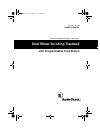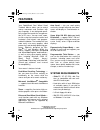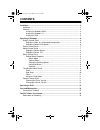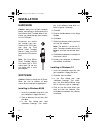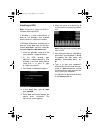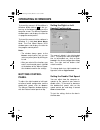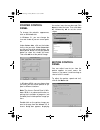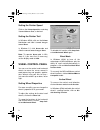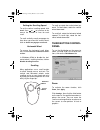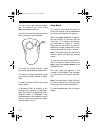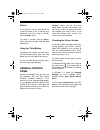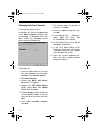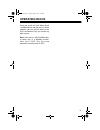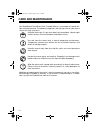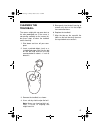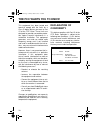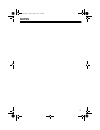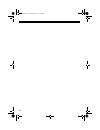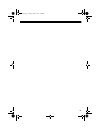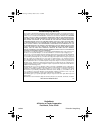- DL manuals
- Radio Shack
- Mouse
- 26-442
- Owner's Manual
Radio Shack 26-442 Owner's Manual
Summary of 26-442
Page 1
Cat. No. 26-442 owner’s manual please read before using this equipment. Dual wheel scrolling trackball with programmable third button 26-442.Fm page 1 friday, march 5, 1999 4:43 pm.
Page 2: Features
2 features your radioshack dual wheel scroll trackball mouse allows you to control mouse movement and functions with your fingertips. It was designed specifi- cally to meet the needs of a new genera- tion of pc users. You can scroll, zoom, or click using the innovative vertical and horizontal scroll...
Page 3: Contents
3 contents installation ............................................................................................................... 4 hardware ............................................................................................................ 4 software ....................................
Page 4: Installation
4 installation hardware caution: always turn off your computer before connecting or disconnecting the dual wheel scroll trackball mouse, oth- erwise you could damage your comput- er or its ps/2 port. Disconnect any mouse you already have con- nected to the ps/2 port, then plug the dual wheel scroll ...
Page 5
5 installing in dos note: to ensure a successful dos in- stallation, boot up to dos. If windows 3.1 loads automatically at boot up, exit windows, then proceed with the mouse’s software installation. If windows 95/98 loads automatically at boot up, select start from the task bar, choose shut down , a...
Page 6: Operating In Windows
6 operating in windows to launch the mouse’s 4d scrollware in windows 95/98, click on , in the sys- tem tray at the bottom right corner of the computer screen. The mouse properties window opens and displays the tabs for six program control panels. To launch the mouse’s driver software in windows 3.1...
Page 7
7 pointer control panel to change the pointer's appearance, click on the pointer tab. In windows 3.1, you can change the size and shade of your on-screen point- er. Under pointer size , click on the button for the size you want. Under pointer col- or , click on the white pointer button, the black po...
Page 8
8 setting the pointer speed click on the pointer speed bar and drag it toward slow or fast , as desired. Setting the pointer trail in windows 95/98, click on the pointer trail button and slide it toward long or toward short . In windows 3.1, click show trails and slide the control toward long or sho...
Page 9
9 setting the scrolling speed to set the vertical scrolling speed, click scroll , then or to increase or de- crease the number of lines for each scroll. To scroll vertically exactly one page at a time when you move the vertical wheel, click on scroll one page per scroll unit . Horizontal wheel to re...
Page 10
10 you can increase the zoom box propor- tions by increasing the values in the width and height scroll bars. Place the cursor on the area you want to zoom, then press the third button. To stretch the image vertically, rotate the vertical wheel upward or downward. To stretch the image horizontally, r...
Page 11
11 others if you want to use the third button for system functions or as a shortcut for a command, you can assign a function from the others menu. To select a function, click on others . Then select the function from the drop down menu. Using the third button to perform the function you have set in ...
Page 12
12 changing the driver version to change the mouse version: in windows 95, click on the general tab in the mouse properties window, then click change . A drop-down menu ap- pears. Select the compatible mouse driver version for windows 95. In windows 98: 1. From the start button on the task bar, go t...
Page 13: Operating In dos
13 operating in dos once you install the dual wheel scroll trackball mouse and the mouse’s driver software, you can use this mouse in the dos environment like you would any other mouse. Note: your mouse’s 4d scrollware driv- er works only in a windows environ- ment, not in dos. Only the cursor movem...
Page 14: Care and Maintenance
14 care and maintenance your radioshack dual wheel scroll trackball mouse is an example of superior de- sign and craftsmanship. The following suggestions will help you care for your mouse so you can enjoy it for years. Keep the mouse dry. If it gets wet, wipe it dry immediately. Liquids might contai...
Page 15
15 cleaning the trackball the mouse might pick up some dust or lint after prolonged use. If the cursor is not moving smoothly on the screen, fol- low these steps to clean the trackball and its housing. 1. Shut down and turn off your com- puter. 2. Insert a pointed object (such as a straightened pape...
Page 16: The Fcc Wants You to Know
16 the fcc wants you to know this equipment has been tested and found to comply with the limits for a class b digital device, pursuant to part 15 of the fcc rules. These limits are designed to provide reasonable protec- tion against harmful interference in a residential installation. This equipment ...
Page 17: Notes
17 notes 26-442.Fm page 17 friday, march 5, 1999 4:43 pm.
Page 18
18 26-442.Fm page 18 friday, march 5, 1999 4:43 pm.
Page 19
19 26-442.Fm page 19 friday, march 5, 1999 4:43 pm.
Page 20
Radioshack a division of tandy corporation fort worth, texas 76102 03a99 printed in hong kong limited ninety-day warranty this product is warranted by radioshack against manufacturing defects in material and workman- ship under normal use for ninety (90) days from the date of purchase from radioshac...