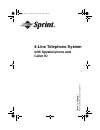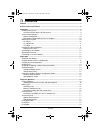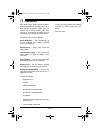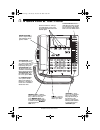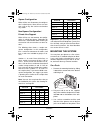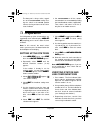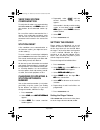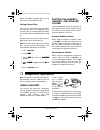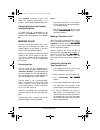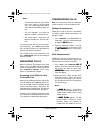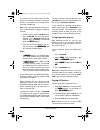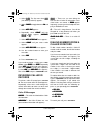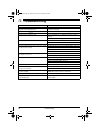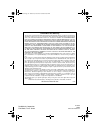Owner ’s manual ple a s e re ad b e fo re u s ing t h is eq ui pm ent. 4-line telephone system with speakerphone and caller id 43-5709.Fm page 1 wednesday, december 20, 2000 10:56 am.
2 important information ˆ important information read this before installation we have designed your system to conform to federal regulations, and you can connect it to most telephone lines. However, each de- vice, such as a telephone or answering ma- chine, that you connect to the telephone line dra...
3 important information also, the phone company can make changes to its lines, equipment, operations, or proce- dures that could affect the operation of this telephone. The telephone company notifies you of these changes in advance, so you can take the necessary steps to prevent interrup- tion of yo...
4 important information 15. Never push objects of any kind into this product through cabinet slots as they may touch dangerous voltage points or short out parts that could result in a risk of fire or electric shock. Never spill liquid of any kind on the product. 16. To reduce the risk of electric sh...
5 contents ˆ contents features .................................................................................................................................. 7 a quick look at your phone ................................................................................................ 8 installati...
6 contents using mute ......................................................................................................................... 18 using the intercom ............................................................................................................. 18 using automatic answe...
7 features ˆ features your sprint 4-line phone system combines advanced telephone technology with a com- plete four-line telephone system. You can connect up to twelve stations, with each serving as an extension on which you can make and receive outside and internal calls. The phone’s other features...
8 a quick look at your phone ˆ a quick look at your phone scratch pad — press once while the phone is on or off the hook. Enter a number you want to store temporarily, then press scratch pad again. The phone beeps once. To dial the stored number, lift the handset and press scratch pad . When the num...
9 installation ˆ installation installing your phone is easy, but it is impor- tant that you follow the instructions in this manual in sequence for the telephone to work properly. Planning your system to take full advantage of many of the sys- tem’s features, you must have four telephone lines with s...
10 installation square configuration when all lines are all common, the configura- tion is called square. Since all lines are com- mon, calls on any line can be transferred to any station. Non-square configuration/ private line support when all lines are not common, the configu- ration is called non...
11 installation plug the other end of the cord into a two- line phone jack or a coupler that is con- nected to two single-line phone jacks. 4. Plug the other long cord into line 3&4 on the bottom of the telephone. Use a coin or screwdriver to fit the cord into the other groove beside the line jacks ...
12 installation cautions: • use only fresh batteries of the required size and recommended type. • before replacing the batteries, discon- nect all telephone lines from your sys- tem. • do not use rechargeable batteries. 1. Turn the base over, press the tab on the battery compartment cover, then lift...
13 preparation the data port is always active, regard- less of the pc/fax/phone setting. Plac- ing the switch in the pc/fax position silences the ring and turns off the line 2 status indicator. 3. Set pc/fax/phone on all the stations connected to line 2 to pc/fax (including the auto attendant statio...
14 preparation verifying system configuration to verify that all stations are communicating, hold down page all until 3$*,1* 3$*,1* 3$*,1* 3$*,1* and the sta- tion numbers for all connected stations ap- pear. Be sure all the stations connected to line 1 appear. If any station does not appear, make s...
15 telephone operation when set to off , the phone does not ring when a call is received on any line. Setting always ring your system is designed so your phone does not ring when there is an incoming call on one line if you are already talking on another line, or when you have auto attendant turned ...
16 telephone operation press headset to answer or end a call. While the headset conversation is in progress, the headset indicator lights red. Switching between the headset and speakerphone to switch from the speakerphone to the headset, press headset . To switch from the headset to the speakerphone...
17 telephone operation notes: • to conference two calls, your station must have made or received both calls. You cannot conference with a call made or received by another sta- tion. • the line indicators must both be green to establish a conference call. • you cannot make a conference call between o...
18 telephone operation tion is on another intercom call. Check the display for the station num- ber. You cannot transfer the call. Using auto redial auto redial automatically redials a busy or unanswered number 10 times every 10 sec- onds. If the line is still busy after 10 attempts, auto redial tur...
19 telephone operation an intercom call, the station beeps and the intercom is instantly connected. If automatic answer is not turned on, the called station rings with a double ring. Note: line 1 must be common to all the sta- tions for the intercom, or paging, to operate correctly. 1. Lift the hand...
20 telephone operation monitoring other rooms you can activate another station’s speaker- phone to listen to activities in the room where the station is located. Note: the station contacted must have auto- matic answer on to enable room monitoring. 1. Press intercom . (;71#"" (;71#"" (;71#"" (;71#""...
21 memory operation the system’s line status indicators still show the status of the line with a standard tele- phone connected. A standard telephone can join a call in the system at any time. Call privacy is automati- cally released. If the person at the standard telephone hangs up but you want to ...
22 memory operation store a pause after the access code to allow the outside line time to connect. To enter a 2-second pause, press hold/ pause . 3333 appears. You can add more pause entries for a longer pause. Editing stored numbers 1. Follow steps 1–4 under “storing a name and number in memory”. 2...
23 caller id operation ˆ caller id operation if you subscribe to caller id service from your phone company, the phone company sends information about the call, including the time and date, between the first and sec- ond rings of every call you receive. The sys- tem displays this information when it ...
24 caller id operation 3. Select (17(5 (17(5 (17(5 (17(5 . The first menu item &:&,' &:&,' &:&,' &:&,' (call waiting caller id) appears. 4. Select &+$1*( &+$1*( &+$1*( &+$1*( to toggle between 21 21 21 21 and 2)) 2)) 2)) 2)) . 5. Select 1(;7 1(;7 1(;7 1(;7 . 6$9( 6$9( 6$9( 6$9( appears. 6. Repeatedl...
25 caller id operation note: if a caller id record does not contain a phone number (if it was blocked by the caller, for example), you cannot dial from that record. Storing a caller id record in memory 1. Recall the caller id record you want to store. 2. Hold down the desired memory location button ...
26 troubleshooting ˆ troubleshooting problem solution cannot program the existing id after disconnect- ing and reconnecting the phone. Perform a system update at another station (see “trouble- shooting” on page 26). Cannot access the program mode. Station is off the hook or on hold. Hang up or turn ...
27 troubleshooting performing a system update the system update renews the status of all the stations in the system. The system auto- matically updates itself when you discon- nected line 1, reconnected it or when ac power has failed and then been restored. You must manually update the system when y...
43-5709 12a00 printed in indonesia radioshack corporation fort worth, texas 76102 limited one-year warranty this product is warranted by radioshack against manufacturing defects in material and workman- ship under normal use for one (1) year from the date of purchase from radioshack company-owned st...