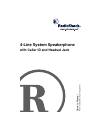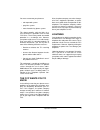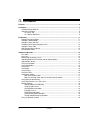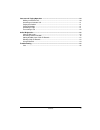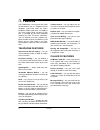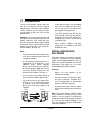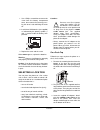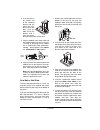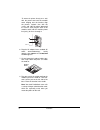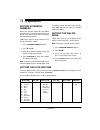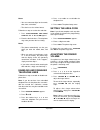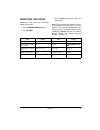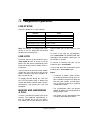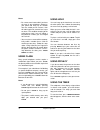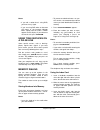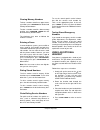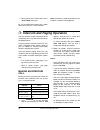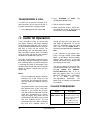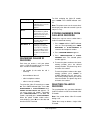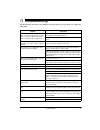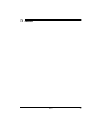Radio Shack 4-Line System Speakerphone with Caller ID and Headset Jack Owner's Manual - Installation
7
Installation
ˆ
Installation
To fully use the phone's features with all 4
lines, you must connect it to four separate
telephone lines, each with its own telephone
number. However, you can choose to con-
nect the phone to only one, two, or three
telephone lines.
Important: You must connect the phone to
the telephone lines before you plug in its AC
adapter. Otherwise, each station will have
the same extension number and the paging
and intercom features will not work until you
properly set all extensions (see “Setting Ex-
tension Numbers” on Page 11).
Notes:
• If you connect two or more phones, they
must all be connected to the same Line
1 telephone number.
• The first phone you connect to Line 1 is
automatically set to Extension 11. Any
additional 4-Line System Speaker-
phones you connect to Line 1 continues
to ring and displays
EXT
00
until you
set a new extension number (see “Set-
ting Extension Numbers” on Page 11).
• You can connect your phone directly to
one or two 2-line modular phone jacks.
• If you do not have 2-line phone jacks,
you can use 1-line modular phone jacks
or combine up to four 1-line modular
phone jacks using 2-line couplers (not
supplied).
• If your phone line jacks are not modular
jacks, you can update the wiring your-
self, or, you can have the phone com-
pany update the wiring for you.
• The USOC number of the two-line jack
to be installed is RJ14C (or RJ14W for a
wall plate jack). The USOC number for a
single-line jack is RJ11C (or RJ11W for
a wall plate jack).
• Jacks, couplers, adapters and other
components are available at your local
RadioShack store.
INSTALLING BACKUP
BATTERIES
The phone requires AC power to operate.
However, if AC power fails or you unplug the
phone, three AAA backup batteries (not sup-
plied) save stored information. For the best
performance and longest life, we recom-
mend RadioShack alkaline batteries.
Cautions:
• Always use fresh batteries of the
required size and type.
• Do not mix old and new batteries, differ-
ent types of batteries (standard, alka-
line, or rechargeable), or rechargeable
batteries of different capacities.
• Disconnect the phone from the phone
line(s) before replacing the backup bat-
teries.
Note: The backup batteries hold the stored
setup selections in memory as long as the
batteries are fully charged. To avoid losing
stored information when replacing the batter-
ies, leave the AC adapter plugged in, and
have fresh batteries ready to install before
removing the old ones.
Line 1
Line 2
Line 3
Line 4
2-Line Coupler
2-Line Coupler