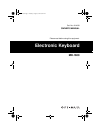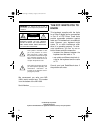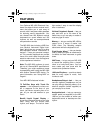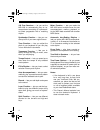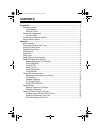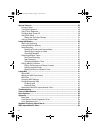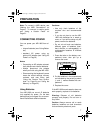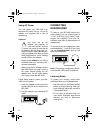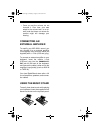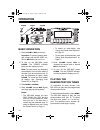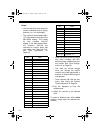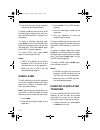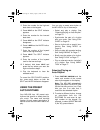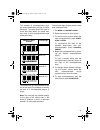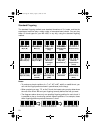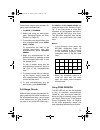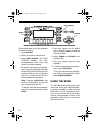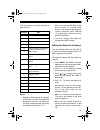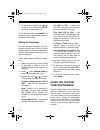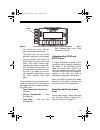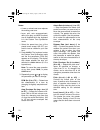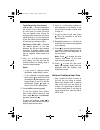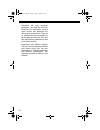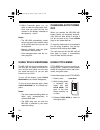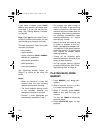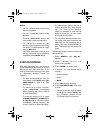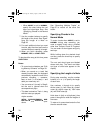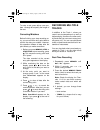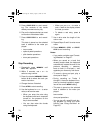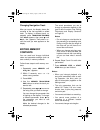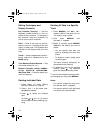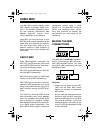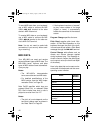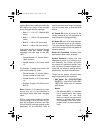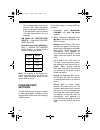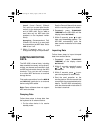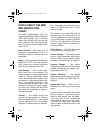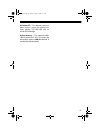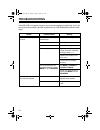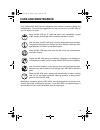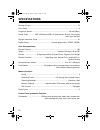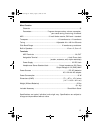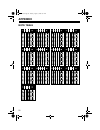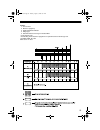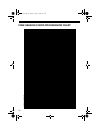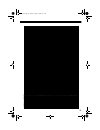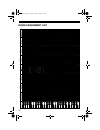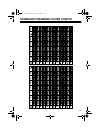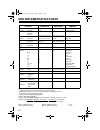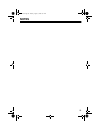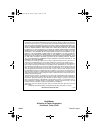- DL manuals
- Radio Shack
- Electronic Keyboard
- 42-4043
- Owner's Manual
Radio Shack 42-4043 Owner's Manual - Operation
10
OPERATION
BASIC OPERATION
1. Slide
VOLUME
to
MIN
(minimum).
Important: To prevent hearing dam-
age, always set the MD-1600’s vol-
ume to
MIN
before you turn it on.
2. To turn on the MD-1600, press
POWER
. The POWER indicator
lights and the display turns on.
Note: To save power, the keyboard
automatically turns off after about 6
minutes if you do not press a key. To
turn the keyboard on again, press
POWER
. To cancel the auto power
off feature, see “Changing Auto
Power Off” on Page 30.
3. Slide
MODE
to
NORMAL
.
4. Slide
VOLUME
toward
MAX
slightly
and begin playing the keyboard.
Notes:
• The MD-1600 selects the tone
GND PIANO (No. 000) the first
time you turn the power on. Each
time you turn it on after that, it
recalls the last selected tone. To
select a different tone, see “Using
the Preset Tones” on Page 11.
• To select an auto-rhythm, see
“Using the Preset Auto-Rhythms”
on Page 15.
• To play auto accompaniment, see
“Using Auto-Accompaniment” on
Page 17.
5. Slide
VOLUME
toward
MAX
to
increase the sound level or toward
MIN
to decrease it.
6. To turn off the MD-1600, press
POWER
. The red POWER indicator
and the keyboard’s display turn off.
PLAYING THE
DEMONSTRATION TUNES
To showcase its many sounds, your
MD-1600 can play two pre-programmed
demonstration tunes.
To start the demonstration, press
DEMO
.
The MD-1600 begins to play the first
demonstration tune (No. 0). To select
the other tune, press
+
or
–
on the key-
pad. The selected tune’s number ap-
pears and the tune begins to play.
POWER
MODE
VOLUME
42-4043.fm Page 10 Tuesday, August 3, 1999 6:51 AM
Summary of 42-4043
Page 1
Cat. No. 42-4043 owner’s manual please read before using this equipment. Electronic keyboard md-1600 42-4043.Fm page 1 tuesday, august 3, 1999 6:51 am.
Page 2
2 we recommend you write your md- 1600’s serial number here. The number is on the bottom of the md-1600. Serial number _________________ the fcc wants you to know this keyboard complies with the limits for a class b digital device as specified in part 15 of fcc rules. These limits provide reasonable...
Page 3: Features
3 features your optimus md-1600 electronic key- board is a state-of-the-art musical instru- ment that offers you a vast array of sounds, with 2-way bass reflex speakers for stunning sound reproduction. You can choose from 200 different musical instruments or sound effects and 100 rhythms, as well as...
Page 4
4 100 free sessions — let you set the md-1600 to automatically play an ac- companiment consisting of a prerecord- ed chord progression with a matching rhythm. Synthesizer function — lets you cre- ate up to 32 of your own original tones. Tune function — lets you adjust the pitch of your keyboard so y...
Page 5: Contents
5 contents preparation .............................................................................................................. 7 connecting power .............................................................................................. 7 using batteries .....................................
Page 6
6 special features ................................................................................................... 29 changing keys ................................................................................................. 29 tuning the keyboard ..............................................
Page 7: Preparation
7 preparation note: to connect a midi device, see “making the midi connections” on page 41. To connect a sustain pedal, see “using a sustain pedal” on page 31. Connecting power you can power your md-1600 from ei- ther: • internal batteries (see “using batter- ies”) • standard ac power using an optio...
Page 8
8 using ac power you can power your md-1600 from standard ac power using a 12-volt ac adapter (not supplied) and a size m adaptaplug. Cautions: you must use an ac adapter that supplies 12 volts and delivers at least 1.5 amps. Its center tip must be set to negative, and its plug must cor- rectly fit ...
Page 9
9 • once you set the volume, do not increase it. Over time, your ears adapt to the volume level, so a vol- ume level that does not cause dis- comfort might still damage your hearing. Connecting an external amplifier to amplify your md-1600’s sound, you can connect it to an external amplifier (not su...
Page 10: Operation
10 operation basic operation 1. Slide volume to min (minimum). Important: to prevent hearing dam- age, always set the md-1600’s vol- ume to min before you turn it on. 2. To turn on the md-1600, press power . The power indicator lights and the display turns on. Note: to save power, the keyboard autom...
Page 11
11 the tone number and name appear at the top of the display. The middle row shows the chord symbol, the tempo in beats per minute, the number of the measure playing and the beat count in each measure. The treble and bass clefs to the right of the display show the notes as they play. The bar graph s...
Page 12
12 notes: • you can select the next highest or lowest numbered tone by simply pressing + or – on the keypad. • the names of tone numbers 000– 127 are marked to the right of the md-1600’s display. The names for tone numbers 128–167 appear in the table below. Mem- ory locations 168–199 are reserved fo...
Page 13
13 using the drum pads the md-1600 has six drum pads that you can use to play percussion sounds independent of the keyboard keys. Sim- ply tap on a drum pad to play the per- cussion sound currently assigned to it. To change the drum pad sounds, use the mixer function to change the tone assigned to c...
Page 14
14 6. Play both the low and high-end keys to hear the selected split tones. To select a different low-end tone, enter the three-digit number for the new low- end tone while the split indicator is on the display. To select a different high-end tone, press split to turn off its indicator, then enter t...
Page 15
15 2. Enter the number for the high-end base tone on the keypad. 3. Press split so the split indicator appears. 4. Enter the number for the low-end base tone. 5. Press split so the split indicator disappears. 6. Press layer so the layer indica- tor appears. 7. Enter the number of the layered tone fo...
Page 16
16 note: you can select the next high- est or lowest numbered auto-rhythm by simply pressing + or – on the key- pad. 3. Set mode to normal . Then press start/stop to start the selected auto-rhythm. 4. Adjust the volume to the desired level. 5. To change the auto-rhythm speed, press tempo . Or . The ...
Page 17
17 to start a rhythm with an introduction, select and enter the rhythm, then press intro . The introduction plays, then the selected auto-rhythm automatically starts. Using fill-in the fill-in feature lets you insert a short (1- to 2-measure) fill-in segment into a selected auto-rhythm. To insert th...
Page 18
18 notes: • after you press the auto accompani- ment keys when using concert chord or standard fingering, the md- 1600 plays the same chord until you press other accompaniment keys to play a different chord or you press start/ stop . • you can use the md-1600’s rhythm controls ( intro , normal/fill-...
Page 19
19 the number of accompaniment keys you press determines the type of chord that plays. This table shows the type of chord that plays when you press one, two, three, or four accompaniment keys at the same time. The lowest note you play determines the key of the chord. For example, if the low- est not...
Page 20
20 standard fingering the standard fingering method uses standard formations of 3–4 notes, and lets the experienced musician play a wider variety of accompaniment chords. You can play these 15 chord types on your md-1600, in any key, using the standard fingering method. Notes: • to produce a simple ...
Page 21
21 follow these steps to start standard fin- gering auto accompaniment. 1. Set mode to fingered . 2. Select and enter an auto-rhythm. (see “selecting/playing an auto- rhythm” on page 15.) 3. To start the auto-rhythm before your auto accompaniment, press start/ stop or intro . To synchronize the star...
Page 22
22 follow these steps to use the keyboard free session feature. 1. Press rhythm . 2. Select and enter an auto-rhythm. 3. Press free session . The free session indicator, the auto- accompaniment tone name and number, and tempo appear. 4. To start the free session accompani- ment, press the accompanim...
Page 23
23 this chart shows the parts assigned to each channel. Notes: • normally, keyboard play is assigned to channel 1 and the drum pads are assigned to channel 10. When you use auto accompaniment, each part is assigned to channels 7–10. • when you use the md-1600 as the sound source for another midi dev...
Page 24
24 5. To edit other channels, press or to return to the channel selection screen and repeat steps 2–4. To exit the edit mode, press mixer . The display shows the performance status of the channels as edited. Editing the parameter you can change the settings of six pa- rameters such as tone, volume, ...
Page 25
25 notes: • you cannot use tones 160–167 (drum set tones) as base tones. • the preset tone you use as the basis for a user tone is not changed. • the tone locations 168–199 are not empty (before you store user tones there). They initially contain dupli- cate versions of tone numbers 128– 159. The us...
Page 26
26 notes: • a new or revised user tone replaces the existing user tone. • layer, split, auto accompaniment, demo tune play, and midi functions are all disabled while the keyboard is in the custom tone synthesizer mode. 1. Select the preset tone (any of the preset tones except 160–167) you want to us...
Page 27
27 touch sensitivity ( tchsense ) (–64 to +63) — controls changes in the volume of the tone depending on how hard you strike the keys. You can specify more volume for stronger striking and less volume for lighter striking, or you can specify 00 to set the same volume regardless of how hard you strik...
Page 28
28 • determine the most important parameter. The pcm set and amp envelope set parameters are the major factors that determine the overall tone characteristic. Start out by setting these two parameters to get the general sound you want, and then set the other parameters to add the finishing touches. ...
Page 29: Special Features
29 special features changing keys the md-1600 automatically selects the key of middle c each time you turn it on. For added flexibility as you play, the md-1600 lets you change (transpose) the musical key. Follow these steps to change keys. 1. Repeatedly press transpose/ tune/midi until 00 trans app...
Page 30
30 3. Within 5 seconds, press + or – to raise or lower the keyboard's pitch. Each time you press the key, the number on the display increases or decreases by 1 (cent). Notes: • the md-1600 automatically resets the tuning pitch to the default value of 00 (cents) each time you turn off the keyboard. •...
Page 31
31 setting the pitch bend range you can adjust the bend range of pitch controls from 1 to 12 semitones. Note: the keyboard automatically se- lects a bend range of 2 semitones the first time you turn it on after connecting power. Each time you turn it on after that, it recalls the last selected bend ...
Page 32: Using The Memory
32 using the memory the md-1600 lets you record up to two separate songs in memory for later play- back. You can use either of two meth- ods to record a song — real-time recording (you record as you play) or step recording (you enter notes and chords one-by-one). You can record on each of the md- 16...
Page 33
33 • to start auto accompaniment during a recording, press synchro/end- ing instead of start/stop in step 5. Play the melody keys to start recording. When you reach the point where you want accompaniment to start, play a chord on the accompa- niment keys. • to record while using free session, betwee...
Page 34
34 if you make a mistake, press start/ stop to stop recording and begin again from step 1, or you can edit the con- tents. See “editing memory contents” on page 39. Note: press after you select track 1 in step 3 to use the drum pads. You can start recording by playing a drum pad. This data is stored...
Page 35
35 notes: • you can use layer and/or split during memory playback. • you can change the rhythm during playback. • pressing start/stop during the song resets it from the beginning. • you can set the volume and pan position of the playback tracks using the mixer. This setting data is output through mi...
Page 36
36 • when mode is set to normal , specify the chord using the root keys and chord-type keys. See “specifying chords in the normal mode.” 7. Use the number buttons to specify the length of the chord. See “speci- fying the length of a note” on page 36. 8. For each additional chord you want to enter, p...
Page 37
37 to enter a rest, press 0 then use num- bers 1 through 9 to specify the length of the rest. Correcting mistakes before finishing your step recording en- try, you can move the entry point back to correct the data you entered. However, this operation deletes all data after the point where you make c...
Page 38
38 5. Press start/stop to start record- ing. The contents of any tracks already recorded start to play. 6. Play on the keyboard what you want to record on the selected track. 7. Press start/stop to end record- ing. This data is stored on the selected track in addition to the notes you played: • tone...
Page 39
39 changing navigation track after you record, the display shows the contents of the last recorded or edited track. To display a different track, re- peatedly press transpose/tune/midi until bend appears, then press until navi. Tr. Appears. Then press + or – until the track you want appears on the d...
Page 40
40 editing techniques and display contents key pressure (velocity) — use the keyboard, number buttons, or + and – to adjust the key pressure. To change the key pressure using the keyboard, be sure to turn on touch response. Pitch — enter a new note on the key- board or use + or – to change to the ne...
Page 41: Using Midi
41 using midi your md-1600 includes a feature called midi (musical instrument digital inter- face) — the universal standard for send- ing and receiving performance data between electronic musical instru- ments, regardless of manufacturer. Using midi, you can play music on your md-1600 and another in...
Page 42
42 to send midi data from your keyboard, use a midi cable to connect the md- 1600’s midi out terminal to the other device’s midi in terminal. To receive midi data on your keyboard, use a midi cable to connect the md- 1600’s midi in terminal to the other de- vice’s midi out terminal. Note: you do not...
Page 43
43 use the bank select setting to select the md-1600’s tone groups to be changed by the program number message. • bank 0 — 0 to 127 (general midi tones) • bank 1 — 128 to 159 (synthesized tones) • bank 2 — 160 to 167 (drum sets) • bank 3 — 168 to 199 (user tones) just before sending a program change...
Page 44
44 • this message takes more time to process than other messages; when you program gm mode on in the sequencer, leave at least a 100 msec pause before the next message. • gm mode off ([f0][7e][7f][09] [02][f7]) — used to turn off the md- 1600’s gm mode. • reverb change ([f0][44][0e][09][yy] [f7]) — ...
Page 45
45 local (local control) (default: on): set to on to send data simulta- neously to the keyboard’s speakers and as midi data. Set to off to send data only as midi data (the speakers on the keyboard remain silent). Acompout (accompaniment out) (default: off): set to on to send auto accompaniment as mi...
Page 46
46 notes about the midi implementation chart the “midi implementation chart” on page 58 illustrates the details of the md- 1600’s midi function. An o in the chart means that the md-1600 has this fea- ture; x means it does not have this fea- ture. This section explains what the md- 1600 can do. Basic...
Page 47
47 all notes off — this feature is a kind of panic button: it stops the sounds cur- rently playing. The md-1600 only re- ceives this message. Active sensing — this means the md- 1600’s sound turns off in the event the connection cable to midi in terminal is accidentally disconnected. 42-4043.Fm page...
Page 48: Troubleshooting
48 troubleshooting if the md-1600 is not performing as it should, these suggestions might help. If you still cannot solve the problem, take the keyboard to your local radioshack store for assis- tance. Trouble possible cause remedy no sound, even if keys are pressed. The keyboard has turned off auto...
Page 49: Care and Maintenance
49 care and maintenance your optimus md-1600 electronic keyboard is an example of superior design and craftsmanship. The following suggestions will help you care for your md-1600 so you can enjoy it for years. Keep the md-1600 dry. If it gets wet, wipe it dry immediately. Liquids might contain miner...
Page 50: Specifications
50 specifications number of keys ...................................................................................................... 73 drum pads ................................................................................................................ 6 polyphonic sound ......................
Page 51
51 mixer function channels .......................................................................................................... 16 parameters .................................. Program change number, volume, expression, pan coarse tuning, fine tuning, on/off/solo midi ............................
Page 52: Appendix
52 appendix note table 42-4043.Fm page 52 tuesday, august 3, 1999 6:51 am.
Page 53
53 legend: 1. Tone number 2. Maximum polyphony 3. Digital controlled oscillator 4. Range type 5. Recommended sound range for general midi * tones without scale * the following shows maximum polyphone for synthesized tones 128 through 159: 141 bass slide: 24 notes other tones: 12 notes 42-4043.Fm pag...
Page 54
54 free session chord progression chart 42-4043.Fm page 54 tuesday, august 3, 1999 6:51 am.
Page 55
55 42-4043.Fm page 55 tuesday, august 3, 1999 6:51 am.
Page 56
56 drum assignment list 42-4043.Fm page 56 tuesday, august 3, 1999 6:51 am.
Page 57
57 standard fingering chord charts 42-4043.Fm page 57 tuesday, august 3, 1999 6:51 am.
Page 58: Midi Implementation Chart
58 midi implementation chart remarks *3 modulation and after touch for each channel are the same effect. *4 pitch bend sense, fine tune, coarse tune send/receive, and rpn null receive *5 in accordance with assignable jack setting *6 gm on/off gm on:[f0][7e][7f][09][01][f7] gm off: [f0][7e][7f][09][0...
Page 59: Notes
59 notes 42-4043.Fm page 59 tuesday, august 3, 1999 6:51 am.
Page 60
Radioshack a division of tandy corporation fort worth, texas 76102 08a99 printed in japan limited one-year warranty this product is warranted by radioshack against manufacturing defects in material and workman- ship under normal use for one (1) year from the date of purchase from radioshack company-...