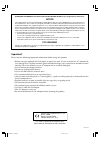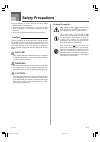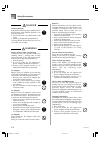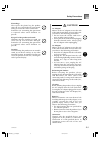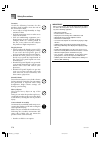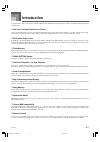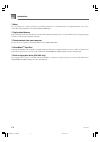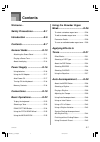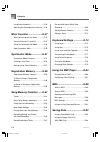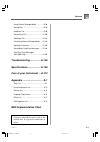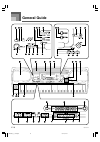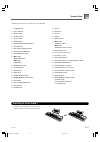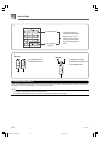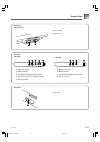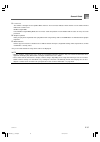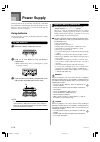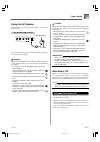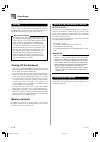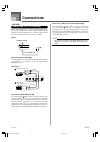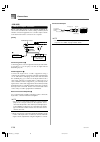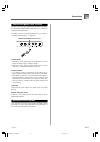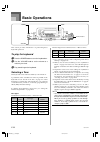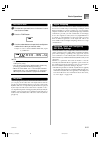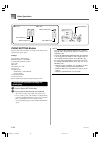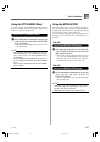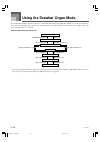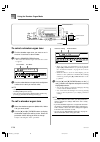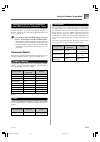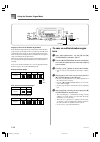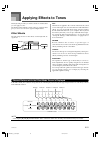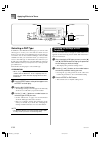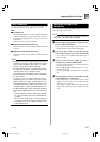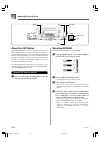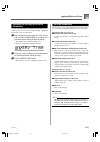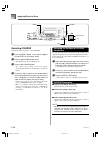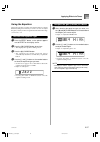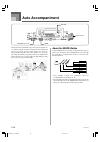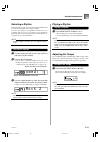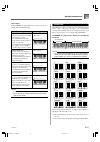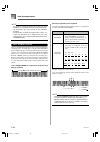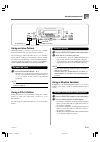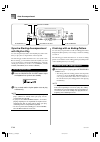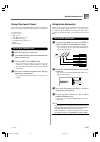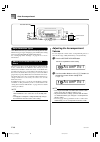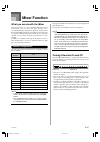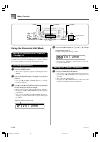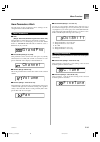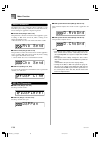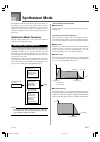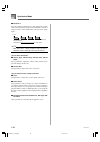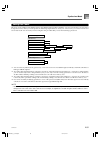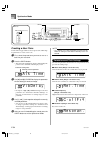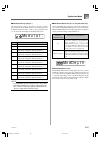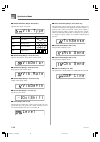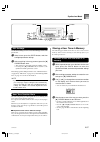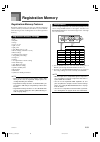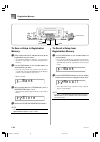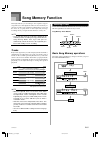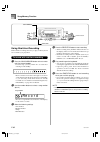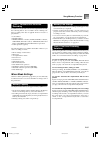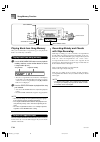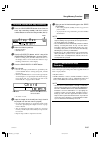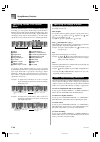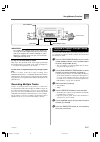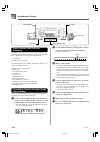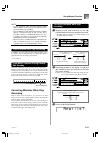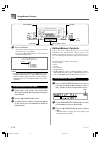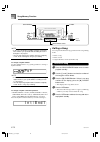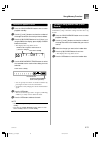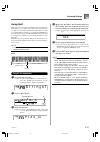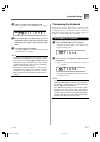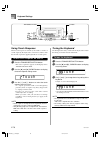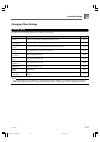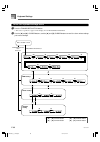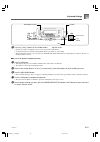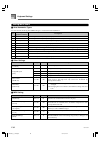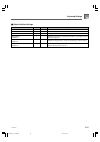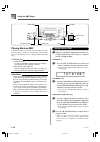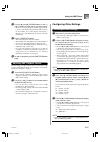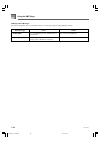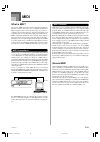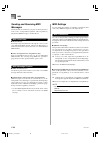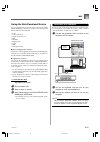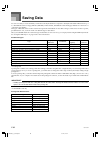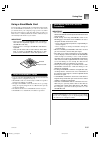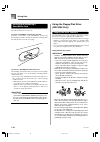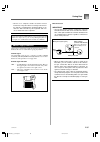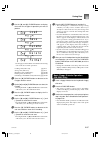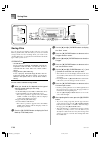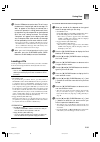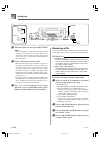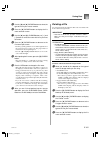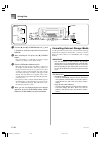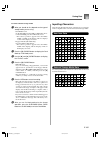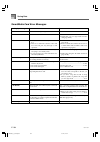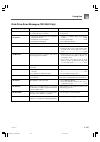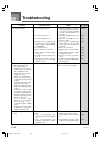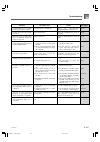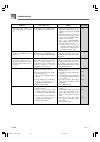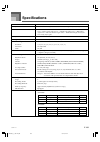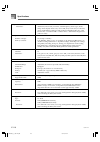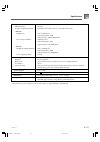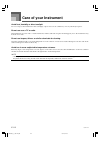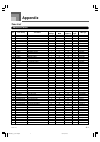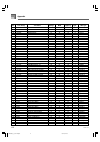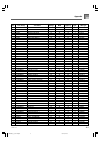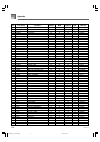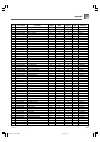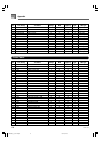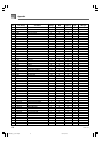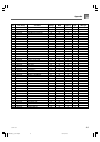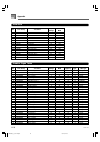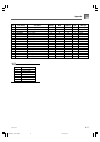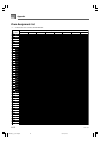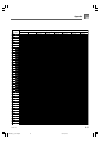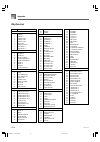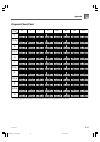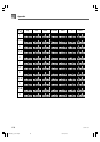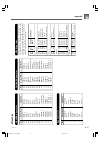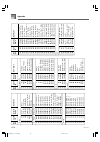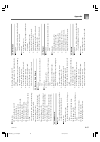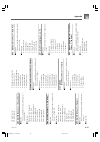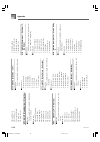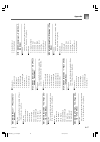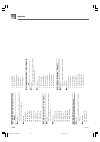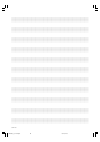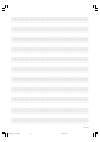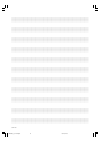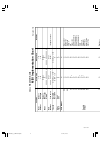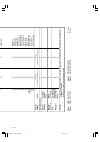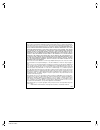- DL manuals
- Radio Shack
- Electronic Keyboard
- 42-4062
- Owner's Manual
Radio Shack 42-4062 Owner's Manual
Summary of 42-4062
Page 1
© 2003 radioshack corporation. All rights reserved. Radioshack and radioshack.Com are trademarks used by radioshack corporation. Owner’s manual — please read before using this equipment. Www.Radioshack.Com sm md-1800 76-key midi keyboard 42-4062.
Page 2
735a-e-002a guidelines laid down by fcc rules for use of the unit in the u.S.A. (not applicable to other areas). Notice this equipment has been tested and found to comply with the limits for a class b digital device, pursuant to part 15 of the fcc rules. These limits are designed to provide reasonab...
Page 3: Safety Precautions
E-1 safety precautions congratulations on your selection of the casio electronic musical instrument. • before using the instrument, be sure to carefully read through the instructions contained in this manual. • please keep all information for future reference. Symbols various symbols are used in thi...
Page 4
E-2 735a-e-004a safety precautions batteries misuse of batteries can cause them to leak, resulting in damage to nearby objects, or to explode, creating the risk of fire and personal injury. Always make sure you observe the following precautions. • never try to take batteries apart or allow them to b...
Page 5
E-3 safety precautions caution ac adaptor misuse of the ac adaptor creates the risk of fire and electric shock. Always make sure you observe the following precautions. • do not locate the electric cord near a stove or other sources of heat. • never pull on the cord when unplugging from the electrica...
Page 6
E-4 735a-e-006a safety precautions location avoid the following locations for this product. Such locations create the risk of fire and electric shock. • areas subject to high humidity or large amounts of dust • in food preparation areas or other areas subject to oil smoke • near air conditioning equ...
Page 7: Introduction
E-5 735a-e-007a congratulations upon your selection of this casio musical instrument. This keyboard provides you with the following features and functions. ❐ 516 tones include rich advanced tones a total of 300 advanced tones are programmed with dsp tones to make them richer and more powerful. Advan...
Page 8
E-6 ❐ mixer you can specify tone, volume, pan position, and other parameters for each built-in auto accompaniment part. You can also control the same parameters for each channel during midi input. ❐ registration memory keyboard setups can be stored in memory for later recall and instant settings whe...
Page 9: Contents
E-7 735a-e-009a contents welcome... Safety precautions ................ E-1 introduction ........................... E-5 contents ................................. E-7 general guide ...................... E-10 attaching the score stand ..................... E-11 playing a demo tune ....................
Page 10
E-8 735a-e-010a contents using auto harmonize ........................... E-45 adjusting the accompaniment volume ... E-46 mixer function ..................... E-47 what you can do with the mixer ............. E-47 turning channels on and off ................ E-47 using the parameter edit mode ........
Page 11: Midi Implementation Chart
E-9 contents 735a-e-011a company and product names used in this manual may be registered trademarks of others. Using external storage media ............... E-96 saving files ........................................... E-98 loading a file ........................................ E-99 renaming a file ...
Page 12: General Guide
E-10 735a-e-012a general guide 8 c 0 k l a b i t * 3 s r u 1 2 7 3 6 5 4 9 f d g h e m m * 2 q n o p * 1 v w x y z [ \ ] a b j _ c wk3000_e_10-25.P65 03.4.8, 11:51 10
Page 13
E-11 general guide 735a-e-013a • illustrations in this user’s guide shows the wk-3500. 1 power button 2 power indicator 3 mode button 4 effect button 5 synth button 6 mixer button 7 transpose/function button 8 volume knob 9 one touch preset button 0 accomp volume button a song memory button b 쎲 wk-3...
Page 14
E-12 a number buttons b [+]/[–] buttons (yes/no) • for input of numbers to change displayed settings. • negative values can be changed only by using [+] and [–] to increment and decrement the displayed value. Playing a demo tune * 4 pressing the demo button starts demo tune play. There are 3 demo tu...
Page 15
E-13 rear panel • wk-3500 h midi out terminal i midi in terminal j sustain/assignable jack terminal k line out r, line out l/mono terminal l dc 12v terminal out in sustain/ assignable jack midi dc 12v h i j k out in sustain/ assignable jack midi line out r l/mono dc 12v h i j k l • wk-3000 h midi ou...
Page 16
E-14 general guide 735a-e-016a about the display 1. Tone/rhythm indicator tone is shown during tone selection and display, while rhythm is shown during rhythm selection and display. 2. Tone/rhythm number (number area) number of currently selected tone or rhythm. The tone/rhythm indicator shows wheth...
Page 17
E-15 13. Level meter the numbers 1 through 16 correspond to mixer channels. The level meter indicates which channels are on and off, and also indicates the volume level. Drawbar organ mode in the drawbar organ editing mode, the level meter shows the position of each drawbar and the status of each pe...
Page 18: Power Supply
E-16 this keyboard can be powered by current from a standard household wall outlet (using the specified ac adaptor) or by batteries. Always make sure you turn the keyboard off whenever you are not using it. Using batteries always make sure you turn off the keyboard before loading or replacing batter...
Page 19
E-17 using the ac adaptor make sure that you use only the ac adaptor specified for this keyboard. Specified ac adaptor: ad-12 also note the following important warnings and precautions when using the ac adaptor. Warning misuse of the ac adaptor creates the risk of fire and electric shock. Always mak...
Page 20
E-18 power supply settings tone, rhythm, and other “main keyboard settings” in effect when you turn off the keyboard manually by pressing power button or when auto power off turns off power are still in effect the next time you turn power back on. Main keyboard settings tone number, layer, split, sp...
Page 21: Connections
E-19 connections • wk-3500 phones and line out terminals before connecting phones or other external equipment, be sure to first turn down the volume settings of the keyboard and the connected equipment. You can then adjust volume to the desired level after connections are complete. [front] connectin...
Page 22
E-20 connections • wk-3000 phones/output terminal before connecting phones or other external equipment, be sure to first turn down the volume settings of the keyboard and the connected equipment. You can then adjust volume to the desired level after connections are complete. [front] connecting phone...
Page 23
E-21 sustain pedal • with piano tones, depressing the pedal causes notes to linger, much like a piano’s damper pedal. • with organ tones, depressing the pedal causes notes to continue to sound until the pedal is released. Sostenuto pedal • as with the sustain pedal function described above, depressi...
Page 24: Basic Operations
E-22 this section provides information on performing basic keyboard operations. To play the keyboard 1 press the power button to turn the keyboard on. 2 use the volume knob to set the volume to a relatively low level. 3 play something on the keyboard. Selecting a tone this keyboard comes with tones ...
Page 25
E-23 to select a tone 1 find the tone you want to use in the tone list and note its tone number. 2 press the tone button. 3 use the number buttons to input the three digit tone number for the tone you want to select. Example: to select “332 acoustic bass gm”, input 3, 3 and then 2. Note • always inp...
Page 26
E-24 basic operations piano setting button pressing this button changes the setup of the keyboard to optimize it for piano play. Settings tone number: “000 st.Grpno” rhythm number: “120 pf bld 1” accompaniment mode: normal layer: off split: off auto harmonize: off transpose: 0 touch response: off: r...
Page 27
E-25 using the modulation modulation applies vibrato, which modulates the pitch of a note. It works best with notes that are sustained (held) by keeping a keyboard key held down, especially when playing the melody with a violin or other similar tone. You can modify the modulation effect using dsp pa...
Page 28: Using The Drawbar Organ Mode
E-26 using the drawbar organ mode your keyboard has built-in “drawbar organ tones” that can be altered using nine digital drawbars whose operations are similar to the controls on a drawbar organ. You can also select percussion or key click. There is room in memory for storage of up to 100 user-creat...
Page 29
E-27 f t 1 6 ’ 5 1 / 3 8 4 2 2 / 3 2 1 3 / 5 1 1 / 3 1 16 click second third percussion decay decrease currently selected parameter value parameter name increase currently selected drawbar drawbar buttons using the drawbar organ mode 735a-e-029a channel buttons while the drawbar organ tone selection...
Page 30
E-28 using the drawbar organ mode 735a-e-030a to select a drawbar organ tone 1 find the drawbar organ tone you want to use in the tone list and note its tone number. 2 press the drawbar organ button. • this causes the drawbar organ tone selection screen to appear. 3 use the number buttons to input t...
Page 31
E-29 using the drawbar organ mode 735a-e-031a editing synthesizer mode parameters and dsp parameters of drawbar tones as with standard (non-drawbar) tones, you can edit the synthesizer mode parameters and dsp parameters of drawbar organ tones. See “drawbar organ mode operational flow” on page e-26. ...
Page 32
E-30 using the drawbar organ mode 735a-e-032a to save an edited drawbar organ tone 1 after editing parameters, use the [ 왗 ] and [ 왘 ] cursor buttons to display “more?”. 2 press the [ 왔 ] cursor button three times to display the screen for inputting a tone name and assigning a tone number. 3 use the...
Page 33: Applying Effects to Tones
E-31 applying effects to tones this keyboard provides you with a selection of effects that you can apply to tones. The built-in effects include a wide variety of variations that give you access to a selection of general digital effects. Effect blocks the following shows how the effects of this keybo...
Page 34
E-32 applying effects to tones selecting a dsp type in addition to the 100 built-in effect types, you can also edit effect types to create your own and store them in user memory. You can have up to 100 effect types in user memory at one time. You can also select the dsp type of the last dsp enabled ...
Page 35
E-33 applying effects to tones dsp parameters the following describes the parameters for each dsp. Dsp ■ parameter 0 to 7 these parameters differ in accordance with the algorithm * of the selected dsp type. See the “effect list” on page a- 17 and the “dsp algorithm list” on page a-19 for more inform...
Page 36
E-34 applying effects to tones selecting reverb perform the following steps to select reverb. 1 press the effect button, so the pointer appears next to effect on the display screen. 2 press the [ 왔 ] cursor button once. • this displays the reverb editing screen. 3 press the [ 왘 ] cursor button. • th...
Page 37
E-35 applying effects to tones reverb parameters reverb effects are associated with either a reverb type or delay type. Parameter settings depend upon the associated type. Reverb type (no. 0 to 5, 8 to 13) ■ reverb level (range: 000 to 127) controls the reverb size. A larger number produces larger r...
Page 38
E-36 applying effects to tones changing the settings of chorus parameters you can control the relative strength of an effect and how it is applied. The parameters you can control depend on the effect. See the following section titled “chorus parameters” for more information. 1 after selecting the ch...
Page 39
E-37 applying effects to tones using the equalizer this keyboard has a built-in four-band equalizer and 10 different settings from which you can choose. You can adjust the gain (volume) of all four equalizer bands within the range of –12 to 0 to +12. To select the equalizer type 1 press the effect b...
Page 40: Auto Accompaniment
E-38 735a-e-040a this keyboard automatically plays bass and chord parts in accordance with the chords you finger. The bass and chord parts are played using sounds and tones that are automatically selected to select the rhythm you are using. All of this means that you get full, realistic accompanimen...
Page 41
E-39 735a-e-041a auto accompaniment selecting a rhythm this keyboard provides you with 140 exciting rhythms that you can select using the following procedure. You can also transfer accompaniment data from your computer and store up to 16 of them as user rhythms in keyboard memory. See “using the dat...
Page 42
E-40 auto accompaniment note • the accompaniment keyboard can be used for playing chords only. No sound will be produced if you try playing single melody notes on the accompaniment keyboard. Casio chord this method of chord play makes it possible for anyone to easily play chords, regardless of previ...
Page 43
E-41 735a-e-043a fingered fingered provides you with a total of 15 different chord types. The following describes the fingered “accompaniment keyboard” and “melody keyboard”, and tells you how to play a c-root chord using fingered. Fingered accompaniment keyboard and melody keyboard note • the accom...
Page 44
E-42 chords recognized by this keyboard the following table identifies patterns that are recognized as chords by full range chord. Pattern type fingered standard fingerings number of variations the 15 chord patterns shown under fingered on page e-41. See the “fingered chord chart” on page a-15 for d...
Page 45
E-43 auto accompaniment 735a-e-045a using an intro pattern this keyboard lets you insert a short intro into a rhythm pattern to make startup smoother and more natural. The following procedure describes how to use the intro feature. Before starting, you should first select the rhythm you want to use,...
Page 46
E-44 auto accompaniment 735a-e-046a synchro starting accompaniment with rhythm play you can set up the keyboard to start rhythm play at the same time you play the accompaniment on the keyboard. The following procedure describes how to use synchro start. Before starting, you should first select the r...
Page 47
E-45 auto accompaniment 735a-e-047a using one-touch preset one-touch preset automatically makes the main settings listed below in accordance with the rhythm pattern you are using. • keyboard tone • layer on/off • split on/off • auto harmonize on/off • auto harmonize type • accompaniment volume level...
Page 48
E-46 auto harmonize types auto harmonize lets you select from among the 10 auto harmonize types. Type changing is performed by the setting item using the transpose/function button. See “changing other settings” on page e-79 for more information. About auto harmonize notes and tones the notes you pla...
Page 49: Mixer Function
E-47 735a-e-049a what you can do with the mixer this keyboard lets you play multiple different musical instrument parts at the same time during auto- accompaniment play, song memory playback, receipt of data through the midi terminal, etc. The mixer assigns each part to a separate channel (1 through...
Page 50
E-48 mixer function 735a-e-050a using the parameter edit mode editing the parameters for channels 1 through 16 in the parameter edit mode, you can change the settings of ten different parameters (including tone, volume, and pan pot) for the channel you selected on the mixer screen. To change paramet...
Page 51
E-49 mixer function 735a-e-051a ■ octave shift (range: –2 to 0 to +2) you can use octave shift to shift the range of the tone up or down. When using the piccolo tone, there may be cases when very high notes you want to play are not included within the range of the keyboard. When this happens, you ca...
Page 52
E-50 r v b s e n d effect parameters the mixer lets you control the effects applied to each individual part, making it different from the effect mode, whose settings are applied to all parts in general. ■ reverb send (range: 000 to 127) this parameter controls how much reverb is applied to a part. A...
Page 53: Synthesizer Mode
E-51 the synthesizer mode of this keyboard provides the tools for creating your own original tones. Simply select one of the built-in tones and change its parameters to create your own original sound. You can even store your sounds in memory and select it using the same procedure as that used to sel...
Page 54
E-52 ■ resonance resonance enhances the harmonic components in the vicinity of the cutoff frequency, which creates a distinctive sound. A larger resonance value enhances the sound as shown in the figure. Note • with some tones, a large resonance value can cause distortion or noise during the attack ...
Page 55
E-53 saving user tones the group of tone numbers from 600 through 699 (user 001 through user 100) is called the “user area” because they are reserved for storage of user tones. After you recall a preset tone and change its parameters to create your own user tone, you can store it in the user area fo...
Page 56
E-54 creating a user tone use the following procedure to select a preset tone and change its parameters to create a user tone. 1 first, select the preset tone you want to use as a basis for your user tone. 2 press the synth button. • this enters the synth mode, which is indicated by the pointer next...
Page 57
E-55 synthesizer mode 735a-e-057a value meaning off off vib control change 01h (modulation) dp0 control change 16 (normally assigned to dsp parameter 0.) dp1 control change 17 (normally assigned to dsp parameter 1.) dp2 control change 18 (normally assigned to dsp parameter 2.) dp3 control change 19 ...
Page 58
E-56 ■ vibrato waveform (range: see below.) specifies the vibrato waveform. ■ vibrato delay (range: –64 to 00 to +63) specifies the amount of time before vibrato starts. ■ vibrato rate (range: –64 to 00 to +63) rate (speed) of the vibrato effect ■ vibrato depth (range: –64 to 00 to +63) depth of the...
Page 59
E-57 synthesizer mode 735a-e-059a dsp settings use the dsp editing screen to select the dsp type and to edit parameters. 1 select a tone, press the synth button, and then configure parameter settings. 2 after everything is the way you want, press the [ 왔 ] cursor button once. • this advances to the ...
Page 60
E-58 5 press [ 왔 ] cursor to save the user tone. • this will display a confirmation message asking whether you really want to save the data. Press the yes button to save the data. • the message “complete” appears momentarily on the display, followed by the tone or rhythm selection screen. • to abort...
Page 61: Registration Memory
E-59 registration memory features registration memory lets you store up to 32 keyboard setups (4 sets x 8 banks) for instant recall whenever you need them. The following is a list of settings that are saved in registration memory. Registration memory settings • tone • rhythm • tempo • layer on/off •...
Page 62
E-60 to save a setup in registration memory 1 select a tone and rhythm, and otherwise set up the keyboard the way you want it. • see “registration memory settings” on page e-59 for details on what data is stored in the registration memory. 2 use the bank button or the number buttons to select the ba...
Page 63: Song Memory Function
E-61 735a-e-063a song memory function this keyboard lets you record up to five separate songs in song memory for later playback. There are two methods you can use to record a song: real-time recording where you record the notes as you play them on the keyboard, and step recording where you input cho...
Page 64
E-62 song memory function 735a-e-064a using real-time recording with real-time recording, the notes you play on the keyboard are recorded as you play them. To record with real-time recording 1 press the song memory button twice to enter real-time record standby. • perform step 2, below, within five ...
Page 65
E-63 song memory function 735a-e-065a track 1 contents after real-time recording in addition to keyboard notes and accompaniment chords, the following data is also recorded to track 1 during real- time recording. This data is applied whenever track 1 is played back. • tone number • rhythm number • i...
Page 66
E-64 song memory function 735a-e-066a playing back from song memory once you record tracks to song memory, you can play them back to see what they sound like. To play back from song memory 1 use the song memory button to enter playback standby, and then use the number buttons to select a song number...
Page 67
E-65 song memory function 735a-e-067a to record chords with step recording 1 press the song memory button three times to enter step recording standby, and then use the number buttons to select the song number (0 to 4). 2 make the following settings. • rhythm number • mode button 3 press the chord/tr...
Page 68
E-66 specifying chords in the normal mode when the mode button is set to normal during step recording, you can specify chords using a method that is different from casio chord and fingered fingerings. This chord specification method can be used to input 18 different chord types using only two keyboa...
Page 69
E-67 song memory function to record to tracks 2 through 6 using real-time recording you can record to tracks 2 through 6 while playing back what you originally recorded on track 1 and any other tracks that are already recorded. 1 press the song memory button twice to enter record standby, and then u...
Page 70
E-68 song memory function track contents after real-time recording in addition to keyboard notes, the following data is also recorded to the selected track during real-time recording. This data is applied whenever the track is played back. • tone number • pedal operations (option) the following data...
Page 71
E-69 note • use the procedure under “correcting mistakes while step recording” on this page to correct input mistakes you make during step recording. • you can add on to a track that already contains recorded data by selecting that track in step 2 of the above procedure. Doing so automatically locat...
Page 72
E-70 song memory function 4 press the yes button. • this deletes all data from the location you specified and enters step record standby. • pressing the [ 왖 ] cursor button or the no button cancels deleting the data. Note • when you reach the end of the recording by pressing the [ 왘 ] cursor button,...
Page 73
E-71 song memory function 4 use the [ 왗 ] and [ 왘 ] cursor buttons to move to the location in track where the note or parameter you want to change is located. Note editing example 5 make any changes in the value that you want. • the actual procedures you use to change a parameter depend on the type ...
Page 74
E-72 song memory function note • in the case of real-time recording, you later can change tone numbers you specified while recording to tracks 1 through 6 is in progress. • you can only change tone numbers that were originally set for tracks 2 through 6 using step recording. To change a rhythm numbe...
Page 75
E-73 song memory function to delete a specific track 1 press the song memory button once to enter playback standby. 2 use the [+] and [–] buttons to select the number of the song that contains the track you want to delete. 3 press the [ 왔 ] cursor button twice. If there is no song number on the disp...
Page 76: Keyboard Settings
E-74 keyboard settings 2 press the layer button. 3 select the layered tone. Example: to select “360 french horn gm” as the layered tone, use the number buttons to in- put 3, 6 and then 0. 4 now try playing something on the keyboard. • both tones are played at the same time. 5 press the layer button ...
Page 77
E-75 main tone (strings 1) split point split tone (pizzicato gm) using split with split you can assign two different tones (a main tone and a split tone) to either end of the keyboard, which lets you play one tone with your left hand and another tone with your right hand. For example, you could sele...
Page 78
E-76 to split the keyboard and then layer tones 1 press the tone button and then input the tone number of the main tone. Example: to set “361 brass gm” as the main tone. 2 press the split button and then input the number of the split tone. Example: to set “345 pizzicato gm” as the split tone. • afte...
Page 79
E-77 t r a n s . T r a n s . 735a-e-079a keyboard settings transposing the keyboard transpose lets you raise and lower the overall key of the keyboard in semitone units. If you want to play an accompaniment for a vocalist who sings in a key that’s different from the keyboard, for example, simply use...
Page 80
E-78 tuning the keyboard the tuning feature lets you fine tune the keyboard to match the tuning of another musical instrument. To tune the keyboard 1 press the transpose/function button. 2 use the [ 왗 ] and [ 왘 ] cursor buttons to display the tuning screen. 3 use [+] and [–] to change the tuning set...
Page 81
E-79 changing other settings setting types the table below shows the parameters whose settings you can change. Setting menu transpose (trans.) auto harmonize (autoharm) touch response (touch) tune (tune) display (contrast) pedal (jack) mixer hold (mixhold) dsp hold (dsp hold) midi (midi) delete/init...
Page 82
E-80 to use the keyboard settings menu 1 press the transpose/function button. • this causes a pointer to appear on the display next to transpose/function. 2 use the [ 왗 ] and [ 왘 ] cursor buttons, and the [ 왖 ] and [ 왔 ] cursor buttons to recall the items whose settings you want to change. 735a-e-08...
Page 83
E-81 735a-e-083a 3 use the [+] and [–] buttons or the number buttons to change the values. • settings you make are applied even if you do not press the exit button. • see the following section titled “setting menu items” for details on each setting. • after making the settings you want, press the tr...
Page 84
E-82 735a-e-084a keyboard settings setting menu items 쏋 auto harmonize types you can select from among the 10 different types of auto harmonize listed below. 쏋 midi setting description specifies the send channel for main tone play. Specifies whether accompaniment range midi note on messages received...
Page 85
E-83 쏋 delete/initialize settings description deletes selected smf data. Deletes selected user rhythm data. Deletes selected user tone data. Initializes parameters assigned by the mixer or by input from an external sequencer. Initializes all parameters, except for the display contrast setting. Initi...
Page 86: Using The Smf Player
E-84 using the smf player the letters “smf” stand for standard midi file, which is a file format that allows midi data to be shared between different software and sequencers. There are actually three smf formats, named smf 0, smf 1, and smf 2. This keyboard supports the smf 0 format, which is the on...
Page 87
E-85 smf player mode operational flow [ 왗 ], [–] select file name. Select play along part. Select playback mode. Select music select output mode. S 1 smf player indicator lights abc1 playback mode + file name 04 abc 1 part number + file name error (other errors may also occur.) data is smf but not s...
Page 88
E-86 735a-e-088a using the smf player playing back an smf note that the first step you need to perform in the procedure below depends on whether you are playing back from flash memory, a smartmedia card, or a floppy diskette (wk-3500 only). Preparation • smartmedia card • insert the smartmedia card ...
Page 89
E-87 configuring other settings to configure other settings 1 select the file you want to play back. • perform steps 1 through 3 under “to play back an smf” to select a file. 2 press the [ 왔 ] cursor button to display a screen for selecting the part you want to play on the keyboard (play along part)...
Page 90
E-88 smf player error messages the following explains what you should do when an error message appears in the smf player mode. 735a-e-090a using the smf player use only format 0 smf data. Use different data. You are attempting to play smf data that is not format 0. There is a problem with the smf da...
Page 91: Midi
E-89 735a-e-091a midi what is midi? The letters midi stand for musical instrument digital interface, which is the name of a worldwide standard for digital signals and connectors that make it possible to exchange musical data between musical instruments and computers (devices) produced by different m...
Page 92
E-90 sending and receiving midi messages this keyboard can send notes you play on the keyboard, as well as auto accompaniment patterns and song memory playback as midi messages to another device. Midi send data ■ keyboard play each keyboard part (channels 1 through 4) is sent over its own individual...
Page 93
E-91 using the data download service you can download the following type of data from casio music site (http://music.Casio.Com) to your computer, and then transfer it to the keyboard. • tones • tones with waves • drum sets with waves • dsp • rhythms • registrations • songs • smf • package file data ...
Page 94: Saving Data
E-92 saving data you can save data you create and data you transfer to the keyboard from a computer to the keyboard’s built-in flash memory, or to a smartmedia card tm or floppy diskette (wk-3500). In this manual, smartmedia cards and floppy diskettes are referred to as “external storage media”. The...
Page 95
E-93 saving data using a smartmedia card your keyboard is equipped with a card slot that supports the use of smartmedia tm cards that you can use to store tunes you transfer from your computer, songs you have stored in the keyboard’s memory, and other data. This provides you with access to virtually...
Page 96
E-94 inserting and removing a smartmedia card the following describes how to insert a smartmedia card into the card slot and how to remove it. To insert a smartmedia card into the card slot with the contact side of the smartmedia card facing downwards, insert the card into the card slot. Carefully p...
Page 97
E-95 • do not use a computer, another electronic musical instrument, or any other device to change a file name or file contents created with this keyboard. Doing so can make the data unusable by this keyboard and even cause malfunction of the keyboard. Note that casio computer co., ltd. Shall not be...
Page 98
E-96 inserting and ejecting a diskette the following describes how to insert a diskette into the disk drive and how to eject it. To insert a diskette into the floppy disk drive 1 with the label area of the diskette facing up, insert the diskette shutter first into the disk drive, as shown in the ill...
Page 99
E-97 4 use the [ 왗 ] and [ 왘 ] cursor buttons to display the screen for the type of operation you want to perform. • see the pages referenced below for details about using each of the above menu operations. Loading a file (crd load): page e-99 saving a file (crd save): page e-98 renaming a file (crd...
Page 100
E-98 saving files you can use the procedures in this section to save song memory, synthesizer, and other data you create to external storage media for later loading when you need it. See “savable file types” on page e-86 for information about the type of data you can save. Preparation • smartmedia c...
Page 101
E-99 0 press the yes button to save the data. This will cause the data access lamp to light and the message “pls wait” to appear on the display to indicate that a card access operation is being performed. Never try to perform any other operation on the keyboard while the card is being accessed. The ...
Page 102
E-100 0 after selecting the user area, press the [ 왔 ] cursor button. • this will display a confirmation message asking whether you really want to load the data. If you already have data in the user area, the message will ask if you want to overwrite the existing data with the loaded data. A press t...
Page 103
E-101 5 use the [ 왗 ] and [ 왘 ] cursor buttons to select the type of the file you want to rename. 6 press the [ 왔 ] cursor button to display the file name selection screen. 7 use the [ 왗 ] and [ 왘 ] cursor buttons or [+] and [–] buttons to select the name of the file you want to rename. 8 press the ...
Page 104
E-102 7 use the [ 왗 ] and [ 왘 ] cursor buttons or [+] and [–] buttons to select the name of the file you want to delete. 8 after selecting the file, press the [ 왔 ] cursor button. • this will display a confirmation message asking whether you really want to delete the file. 9 press the yes button to ...
Page 105
E-103 saving data 735a-e-105a inputting characters the following describes the types of characters you can input when saving data to the user area and external storage media. User area data external storage media data you can input the same characters as those that are allowed for ms-dos file names....
Page 106
E-104 saving data 735a-e-106a smartmedia card error messages display message cause action err carf r/w err cardfull err no card err name err readonly err format err mem full err not smf0 err no file err protect err convert err wrongdat there is something wrong with the card. The card is full. 1. The...
Page 107
E-105 disk drive error messages (wk-3500 only) display message cause action err readonly err format err disk r/w err diskfull err mem full err not smf0 err no disk err no file err protect err convert err wrongdat err name attempt to save a file using the same name as an existing file that is read on...
Page 108: Troubleshooting
E-106 troubleshooting problem possible cause action see page no keyboard sound any of the following symptoms while using battery power. • dim power indicator • instrument does not turn on. • display that is flickering, dim, or difficult to read • abnormally low speaker/ headphone volume • distortion...
Page 109
E-107 sound output does not change when key pressure is varied. Playing the keyboard sounds two tones. Different tones sound when keys in different keyboard ranges are pressed. The key or tuning does not match when playing along with another midi machine. Parts suddenly drop out during song memory p...
Page 110
E-108 troubleshooting problem possible cause action see page flash memory is corrupted. There is something wrong with the card. The keyboard is writing data to its flash memory, a smartmedia card, or a floppy diskette (wk-3500 only). Someone may have turned off the keyboard while data was being stor...
Page 111: Specifications
E-109 specifications 735a-e-111a model: wk-3500/3000 keyboard: 76 standard-size keys, 6 1 / 4 octaves with touch response (off/1/2/3) tones: 300 advanced tones + 200 preset tones + 16 drum sets + 100 standard user tones + 20 user tones with waves * : + 4 drum sets with waves * + 50 drawbar organ ton...
Page 112
E-110 synthesizer function parameters: attack time; release time; resonance; cutoff frequency; vibrato type; vibrato delay; vibrato depth; vibrato rate; octave shift; level; touch sense; reverb send; chorus send; dsp line; dsp type; dsp parameter; 300 advanced tones + 200 preset tones + 16 drum soun...
Page 113
E-111 terminals midi terminals: in, out sustain/assignable terminal: standard jack (sustain, sostenuto, soft, rhythm start/stop) •wk-3500 headphones: stereo standard jack output impedance : 200 Ω output voltage : 250mv (rms) max line out (r, l/mono): standard jack x 2 output impedance : 3k Ω output ...
Page 114: Care of Your Instrument
E-112 avoid heat, humidity or direct sunlight. Do not overexpose the instrument to direct sunlight, or place it near an air conditioner, or in any extremely hot place. Do not use near a tv or radio. This instrument can cause video or audio interference with tv and radio reception. If this happens, m...
Page 115: Appendix
A-1 appendix 735a-e–115a tone list advanced tones 0 piano stereo grand piano 0 51 16 n rvbhall1 1 piano stereo mellow piano 0 52 16 n gatervb2 2 piano stereo bright piano 1 50 16 n equalize 3 piano grand piano 0 48 32 n rvbhall1 4 piano mellow piano 0 50 32 n equalize 5 piano bright piano 1 48 32 n ...
Page 116
A-2 appendix 735a-e–116a 53 organ chapel organ 19 51 32 n rvbhall2 54 organ accordion 21 48 16 n reflect 55 organ harmonica 22 48 32 n reflect 56 organ bandoneon 23 48 16 n reflect 57 organ drawbar organ 1 16 48 32 n reflect 58 organ elec. Organ 16 51 32 n reflect 59 organ drawbar organ 2 16 50 32 n...
Page 117
A-3 appendix 735a-e–117a 111 bass chorus fingered bass 33 49 16 –1 crn cho 112 bass comp. Picked bass 34 49 16 –1 cmpendly 113 bass flan. Fretless bass 35 49 16 –1 cho flan 114 bass more slap bass 37 49 16 –1 comp 2 115 bass acid bass 38 50 32 –1 enhancer 116 bass saw synth-bass 2 38 54 32 –1 equali...
Page 118
A-4 appendix 735a-e–118a 169 brass deep synth-brass 1 62 51 16 n enha dly 170 brass soft synth-brass 63 51 16 n enha dly 171 brass vintage synth-brass 63 48 16 n rvbhall2 172 brass trumpet 1 56 48 32 n rvbhall1 173 brass trumpet p 56 50 16 n rvbhall1 174 brass trombone 57 48 16 –1 rvbhall1 175 brass...
Page 119
A-5 appendix 735a-e–119a 227 synth-lead square lead 2 80 51 16 n chodly 2 228 synth-lead vox sqr lead 80 52 16 n chodly 4 229 synth-lead calliope lead 82 48 16 n equalize 230 synth-lead chiff lead 1 83 48 16 n comp 1 231 synth-lead charang lead 84 48 16 n equalize 232 synth-lead gt synth-lead 1 84 4...
Page 120
A-6 735a-e–120a appendix preset tones 285 synth-pad warm vox 89 50 16 n equalize 286 synth-pad flute pad 89 51 16 n equalize 287 synth-pad attack polysynth 90 50 16 n equalize 288 synth-pad chiff choir 91 51 16 n cho flan 289 synth-pad star voice 91 52 16 n dschodly 290 synth-pad space voice 2 91 49...
Page 121
A-7 appendix 735a-e–121a 336 gm slap bass 1 36 64 32 n – 337 gm slap bass 2 gm 37 64 32 n – 338 gm saw synth-bass 1 gm 38 64 16 n – 339 gm sqr synth-bass 1 gm 39 64 32 n – 340 gm violin gm 40 64 32 n – 341 gm viola gm 41 64 32 n – 342 gm cello gm 42 64 32 n – 343 gm contrabass 43 64 32 n – 344 gm tr...
Page 122
A-8 394 gm halo synth 94 64 16 n – 395 gm sweep 95 64 32 n – 396 gm rain drop 96 64 16 n – 397 gm sound track 97 64 16 n – 398 gm crystal 98 64 16 n – 399 gm atmosphere 99 64 16 n – 400 gm brightness 100 64 16 n – 401 gm goblin 101 64 16 n – 402 gm echoes 102 64 32 n – 403 gm sf 103 64 16 n – 404 gm...
Page 123
A-9 452 various detuned clean gt 27 65 16 n – 453 various plain elec. Guitar rear 27 66 32 n – 454 various plain elec. Guitar front 27 67 32 n – 455 various feedback guitar gm 30 65 16 n – 456 various guitar feedback 31 65 32 n – 457 various saw synth-bass 3 38 67 16 n – 458 various reso. Saw bass 3...
Page 124
A-10 drum sets 500 drum standard set 1 0 120 501 drum standard set 2 1 120 502 drum room set 8 120 503 drum power set 16 120 504 drum elec. Set 24 120 505 drum synth set 1 25 120 506 drum synth set 2 30 120 507 drum jazz set 32 120 508 drum brush set 40 120 509 drum orchestra set 48 120 510 drum hip...
Page 125
A-11 32 drawbar overdrive organ 4 32 96 10 n ovdrotry 33 drawbar drawbar organ 5 33 96 10 n rotary 34 drawbar gospel organ 3 34 96 16 n rotary 35 drawbar 8’ + 4’ organ 35 96 32 n rotary 36 drawbar block organ 4 36 96 32 n rotary 37 drawbar string organ 2 37 96 16 n rotary 38 drawbar pure organ 1 38 ...
Page 126
A-12 appendix 735a-e–126a drum assignment list “ ” indicates the same sound as standard set. ➝ key/ note number pc0: standard set 1 — — — — — — high q slap scratch push scratch pull sticks square click metronome click metronome bell standard 1 kick 2 standard 1 kick 1 side stick standard 1 snare 1 h...
Page 127
A-13 pc40: brush set — — — — — — 씯 씯 씯 씯 씯 씯 씯 씯 jazz kick 2 jazz kick 1 씯 brush tap brush slap brush swirl 씯 씯 씯 씯 씯 씯 씯 씯 씯 씯 씯 씯 씯 씯 씯 씯 씯 씯 씯 씯 씯 씯 씯 씯 씯 씯 씯 씯 씯 씯 씯 씯 씯 씯 씯 씯 씯 씯 씯 씯 씯 씯 씯 씯 씯 씯 씯 씯 — — — — — — — — — — — — — — — — — — — — — — — — — — — — — — closed hi-hat pedal hi-hat open hi-h...
Page 128
A-14 no. Rhythm name 8 beat 0 8 beat 1 1 8 beat 2 2 8 beat 3 3 8 beat pop 1 4 8 beat pop 2 5 8 beat pop 3 6 60’s soul 7 8 beat dance 8 pop rock 1 9 pop rock 2 16 beat 10 16 beat 1 11 16 beat 2 12 16 beat 3 13 slow 16 beat 14 16 beat shuffle 1 15 16 beat shuffle 1 16 funk 1 17 funk 2 18 fusion 19 lat...
Page 129
A-15 fingered chord chart dim m7 -5 m7 m m 7 m7 dim7 chord type root c d e f g a b c /(d ) (d )/e f /(g ) (g )/a (a )/b * you can use the above fingerings to finger chords within the accompaniment keyboard range. Appendix 735a-e–129a wk3000_e_a-01-16.P65 03.4.8, 11:53 15.
Page 130
A-16 aug sus4 c d e f g a b c /(d ) (d )/e f /(g ) (g )/a (a )/b m add9 7sus4 mm7 7 -5 add9 chord type root appendix 735a-e–130a wk3000_e_a-01-16.P65 03.4.8, 11:53 16.
Page 131
A-17 appendix 735a-e-131a reverb effect list ef fect list chorus effect list dsp effect list settable parameters depend on the dsp type. Also, the parameters for each dsp type depend on the algorithm * associated with the dsp type. See the dsp algorithm list on page a-19 for mor e information. * ef ...
Page 132
A-18 appendix 735a-e-132a dsp algorithm display dsp name no. Id name dsp algorithm display dsp name no. Id name dsp algorithm display dsp name no. Id name delay [14] 28 delay delay [15] 22 3t ap dly 3-t ap delay [16] 20 st delay stereo delay [17] 21 stxdelay stereo cross delay [18] m06 enha dly enha...
Page 133
A-19 735a-e-133a appendix dsp algorithm list 00 : auto pan ■ function continually performs left-right panning of the input signal in accor dance with an lfo. ■ parameters 0 : rate (range: 0 to 127) adjusts the panning rate. 1 : depth (range: 0 to 127) adjusts the panning depth. 01 : t remolo ■ funct...
Page 134
A-20 appendix 735a-e-134a 3 : depth(range: -64 to 0 to +63) adjusts the depth of the wah in accor dance with the level of the input signal. Setting a positive value causes the wah filter to open in dir ect pr oportion with the size of the input signal, pr oducing a bright sound. Setting a negative v...
Page 135
A-21 2 : rate (range: 0 to 127) adjusts the rate of the lfo. 3 : depth (range: 0 to 127) adjusts the depth of the lfo. 4 : w et level (range: 0 to 127) adjusts the level of the ef fect sound. 1 1 : rotary ■ function this is a r otary speaker simulator . ■ parameters 0 : speed (range: slow , fast) sw...
Page 136
A-22 ■ parameters 0 : rate1 (fast lfo rate) (range: 0 to 127) adjusts the rate of lfo1. 1 : depth1 (fast lfo depth) (range: 0 to 127) adjusts the depth of lfo1. 2 : rate2 (slow lfo rate) (range: 0 to 127) adjusts the rate of lfo2. 3 : depth2 (slow lfo depth) (range: 0 to 127) adjusts the depth of lf...
Page 137
A-23 ■ parameters 0 : delay t ime (range: 0 to 127) adjusts the delay time. 1 : w et level (range: 0 to 127) adjusts the level of the ef fect sound. 2 : feedback (range: 0 to 127) adjusts the r epeat of the delay . 3 : high damp (range: 0 to 127) adjusts damping of the high-range delay sound. The sm...
Page 138
A-24 1 : t ime (range: 0 to 127) adjusts the r everb time. 2 : high damp (range: 0 to 127) adjusts damping of the high-range r everb sound. The smaller the value, the gr eater the damp- ing of high-range r everb sound. 3 : er level (range: 0 to 127) adjusts the level of the initial r eflection. 4 : ...
Page 139
A-25 6 : delay w et level 7 : delay feedback m05 : multi05 (enhancer – 1-phase chorus) ■ function this is a multi ef fector r elated to enhancer - 1- phase chor us. ■ parameters 0 : enhancer low fr equency 1 : enhancer low gain 2 : enhancer high fr equency 3 : enhancer high gain 4 : chor us lfo rate...
Page 140
A-26 3 : ring w et level 4 : ring dry level 5 : chor us lfo depth 6 : delay t ime 7 : delay w et level m13 : multi13 (ring modulator – distortion) ■ function this is a multi ef fector r elated to ring modu- lator - distortion. ■ parameters 0 : ring osc fr equency 1 : ring lfo rate 2 : ring lfo depth...
Page 141
A-27 m20 : multi20 (phaser – 1-phase chorus – auto pan) ■ function this is a multi ef fector that is r elated to phaser - 1-phase chor us - auto pan. ■ parameters 0 : phaser resonance 1 : phaser manual 2 : phaser rate 3 : phaser depth 4 : chor us lfo rate 5 : chor us lfo depth 6 : auto pan rate 7 : ...
Page 142
A-28 m27 : multi27 (lfo w ah – distortion – 2-t ap delay) ■ function this is a multi ef fector that is r elated to lfo w ah - distortion - 2-t ap delay . ■ parameters 0 : w ah manual 1 : w ah lfo rate 2 : w ah lfo depth 3 : distortion gain 4 : distortion level 5 : delay t ime 6 : delay w et level 7 ...
Page 143
735a-e-143a wk3000_e_a-19-31.P65 03.4.8, 11:53 29.
Page 144
735a-e-144a wk3000_e_a-19-31.P65 03.4.8, 11:53 30
Page 145
735a-e-145a wk3000_e_a-19-31.P65 03.4.8, 11:53 31.
Page 146: Midi Implementation Chart
735a-e-146a models wk-3500/wk-3000 midi implementation chart version: 1.0 function .. Transmitted recognized remarks basic default channel changed default mode messages altered note number: true voice velocity note on note off after key's touch ch's pitch bender 0,32 1 6,38 7 10 11 16 17 18 19 64 66...
Page 147
735a-e-147a mode 1 : omni on, poly mode 2 : omni on, mono o : yes mode 3 : omni off, poly mode 4 : omni off, mono x : no 72 73 74 76 77 78 80 81 82 83 91 93 98, 99 100, 101 120 120 program change :true # system exclusive system : song pos common : song sel : tune system : clock real time : commands ...
Page 148
42-4062 06a03 printed in china limited one-year warranty this product is warranted by radioshack against manufacturing defects in material and workman- ship under normal use for one (1) year from the date of purchase from radioshack company-owned stores and authorized radioshack franchisees and deal...