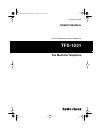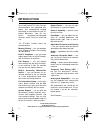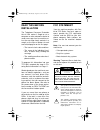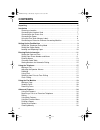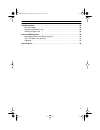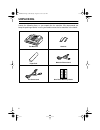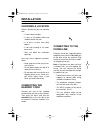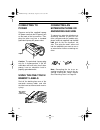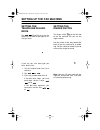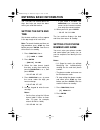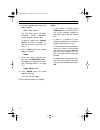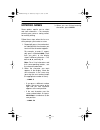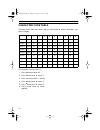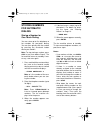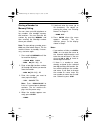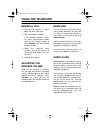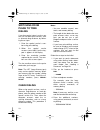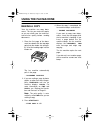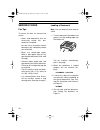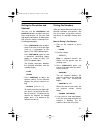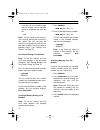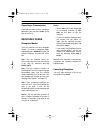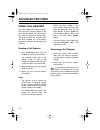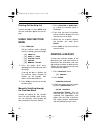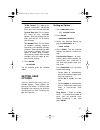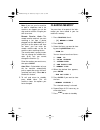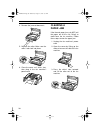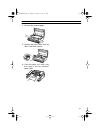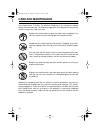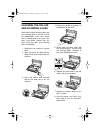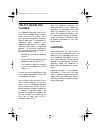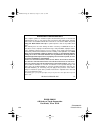- DL manuals
- Radio Shack
- Fax Machine
- 43-1203
- Owner's Manual
Radio Shack 43-1203 Owner's Manual - Unpacking
6
UNPACKING
Locate the following items as you unpack the fax machine. We recommend you
keep the packing material in case you need to move the fax machine in the future.
Fax Machine
Handset
Paper Roll
Modular Phone Cord
AC Power Cord
One-Touch Memory Labels
0 0
0
0000
0000
0000
0000
000
01
02
03
04
05
01
02
03
04
05
43-1203.fm Page 6 Wednesday, August 18, 1999 8:37 AM
Summary of 43-1203
Page 1
Cat. No. 43-1203 owner’s manual please read before using this equipment. Tfx-1031 fax machine/telephone 43-1203.Fm page 1 wednesday, august 18, 1999 8:37 am.
Page 2: Introduction
2 introduction your radio shack tfx-1031 fax ma- chine/telephone uses advanced tele- phone and computerized imaging technology to send copies of your im- portant documents. Your fax ma- chine’s microprocessor-controlled functions make it easy to install and use. The tfx-1031 includes these ad- vance...
Page 3
3 read this before installation the telephone consumer protection act of 1991 makes it illegal to use a computer or other electronic device to send a message via a fax machine un- less the message clearly contains in a margin at the top or bottom of each transmitted page or on the first page: • the ...
Page 4: Contents
4 contents unpacking . . . . . . . . . . . . . . . . . . . . . . . . . . . . . . . . . . . . . . . . . . . . . . . . . . . . . . . 6 installation . . . . . . . . . . . . . . . . . . . . . . . . . . . . . . . . . . . . . . . . . . . . . . . . . . . . . . 7 choosing a location . . . . . . . . . . . . ...
Page 5
5 troubleshooting . . . . . . . . . . . . . . . . . . . . . . . . . . . . . . . . . . . . . . . . . . . . . . . . 29 error messages . . . . . . . . . . . . . . . . . . . . . . . . . . . . . . . . . . . . . . . . . . . . . . . 29 clearing a document jam . . . . . . . . . . . . . . . . . . . . . . . ....
Page 6: Unpacking
6 unpacking locate the following items as you unpack the fax machine. We recommend you keep the packing material in case you need to move the fax machine in the future. Fax machine handset paper roll modular phone cord ac power cord one-touch memory labels 0 0 0 0000 0000 0000 0000 000 01 02 03 04 0...
Page 7: Installation
7 installation choosing a location select a location for your fax machine that: • is not in direct sunlight • is near an ac power outlet and modular phone line jack • is at least 4 inches from other objects • is not near heating or air condi- tioner units • does not block the ventilation openings al...
Page 8
8 connecting to power plug one end of the supplied 3-prong ac power cord into the ac power jack on the back of the fax machine. Then plug the other end into a standard grounded 3-prong ac power outlet. Caution: the polarized 3-prong plug only fits in 3-prong outlets. If the ac outlet does not have h...
Page 9
9 setting up the fax machine setting the telephone dialing mode set / (tone/pulse) on the fax machine’s left side for the type of ser- vice you have. If you are not sure what type you have, do this test. 1. Lift the handset and listen for a dial tone. 2. Set / to . 3. Press any number other than 0. ...
Page 10
10 loading and replacing paper before you use your machine, load the supplied fax paper roll. Replace the paper when the error indicator lights and the fax machine displays no paper . Your fax machine uses up to a 98-foot (30-meter) roll. Notes: • the outer diameter of the paper roll cannot be more ...
Page 11: Entering Basic Information
11 entering basic information the tfx-1031 has several basic set- tings that help you track the docu- ments you send and receive. Setting the date and time set the date and time so they appear in the top margin of all sent faxes. Note: to cancel the date and time set- ting procedure, press stop any ...
Page 12
12 3. Use the keypad to enter your tele- phone number. : tel.:745 0084 you can enter up to 20 digits, including special characters (space, hyphen, or plus sign). To enter a space, press redial/ pause . To enter a hyphen (-), press # . To enter a plus sign (+), press * . 4. Press enter when the numbe...
Page 13
13 entering names some options require you to select and store characters — for example, entering your name or storing names for memory dialing. Follow these steps when the fax ma- chine prompts you to enter a name. 1. Repeatedly press the number but- ton labelled with the character you want until t...
Page 14
14 character code table the table shows how many times to press each button to select a character, sym- bol, or number. 1 2 3 4 5 6 7 8 9 0 1st press space a d g j m p t w + 2nd press 1 b e h k n q u x – 3rd press space c f i l o r v y , 4th press 1 2 3 4 5 6 s 8 z . 5th press space a d g j m 7 t 9 ...
Page 15
15 storing numbers for automatic dialing storing a number for one-touch dialing you can store up to five telephone or fax numbers for one-touch dialing. You can then quickly dial the number by pressing the one-touch button where you stored it. Note: to stop storing a number, press stop at any time b...
Page 16
16 storing a number for memory dialing you can store up to 30 telephone or fax numbers into two-digit memory dial locations. You can then dial the number by pressing memory and then entering the two-digit number where you stored it. Note: to stop storing a number, press stop any time before step 4. ...
Page 17: Using The Telephone
17 using the telephone making a call 1. Pick up the handset, or press dial . You hear a dial tone. 2. Dial the telephone number. If you stored the number in mem- ory, press the one-touch button (next to the handset cradle) or press memory and the two-digit location number. 3. When the receiving part...
Page 18
18 switching from pulse to tone dialing if you have pulse (rotary) service, you can still use touch-tone services, such as alternate long distance, by follow- ing these steps. 1. Enter the special service’s num- ber using pulse dialing. 2. When the special service answers, press ldt ( * ) on the key...
Page 19: Using The Fax Machine
19 using the fax machine making a copy your fax machine can copy docu- ments. This lets you make test copies so you can check your fax machine’s transmission quality before sending documents. 1. Place the first page of the docu- ment face down with the top edge going into the feeder slot and gen- tl...
Page 20
20 sending faxes fax tips to ensure the best fax transmission results: • never send documents that are excessively curled, thin, torn, coated, or crumpled. • let wet ink or correction fluid on documents dry completely before you send them. • never use carbon-type paper. Make a plain-paper copy of an...
Page 21
21 setting the resolution and contrast you can use the fine / photo and contrast buttons to adjust the reso- lution and contrast, so you can send high-quality documents or documents with unusual contrast characteristics, including photographs. • press fine/photo once for docu- ments that have small ...
Page 22
22 if you do not insert another page within 5 seconds, the fax machine sounds a long beep and ends the call. : ok note: you can confirm the transmis- sion result by printing out a confirma- tion report. You can set your fax machine to automatically print the re- port after sending a fax or only when...
Page 23
23 canceling a transmission if you do not want to finish sending a document, you can press stop at any time to cancel it. Receiving faxes reception modes your fax machine has four reception modes. To select a reception mode, repeatedly press receive until the fax machine displays the desired selec- ...
Page 24: Advanced Features
24 advanced features using call request if you are sending or receiving a docu- ment and you need to speak to the other person during the same phone call, use call request to alert the per- son at the remote fax machine. You can also respond to a call request made by the person at the remote fax mac...
Page 25
25 receiving a fax at an extension telephone you can receive a fax from someone you are talking to on a telephone con- nected to the ext line jack, without having to go to the fax machine. 1. When you hear a fax tone, press * 9 * on the extension telephone. The fax machine receives the doc- uments. ...
Page 26
26 printing out the help list to print the help list, press help while the time and date appear on the dis- play. Using the function menu 1. Press function . The fax machine scrolls a display of all the settings you can change. : [0] term.Id : [1] date & time : [2] system data : [3] report : [4] mem...
Page 27
27 tx/rx journal: this report gives specific information concerning faxes you have sent and received. System data list: this list shows the status of user selectable options. After you change the set- tings, print out this list to confirm your changes. Tel. Number list: this list shows all numbers c...
Page 28
28 note: if you use your fax machine as both a telephone and a fax machine, we suggest you set the ring count to at least 4 to give you time to answer. Remote receive code — the remote receive code lets you start receiving a fax from a phone plugged into the ext line jack. If you pick up the phone a...
Page 29: Troubleshooting
29 troubleshooting error messages comm.Error — there is a problem with a fax communication. This could be caused by a poor-quality phone connection or by someone picking up a telephone on the same line as one of the fax machines. Try again. No answer — the fax machine you tried to call did not answe...
Page 30
30 4. Remove the jammed document. 5. Replace the roller. Make sure the roller’s tabs lock into place. 6. Close the cover so it clicks shut, then plug in the fax machine’s power cord. Clearing a paper jam if the thermal paper jams, do not pull the paper out of the slot. Doing so could harm the fax ma...
Page 31
31 4. Remove the jammed paper. 5. Replace the roller. Make sure the roller’s tabs lock in place. 6. Close the cover so it clicks shut, then plug in the fax machine’s power cord. 0 000 0 000 0 0 000 0 0 00000 000000 0 0 0 0 0 43-1203.Fm page 31 wednesday, august 18, 1999 8:37 am.
Page 32: Care And Maintenance
32 care and maintenance your radio shack tfx-1031 fax machine/telephone is an example of superior design and craftsmanship. The following suggestions will help you care for your fax machine so you can enjoy it for years. Keep the fax machine dry. If it gets wet, wipe it dry immediately. Liq- uids ca...
Page 33
33 cleaning the roller and scanning glass occasionally clean the white roller and the scanning glass to ensure a clear fax reproduction. If you see a black line on incoming faxes or if your sent faxes have black vertical lines on them, clean the roller and scanning glass immediately. 1. Unplug the f...
Page 34
34 the fcc wants you to know this equipment complies with the lim- its for a class b digital device as spec- ified in part 15 of fcc rules. These limits provide reasonable protection against radio and tv interference in residential areas. However, your equipment might cause tv or radio in- terferenc...
Page 35: Specifications
35 specifications type . . . . . . . . . . . . . . . . . . . . . . . . . . . . . . . . . . . . . . . . . Desktop fax transceiver compatibility . . . . . . . . . . . . . . . . . . . . . . . . . . . . . . . . . . . . . . . . . . Ccitt group 3 data compression system . . . . . . Modified huffman (mh), ...
Page 36
Radio shack a division of tandy corporation fort worth, texas 76102 jf68-600027a 6a6 printed in korea radio shack limited warranty this telephone product is warranted against manufacturing defects in material and workmanship for one (1) year from the date of purchase from radio shack company owned s...