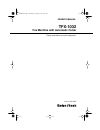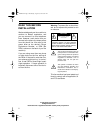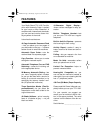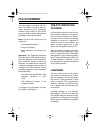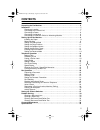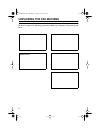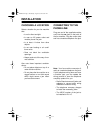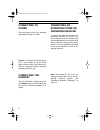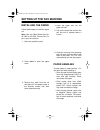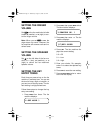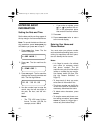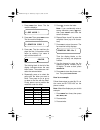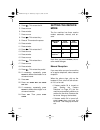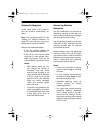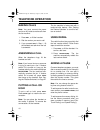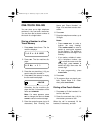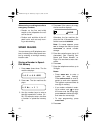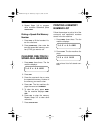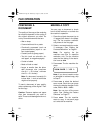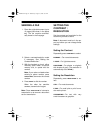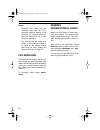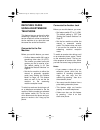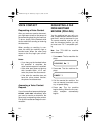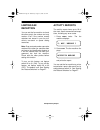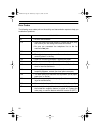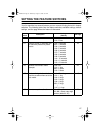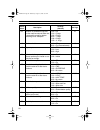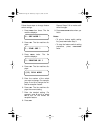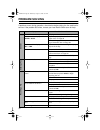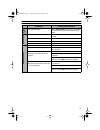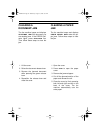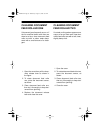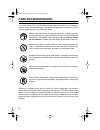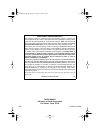- DL manuals
- Radio Shack
- Fax Machine
- 43-1204
- Owner's Manual
Radio Shack 43-1204 Owner's Manual
Summary of 43-1204
Page 1
Cat. No. 43-1204 owner’s manual fax machine with automatic cutter please read before using this equipment. Tfx-1032 43-1204.Fm page 1 wednesday, august 18, 1999 8:45 am.
Page 2
2 © 1995 tandy corporation. All rights reserved. Radio shack is a registered trademark used by tandy corporation. Read this before installation we have designed your fax machine to conform to federal regulations, and you can connect it to most telephone lines. However, each device that you connect t...
Page 3: Features
3 features your radio shack tfx-1032 fax ma- chine with automatic cutter is perfect for your home or office. Because it is compliant with international standards, you can send and receive faxes virtu- ally anywhere in the world. It also has these features: 10-page automatic document feed — lets you ...
Page 4: Fcc Statement
4 fcc statement your fax machine complies with part 68 of fcc rules. You must, upon re- quest, provide the fcc registration number and the ren to your phone company. Both numbers are shown on the bottom of your fax machine. Note: you must not connect your fax machine to: • coin-operated systems • pa...
Page 5: Contents
5 contents unpacking the fax machine . . . . . . . . . . . . . . . . . . . . . . . . . . . . . . . . . . . . . . . . . . . . 6 installation . . . . . . . . . . . . . . . . . . . . . . . . . . . . . . . . . . . . . . . . . . . . . . . . . . . . . . . . . . 7 choosing a location . . . . . . . . . . . ...
Page 6: Unpacking The Fax Machine
6 unpacking the fax machine be sure to unpack the following accessories before you dispose of the packing ma- terial. Handset telephone cord fax machine recording paper one-touch memory card 43-1204.Fm page 6 wednesday, august 18, 1999 8:45 am.
Page 7: Installation
7 installation choosing a location select a location for your fax machine that: • is not in direct sunlight. • is near an ac power outlet and modular phone line jack. • is at least 4 inches from other objects. • is not near heating or air condi- tioner units. • does not block the ventilation opening...
Page 8
8 connecting to power plug the power cord into a standard grounded three-pin ac outlet. Caution: the polarized 3-pin plug only fits in 3-pin outlets. If the ac outlet does not have holes for all three pins, have an electrician install a properly grounded outlet for you. Connecting the handset plug t...
Page 9
9 setting up the fax machine installing the paper follow these steps to install the paper roll. Note: use only radio shack cat. No. 43-1260 or 43-1264 thermal fax pa- per in your fax machine. 1. Open the operation panel. 2. Press open to open the paper cover. 3. Remove any slack from the roll and pl...
Page 10
10 • avoid applying tape to image areas on copies. The chemicals in some transparent tape adhesives could fade the image. • avoid storing two copies with the images together. The printed image can transfer from one copy to the other. • do not touch the thermal paper with sweaty or dirty hands. Setti...
Page 11
11 setting the ringer volume set on the fax machine’s left side to off , m (medium), or h (high) to con- trol the ringer volume. Note: when you set to off , the ringer does not sound. However, the fax machine still answers calls and re- ceives faxes. Setting the speaker volume set on the left side o...
Page 12
12 entering basic information setting the date and time set the date and time so they appear in the top margin of all transmitted faxes. Note: to cancel the date and time set- ting procedure, press stop/clear any time before you press set in step 5. 1. Press menu four times. The fax machine displays...
Page 13
13 1. Press menu four times. The fax machine displays: 2. Press set . Then press menu once. The fax machine displays: 3. Press set . The fax machine dis- plays the first 10 characters of the name (or nothing if no name is set) and the letters a-e. The blinking block in the left of the display indica...
Page 14
14 4. Press . This enters the m. 5. Press 5 once. 6. Press 2 twice. 7. Press 4 once. 8. Press . This enters the y. 9. Press 0 . This enters the space. 10. Press 5 twice. 11. Press 6 twice. 12. Press . This enters the c. 13. Press 5 once. 14. Press 8 twice. 15. Press 4 once. 16. Press . This enters t...
Page 15
15 automatic reception in this mode, when a call comes in, your fax machine automatically an- swers. Note: you use feature switch 07 (see “setting the feature switches” on page 27) to set how many rings occur before the fax machine answers. After the fax machine answers: • if the fax machine detects...
Page 16: Telephone Operation
16 telephone operation making calls note: you must connect the power cord to an ac outlet to make calls from the fax machine. 1. Press dial , or lift the handset. 2. Dial the number you want to call. 3. If you pressed dial in step 1, lift the handset and talk when the call is answered. Answering a c...
Page 17
17 one-touch dialing you can store up to eight telephone numbers in the one-touch memories. You can then dial a stored number at the touch of a single button. Storing a number in a one- touch memory 1. Press menu three times. The fax machine displays: 2. Press set . The fax machine dis- plays: 3. Pr...
Page 18
18 when storing or making test calls to emergency numbers: • remain on the line and briefly explain to the dispatcher the rea- son for the call. • perform such activities in the off- peak hours, such as early morn- ing or late evening. Speed dialing you can store up to 20 telephone num- bers in memo...
Page 19
19 9. Repeat steps 3–8 to program other numbers. Otherwise, press stop/clear . Dialing a speed-dial memory number 1. Press dial or lift the handset. Lis- ten for a dial tone. 2. Press speed dial , then enter the two-digit speed-dial memory num- ber (01-20) you want to call. Clearing one-touch / spee...
Page 20: Fax Operation
20 fax operation preparing a document the quality of the copy at the receiving fax machine depends on the quality of the original document you send. Do not try to send documents that are: • wet or damp • covered with wet ink or paste • chemically processed (such as pressure-sensitive paper or car- b...
Page 21
21 sending a fax 1. Place the original document (up to 10 pages) face down in the paper tray. The fax machine automati- cally draws in the first page. 2. Select a contrast/resolution mode if necessary. See “setting the contrast/resolution.” 3. With the handset on hook, either manually enter, redial,...
Page 22
22 notes: • superfine only works with fax machines that have the itu-t standard superfine feature. If the receiving fax machine does not have this feature, the fax is sent using fine resolution. • you can set the fax machine to remain in the selected modes or to return to the default modes after eac...
Page 23
23 receiving faxes using an extension telephone this feature lets you receive a fax after answering a telephone call on an ex- tension telephone, either connected to the fax machine or to a jack that uses the same line as the fax machine. Connected to the fax machine before you use this feature, you...
Page 24
24 voice contact requesting a voice contact after you receive or send a document, you might want to talk to the person at the transmitting/receiving fax machine. To do so, simply lift the handset while the fax machine is sending or receiving the document. When sending or receiving is com- plete, the...
Page 25
25 limiting fax reception you can set the fax machine to check the other party’s fax number and only receive a fax if the number exactly matches one stored in your fax ma- chine’s one-touch or speed dialing memories. Note: even a stored number cannot be received if the other fax machine does not hav...
Page 26
26 error codes the following error codes print on the activity and transmission reports to help you troubleshoot problems. Error code description ok • no error encountered. E-10 • other fax machine did not respond. Contact the other party and confirm you are dialing the correct fax number. • be sure...
Page 27
27 setting the feature switches your fax machine has several features you turn on and off using the built-in feature switches. The following table lists the feature switches, available settings, default settings, and the page where the feature is discussed. Feature switch description settings (*defa...
Page 28
28 09 number of simulated rings that the fax machine sounds when set to automatic reception before switching to fax reception 00 — off 01 — 3 rings 02 — 5 rings *03 — 7 rings 04 — 9 rings 05 — 11 rings 15 10 music on hold 00 — off *01 — on (greensleeves) 16 17 key entry tones 00 — off 01 — low *02 —...
Page 29
29 follow these steps to change feature switch settings. 1. Press menu four times. The fax machine displays: 2. Press set . The fax machine dis- plays: 3. Press menu twice. The fax machine displays: 4. Press set . The fax machine dis- plays: 5. Enter the number of the switch you want to change. For ...
Page 30: Problem Solving
30 problem solving if problems occur during operation, check below before taking the fax machine for service. If the problem still exists, contact your local radio shack store for help. Symptoms possible cause/solution fax machine does not operate. Ac plug not connected. The fax machine displays che...
Page 31
31 error indicator lights. Press stop/clear to turn off the error light. Print an activity report and check the error code. No dial tone. The telephone line is not properly con- nected. Sound from speaker is too low. Monitor volume switch is set to l . Cannot hear rings. Ringer volume is set to off ...
Page 32
32 clearing a document jam the fax machine beeps and displays original jam if the document you are sending jams. If the error indi- cator lights, press stop/clear first. Then follow these steps to clear the jam. 1. Lift the cover. 2. Raise the document release lever. 3. Remove the jammed document wh...
Page 33
33 cleaning document feed roller one if document jams frequently occur or if the fax machine feeds more than one sheet at a time, clean document feed roller one with a cotton swab damp- ened with a small amount of a deter- gent. 1. Open the cover then pull the docu- ment release lever as shown in th...
Page 34: Care And Maintenance
34 care and maintenance your radio shack tfx-1032 fax machine with automatic cutter is an example of superior design and craftsmanship. The following suggestions will help you care for your fax machine so you can enjoy it for years. Keep the fax machine dry. If it gets wet, wipe it dry. Liquids migh...
Page 35: Specifications
35 specifications paper size . . . . . . . . . . . . . . . . . . . . . . . . . . . . . . . . . . . . . . . . 8 1 / 2 inches × 98 feet 216 mm × 30 meters effective scanning width . . . . . . . . . . . . . . . . . . . . . . . . . . . . 8 1 / 3 inches (212 mm) effective recording width . . . . . . . . ...
Page 36
Radio shack a division of tandy corporation fort worth, texas 76102 7a5 printed in japan radio shack limited warranty this telephone product is warranted against manufacturing defects in material and workmanship for 90 days from the date of purchase from radio shack company owned stores and authoriz...