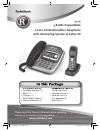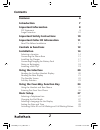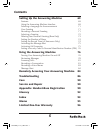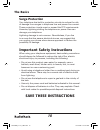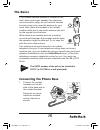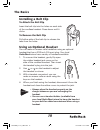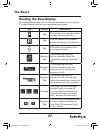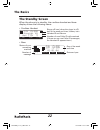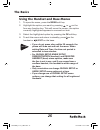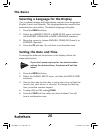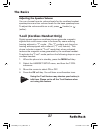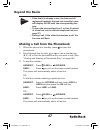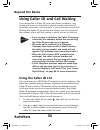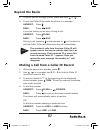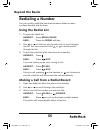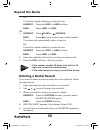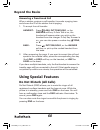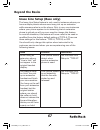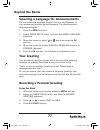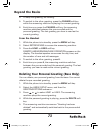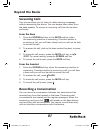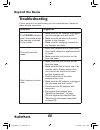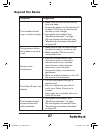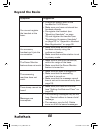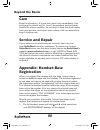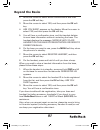- DL manuals
- Radio Shack
- Telephone
- 43-143
- Owner's Manual
Radio Shack 43-143 Owner's Manual - Contents
Contents
SettingUptheAnsweringMachine
69
Features
69
Using the Answering Machine Interface
69
Selecting a Language for Announcements
71
Your Greeting
71
Recording a Personal Greeting
71
Selecting a Greeting
72
Deleting Your Personal Greeting (Base Only)
73
Setting the Number of Rings
74
Setting the Record Time (or Announce Only)
74
Activating the Message Alert
75
Activating Call Screening
75
Setting a Security Code or Personal Identification Number (PIN) 76
UsingtheAnsweringMachine
76
Turning Your Answering Machine On and Off
76
Reviewing Messages
78
Screening Calls
81
Recording a Conversation
81
Recording a Voice Memo
83
Message Alert
84
RemotelyAccessingYourAnsweringMachine 84
Troubleshooting
86
Care
90
ServiceandRepair
90
Appendix:Handset-BaseRegistration
90
Glossary
92
Index
93
Memo
95
LimitedOne-YearWarranty
96
UP841BH_43-143_OM3.indd 5
12/19/2006 6:55:03 PM
Summary of 43-143
Page 1
Please read this owner’s manual before installing, setting up, and using your new phone. Www.Radioshack.Com 43-143 5.8 ghz expandable 2-line corded/cordless telephone with answering system & caller id corded handset (1) cordless handset (1) base (1) charger (1) quick start guide (1) owner’s manual (...
Page 2: Contents
Contents features 6 introduction 7 importantinformation 8 fcc statement 8 surge protection 10 importantsafetyinstructions 10 importantcalleridinformation 11 read this before installation 11 controls&functions 12 installation 14 selecting a location 14 connecting the phone base 15 installing the char...
Page 3: Contents
Contents activating the key touch tone 29 adjusting the lcd contrast 30 adjustingtheringer,earpiece andspeakervolume 30 t-coil (cordless handset only) 31 addingoptionalaccessoryhandsets 32 ten multi-handset expandability 32 registering accessory handsets 32 resetting the handsets 33 setting up the p...
Page 4: Contents
Contents switching to the speakerphone during a call using the cordless handset 49 switching between the base speakerphone and corded handset during a call 49 usingcalleridandcallwaiting 50 using the caller id list 50 making a call from a caller id record 51 deleting caller id records 52 using call ...
Page 5: Contents
Contents settinguptheansweringmachine 69 features 69 using the answering machine interface 69 selecting a language for announcements 71 your greeting 71 recording a personal greeting 71 selecting a greeting 72 deleting your personal greeting (base only) 73 setting the number of rings 74 setting the ...
Page 6: Thebasics
Thebasics features two-line operation — lets you have one handset talking on line 1 while corded handset on the base talks on line 2 (you must have a two-line subscription from your phone company). Corded handset — lets you make/receive calls even if there is a power failure. Convenient extension pl...
Page 7: Thebasics
Thebasics introduction thank you for purchasing your radioshack 5.8 ghz multi- handset expandable 2-line corded/cordless telephone. Unlike other conventional cordless telephones, your telephone supports up to ten handsets on a single telephone line. You can add a handset to any room in your home or ...
Page 8: Thebasics
Thebasics importantinformation this telephone has been tested and found to comply with all applicable ul and fcc standards. Fccstatement this equipment complies with part 68 of the fcc rules and the requirements adopted by the acta. On the base of this equipment is a label that contains, among other...
Page 9: Thebasics
Thebasics in the unlikely event that your phone causes problems on the phone line, the phone company can temporarily discontinue your service. If this happens, the phone company attempts to notify you in advance. If advance notice is not practical, the phone company notifies you as soon as possible ...
Page 10: Thebasics
Thebasics 10 surgeprotection your telephone has built-in protection circuits to reduce the risk of damage from surges in telephone line and power line current. These protection circuits meet or exceed the fcc requirements. However, lightning striking the telephone or power lines can damage your tele...
Page 11: Thebasics
11 thebasics importantcalleridinformation to use caller id and call waiting, you must be in an area where those services are available and you must subscribe to those services through your local phone company. Where caller id is offered, one or more options are generally available: caller’s number o...
Page 12: Thebasics
Thebasics 1 controls&functions handset 2 1 3 5 4 6 7 8 11 12 19 20 21 22 13 17 18 15 14 16 9 10 handset antenna headset jack cover belt clip hole speakerphone speaker and ringer handset battery compartment new message indicator handset earpiece handset display soft keys /flash key (talk/flash) key (...
Page 13: Thebasics
1 thebasics base 1. Base corded handset 2. Base speaker 3. Corded handset cord 4. Base display 5. Soft keys 6. Key (phonebook) 7. Key (up) 8. Key (caller id) 9. Key (down) 10. Dnd (do not disturb) key and indicator 11. Line 1 key and indicator 12. Line 2 key and indicator 13. Key (speaker) and indic...
Page 14: Thebasics
Thebasics 1 installation before using your phone, carefully peel the protective film off the display. The film protects the base and cordless handset window during shipment and is not necessary for use. Selectingalocation you can place the phone’s base on a desk or table. Select a location that is: ...
Page 15: Thebasics
1 thebasics the cordless handset antenna is located on the back, above the ringer speaker. For maximum communication range, do not hold the handset in such a way as to cover the antenna by your hand. Also, place the handset in the upright position while not in use so the antenna can pick up the sign...
Page 16: Thebasics
Thebasics 1 2. Plug one end of the supplied long modular cord into the tel line jack on the bottom of the base. 3. Insert the supplied ac adapter’s barrel plug into the dc in 9v jack on the bottom of the base. 4. Route the adapter’s cord and modular cord through the strain relief slot on the base of...
Page 17: Thebasics
1 thebasics installingthecharger you can power the charger using the supplied 9v, 210ma ac adapter. Insert the supplied ac adapter’s barrel plug into the dc in 9v jack on the bottom of the charger. Route the cord through the strain relief slot and plug the adapter into a standard ac outlet. Connecti...
Page 18: Thebasics
Thebasics 1 notesonrecharging if the battery pack becomes weak during a call, low battery flashes. When this happens, you cannot make a call until you recharge the battery pack. Important: be sure the battery pack is properly connected before charging. The charge indicator lights when the handset is...
Page 19: Thebasics
1 thebasics installingabeltclip toattachthebeltclip insert the belt clip into the holes on each side of the cordless handset. Press down until it clicks. Toremovethebeltclip pull either side of the belt clip to release the tabs from the holes. Usinganoptionalheadset you can make or answer calls hand...
Page 20: Thebasics
Thebasics 0 usingtheinterface readingthecordlesshandsetdisplay the cordless handset display uses icons to tell you the status of your phone. Icon status description talk the privacy icon appears when privacy mode is turned on. Talk the call record icon appears while recording a conversation. に talk ...
Page 21: Thebasics
1 thebasics readingthebasedisplay the base display uses icons to tell you the status of your phone. The table below lists the icons and what they mean. Icon status description talk the privacy icon appears when privacy mode is turned on. Talk the call record icon appears while recording a conversati...
Page 22: Thebasics
Thebasics thestandbyscreen when the phone is in standby, the cordless handset and base display shows the following items: cordless handset base • • ringer off icon (when the ringer is off)/ day of the week and time / battery icon handset id and banner number of new caller id calls received (if there...
Page 23: Thebasics
Thebasics softkeyfunction “soft” keys are keys that change functions while you operate your phone. There are three on the base and each cordless handset. Soft keys allow you to: access the main menu set up cidcw options store or edit phone numbers access stored caller id information redial one of th...
Page 24: Thebasics
Thebasics usingthefour-wayfunctionkey your cordless handset and base have a four-way function key that allows you to move the cursor (or highlighted area) on the display and access the most commonly used features at the touch of a button. Press the left side of this key to open the phonebook. Press ...
Page 25: Thebasics
Thebasics usingthehandsetandbasemenus to open the menu, press the menu soft key. Highlight the option you want by pressing or on the four-way function key. This will move the cursor; the option currently highlighted appears in reversed out text. Select the highlighted option by pressing the ok soft ...
Page 26: Thebasics
Thebasics enteringtextfromyourphone you can use the number keypad on your cordless handset or base to enter text by referring to the letters printed on each number key. When you press the number key in a text entry field, the phone displays the first letter printed on the number key. Press the numbe...
Page 27: Thebasics
Thebasics basicsetup selectingatelephoneline tel-line allows you to set default telephone line. The line you select will be used when you make a call. If you select auto, the phone will default to whichever line is currently free. Press the menu soft key. Select the handset setup or base setup menu,...
Page 28: Thebasics
Thebasics selectingalanguageforthedisplay your cordless handset and base display support three languages: english, french and spanish. The language selection must be set separately for each station. The default language is english. Press the menu soft key. Select the handset setup or base setup menu...
Page 29: Thebasics
Thebasics activatingcalleridoncallwaitingand callwaitingdeluxe your phone supports caller id on call waiting (cidcw), so you can see the name and number of someone who calls when you’re already on the line. Your phone also supports call waiting deluxe (cwdx), which gives you a choice of how you want...
Page 30: Thebasics
Thebasics 0 adjustingthelcdcontrast contrast adjusts the cordless handset and the base display brightness. Choose from ten levels available for optimum viewing. Press the menu soft key. Select the handset setup or base setup menu, and then the lcd contrast submenu. Press or on the four-way function ...
Page 31: Thebasics
1 thebasics adjustingthespeakervolume you can choose from six volume levels for the cordless handset speakerphone and ten volume levels for the base speakerphone. To adjust the volume while on a call, press (louder) or (softer). T-coil(cordlesshandsetonly) digital spread spectrum cordless phones gen...
Page 32: Beyondthebasics
Beyondthebasics addingoptionalaccessory handsets tenmulti-handsetexpandability your phone supports up to ten cordless handsets, including any handsets supplied with your phone. You can now place a fully- featured cordless handset anywhere ac power is available to connect the handset charger. Up to f...
Page 33: Beyondthebasics
Beyondthebasics 5. While the handset is registering, handset registering will appear in the handset display. When registration complete is displayed, the handset has been registered to the base. If registration failed appears, remove the handset from the base and try again. Resettingthehandsets if y...
Page 34: Beyondthebasics
Beyondthebasics settingupthephonebook your phone allows you to store up to two numbers per name and up to 100 names in your cordless handset and base phonebook. Your phone shares memory between your phonebook and cid with a total of 100 entries which are not used up by the two phone numbers that can...
Page 35: Beyondthebasics
Beyondthebasics 4. Enter the number for this entry (edit number 1). Once you have stored a name, edit number1 appears next. Use the number keypad, right or left on the four-way function key, or the delete soft key to enter the phone number 1; the phone number can contain up to 32 digits. If you need...
Page 36: Beyondthebasics
Beyondthebasics 7. You will hear a tone confirming that the new phonebook entry has been stored, and done! Appears in the display. Note when the shared memory is full, the oldest caller id message is overwritten. Findingaphonebookentry phonebook entries are stored in alphabetical order. You can scro...
Page 37: Beyondthebasics
Beyondthebasics editingphonebookentries 1. When the phone is in standby, press . 2. Use or on the four-way function key to scroll through the phonebook entries. When you come to the entry you want to edit, press the options soft key. 3. Move the cursor to select edit selection submenu. Press the ok ...
Page 38: Beyondthebasics
Beyondthebasics follow the steps for creating phonebook entries on page 34. Notes if the caller id message was received as a private or unknown number, or the message does not have the number, you cannot store the message in the phonebook. If it was received as private or unknown name, the message w...
Page 39: Beyondthebasics
Beyondthebasics copyingphonebookentriestoanother station you can transfer stored phonebook entries from one station to another without having to re-enter names and numbers. You can transfer one phonebook entry at a time or all phonebook entries at once. When the phone is in standby, press . Use or o...
Page 40: Beyondthebasics
Beyondthebasics 0 notes if your phonebook contains 100 entries, you cannot store any new phonebook entries. You will hear a beep, and not enough memory in receiving unit appears on the display. If the selected handset is out of range or data transfer is canceled, unavailable appears in the display. ...
Page 41: Beyondthebasics
1 beyondthebasics selectingaringtone you can set a different ringer for each station. Your phone comes with ten prerecorded songs and ten different ringer tones. Melodies beethoven’s symphony #9 [beethoven9] fur elise [elise] we wish you a merry christmas [merry-xmas] home sweet home [hm swt hm] lor...
Page 42: Beyondthebasics
Beyondthebasics activatingpersonalring(cordlesshandset only) you can assign special ring tones to anyone in your phonebook. When your phone gets a call, it looks up the caller id information in your phonebook. If you’ve assigned a personal ring to that number, the phone uses it so you know who is ca...
Page 43: Beyondthebasics
Beyondthebasics usingyourphone powerfailureoperation(line1only) because the phone is a corded/cordless combination phone, it can still perform several of its functions during a power failure. The following features will function even during a power failure; making and receiving calls with the base c...
Page 44: Beyondthebasics
Beyondthebasics makingacall from the base speaker- phone 1. Press . The phone will automatically select a free line. 2. Listen for the dial tone. 3. Dial the number. Or 1. Dial the number. * 2. The phone will automatically select a free line. 3. Press . To select a particular line, press line 1 or l...
Page 45: Beyondthebasics
Beyondthebasics from the cordless handset 1. Pick up the handset from the charger. 2. Press /flash. 3. Listen for the dial tone. 4. Dial the number. Or 1. Pick up the handset from the charger. 2. Dial the number. * 3. Press /flash. To select a particular line, press the line 1 or line 2 soft key. Fr...
Page 46: Beyondthebasics
Beyondthebasics answeringacall from the base speakerphone press or the corresponding line key (line 1 or line 2). From the base corded handset pick up the base corded handset from the base. From the cordless handset 1. Pick up the handset. (if auto talk is on, the phone will answer when you pick up ...
Page 47: Beyondthebasics
Beyondthebasics notes if the line(s) is already in use, the base and all registered handsets that are not currently in use will display in use with the corresponding line icon. To have the phone select line 1 or line 2 instead of a free line, set the default telephone line (see page 27). During a ca...
Page 48: Beyondthebasics
Beyondthebasics or to dial the number selecting a particular line: handset: press the line1 or line2 soft key. Base: press line1 or line2. 1. Press to open the phonebook. 2. Scroll through the list with the or , or use a number key (0, 2 – 9) to find the phonebook entry you want to call. (see “findi...
Page 49: Beyondthebasics
Beyondthebasics 3. To dial the number: handset: press /flash or speaker. Base: press or pick up the base corded handset. The phone will automatically select a free line. Or to dial the number selecting a particular line: handset: press the options soft key, select line1 or line2 and then press the o...
Page 50: Beyondthebasics
Beyondthebasics 0 usingcalleridandcallwaiting if you subscribe to caller id from your phone company, your phone will show you the caller’s phone number and name (if available) whenever a call comes in. If you subscribe to both call waiting and caller id, the phone also shows you the name and the num...
Page 51: Beyondthebasics
1 beyondthebasics 3. To scroll quickly through the list, press and hold or . 4. To exit the caller id list while the phone is in standby: handset: press . Base: press /exit. If you are looking up an entry during a call: handset: press /flash. Base: press /exit. During a call, pressing on the handset...
Page 52: Beyondthebasics
Beyondthebasics or 1. Handset: press /flash or speaker. Base: press or pick up the base corded handset. The phone will automatically select a free line. Or to dial the number selecting a particular line: handset: press the line1 or line2 soft key. Base: press line1 or line2. 2. Press to open the cal...
Page 53: Beyondthebasics
Beyondthebasics deletingallcalleridrecords 1. When the phone is in standby, press . 2. Press the delete soft key. 3. Are you sure? Appears in the display. Select yes. 4. You will hear a confirmation tone, and deleted! Appears in the display. Note when you delete a caller id number, you delete it per...
Page 54: Beyondthebasics
Beyondthebasics usingcallwaitingdeluxe your phone gives you new options for call waiting deluxe. At the touch of a button, you can place the caller on hold, send them to your voice mail service, or conference them into your current call. You must subscribe to call waiting and call waiting deluxe to ...
Page 55: Beyondthebasics
Beyondthebasics redialinganumber you can quickly redial the last three numbers dialed on each cordless handset and the base. Usingtherediallist 1. To open the redial list: handset: press redial/pause. Base: press the redial soft key. 2. Use or on the four-way function key to scroll through the list....
Page 56: Beyondthebasics
Beyondthebasics or to dial the number selecting a particular line: handset: press the line1 or line2 soft key. Base: press line1 or line2. Or 1. Handset: press /flash or speaker. Base: press or pick up the base corded handset. The phone will automatically select a free line. Or to dial the number se...
Page 57: Beyondthebasics
Beyondthebasics findingalosthandset to locate a misplaced cordless handset, press flash/find handset on the base when the phone is in standby. All registered handsets will beep for 60 seconds, and paging appears on the handset display. To cancel paging, press any key on the found handset or press fl...
Page 58: Beyondthebasics
Beyondthebasics conferencing if you have multiple cordless handsets, up to seven people can participate in a conference call. A seven-way conference call consists of an outside line 1 + outside line 2 + base + four handsets. Up to four handsets can participate in any conference call. You can easily ...
Page 59: Beyondthebasics
Beyondthebasics for example, to hang up line 2 but leave line 1 connected: press the line 2 key (line2 soft key on the handset, or line2 on the base) to put line 1 on hold. Press on the handset or on the base to hang up line 2. Press the line 1 key (line1 soft key on the handset, or line1 on the bas...
Page 60: Beyondthebasics
Beyondthebasics 0 answeringatransferredcall when a station receives a call transfer, it sounds a paging tone and shows the id of the station that is paging. 1. To accept the call transfer: handset: press /flash, int’com/hold, or the answer soft key. If auto talk is on, the handset will answer when y...
Page 61: Beyondthebasics
1 beyondthebasics notes if you activate dnd while the answering machine is off, the answering machine will be automatically turned on. If you deactivate the answering machine while dnd is on, dnd will be automatically turned off. • • mutingtheringer(onecallonly) to mute the station’s ringer for this...
Page 62: Beyondthebasics
Beyondthebasics 3. Privacy mode on will appear in the display for 2 seconds, but the icon will appear and remain in the display until the feature is turned off. Other stations will not be able to make a call and their display will list unavailable. 4. To turn privacy mode off, repeat the procedures ...
Page 63: Beyondthebasics
Beyondthebasics exitingadirectlink tm communication while the handset is using directlink communication, the display shows directlink mode; this means the handset cannot make or receive normal phone calls. To exit the directlink feature and return to standby, press the cancel soft key and then press...
Page 64: Beyondthebasics
Beyondthebasics answeringanintercompage when the intercom page tone sounds, the display will show the id of the station that is paging. 1. To answer an intercom page: handset: press /flash, int’com/hold, or the answer soft key. If auto talk is on, the handset will answer when you pick up the handset...
Page 65: Beyondthebasics
Beyondthebasics 5. You can turn off the room monitor from either station. Press the end soft key on the station (or on the handset or return the handset to the charger.) notes for added mobility and convenience, you can use a handset placed in another room/location (where no station was installed) t...
Page 66: Beyondthebasics
Beyondthebasics 3. Any digits you enter from then on will be sent as tone dialing. When this call ends, the phone automatically returns to pulse dialing. See “changing the dial mode” on page 27 for instructions on setting your phone for pulse or tone dialing. Seven-digitdialing if you can make a loc...
Page 67: Beyondthebasics
Beyondthebasics inuselinesetup(baseonly) the inuse line setup feature is only used in instances where you have multiple phones where users may pick up an extension while someone else is on the phone. Only in very rare instances where your phone system is not detecting that an extension phone is pick...
Page 68: Beyondthebasics
Beyondthebasics note if you set the inuse line setup to off, your phone cannot detect the status of an extension phone while in use and will not operate correctly. To change the settings do the following steps: 1. Press the menu soft key on the base. Select the global setup menu, and then the inuse ...
Page 69: Beyondthebasics
Beyondthebasics settinguptheansweringmachine your phone has a built-in answering machine that answers and records incoming calls. You can also use your answering machine to record a conversation or leave a voice memo. Features digital tapeless recording up to 12 minutes of recording time for each li...
Page 70: Beyondthebasics
Beyondthebasics 0 5. To exit the menu and return to standby, press on the cordless handset or /exit on the base. Notes if you do not press a key within 30 seconds, the phone will time out and exit the menu. When setting date and time, the time-out period is extended to two minutes. Make sure the lin...
Page 71: Beyondthebasics
1 beyondthebasics selectingalanguageforannouncements you can select the language (english, french, and spanish) of your answering machine announcements. The default system language is english. 1. Press the menu soft key. 2. Select answ. Setup menu, and then the answ language submenu. 3. Move the cur...
Page 72: Beyondthebasics
Beyondthebasics 5. The answering machine announces, “record greeting.” begin recording after the announcement. 6. The message counter on the base displays “30”, and then begins to count down. 7. When you finish recording, press the stop soft key. You will hear a beep and then playback of your record...
Page 73: Beyondthebasics
Beyondthebasics 4. To keep this greeting, do nothing. 5. To switch to the other greeting, press the change soft key while the answering machine is playing the current greeting. 6. Each time you press the change soft key, the answering machine switches between the pre-recorded and the personal greeti...
Page 74: Beyondthebasics
Beyondthebasics settingthenumberofrings the ring time setting allows you to set the number of rings the caller hears before your answering machine plays the outgoing message. You can set the ring time to answer after two, four, or six rings. If you enable the toll saver (ts) setting, the answering m...
Page 75: Beyondthebasics
Beyondthebasics while your answering machine is set to announce only, the base will display announce only. If you are using the prerecorded greeting, the answering machine automatically switches to the following message: “hello, no one is available to take your call. Please call again.” if you are u...
Page 76: Beyondthebasics
Beyondthebasics settingasecuritycodeorpersonal identification number (pin) to play your messages from a remote location, you will need to enter a two-digit security code or personal identification number (pin). The default security code is 80. 1. Press the menu soft key. 2. Select the answ. Setup me...
Page 77: Beyondthebasics
Beyondthebasics turning off 1. With the phone in standby, press . 2. Press the line1 or line2 soft key. 3. The answering machine announces “answering system is off.” 4. Appears on the base display. Fromthehandset turning on 1. With the phone in standby, press the menu soft key. 2. Select retrieve ms...
Page 78: Beyondthebasics
Beyondthebasics reviewingmessages when you have new messages, the message counter on the base display shows the number of messages stored in memory and blinks. On the handset, the new message indicator blinks. The answering machine plays your new messages first. After you listen to all of your new m...
Page 79: Beyondthebasics
Beyondthebasics you can review your messages from the base or from the handset: from the base from the handset playing your messages 1. Press /exit. 2. Press the line1 or line2 soft key. The answering machine announces the number of new and old messages. It announces the message number, plays the me...
Page 81: Beyondthebasics
1 beyondthebasics screeningcalls your phone allows you to listen to callers leaving a message without answering the phone. You can always hear callers from the base speaker. To screen an incoming call from the handset and base: fromthebase 1. Press the screen soft key or the mute soft key when the a...
Page 82: Beyondthebasics
Beyondthebasics fromthebase starting a recording 1. During a conversation, press the menu soft key. 2. Select call record. 3. The base display shows recording call. A confirmation tone that can be heard by both parties sounds during recording. Stopping a recording 1. During a conversation, press the...
Page 83: Beyondthebasics
Beyondthebasics recordingavoicememo the voice memo feature allows you to record messages that are between two seconds and four minutes long. You might want to use this feature to leave messages for other members of your household instead of written notes. Fromthebase starting a memo 1. With the phon...
Page 84: Beyondthebasics
Beyondthebasics messagealert the message alert feature sounds a short alert tone whenever you have a new message. When a new message is received and message alert is on, the alert tone will sound every 15 seconds. To activate or deactivate the message alert, see page 75. When all new messages are pl...
Page 85: Beyondthebasics
Beyondthebasics 3. The answering machine announces the current time and the number of messages stored in memory. You hear “to play incoming messages, press zero-two. For help, press one- zero” followed by a beep. 4. Start to enter a remote command sequence from the chart below within 15 seconds. Aft...
Page 86: Beyondthebasics
Beyondthebasics troubleshooting if your phone is not performing to your expectations, please try these simple steps first. Symptom suggestion the charge indicator won’t illuminate when the handset is placed in the cradle. Make sure the ac adapter is plugged into the charger and wall outlet. Make sur...
Page 87: Beyondthebasics
Beyondthebasics symptom suggestion the handset doesn’t ring or receive a page. Make sure that you are not too far from the base. Charge the battery in the handset for at least 15-20 hours by placing the handset on the charger. De-register the handset (see “resetting handsets” on page 33) and registe...
Page 88: Beyondthebasics
Beyondthebasics symptom suggestion you cannot register the handset at the base. Charge the battery pack in the handset for 15-20 hours. Make sure you have not stored ten handsets already. De-register the handset (see “resetting handsets” on page 33) and register the handset (see “registering accesso...
Page 89: Beyondthebasics
Beyondthebasics symptom suggestion there is no sound on the base or handset speaker during call monitoring or message playback. Adjust the speaker volume on the base or handset. Make sure the call screen feature is set to on. • • cannot access remote features from another touchtone phone. Make sure ...
Page 90: Beyondthebasics
Beyondthebasics 0 care keep the phone dry; if it gets wet, wipe it dry immediately. Use and store the phone only in “room” temperature environments. Handle the phone carefully; do not drop it. Keep the phone away from dust and dirt, and wipe it with a damp cloth occasionally to keep it looking new. ...
Page 91: Beyondthebasics
1 beyondthebasics 2. Move the cursor to select base unavailable and then press the ok soft key. 3. Move the cursor to select yes, and then press the ok soft key. 4. Are you sure? Appears on the display. Move the cursor to select yes, and then press the ok soft key. 5. You will hear a confirmation to...
Page 92: Beyondthebasics
Beyondthebasics glossary accessory handset — this phone system is expandable: one base supports a total of ten handsets. The accessory handset is a handset that is compatible with this model. Base — the main part of the phone that connects to your phone line and lets you make and receive calls. Cid ...
Page 93: Index
Index index a accessory handsets 32 answering a call 46 answering machine 69 message alert 75, 84 reviewing messages 78 screening calls 75, 81 setting up 69 turning on and off 76 when away from home 84 any key answer 42 area code 66 auto talk 42 b banner 40 battery 17 belt clip 19 c caller id 50 cid...
Page 94: Index
Index k key touch tone 29 l language for answering machine 71 for display 28 lcd contrast 30 low battery alert 17 m making a call 44 message alert 75, 84 muting the microphone 61 muting the ringer 61 o out of range 66 p personal identification number (pin) 76 personal ring 35, 42 phonebook 34 copyin...
Page 95: Memo
Memo memo up841bh_43-143_om3.Indd 95 12/19/2006 6:55:33 pm.
Page 96
©2007. Radioshack corporation. All rights reserved. Radioshack and radioshack.Com are trademarks used by radioshack corporation. Upzz01841bz(0) 43-143 01a07 printed in china directlink is a registered trademark of uniden corporation. This product is warranted by radioshack against manufacturing defe...