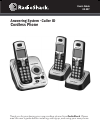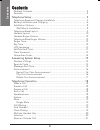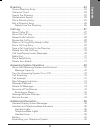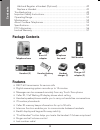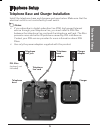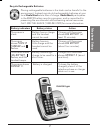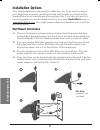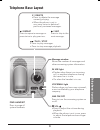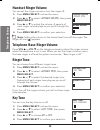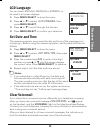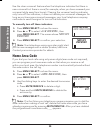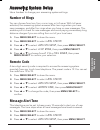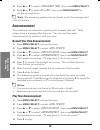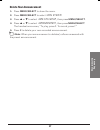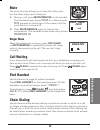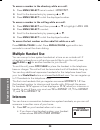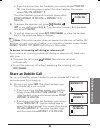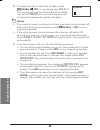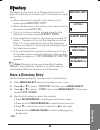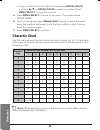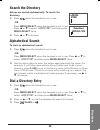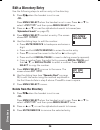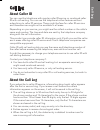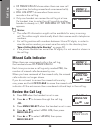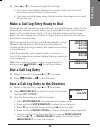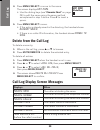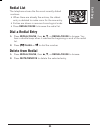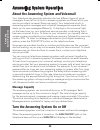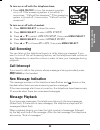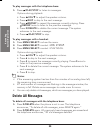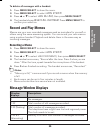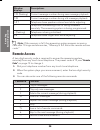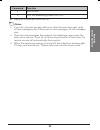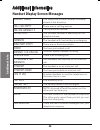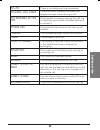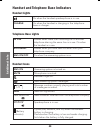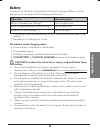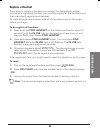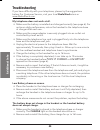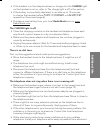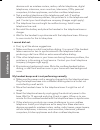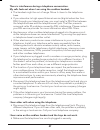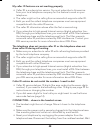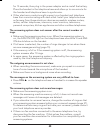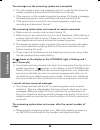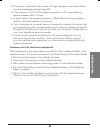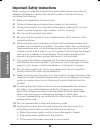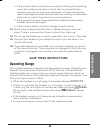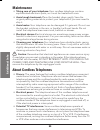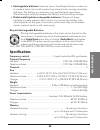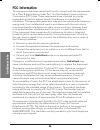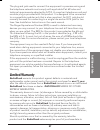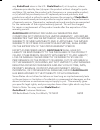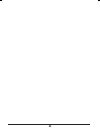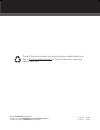- DL manuals
- Radio Shack
- Cordless Telephone
- 43-327
- User Manual
Radio Shack 43-327 User Manual
Summary of 43-327
Page 1
User’s guide 43-327 thank you for purchasing your new cordless phone from radioshack . Please read this user’s guide before installing, setting up, and using your new phone. Answering system • caller id cordless phone.
Page 2: Contents
2 c on te nt s contents package contents .........................................................................................4 features ...........................................................................................................4 telephone setup .....................................
Page 3
3 c on te nt s directory ........................................................................................23 store a directory entry .................................................................................23 character chart ...............................................................
Page 4: Package Contents
4 c on te nt s package contents features • dect 6.0 transmission for secure calls • digital answering system records up to 14 minutes • messages can be accessed remotely from any touch-tone phone • caller id / call waiting id display shows who’s calling • handset speakerphones enable you to carry on...
Page 5: E S
Te le ph on e s et up telephone setup telephone base and charger installation install the telephone base and chargers as shown below. Make sure that the electrical outlet is not controlled by a wall switch. N notes: • if you subscribe to digital subscriber line (dsl) high-speed internet service thro...
Page 6
Te le ph on e se tu p battery installation and charging install the battery as shown below. For best performance, charge the handset for at least 16 hours before use. When not in use, place the handset in the telephone base or charger. See page 41 for battery operating times. 1. If the battery compa...
Page 7: E S
7 te le ph on e s et up recycle rechargeable batteries placing rechargeable batteries in the trash can be harmful to the environment. Instead, recycle old rechargeable batteries at your local radioshack store free of charge. Radioshack participates in the rbrc© battery recycling program, and is comm...
Page 8: Installation Options
Te le ph on e o pe ra ti on installation options your telephone base is now ready for table top use. If you want to mount your telephone on a wall, use the provided wall bracket to connect with a standard dual-stud telephone wall mounting plate. If you do not have this mounting plate, you can purcha...
Page 9: Tio
Te le ph on e o pe ra tio n message window shows the number of messages and other answering system information. Vol • press to adjust the volume during playback. • when the phone is not in use, press to adjust the telephone base ringer volume. In use light • flashes when there is an incoming call, o...
Page 10: Handset Layout
10 te le ph on e se tu p handset layout charge light on when the handset is charging in the telephone base or charger. / flash • press to make or answer a call. • during a call, press to receive an incoming call when you receive a call waiting alert. 1 while reviewing a call log entry, press repeate...
Page 11: E S
11 te le ph on e s et up cid (caller id) • press to review the call log when the telephone is not in use. • while in a menu, press to scroll down. • during a call, press to lower the listening volume. Off/clear • during a call, press to hang up. • while the handset is ringing, press to silence the r...
Page 12: Handset Ringer Volume
12 te le ph on e se tu p handset ringer volume you can set the ringer volume or turn the ringer off. 1. Press menu/select to show the menu. 2. Press or to select > ringer volume , then press menu/select. 3. Press or to adjust the volume. A sample of each ringer volume plays as you scroll through the...
Page 13: E S
13 te le ph on e s et up lcd language you can select english, franÇais or espaÑol to be used in all screen displays. 1. Press menu/select to show the menu. 2 press or to select > lcd language , then press menu/select. 3. Press or to scroll through the choices. 4. Press menu/select to confirm your se...
Page 14: Home Area Code
14 te le ph on e se tu p use the clear voicemail feature when the telephone indicates that there is new voicemail but there is none (for example, when you have accessed your voicemail while away from home). Clearing the voicemail waiting indicator only turns off the indicators; it does not delete yo...
Page 15: Answering System Setup
1 an sw er in g sy st em s et up answering system setup use a handset to change your answering system settings. Number of rings you can choose from two, four, or six rings; or toll saver. With toll saver selected, the answering system answers after two rings when you have new messages, and after fou...
Page 16: Announcement
1 an sw er in g sy st em s et up 4. Press or to select > msg alert tone , then press menu/select . . Press or to select on or off , then press menu/select to confirm your selection. N note: the answering system must be turned on for the message alert tone to function. Announcement the telephone is p...
Page 17: Delete Your Announcement
17 an sw er in g sy st em s et up delete your announcement 1. Press menu/select to show the menu. 2. Press menu/select to select > ans. System . 3. Press or to select > ans sys setup , then press menu/select . 4. Press or to select > announcement , then press menu/select . The handset announces, “to...
Page 18: Telephone Operation
1 te le ph on e o pe ra ti on telephone operation make a call press /flash or . You will hear a dial tone. Dial the number. Predial a call dial the number. Press /flash or . Answer a call press /flash , , or any of the dialing keys ( 0-9, #, * ). N notes: • the screen shows the elapsed time as you t...
Page 19: Tio
1 te le ph on e o pe ra tio n mute the mute function allows you to hear the other party but the other party cannot hear you. 1. During a call, press mute/remove on the handset. The handset screen shows muted for a few seconds. Mute appears at the bottom of the screen until the mute function is turne...
Page 20: Multiple Handset Use
20 te le ph on e o pe ra ti on to access a number in the directory while on a call: 1. Press menu/select twice to select > directory . 2. Scroll to the desired entry by pressing or . 3. Press menu/select to dial the displayed number. To access a number in the call log while on a call: 1. Press menu/...
Page 21: Tio
21 te le ph on e o pe ra tio n • if you have more than two handsets, your screen shows intercom to: . Use the dialing keys to select the other handset. Your screen shows calling handset x . The other handset rings and its screen shows either other handset is calling or handset x is calling . 2. To a...
Page 22
22 te le ph on e o pe ra ti on 2. To answer the call on the other handset, press /flash , , int , or any dialing keys ( 0-9, #, * ). The outside call is still on hold and both handsets now show intercom . You can now have a private conversation between the system handsets. N notes: • if you want to ...
Page 23: Ire
23 d ire ct or y directory the directory can store up to 50 entries with up to 30 digits for each phone number and 15 characters for each name. • when there are no records in the directory, the screen shows directory empty . • when the directory is full and you try to save an entry, the screen shows...
Page 24: Character Chart
24 d ir ec to ry • copy a number from the redial list by pressing redial/pause and then , , or redial/pause to select a number. Press menu/select to copy the number. . Press menu/select to move to the name. The screen shows enter name. . Use the dialing keys (see “character chart” below) to enter th...
Page 25: Ire
2 d ire ct or y search the directory entries are sorted alphabetically. To search the directory: 1. Press when the handset is not in use. -or- press menu/select when the handset is not in use. Press or to select > directory and then press menu/select twice. 2. Press or to browse. Alphabetical search...
Page 26: Edit A Directory Entry
2 d ir ec to ry edit a directory entry use the following steps to edit an entry in the directory. 1. Press when the handset is not in use. -or- press menu/select when the handset is not in use. Press or to select > directory and then press menu/select twice. 2. Press or or , or use the alphabetical ...
Page 27: All
27 c all l og call log about caller id you can use this telephone with regular caller id service or combined caller id with call waiting. You can use the telephone’s other features without subscribing to caller id services. There might be fees for caller id services and these services might not be a...
Page 28: Missed Calls Indicator
2 c al l lo g • xx missed call(s) shows when there are new call log entries (including missed and unreviewed calls). • call log empty shows when there are no records in the call log. • only one handset can review the call log at a time. If a handset tries to enter the call log while another handset ...
Page 29: All
2 c all l og 4. Press or to browse through the call log. • the name (if available), telephone number, date and time of all incoming calls are shown on the screen. • you hear a double beep when the list reaches the beginning or end of the call log. Make a call log entry ready to dial although the cal...
Page 30: Delete From The Call Log
30 c al l lo g 4. Press menu/select to move to the name. The screen displays edit name. • use the dialing keys (see “character chart” on page 24) to edit the name using the same method as explained in step 3 above. Press # to insert a space. . Press menu/select to save. • if the entry is already sav...
Page 31: All
31 c all l og redial list the telephone stores the five most recently dialed numbers. • when there are already five entries, the oldest entry is deleted to make room for the new entry. • entries are shown in reverse chronological order. • press redial/pause to browse the redial list. Dial a redial e...
Page 32: Answering System Operation
32 an sw er in g sy st em o pe ra ti on answering system operation about the answering system and voicemail your telephone has separate indicators for two different types of voice messages: those left on its built-in answering system and those left at your service provider’s voicemail (fees may appl...
Page 33: Call Screening
33 an sw er in g sy st em o pe ra tio n to turn on or off with the telephone base: • press ans on/off to turn the answering system on or off. If the answering system is turned on, it announces, “calls will be answered.” if the answering system is turned off, it announces, “calls will not be answered...
Page 34: Delete All Messages
34 an sw er in g sy st em o pe ra ti on to play messages with the telephone base: 1. Press /play/stop to listen to messages. Options during playback: • press vol to adjust the speaker volume. • press /skip to skip to the next message. • press /repeat to repeat the message currently playing. Press /r...
Page 35: Record and Play Memos
3 an sw er in g sy st em o pe ra tio n to delete all messages with a handset: 1. Press menu/select to show the menu. 2. Press menu/select to select > ans. System . 3. Press or to select > del all old , then press menu/select . 4. The handset shows delete all old msgs? Press menu/select to confirm yo...
Page 36: Remote Access
3 an sw er in g sy st em o pe ra ti on window displays descriptions 1-99 (flashing) current message number during new message playback. 1-99 current message number during old message playback. 1-8 t telephone base speaker volume level while adjusting. -- telephone is answering a call or being access...
Page 37
37 an sw er in g sy st em o pe ra tio n command function 8 end the call. 0 turn the answering system on or off. 4. Hang up or press 8 to end the call. N notes: • if you do not press any keys after you enter the remote access code, all new messages play. If there are no new messages, all old messages...
Page 38: Additional Information
3 ad di ti on al i nf o additional information handset display screen messages already saved the telephone number entered is already stored in the directory. Call log empty there are no call log entries. Calling handset x calling another handset. Connecting... The cordless handset is searching for t...
Page 39: Dit
3 ad dit io na l i nfo no line there is no telephone line connected. No signal, call ended communication between handset and telephone base is lost during a call. Not available at this time one handset is already viewing the call log or directory and another handset attempts to review it. Outside ca...
Page 40: Handset Lights
40 ad di ti on al i nf o handset and telephone base indicators handset lights on when the handset speakerphone is in use. Charge on when the handset is charging in the telephone base or charger. Telephone base lights in use flashes when there is an incoming call or another telephone sharing the same...
Page 41: Dit
41 ad dit io na l i nfo battery it takes up to 16 hours for the battery to be fully charged. When it is fully charged, you can expect the following performance: operation operating time while in handset use (talking*) up to eight hours while in speakerphone mode (talking*) up to five hours while not...
Page 42
42 ad di ti on al i nf o expanding your telephone system the handsets provided with your telephone system are pre-registered. Each handset is assigned a number that shows on the handset display. Additional handsets registered to the telephone system are assigned in sequential order. For instance, if...
Page 43: Dit
43 ad dit io na l i nfo replace a handset if you want to replace a handset or re-assign the designated handset number of a registered handset, you must de-register all the handsets and then individually register each handset. To make de-registration easier, read all of the instructions on this page ...
Page 44: Troubleshooting
44 ad di ti on al i nf o troubleshooting if you have difficulty with your telephone, please try the suggestions below. For customer service, visit your local radioshack store or www.Radioshack.Com. My telephone does not work at all. • make sure the battery is installed and charged correctly (see pag...
Page 45: Dit
4 ad dit io na l i nfo • if the handset is in the telephone base or charger but the charge light on the handset is not on, refer to the charge light is off in this section. • if the battery is completely depleted, it can take up to 10 minutes to charge the handset before place in charger or low batt...
Page 46
4 ad di ti on al i nf o devices such as: wireless routers, radios, cellular telephones, digital telephones, intercoms, room monitors, televisions, vcrs, personal computers, kitchen appliances, and other cordless telephones. • test a working telephone at the telephone wall jack. If another telephone ...
Page 47: Dit
47 ad dit io na l i nfo there is interference during a telephone conversation. My calls fade out when i am using the cordless handset. • the handset might be out of range. Move it closer to the telephone base. • if you subscribe to high-speed internet service (digital subscriber line - dsl) through ...
Page 48
4 ad di ti on al i nf o my caller id features are not working properly. • caller id is a subscription service. You must subscribe to this service from your local telephone company for this feature to work on your telephone. • the caller might not be calling from an area which supports caller id. • b...
Page 49: Dit
4 ad dit io na l i nfo for 15 seconds, then plug in the power adapter and re-install the battery. Place the handset in the telephone base and allow up to one minute for the handset and telephone base to synchronize. • other electronic products might prevent your handset and telephone base from commu...
Page 50
0 ad di ti on al i nf o the messages on the answering system are incomplete. • if a caller leaves a very long message, part of it might be lost when the answering system disconnects the call after four minutes. • if the memory on the answering system becomes full during a message, the answering syst...
Page 51: Dit
1 ad dit io na l i nfo • if toll saver is selected, the number of rings changes to two when there are new messages waiting (page 30). • if the memory is full or if the answering system is off, the answering system answers after 10 rings. • in some cases, the answering system is affected by the ringi...
Page 52
2 ad di ti on al i nf o important safety instructions when using your telephone equipment, basic safety precautions should always be followed to reduce the risk of fire, electric shock and injury, including the following: 1. Read and understand all instructions. 2. Follow all warnings and instructio...
Page 53: Dit
3 ad dit io na l i nfo • if the product does not operate normally by following the operating instructions. Adjust only those controls that are covered by the operation instructions. Improper adjustment of other controls may result in damage and often requires extensive work by an authorized technici...
Page 54: Maintenance
4 ad di ti on al i nf o maintenance • taking care of your telephone– your cordless telephone contains sophisticated electronic parts, so it must be treated with care. • avoid rough treatment– place the handset down gently. Save the original packing materials to protect your telephone if you ever nee...
Page 55: Dit
Ad dit io na l i nfo • rechargeable batteries: exercise care in handling batteries in order not to create a short circuit with conducting material such as rings, bracelets, and keys. The battery or conductor may overheat and cause harm. Observe proper polarity between the battery and the battery cha...
Page 56: Fcc Information
Ad di ti on al i nf o fcc information this equipment has been tested and found to comply with the requirements for a class b digital device under part 15 of the federal communications commission (fcc) rules. These requirements are intended to provide reasonable protection against harmful interferenc...
Page 57: Dit
7 ad dit io na l i nfo the plug and jack used to connect this equipment to premises wiring and the telephone network must comply with applicable part 68 rules and technical requirements adopted by acta. A compliant telephone cord and modular plug is provided with this product. It is designed to be c...
Page 58
Any radioshack store in the u.S. Radioshack will, at its option, unless otherwise provided by law: (a) repair the product without charge for parts and labor; (b) replace the product with the same or a comparable product; or (c) refund the purchase price. All replaced parts and products, and products...
Page 60
©2009. Radioshack corporation. All rights reserved. Radioshack and radioshack.Com are trademarks used by radioshack corporation. Protect the environment by recyclying your used electronics. Go to e-cyclingcentral.Com to find an electronic recycling center near you. 43-327 printed in china 08a09.