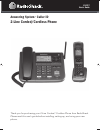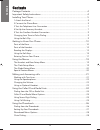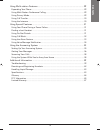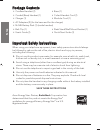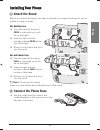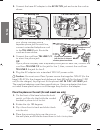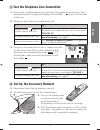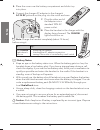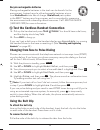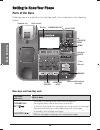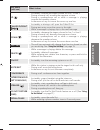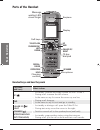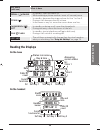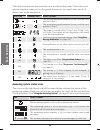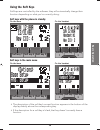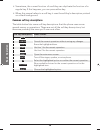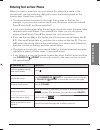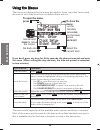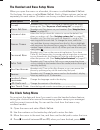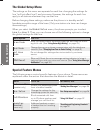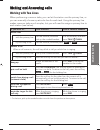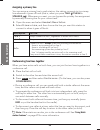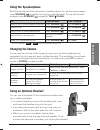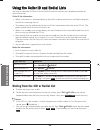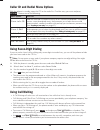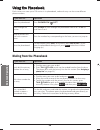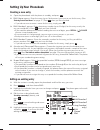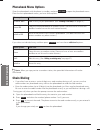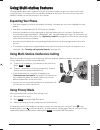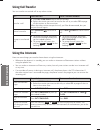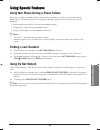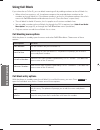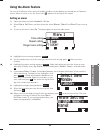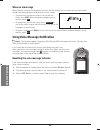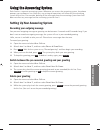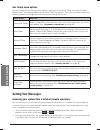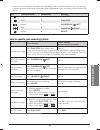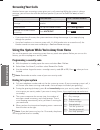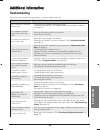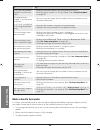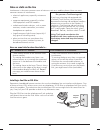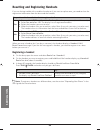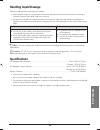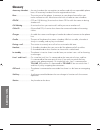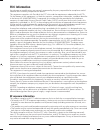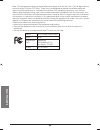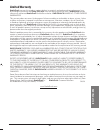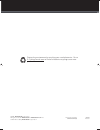- DL manuals
- Radio Shack
- Other
- 43-337
- User Manual
Radio Shack 43-337 User Manual
Summary of 43-337
Page 1
43-337 user’s guide thank you for purchasing your 2-line corded / cordless phone from radioshack. Please read this user’s guide before installing, setting up, and using your new phone. Answering system • caller id 2-line corded/cordless phone.
Page 2: Contents
2 contents contents contents package contents .............................................................................................. 4 important safety instructions ............................................................................. 4 installing your phone ............................
Page 3: Contents
3 contents using multi-station features ............................................................................ 29 expanding your phone ................................................................................................ 29 using multi-station conference calling .......................
Page 4: Setup
4 setup package contents package contents • cordless handset (1) • base (1) • corded (base) handset (1) • coiled handset cord (1) • charger (1) • modular cord (1) • ac adapters (2) (for the base and for the charger) • ni-mh battery pack (1) (inside handset) • belt clip (1) • desk stand/wall mount br...
Page 5: Setup
5 setup installing your phone installing your phone 1 attach the stand before you attach the stand, you have to decide if you want the phone to rest on a desk or hang on a wall. For desktop use 1. Turn the stand so the word desk is right-side up (it will be on the right). 2. Insert the tabs into the...
Page 6: Setup
6 setup 2. Connect the base ac adapter to the ac in 7.8v jack and route the cord as shown: for desktop use for wall mount use wall desk desk desk wall wall desk wall wall desk 3. Connect the included two-line telephone cord to the tel line 1/2 jack. If your phone company uses a separate phone jack f...
Page 7: Setup
7 setup 3 test the telephone line connection 1. Pick up the corded handset from the base. The phone should pick up line 1 automatically and change the display to show talk , and you should hear a dial tone. 2. When you get a dial tone, make a test call. If... Try... The display says check or you don...
Page 8: Setup
8 setup 5. Place the cover over the battery compartment and slide it up into place. 6. Connect the charger ac adapter to the charger’s ac in 8v jack and set the plug into the notch as shown. 7. Plug the other end of the adapter into a standard 120v ac power outlet. 8. Place the handset in the charge...
Page 9: Setup
9 setup recycle rechargeable batteries placing rechargeable batteries in the trash can be harmful to the environment. Instead, recycle old rechargeable batteries at your local radioshack store free of charge. Radioshack participates in the rbrc © battery recycling program, and is committed to preser...
Page 10: Basic Oper
10 basic oper ation getting to know your phone getting to know your phone parts of the base if the key name is spelled out on the key itself, it’s not labeled in the drawing below. Base keys and how they work key name (and icon) what it does phonebook/ left ( / ) - in standby or during a call: open ...
Page 11: Basic Oper
11 basic oper ation key name (and icon) what it does up ( ) - in standby: increase the ringer volume for line 1 or line 2. - during a normal call: increase the earpiece volume. - during a speakerphone call or while a message is playing: increase the speaker volume. - in the menu or any list: move th...
Page 12: Basic Oper
12 basic oper ation parts of the handset handset keys and how they work key name (and icon) what it does up ( ) - in standby: increase the ringer volume for line 1 or line 2. - during a call: increase the call volume. - in the menu or any list: move the cursor up one line. End - during a call: hang ...
Page 13: Basic Oper
13 basic oper ation key name (and icon) what it does redial ( )/pause - in standby: open the redial list. - while entering a phone number: insert a 2-second pause. Down ( ) - in standby: decrease the ringer volume for line 1 or line 2. - during a call: decrease the call volume. - in the menu or any ...
Page 14: Basic Oper
14 basic oper ation the table below shows the possible icons and what they mean. Since the icons appear based on what you’re doing with the phone, you won’t ever see all of these icons at the same time. Base icon handset icon what it means or the accompanying information (in use, on hold, etc.) appl...
Page 15: Basic Oper
15 basic oper ation using the soft keys soft keys are controlled by the software: they will automatically change their function depending on what you’re currently doing: soft keys with the phone in standby on the base on the handset 1 2 1 2 .+0' /'07 .+0' sun 12:00a 12/31/08 new cid: 4 soft key 1 so...
Page 16: Basic Oper
16 basic oper ation • sometimes, the current function of a soft key can duplicate the function of a regular key. If this happens, you can press either key. • when this manual refers to a soft key, it uses the soft key’s description printed on a black background. Common soft key descriptions the tabl...
Page 17: Basic Oper
17 basic oper ation entering text on your phone when you want to enter text into your phone (for example, a name in the phonebook), use the twelve-key dial pad to enter the letters printed on the number keys. Here’s how it works: • the phone enters the letters in the order they appear on the key. Fo...
Page 18: Basic Oper
18 basic oper ation using the menus using the menus the menus are designed to be as easy as possible. Some users don’t even need the manual once they know how to perform these actions: if you don’t press any keys for thirty seconds, the phone times out and exits the menu. (when setting the day and t...
Page 19: Basic Oper
19 basic oper ation the handset and base setup menu when you open the menu on a handset, this menu is called handset setup . On the base, this menu is called base setup . Each of these options can be set separately for each station. (a station can be any cordless handset or the base.) menu option: u...
Page 20: Basic Oper
20 basic oper ation the global setup menu the settings on this menu are separate for each line: changing the settings for line 1 will not affect line 2, and vice versa. However, the settings for each line apply to all stations whenever they use that line. Before changing these settings, make sure th...
Page 21: Basic Oper
21 basic oper ation making and answering calls making and answering calls working with two lines when performing common tasks, you can let the station use the primary line, or you can manually choose a particular line for each task. Using the primary line makes common tasks much simpler, but you wil...
Page 22: Basic Oper
22 basic oper ation assigning a primary line you can assign a primary line to each station; the station connects to its primary line whenever it goes off hook (that is, when you press talk ( ) /flash or speaker ( ) ). Whenever you want, you can bypass the primary line assignment by manually choosing...
Page 23: Basic Oper
23 basic oper ation using the speakerphone both the handset and the base have a speakerphone. To use the base speaker, press speaker ( ) instead of using the corded handset. To use the handset speaker, press speaker ( ) instead of talk ( ) /flash. To... From the base from a handset make a call: dial...
Page 24: Adv
24 adv anced oper ation using the caller id and redial lists using the caller id and redial lists you have to subscribe to caller id to use caller id features: contact your telephone provider for more information. Caller id list information • when a call comes in, the phone displays the caller’s num...
Page 25: Adv
25 adv anced oper ation caller id and redial menu options with the phone in standby, open the cid or the redial list. Find the entry you want and press options . Choose one of the following: menu option: use it to: store into pb add the selected cid/redial list entry to this station’s phonebook. The...
Page 26: Adv
26 adv anced oper ation using the phonebook using the phonebook each station can store up to 100 entries in its phonebook, and each entry can have two different phone numbers. If you want to... Operation open the phonebook press phonebook ( )/left. Scroll through the entries press down to scroll thr...
Page 27: Adv
27 adv anced oper ation setting up your phonebook creating a new entry 1. Open the phonebook with the phone in standby, and press new . 2. Edit name appears. Enter the name (up to 16 characters) you want to use for this entry. (see “entering text on your phone” on page 17.) press ok when you have fi...
Page 28: Adv
28 adv anced oper ation phonebook menu options open the phonebook with the phone in standby, and press options to open the phonebook menu. From the main phonebook screen, you have three options: menu option: use it to: create new add an entry to your phonebook. (see “creating a new entry” on page 27...
Page 29: Adv
29 adv anced oper ation using multi-station features using multi-station features the expandable base works together with the accessory handsets to give you some useful multi- station features. (a station can be any cordless handset or the base.) you must have at least one cordless handset to use th...
Page 30: Adv
30 adv anced oper ation using call transfer you can transfer an outside call to any other station. To... From the base from a cordless handset transfer a call 1. Press int’com/hold to put the call on hold. 2. Select the station you want to transfer the call to, or select all to page all the stations...
Page 31: Adv
31 adv anced oper ation using special features using special features using your phone during a power failure because it includes a corded handset, your phone can perform several of its functions during a power failure. The following features will operate during a power failure (all other features a...
Page 32: Adv
32 adv anced oper ation using call block if you subscribe to caller id, you can block incoming calls by adding numbers to the call block list. • when either line receives a call, the phone compares the received phone number to the numbers on the call block list. If the phone number is on the list, t...
Page 33: Adv
33 adv anced oper ation using the alarm feature you can set 3 different alarms on each cordless handset so your phone can remind you of important events. When an alarm is set, the alarm icon ( ) appears on the top of the screen. Setting an alarm 1. Open the menu and select handset setup . 2. Select ...
Page 34: Adv
34 adv anced oper ation when an alarm rings when the day and time on the phone matches the day and time of an alarm setting, the handset sounds the selected tone and displays the alarm screen. • the alarm will ring for one minute. To turn off the alarm, press end. When the phone prompts you to confi...
Page 35: Adv
35 adv anced oper ation using the answering system using the answering system each line has a separate answering system. Whenever you access the answering system, the phone prompts you to choose a line. After that, any settings or operations will affect only the answering system for that line. For e...
Page 36: Adv
36 adv anced oper ation ans. Setup menu options you can change the answering system options separately for each line. When you select the ans. Setup menu, the phone prompts you to select line 1 or line 2 . Then, you can choose one of the following options to change the answering system settings for ...
Page 37: Adv
37 adv anced oper ation • the icons on the handset’s number keys and display show you which number key activates each answering system command; these commands correspond to the answering system keys on the base: icon command name handset key base key play 2 play/stop stop 5 play/stop repeat 1 phoneb...
Page 38: Adv
38 adv anced oper ation screening your calls another feature your answering system gives you is call screening. While the system is taking a message, you can hear the caller on the base speaker (if you turn on call screen ) or from a handset. To... From the base from a cordless handset hear the call...
Page 39: Additional Info
39 additional info additional information additional information troubleshooting if you have any trouble with your phone, try these simple steps fi rst. If… try… no stations can make or receive calls. - checking the telephone cord connection. - disconnecting the base ac adapter. Wait a few minutes, ...
Page 40: Additional Info
40 additional info if… try… i can’t get two cordless handsets to talk to the caller. - making sure both handsets are registered to this base. - making sure no station is in privacy mode. (see “using privacy mode” on page 29.) the phone keeps ringing if i answer on an extension. - you may have to cha...
Page 41: Additional Info
41 additional info noise or static on the line interference is the most common cause of noise or static on a cordless phone. Here are some common sources of interference: • electrical appliances, especially microwave ovens • computer equipment, especially wireless lan equipment and dsl modems • radi...
Page 42: Additional Info
42 additional info resetting and registering handsets if you are having trouble with a cordless handset or if you want to replace one, you need to clear the registration information from the base and the handset: do you have the base the handset is registered to? Yes 1. Press and hold end and # unti...
Page 43: Additional Info
43 additional info handling liquid damage moisture and liquid can damage your phone. • if the handset or base is exposed to moisture or liquid, but only the exterior plastic housing is affected, wipe off the liquid, and use as normal. • if moisture or liquid has entered the plastic housing (i.E. Liq...
Page 44: Additional Info
44 additional info glossary accessory handset...... An extra handset that can register to and be used with an expandable phone base. All accessory handsets must be registered to a base. Base ............................... The main part of the phone. It connects to your phone line and lets you make ...
Page 45: Additional Info
45 additional info fcc information any changes or modifi cations not expressly approved by the party responsible for compliance could void the user’s authority to operate this device. This equipment complies with part 68 of the fcc rules and the requirements adopted by the acta. On the bottom of thi...
Page 46: Additional Info
46 additional info note: this equipment has been tested and found to comply with the limits for a class b digital device, pursuant to part 15 of the fcc rules. These limits are designed to provide reasonable protection against harmful interference in a residential installation. This equipment genera...
Page 47: Additional Info
47 additional info limited warranty radioshack warrants this product against defects in materials and workmanship under normal use by the original purchaser for ninety (90) days after the date of purchase from a radioshack-owned store or an authorized radioshack franchisee or dealer. Radioshack make...
Page 48
43-337 user’s guide printed in vietnam unzz01099ba(0) 08a09 43-337 ©2009. Radioshack corporation. All rights reserved. Radioshack and radioshack.Com are trademarks used by radioshack corporation. Protect the environment by recycling your used electronics. Go to e-cyclingcentral.Com to fi nd an elect...