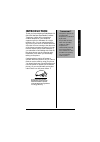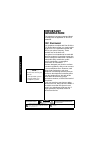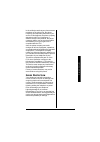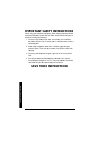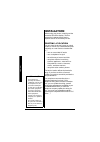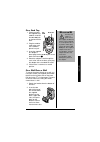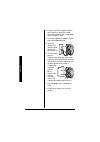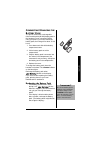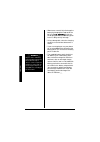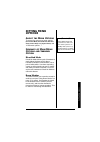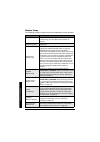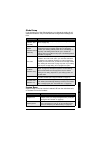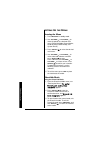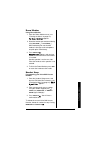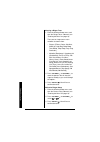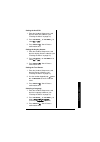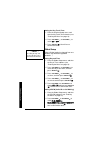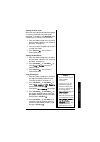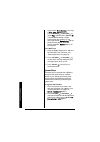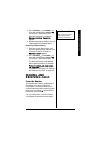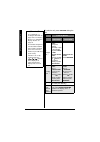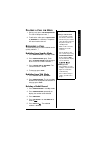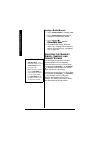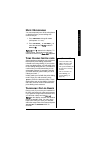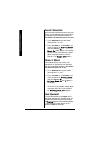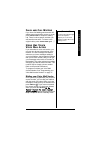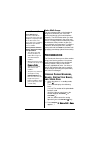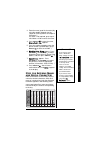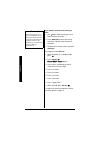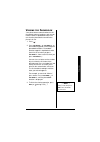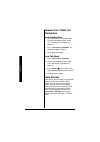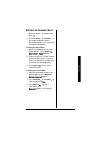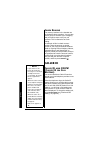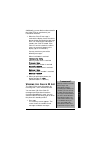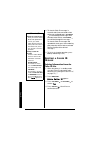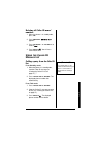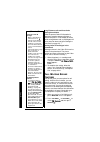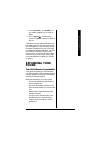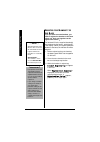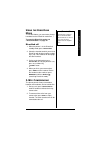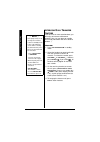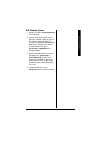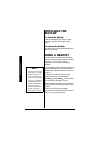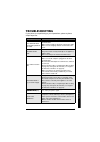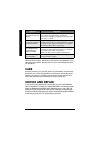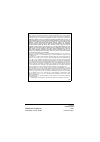- DL manuals
- Radio Shack
- Cordless Telephone
- 43-3570
- Owner's Manual
Radio Shack 43-3570 Owner's Manual
©
2004 RadioShack Corporation.
All Rights Reserved.
RadioShack and RadioShack.com are trademarks
used by RadioShack Corporation.
E
NERGY
S
TAR
and the E
NERGY
S
TAR
certification mark
are registered US marks.
DirectLink is a registered trademark of Uniden Corporation.
OWNER’S MANUAL
Please read before using this equipment.
2.4 GHz Multi-Handset Expandable
Cordless Telephone with Call
Waiting/Caller ID
43-3570
!
IMPORTANT
!
If an icon appears at the end of a paragraph, go to the box on that page with the
corresponding icon for pertinent information.
o
— Warning
!
— Important
— Caution
Ô
— Note
Hearing-Aid Compatible —
Enables use of the phone
with hearing aids that have a T (telephone) switch.
Ample Talk and Standby Time —
The supplied battery
(when fully charged) provides about seven hours of talk
time or ten days of standby time.
Distinctive Ring —
Allows you to assign a distinctive
ringer to certain memory locations. When an incoming
call is received and the Caller ID information matches
the information in one of the memory locations, the
distinctive ring that has been stored for that particular
caller sounds. (See “Distinctive Ringer Setup” on
page 18)
Speakerphone —
lets you conduct a hands-free
conversation using the handset speaker. (See “Making
and Receiving Calls” on page 23)
Convenient Extension Placement —
lets you place
accessory handsets (up to four total) anywhere you
have an AC outlet, regardless of phone jack location.
Call Waiting/Caller ID —
lets you answer a call even
when you’re on the phone and see who’s calling before
you answer.
Handset Walkie-Talkie —
lets you use two handsets
like walkie-talkie, even if you are away from the base unit.
Summary of 43-3570
Page 1
© 2004 radioshack corporation. All rights reserved. Radioshack and radioshack.Com are trademarks used by radioshack corporation. E nergy s tar and the e nergy s tar certification mark are registered us marks. Directlink is a registered trademark of uniden corporation. Owner’s manual please read befo...
Page 2
2 contents introduction ................................... 3 important information ................... 4 fcc statement .................................. 4 surge protection ................................ 5 important safety instructions ........ 6 important caller id information .... 7 read this b...
Page 3: Introduction
Introduction 3 introduction thank you for purchasing a radioshack 2.4 ghz multi handset expandable cordless telephone. Unlike other conventional cordless telephones, your telephone supports up to four handsets on a single telephone line. You can add a handset to any room in your home or office that ...
Page 4: Important
Impo rtant info rmation the lightning symbol is intended to alert you to the presence of uninsulated dangerous voltage within this product’s enclosure that might be of sufficient magnitude to constitute a risk of electric shock. Do not open the product’s case. The exclamation symbol is intended to i...
Page 5
Important information 5 in the unlikely event that your phone causes problems on the phone line, the phone company can temporarily discontinue your service. If this happens, the phone company attempts to notify you in advance. If advance notice is not practical, the phone company notifies you as soo...
Page 6: Save These Instructions
Importan t safety instr uct ions 6 important safety instructions when using your telephone equipment, basic safety precautions should always be followed to reduce the risk of fire, electric shock and injury to persons, including the following: 1. Do not use this product near water, for example, near...
Page 7: Important Caller
Importa nt caller id infor matio n 7 important caller id information to use caller id and call waiting, you must be in an area where those services are available and you must subscribe to those services through your local phone company. Where caller id is offered, one or more options are generally a...
Page 8: Installation
Installation 8 installation before using your phone, carefully peel the protective film off the display. The film protects the handset window during shipment and is not necessary for use. S electing a l ocation you can place the phone’s base on a desk or table, or mount it on a standard wall plate o...
Page 9
Installation 9 on a desk top 1. Plug one end of the supplied long modular cord into the tel line jack on the back of the base. 2. Plug the modular cord’s other end into a modular phone line jack. 3. Insert the supplied ac adapter’s barrel plug into the dc in 9v jack on the back of the base. 4. Route...
Page 10
Installation 10 3. Plug one end of the supplied modular cord (short for a wall plate, long for direct wall mounting) into the tel line jack on the base’s back. 4. Insert the supplied ac adapter's barrel plug into the dc in 9v jack. 5. Route the adapter and modular cords through the base’s grooves. 6...
Page 11
Installation 11 c onnecting /c harging the b attery p ack the phone comes with a rechargeable nickel-metal hydride (ni-mh) battery pack in the handset, but not connected. Before using your phone, you must connect the battery pack, then charge it for about 15–20 hours. 1. Press down and slide off the...
Page 12
Installation 12 • about once a month, fully discharge the battery by keeping the handset off the base until low battery flashes on the display. Otherwise, the battery pack loses its ability to fully recharge. • using a damp cloth, clean the charging contacts on the handset about once a month. • if y...
Page 13: Setting Menu
Sett ing men u opt ions 13 setting menu options a bout the m enu o ptions there are five main menu setup options, (directlink ® mode, room monitor, handset setup, global setup and system reset) and 16 submenu options. Ô s ummary of m ain m enu o ptions and s ubmenu o ption directlink mode directlink...
Page 14
Setting menu options 14 handset setup the following submenu options must be set separately for each handset. Submenu option description edit voice mail program or delete the voice mail access number (see “programming your voice mail access number” on page 17). Ringer tones (default is flicker ) adju...
Page 15
Sett ing men u opt ions 15 global setup if you change one of the global settings, you change the setting for all additional handsets. Only one handset can change global settings at a time. System reset system reset is used to clear the handset's id from the main base unit, or the base id from the ha...
Page 16
Setting menu options 16 s etting u p the m enu entering the menu 1. Press menu/del in standby mode. 2. Use vol/ring/ or vol/ring/ to move the pointer to a desired main menu (directlink mode, room monitor, handset setup, global setup, and system reset). 3. Press select/ to select the desired main men...
Page 17
Sett ing men u opt ions 17 room monitor using room monitor 1. Enter the room monitor menu (see “entering the menu” on page 16). To room monitor appears. 2. Select the handset you want to monitor by using vol/ring/ or vol/ring/ . When monitoring, be sure the other handset is facing up so the micropho...
Page 18
Setting menu options 18 selecting a ringer tone 1. Enter the handset setup menu, and then the ringer tones submenu (see “entering the menu” on page 16). There are ten ringer tones or ten melodies to choose from. • ringers [flicker, clatter, soft alert, wake up, light bug, beep boop, tone board, chip...
Page 19
Sett ing men u opt ions 19 setting the autotalk 1. Enter the handset setup menu, and then the auto talk submenu (see “entering the menu” on page 16). 2. Press vol/ring/ or vol/ring/ to select on or off . 3. Press select/ . You will hear a confirmation tone. Setting the anykey answer 1. Enter the han...
Page 20
Setting menu options 20 setting the key touch tone 1. Enter the handset setup menu, and then the key touch tone submenu (see “entering the menu” on page 16). 2. Press vol/ring/ or vol/ring/ to select on or off . 3. Press select/ . You will hear a confirmation tone. Global setup when a global setting...
Page 21
Sett ing men u opt ions 21 setting the area code when the area code has already been stored in memory, the stored area code will be displayed. To change it, use menu/del and number keys to enter the new area code. 1. Enter the global setup menu, and then the area code submenu (see “entering the menu...
Page 22
Setting menu options 22 if you choose all memory in the step 2, are you sure? Appears. Press vol/ring/ or vol/ring/ to select yes , and then press select/ . The phonebook locations will be transferred to the handset. On the receiving handset, receiving and the handset name appear. When the transfer ...
Page 23: Making and
Making and receivin g calls 23 3. Press vol/ring/ or vol/ring/ to select yes , and then press select/ . You will hear a confirmation tone. When de-registration is complete, deregistration complete appears. 4. After de-registering the handset, move to “replacing the base setting” below. Ô replacing t...
Page 24
Making and receiving calls 24 to switch a call, press speaker during the call. From the handset normal conversation hands-free conversation to answer a call Ô handset on the cradle pick up the handset (autotalk) or pick up the handset and press talk/ flash . Handset off the cradle press any number k...
Page 25
Making and receivin g calls 25 p lacing a c all on h old 1. During a call, press hold/trsf/intcm . The call will be put on hold. Ô 2. To talk to the caller, press talk/flash or speaker on a handset. The phone will return back to the call. R edialing a c all the last three phone numbers dialed can be...
Page 26
Making and receiving calls 26 storing a redial record 1. Press redial/pause in standby mode. 2. Press redial/pause repeatedly to display the number to be stored. 3. Press select/ . Store/edit name appears. 4. To complete the setting, follow the steps 3-8 in “storing phone numbers, names, distinctive...
Page 27
Making and receivin g calls 27 m ute m icrophone you can temporarily turn off the microphone so that the person you are talking with cannot hear you. 1. Press menu/del during talk mode (while phone is in use). 2. Press vol/ring/ or vol/ring/ to move the pointer to mute and then select/ . Mute on and...
Page 28
Making and receiving calls 28 c larity b ooster if you encounter interference while using your phone, you can manually improve the sound by setting the clarity booster to boost on. This works only when the phone is in use. 1. Press menu/del during talk mode (while phone is in use). 2. Press vol/ring...
Page 29
Making and receivin g calls 29 f lash and c all w aiting if you have call waiting service and a call waiting tone sounds while you are on a call, press talk/flash to accept the waiting call. There is a short pause, and then you will hear the new caller. To return to the original caller, press talk/f...
Page 30: Phonebook
Pho nebook 30 voice mail access the new message led on the handset is designed to work with your voice mail service provided by your local telephone company. The led flashes when you have new incoming messages in the voice mail service. You may need to occasionally reset the indicators if they remai...
Page 31
Phon ebook 31 3. Enter the name (up to 16 characters) by using the number keypad (see the “steps for entering names and special characters”). If a name is not required, go to step 4. Will be used as the name. 4. Press select/ to store the name, store/edit no. Appears. 5. Press the number keypad to e...
Page 32
Pho nebook 32 if you make a mistake while entering a name 1. Use /tone/ or #/> to move the cursor to the incorrect character. Ô 2. Press menu/del to erase the wrong character, and then enter the correct character. 3. To delete all characters, press and hold menu/del . For example, to enter movies : ...
Page 33
Phon ebook 33 v iewing the p honebook your phone stores names/numbers in the phonebook memory locations, and you can search names in alphabetical order. You can view the phonebook even while the phone is in use. 1. Press . 2. Press vol/ring/ or vol/ring/ , or the number keypad to scroll through the ...
Page 34
Pho nebook 34 m aking c alls u sing the p honebook from standby mode 1. When the phone is in standby mode, view the phonebook location to dial (see “viewing the phonebook” on page 33). 2. Press talk/flash or speaker . The displayed number is dialed. 3. To hang up press end . From talk mode 1. Press ...
Page 35
Phon ebook 35 e diting or e rasing d ata 1. When the phone is in standby mode, press . 2. Press vol/ring/ or vol/ring/ , or the number keypad to view the phonebook locations (see “viewing the phonebook” on page 33). A. Editing the stored data 1. When the phonebook location to be edited appears, pres...
Page 36: Caller Id
Caller id 36 c hain d ialing the memory locations in the handset are not limited to phone numbers. You can also store a group of numbers (up to 20 digits), that you need to enter once your call connects. This is referred to as chain dialing. An example of this is a bank account number. Store the acc...
Page 37
Caller id 37 additionally, you can dial a number stored in the caller id list or save data to your phonebook locations. 1. When the caller id message is received, the display shows the caller's phone number along with the date and time. The incoming call information is stored in the caller id record...
Page 38
Caller id 38 2. To view the caller id messages in historical order (from new to old or from old to new), repeatedly press vol/ring/ to scroll through the messages from the latest to the earliest, or vol/ring/ to scroll back through the messages. To view the caller id messages with alphabetical searc...
Page 39
Caller id 39 deleting all caller id names/ numbers 1. When the phone is in standby mode, press cid . 2. Press menu/del . Delete all? Appears. 3. Press vol/ring/ or vol/ring/ to choose yes . 4. Press select/ . You will hear a confirmation tone. U sing the c aller id m essage l ist calling a party fro...
Page 40
Caller id 40 long distance calls and area code setting/cancellation while the present caller id information is displayed, pressing /tone/ will place or remove the prefix “1” in the display to set the call for a long distance call, or pressing #/> will set or cancel an area code (see “setting the are...
Page 41: Expanding Your
Expanding your phone 41 3. Press vol/ring/ or vol/ring/ or the number keypad ( 1 - 7 ) to select an option. 4. Press select/ . A confirmation screen will appear, and returns back to the call. Your phone is pre-programmed with seven call waiting options. You may select to ask the calling party to hol...
Page 42
Expandin g your phone 42 r egister the h andset to the b ase if you purchase an extra handset, you need to register the handset to the base before use. Only one handset can be registered at a time. ! Ô the handset id for the supplied handset(s) was assigned by the factory, which has #1 in the displa...
Page 43
Expanding your phone 43 u sing the d irect l ink m ode to use this feature, you must enter the two handsets into the directlink mode first. Ô to enter the directlink mode, see “directlink mode” on page 16. Directlink call 1. When the phone is in the directlink standby mode, press talk/flash . 2. Sel...
Page 44
Expandin g your phone 44 i ntercom /c all t ransfer f eature if you have one or more extra handsets, you can enjoy an intercom call between handsets. Also, you can place an outside call on hold and transfer the call to another handset. Ô intercom 1. Press hold/trsf/intcm in standby mode. 2. Select t...
Page 45
Expanding your phone 45 call transfer feature 1. During a call, press hold/trsf/intcm on the handset. 2. Select a handset to transfer the call within ten seconds. (refer to step 2 in the intercom section on page 44.) the call will automatically be placed on hold, and an intercom tone sounds. To canc...
Page 46: Installing The
Installing the beltclip 46 installing the beltclip to attach the beltclip insert the beltclip into the holes on each side of the handset. Press down until it clicks. To remove the beltclip pull either side of the beltclip to release the tabs from the holes. Using a headset you can make or answer cal...
Page 47: Troubleshooting
Troub leshooting 47 troubleshooting if your phone is not performing to your expectations, please try these simple steps first symptom suggestion the charge led won’t illuminate when the handset is placed in the cradle. • make sure the ac adapter is plugged into the base and wall outlet. • make sure ...
Page 48: Care
Car e 48 if you still have problems, disconnect the phone. If other phones on the same line work properly, the fault is in this phone or its installation. If you cannot find the problem, take the phone to your local radioshack store for assistance. Care keep the phone dry; if it gets wet, wipe it dr...
Page 49
Radioshack corporation fort worth, texas 76102 43-3570 upzz01325bz 11a03 printed in china limited one-year warranty this product is warranted by radioshack against manufacturing defects in material and workmanship under normal use for one (1) year from the date of purchase from radioshack company-ow...