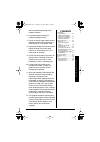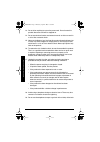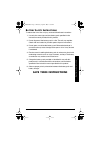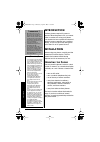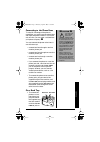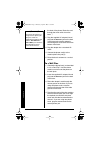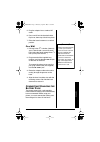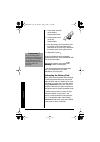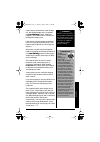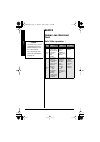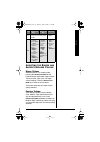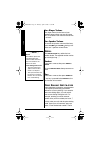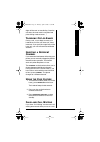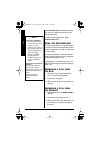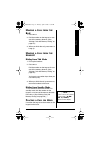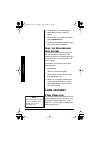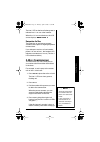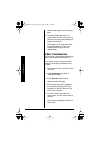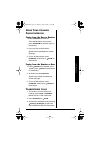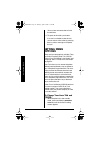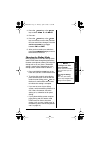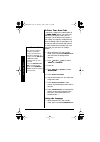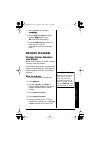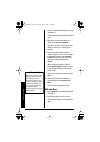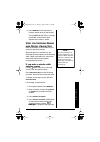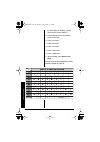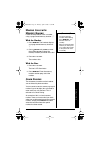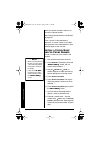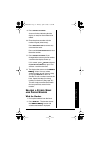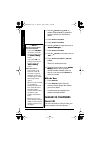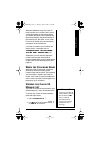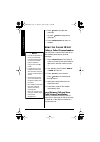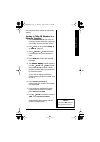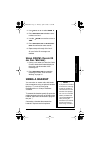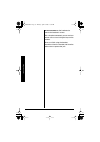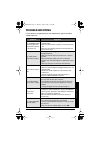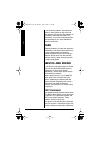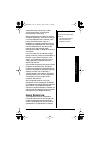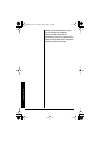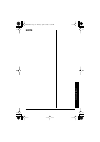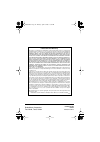- DL manuals
- Radio Shack
- Cordless Telephone
- 43-3701
- Owner's Manual
Radio Shack 43-3701 Owner's Manual
©
2003 RadioShack Corporation.
All Rights Reserved.
RadioShack and RadioShack.com are trademarks
used by RadioShack Corporation.
E
NERGY
S
TAR
and the E
NERGY
S
TAR
certification mark
are registered US marks.
OWNER’S MANUAL
Please read before using this equipment.
2.4 GHz 2-Line Cordless
Speakerphone
43-3701
Headset Jack —
lets you connect an
optional headset for hands-free
convenience. (See “Using a Headset” on
page 37.)
Auto Talk—
lets you set the phone to
answer a call by simply lifting the handset
from the base.
40-Number Memory Dialing —
lets you
store up to 40 numbers in memory for
easy dialing.
!
IMPORTANT
!
If an icon appears at the end of a paragraph, go to the box on that page with the
corresponding icon for pertinent information.
o
— Warning
!
— Important
"
"
"
"
— Caution
Ó
Ó
Ó
Ó
— Hint
Ô
— Note
Ample Talk and Standby Time —
the
supplied battery (when fully charged)
provides about 7 hours of talk time or 14
days of standby time.
Thank you for purchasing a RadioShack 2.4 GHz Cordless Telephone.
Your phone uses advanced technology to give you superior audio
quality and extended range. The
phone’s Caller ID unit records each
caller’s telephone number (and name, if
available in your area) and the date and
time of the call, as provided by your local
phone company to Caller ID service
subscribers. If you subscribe to Call
Waiting with Caller ID, the phone shows
you the incoming caller information,
even when you are already talking on
the phone.
43-3701.fm Page 1 Thursday, April 24, 2003 11:56 AM
Summary of 43-3701
Page 1
© 2003 radioshack corporation. All rights reserved. Radioshack and radioshack.Com are trademarks used by radioshack corporation. E nergy s tar and the e nergy s tar certification mark are registered us marks. Owner’s manual please read before using this equipment. 2.4 ghz 2-line cordless speakerphon...
Page 2: Important
Important information the lightning symbol is intended to alert you to the presence of uninsulated dangerous voltage within this product’s enclosure that might be of sufficient magnitude to constitute a risk of electric shock. Do not open the product’s case. The exclamation symbol is intended to inf...
Page 3
Important safety instructions 3 line has been disconnected at the network interface. 6. Use caution when installing or modifying telephone lines. 7. Do not fix the ac power supply cord to building surfaces with metal fittings (if the product has an ac power cord). 8. Unplug this product from the wal...
Page 4
Important safety instructions 4 13. Do not allow anything to rest on the power cord. Do not locate this product where the cord will be stepped on. 14. Do not overload wall outlets and extension cords as this can result in a risk of fire or electric shock. 15. Never push objects of any kind into this...
Page 5: Save These Instructions
Important safety instructions 5 b attery s afety i nstructions to reduce the risk of fire or injury, read and follow these instructions 1. Use only the same type and size battery pack specified in the instruction manual provided for this product. 2. Do not dispose of the battery pack in a fire. The ...
Page 6: Introduction
Introduction 6 introduction cordless phones require ac power to operate. When the power is off, you cannot make or receive calls using your phone. You should also have a phone that does not need ac power to operate (not a cordless phone), so you can still make and receive calls if there is an ac pow...
Page 7
Installation 7 connecting to the phone lines to take full advantage of the phone’s capabilities, you must have two phone lines with separate phone numbers. If you have only one line, you can order a second from your phone company. " you can connect the phone to the lines in one of three ways: • conn...
Page 8
Installation 8 the back of the phone. Route the cord through the strain-relief slot on the base. Ô 2. Plug the supplied ac adapter’s barrel plug into the dc in 9v jack on the back of the base and route the adapter’s cord through the strain relief slot on the bottom of the base. 3. Plug the adapter i...
Page 9
Installation 9 5. Plug the adapter into a standard ac outlet. 6. Press and lift out the handset holder, flip it over, then snap it back into place. 7. Raise the base’s antenna to a vertical position. On a wall 1. Drill two holes 3 15 / 16 inches (100 mm) apart. Then thread a screw into each hole, le...
Page 10
Installation 10 1. Press down and slide off the battery compartment cover. 2. Lift the battery pack out of the compartment. 3. Plug the battery pack’s connector into the socket in the compartment (the connector fits only one way), then place the battery pack in the compartment. 4. Replace the cover....
Page 11
Installation 11 if the battery pack becomes weak during a call, the handset beeps every 3 seconds and l l l lo o o ow w w w b b b ba a a at t t tt t t te e e er r r ry y y y flashes. When this happens, you cannot make a call until you recharge the battery pack. If the display is blank and the phone ...
Page 12: Basics
Basics 12 basics m aking and r eceiving c alls basic 2-line operation Ô action handset on base Ô handset off base base only to answer a call pick up the handset (auto talk) or pick up the handset and press line 1 or line 2 . Press line 1 or line 2 , any number, /tone/ or #/ > keys (auto talk: on). P...
Page 13
Basics 13 a djusting the r inger and e arpiece /s peaker v olume ringer volume when the phone is in standby mode, pressing the select/vol/ring on the handset selects the handset ringer volume. There are three (high, low, off) ringer volume settings. Press the select/vol/ ring key to listen to volume...
Page 14
Basics 14 base ringer volume the ringer control for the base of your cordless phone allows you turn the ringer off or to select lo/hi volume for each line 1 or line 2. Base speaker volume to control the speaker volume of the base, press volume/ or volume/ during a call. There are 7 speaker volume le...
Page 15
Basics 15 digits will be sent as tone dialing. Once the call ends, the tone mode is canceled and pulse dialing mode resumes. Ô t raveling o ut - of -r ange during a call, as you begin to move your handset too far from your base unit, noise increases. If you pass the range limits of the base unit, yo...
Page 16
Basics 16 press delete/flash to accept the waiting call. There is a short pause, then you will hear the new caller. To return to the original caller, press delete/flash again. Ô u sing the s peakerphone you may use the phone as a speakerphone to answer calls by pressing the line 1 or line 2 button o...
Page 17
Basics 17 m aking a c all from the b ase 1. Press line 1 . 2. Dial the number on the keypad, or use one of the memory features. (see “making calls with memory dialing” on page 29.) 3. When you finish the call, press line 1 to hang up. M aking a c all from the h andset dialing from talk mode 1. Pick ...
Page 18: 2-Line Features
2-line features 18 1. To place line 1 on hold at the base, press hold . The line 1 red led flashes. 2. To place line 1 on hold at the handset, press cid/menu/hold . 3. To pick up the call that is holding, press line 1 on the base or handset. U sing the s peakerphone m ute f eature your cordless phon...
Page 19
2-line features 19 the line 1 led on the base flashes green to indicate line 1 is in use at the handset. When line 1 is in use at the base, the lcd screen displays ( ( ( (b b b ba a a as s s se e e e) ) ) ) l l l li i i in n n ne e e e 1 1 1 1 . Extension in use the extension in use feature prevents...
Page 20
2-line features 20 return to the original call by pressing line 1 . 5. To remove either caller from your conversation, ask one of the parties to hang up. Press the corresponding line button to end the call. Follow steps 1-5 to conference using the handset. When you return the handset to the base, al...
Page 21
2-line features 21 u sing y our c ordless p hone i ntercom paging from the base to handset 1. Press intercom on the base. The handset beeps. (if no answer, press intercom on the base again to disconnect.) 2. Press any key on the handset. Speak into the mouthpiece to answer the page. 3. To turn off t...
Page 22: Setting Menu
Setting menu options 22 you may then announce the call with the intercom. 4. To speak to the caller, press line 1 . If no one is available to take the call, you can return to the caller by pressing line 1 to take a message or complete the call. Setting menu options there are four setup options avail...
Page 23
Setting menu options 23 2. Press the /intcm key or the /conf key to select “ l l l li i i in n n ne e e e 1 1 1 1 ” or “ l l l li i i in n n ne e e e 2 2 2 2 ”. 3. Press #/> . 4. Press the /intcm key or the /conf key to move the cursor to the selection that you would like to change. Press the select...
Page 24
Setting menu options 24 to enter your area code if you enter a 3-digit area code number in the “ a a a ar r r re e e ea a a a c c c co o o od d d de e e e ” option, your local area code does not appear in the caller id messages. Do not program this option, if your calling area requires 10-digit dial...
Page 25: Memory Features
Memory features 25 2. Press /conf twice to select “ l l l la a a an n n ng g g gu u u ua a a ag g g ge e e e ”. 3. Press select/vol/ring to toggle between “ e e e en n n ng g g g ”(english) and “ f f f fr r r r . ”(french) for each setting. 4. Press cid/menu/hold or return the handset to the base un...
Page 26
Memory features 26 make a mistake while entering a name” on page 27.) to edit only the phone number, skip this step. 7. When you have finished entering a name, press select/vol/ring . The cursor flashes, indicating that the display is ready for a number to be entered. 8. Enter the phone number with ...
Page 27
Memory features 27 3. Press memory . Enter the memory location number (0 - 9) on the keypad. The charge/in use led is no longer illuminated. A confirmation tone indicates the number is stored. S teps for e ntering n ames and s pecial c haracters refer to the letters on the number keys to select the ...
Page 28
Memory features 28 for information on “editing a stored name and/or phone number”.) 5. Press 6 then press #/> to move the cursor to the right. 6. Press 6 six times. 7. Press 8 six times. 8. Press 4 six times. 9. Press 3 five times. 10. Press 7 eight times. 11. When finished, press select/vol/ ring ....
Page 29
Memory features 29 m aking c alls with m emory d ialing follow the steps below to dial a number using a programmed memory location: Ô with the handset 1. Press memory . The handset displays your programmed memory locations. Ô 2. Press /intcm and /conf , or enter the number (01-30) to select the memo...
Page 30
Memory features 30 store your special number in memory as you would a phone number. (see “storing phone numbers and names” on page 25.) enter a “pause” in the sequence as necessary. A “pause” counts as one digit and represents a two second delay in time between digits as they are sent. E diting a s ...
Page 31
Memory features 31 9. Press select/vol/ring . A cursor flashes indicating that the display is ready for the number to be edited. 10. Enter the phone number with the number keypad (direct entry). Press delete/flash to remove any unwanted character. Press and hold delete/flash to clear the entire numb...
Page 32: Caller Id Features
Caller id features 32 3. Use the /intcm and /conf , or number keypad (01-30) , to select the memory location you would like to delete. 4. Press select/vol/ring . 5. Press select/vol/ring . 6. Use the /conf to move the cursor to “ d d d de e e el l l le e e et t t te e e e m m m me e e em m m mo o o ...
Page 33
Caller id features 33 when the telephone rings, the caller id feature allows you to review caller’s name and phone number on the display before you answer the phone. At the second ring, the handset displays the phone number of the incoming call, the name. If your caller id service is number only, th...
Page 34
Caller id features 34 3. Press /conf to see the next message. Or press /intcm to see previous message. Ô 4. Press cid/menu/hold to return to standby. U sing the c aller id l ist calling a caller id name/number you can place a call from the caller id list. The cordless phone stores up to 80 messages....
Page 35
Caller id features 35 pressing 3 will set or cancel an area code setting. Storing a caller id number in a memory location 1. Press cid/menu/hold . The caller id summary screen shows the number of new callers and total number of calls. 2. Use /tone/ or #/> to select “ l l l li i i in n n ne e e e 1 1...
Page 36
Caller id features 36 d eleting i nformation from the c aller id l ist the cordless phone stores up to 80 messages. If the phone receives the 81st message for each line, the oldest one in the list is automatically deleted. Caller id data can also be deleted manually. Deleting a caller id message to ...
Page 37: Using A Headset
Using a headset 37 2. Use /tone/ or #/> to select “ l l l li i i in n n ne e e e 1 1 1 1 “. 3. Press delete/flash to delete name/ numbers on line 1. 4. Use the /intcm to move the cursor to “ y y y ye e e es s s s “. 5. Press delete/flash or select/vol/ ring . A confirmation tone sounds. 6. Repeat st...
Page 38
Using a headset 38 select/vol/ring on the handset also controls the headset’s volume. With a headset connected, you can make or answer calls as usual using the keys on the handset. When you finish using the headset, disconnect it from the handset and close the rubber cover to protect the jack. 43-37...
Page 39: Troubleshooting
Troubleshooting 39 troubleshooting if your phone is not performing to your expectations, please try these simple steps first. Symptom suggestion the charge/in use led won’t light when the handset is placed on the base unit. • make sure the ac adapter is plugged into the base unit and wall outlet. • ...
Page 40: Care
Care 40 if you still have problems, disconnect the phone. If other phones on the same line work properly, the fault is in this phone or its installation. Check the ren (see “fcc statement”). If you cannot find the problem, take the phone to your local radioshack store for assistance. Care keep the p...
Page 41
Service and repair 41 state public utility commission, public service commission, or corporation commission for information. Ô we have designed your phone to conform to federal regulations, and you can connect it to most telephone lines. However, each phone (and each device, such as a telephone or a...
Page 42
Service and repair 42 lightning striking the telephone or power lines can damage your telephone. Lightning damage is not common. Nevertheless, if you live in an area that has severe electrical storms, we suggest that you unplug your phone when storms approach to reduce the possibility of damage. 43-...
Page 43
Service and repair 43 note 43-3701.Fm page 43 thursday, april 24, 2003 11:56 am.
Page 44
Radioshack corporation fort worth, texas 76102 43-3701 upzz01014bz 04a03 printed in china limited one-year warranty this product is warranted by radioshack against manufacturing defects in material and workmanship under normal use for one (1) year from the date of purchase from radioshack company-ow...