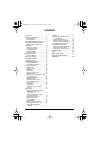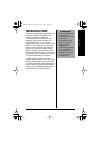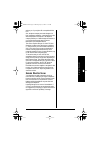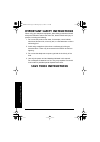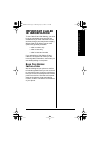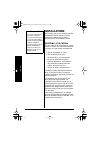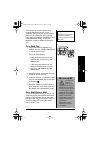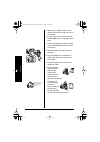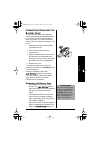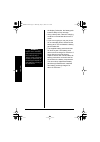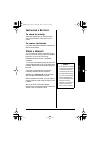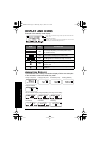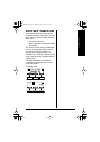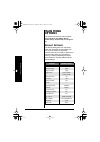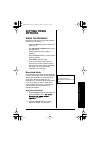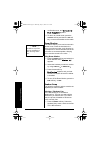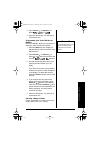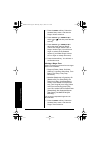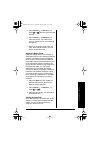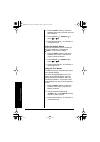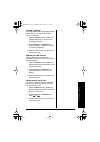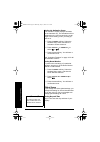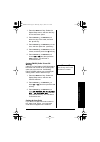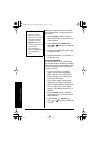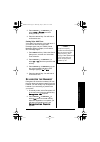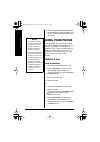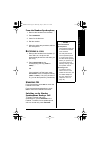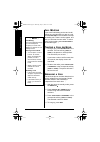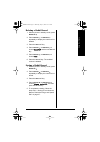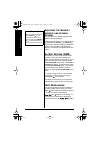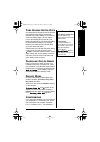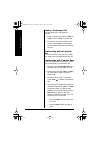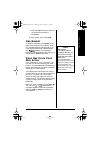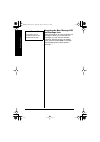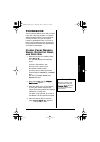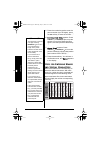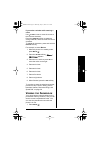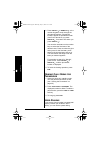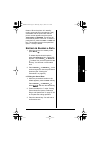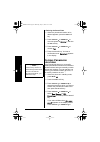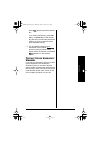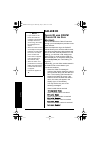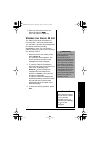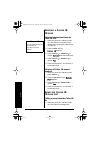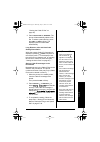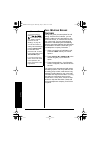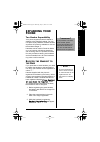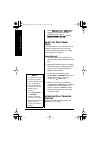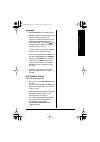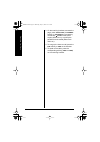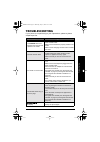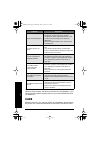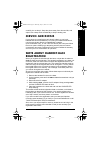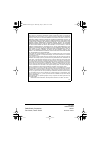- DL manuals
- Radio Shack
- Telephone
- 43-3703
- Owner's manual
Radio Shack 43-3703 Owner's manual
©
2004 RadioShack Corporation.
All Rights Reserved.
RadioShack and RadioShack.com are trademarks
used by RadioShack Corporation.
E
NERGY
S
TAR
and the E
NERGY
S
TAR
certification mark
are registered US marks.
DirectLink is a registered trademark of Uniden Corporation.
OWNER’S MANUAL
Please read before using this equipment.
5.8 GHz Dual-Handset Expandable
2-Line Cordless Telephone
43-3703
!
IMPORTANT
!
If an icon appears at the end of a paragraph, go to the box on that page with the
corresponding icon for pertinent information.
o
— Warning
!
— Important
!
— Caution
Ô
— Note
Hearing-Aid Compatible — Enables use of the phone
with hearing aids that have a T (telephone) switch.
Ample Talk and Standby Time — The supplied battery
(when fully charged) provides about five hours of talk
time or seven days of standby time.
Distinctive Ring — Allows you to assign a distinctive
ringer to certain memory locations. When an incoming
call is received and the Caller ID information matches
the information in one of the memory locations, the
distinctive ring that has been stored for that particular
caller sounds. (See “Distinctive Ringer Setup” on
page 21.)
Speakerphone — lets you conduct a hands-free
conversation using the handset speaker. (See “Using
Your Phone” on page 28.)
Convenient Extension Placement — lets you place an
additional handset anywhere you have an AC outlet,
regardless of phone jack location.
Call Waiting/Caller ID — lets you answer a call even
when you’re on the phone and see who’s calling before
you answer.
2-line operation — lets you have one handset on Line 1
while another handset can be used on Line 2 (you must
have a 2-line subscription from your phone company).
43-3703.book Page 1 Thursday, July 15, 2004 11:37 AM
Summary of 43-3703
Page 1
© 2004 radioshack corporation. All rights reserved. Radioshack and radioshack.Com are trademarks used by radioshack corporation. E nergy s tar and the e nergy s tar certification mark are registered us marks. Directlink is a registered trademark of uniden corporation. Owner’s manual please read befo...
Page 2
2 contents introduction ................................... 3 important information .................... 4 fcc statement .................................. 4 surge protection ................................ 5 important safety instructions ........ 6 important caller id information ..... 7 read this...
Page 3: Introduction
In tr od uc tion 3 introduction thank you for purchasing a radioshack 5.8 ghz dual handset expandable 2-line cordless telephone. Unlike other conventional cordless telephones, your telephone supports two handsets on a single telephone line. You can add a handset to any room in your home or office th...
Page 4: Important
Im p or ta n t in fo rm at io n the lightning symbol is intended to alert you to the presence of uninsulated dangerous voltage within this product’s enclosure that might be of sufficient magnitude to constitute a risk of electric shock. Do not open the product’s case. The exclamation symbol is inten...
Page 5
Im po rt a nt in fo rm a tio n 5 advises you of your right to file a complaint with the fcc. Also, the phone company can make changes to its lines, equipment, operations, or procedures that could affect the operation of this phone. The telephone company notifies you of these changes in advance, so y...
Page 6: Save These Instructions
Im po rta n t sa fe ty in str u cti on s 6 important safety instructions when using your telephone equipment, basic safety precautions should always be followed to reduce the risk of fire, electric shock and injury to persons, including the following: 1. Do not use this product near water, for examp...
Page 7: Important Caller
Im p or ta n t c a lle r id in fo rm at io n 7 important caller id information to use caller id and call waiting, you must be in an area where those services are available and you must subscribe to those services through your local phone company. Where caller id is offered, one or more options are g...
Page 8: Installation
In sta lla tio n 8 installation before using your phone, carefully peel the protective film off the display. The film protects the handset window during shipment and is not necessary for use. S electing a l ocation you can place the phone’s base on a desk or table, or mount it on a standard wall pla...
Page 9
In st a lla tio n 9 your telephone connects directly to a modular telephone line jack. If your telephone wiring does not have a modular jack, you can update the wiring yourself using jacks and adapters (available at your local radioshack store), or have the telephone company update the wiring for yo...
Page 10
In sta lla tio n 10 1. Make the ac adapter and the short telephone line cord through the hole on the bracket. 2. Plug one end of the modular cord into the tel line 1/2 jack on the back of the base. 3. Insert the supplied ac adapter’s barrel plug into the dc in 9v jack on the back of the base. 4. Sli...
Page 11
In st a lla tio n 11 c onnecting /c harging the b attery p ack the phone comes with a rechargeable nickel-metal hydride (ni-mh) battery pack in the handset, but not connected. Before using your phone, you must connect the battery pack, then charge it for about 15–20 hours. 1. Press down and slide of...
Page 12
In sta lla tio n 12 the display. Otherwise, the battery pack loses its ability to fully recharge. • using a damp cloth, clean the charging contacts on the handset about once a month. • if you are not going to use your phone for an extended period, disconnect the battery pack. This increases the batt...
Page 13
In st a lla tio n 13 i nstalling a b eltclip to attach the beltclip insert the beltclip into the holes on each side of the handset. Press down until it clicks. To remove the beltclip pull either side of the beltclip to release the tabs from the holes. U sing a h eadset you can make or answer calls w...
Page 14: Display And Icons
D isp la y an d ic o ns 14 display and icons example of the standby mode display a nimation d isplays the handsets have a variety of animation displays. Below are examples of the animation screens and what they mean: icon appears during description standby/ talk battery icons indicate the handset ba...
Page 15: Soft Key Function
So ft ke y fu nc tio n 15 soft key function “soft” keys are keys that change function during the operation of the phone. There are three soft keys on each handset. Soft keys allow you to: • access the main menu • store or edit phone numbers and caller id message the function of each soft key is dete...
Page 16: Main Menu
Mai n me nu o p tions 16 main menu options your phone has five main menu options: directlink mode , room/baby monitor , handset setup , global setup and deregister hs . D efault s ettings the default settings set from the factory match the features that most people use. You may not need to change th...
Page 17: Setting Menu
S e tt in g me nu o pt io n s 17 setting menu options u sing the i nterface below are some tips for using the software interface on your phone. • press the menu soft key to access the main menu. • use cid/vol/ or redial/p/ to scroll through options. • press the ok soft key to make a selection. • pre...
Page 18
S ett in g m e nu o pt io ns 18 confirmation tone, and directlink mode complete appears. 3. To return to normal mode, press the cancel soft key and then the ok soft key, or return the handset to the cradle. Room monitor this feature allows you to monitor sounds in another room. Place the handset in ...
Page 19
S e tt in g me nu o pt io n s 19 2. Press cid/vol/ or redial/p/ to select auto , line1 , or line2 . 3. Press the ok soft key. You will hear a confirmation tone. Programming your voice mail access number edit voice mail no. Allows you to program or delete the voice mail access number. Ô 1. Press the ...
Page 20
S ett in g m e nu o pt io ns 20 1. Press the menu soft key. Select the handset setup menu, and then the ringer volume submenu. 2. Press cid/vol/ or redial/p/ to select l1 or l2 , and then press the ok soft key. 3. Press cid/vol/ or redial/p/ to adjust the ringer settings (ringer volume off, ringer v...
Page 21
S e tt in g me nu o pt io n s 21 2. Press cid/vol/ or redial/p/ to select l1 or l2 , and then press the ok soft key. 3. Press cid/vol/ or redial/p/ to move the pointer. You will hear the ringer or melody as you scroll through the options. 4. When you reach the ringer tone you want, press the ok soft...
Page 22
S ett in g m e nu o pt io ns 22 1. Press the menu soft key. Select the handset setup menu and then the auto talk submenu. 2. Press cid/vol/ or redial/p/ to select on or off . 3. Press the ok soft key. You will hear a confirmation tone. Setting the anykey answer anykey answer allows you to answer the...
Page 23
S e tt in g me nu o pt io n s 23 selecting a language language selects which language the menu display will use. Choose from english, french, or spanish. 1. Press the menu soft key. Select the handset setup menu, and then the language submenu. 2. Press cid/vol/ or redial/p/ to choose “english”, “fra...
Page 24
S ett in g m e nu o pt io ns 24 setting the animation screen the animation screen displays animation on the handset lcd. The animations will be displayed on the lcd screen during a call, ringer volume setting, when you hang up, and so on. 1. Press the menu soft key. Select the handset setup menu and...
Page 25
S e tt in g me nu o pt io n s 25 1. Press the menu soft key. Select the global setup menu, and then the day & time submenu option. 2. Press cid/vol/ or redial/p/ to select the day of the week, and then the soft key. 3. Press cid/vol/ or redial/p/ to set hour, and then press the soft key. 4. Press ci...
Page 26
S ett in g m e nu o pt io ns 26 message. For calls received from outside your local area code, you will see a full 10- digit number. Ô 1. Press the menu soft key. Select the global setup menu, and then the area code submenu. 2. Press cid/vol/ or redial/p/ to select l1 or l2 , and then press the ok s...
Page 27
S e tt in g me nu o pt io n s 27 3. Press cid/vol/ or redial/p/ to select tone or pulse (the initial setting is tone). 4. Press the ok soft key. You will hear a confirmation tone. Setting voice mail tone voice mail tone sets the voice mail tone. If your service does not support sdt message signal, s...
Page 28: Using Your Phone
U sin g yo ur ph on e 28 3. After de-registering the handset, place the handset to the base to register. You must re-register the handset before you can use it. Using your phone if you subscribe to two phone lines, those lines will be completely independent on your phone. For example, you can use on...
Page 29
U sin g y ou r p h on e 29 from the handset speakerphone 1. Remove the handset from the base. Ô 2. Press speaker . 3. Listen for the dial tone. 4. Dial the number. 5. When the other party answers, talk into the microphone. R eceiving a call 1. Remove the handset from the base. (if auto talk is on, t...
Page 30
U sin g yo ur ph on e 30 c all w aiting if you have call waiting service and a call waiting tone sounds while you are on a call, press talk/flash on the handset to accept the waiting call. There is a short pause, and then you will hear the new caller. To return to the original caller, press talk/fla...
Page 31
U sin g y ou r p h on e 31 deleting a redial record 1. With the phone in standby mode, press redial/p/ . 2. Press cid/vol/ or redial/p/ repeatedly to display the number to be deleted. 3. Press the edit soft key. 4. Press cid/vol/ or redial/p/ to choose delete? , and then the ok soft key. 5. Press ci...
Page 32
U sin g yo ur ph on e 32 a djusting the h andset e arpiece and s peaker v olume you can adjust the handset earpiece and speaker volume separately. Ô pressing the volume up key or volume down key (labelled as cid/vol/ or redial/p/ key) during a call will change the earpiece volume of the handset. Thi...
Page 33
U sin g y ou r p h on e 33 t one d ialing s witch o ver some telephone companies use equipment that requires pulse dialing (sometimes referred to as rotary dialing). If you need to enter tone dialing digits, you can switch- over to tone dialing during the call. This feature is useful when you need t...
Page 34
U sin g yo ur ph on e 34 joining a conference call you can easily join a call already in progress. 1. Press corresponding soft key ( line1 or line2 ) on the handset to join the call. 2. To hang up, return the handset to the cradle, or press end on the handset. Other handset will still be connected t...
Page 35
U sin g y ou r p h on e 35 • press the line1 soft key to take line 1 off hold and continue the conversation. To hang up both lines, press end . F ind h andset to locate the handset, press page on the base when the phone is in standby mode. The handset beeps for 60 seconds (if you have two handsets, ...
Page 36
U sin g yo ur ph on e 36 resetting the new message led and envelope icon if the led remains on or the envelope icon still appears after you’ve retrieved your messages you may need to reset the indicators. With the phone is in standby mode, press and hold page on the base until the paging sound stops...
Page 37: Phonebook
P h on eb oo k 37 phonebook the phonebook allows you to dial a number using just a few key presses. Your phone stores names/numbers in the phonebook memory location, and you can search names in alphabetical order. You have a total of 100 locations that can be used for the phonebook (including the sp...
Page 38
P hon eb oo k 38 5. Press the number keypad to enter the phone number (up to 20 digits), press the ok soft key to store the number. Ô 6. Distinctive ring appears. Press cid/vol/ or redial/p/ to move the pointer to one of the distinctive ring options, and then press the ok soft key. Ô 7. Speed dial a...
Page 39
P h on eb oo k 39 if you make a mistake while entering a name use /tone/or #/> to move the cursor to the incorrect character. Press the delete soft key to erase the wrong character, and then enter the correct character. To delete all characters, press and hold the delete soft key. For example, to en...
Page 40
P hon eb oo k 40 2. Press cid/vol/ or redial/p/ , or the number keypad to scroll through the phonebook locations. Phonebook locations appear in alphabetical order (from first to last when you press redial/p/ , from last to first when you press cid/vol/ ). You can also use letters on the number keys ...
Page 41
P h on eb oo k 41 feature. When the phone is in standby mode, press and hold a number key ( 0 - 9 ) associated with the speed dial until the phone number appears and then press talk/flash or speaker . The phone will automatically select a free line. To select a particular line, press the line1 or li...
Page 42
P hon eb oo k 42 b. Deleting the stored data 1. When the phonebook location to be deleted appears, press the edit soft key. 2. Press cid/vol/ or redial/p/ to move the pointer to delete ?, and then the ok soft key. 3. Press cid/vol/ or redial/p/ to choose yes . 4. Press the ok soft key. You hear a co...
Page 43
P h on eb oo k 43 select yes , and then press the ok soft key. If you select one memory, press cid/ vol/ or redial/p/ , or the number key ( 2 - 9 and 0 ) to select the phonebook location you want to export and then press the copy soft key. 5. The phonebook locations will be transferred to the handse...
Page 44: Caller Id
C all e r id 44 caller id c aller id and cidcw (c aller id on c all w aiting ) you must subscribe to caller id services through your local telephone provider to use these features. When the telephone rings, the caller id feature allows you to view the caller’s name, and phone number along with the d...
Page 45
C al le r id 45 2. When you pick up the phone, the display changes to talk . (auto talk feature is set to on). V iewing the c aller id l ist the caller id list stores information for incoming calls - even unanswered calls. You can store 100 caller id messages and phonebook locations (including speed...
Page 46
C all e r id 46 d eleting a c aller id m essage deleting information from the caller id list 1. When the phone is in standby mode, view the caller id information to be deleted (see “viewing the caller id list” on page 45). Ô 2. Press the edit soft key caller id appears. 3. Press cid/vol/ or redial/p...
Page 47
C al le r id 47 “viewing the caller id list” on page 45). 2. Press talk/flash or speaker . The phone will automatically select a free line. To select a particular line, press the line1 or line2 soft key. The displayed phone number dials automatically. Long distance calls and area code setting/cancel...
Page 48
C all e r id 48 c all w aiting d eluxe f eatures your phone gives you new options for call waiting. At the touch of a button, you can place the caller on hold, send them to your voice mail service, or conference them into your current call. You may be required to subscribe to call waiting and call w...
Page 49: Expanding Your
E xpa nd in g y ou r p h on e 49 expanding your phone two handset expandability your phone supports another handset in addition to the supplied handset. You can now place a fully-featured cordless handset anywhere ac power is available to connect the handset charger. ! Handsets can be used in direct...
Page 50
E xpa nd in g y ou r p h on e 50 when registration complete is displayed, the handset has been registered to the base. If registration failed appears, please try these steps again. U sing the d irect l ink m ode to use this feature, you must enter the two handsets into the directlink mode first. To ...
Page 51
E xpa nd in g y ou r p h on e 51 intercom 1. Press intcm/hold in standby mode. 2. Select the handset you want to talk with from the selection list within 30 seconds. To select the handset, press cid/vol/ or redial/p/ , and then press the ok key. If you select all , all handsets and the base will be ...
Page 52
E xpa nd in g y ou r p h on e 52 3. On the receiving handset, to answer the page, press talk/flash , the answer soft key, or intcm/hold . Or press any number key, /tone/ or #/> (when anykey answer is on), or pick up the handset from the cradle (when auto talk is on). 4. To hang up the intercom call,...
Page 53: Troubleshooting
T rou bl es ho ot in g 53 troubleshooting if your phone is not performing to your expectations, please try these simple steps first symptom suggestion the charge led won’t illuminate when the handset is placed in the cradle. • make sure the ac adapter is plugged into the base and wall outlet. • make...
Page 54: Care
Ca re 54 if you still have problems, disconnect the phone. If other phones on the same line work properly, the fault is in this phone or its installation. If you cannot find the problem, take the phone to your local radioshack store for assistance. Care keep the phone dry; if it gets wet, wipe it dr...
Page 55: Service And Repair
S er vic e an d r ep ai r 55 carefully; do not drop it. Keep the phone away from dust and dirt, and wipe it with a damp cloth occasionally to keep it looking new. Service and repair if your phone is not performing as it should, take it to your local radioshack store for assistance. To locate your ne...
Page 56
Radioshack corporation fort worth, texas 76102 43-3703 upzz01726bz 06a04 printed in china limited one-year warranty this product is warranted by radioshack against manufacturing defects in material and workmanship under normal use for one (1) year from the date of purchase from radioshack company-ow...