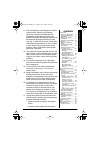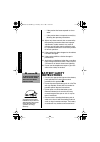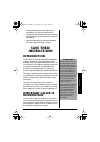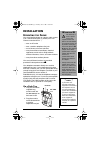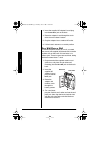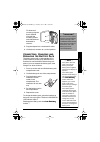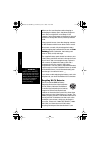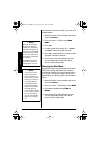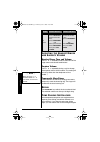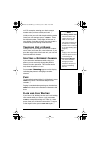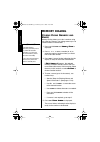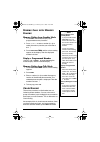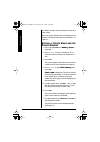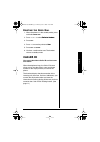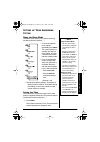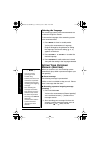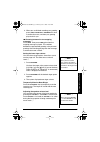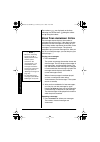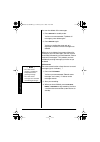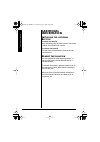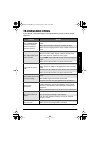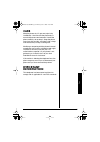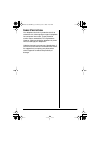- DL manuals
- Radio Shack
- Cordless Telephone
- 43-3827
- Owner's Manual
Radio Shack 43-3827 Owner's Manual - Battery Safety
Battery Safety Instructions
4
• If the product has been exposed to rain or
water.
• If the product does not operate normally by
following the operating instructions.
18. Adjust only those controls that are covered by
the operating instructions because improper
adjustments of other controls may result in
damage and will often require extensive work
by a qualified technician to restore the product
to normal operation.
19. If the product has been dropped or the cabinet
has been damaged.
20. If the product exhibits a distinct change in
performance.
21. Avoid using a telephone (other than a cordless
type) during an electrical storm. There may be
a remote risk of electric shock from lightning.
22. Do not use the telephone to report a gas leak
while in the vicinity of the leak.
BATTERY SAFETY
INSTRUCTIONS
• Use only the appropriate type and size battery
pack specified in the instruction manual
provided for this product.
"
"
"
"
• Do not dispose of the battery pack in a fire. The
cell may explode. Check with local codes for
possible special disposal instructions.
• Do not open or mutilate the battery pack.
Released electrolyte is corrosive and may
cause damage to the eyes or skin. It may be
toxic if swallowed.
• Exercise care in handing the battery pack in
order not to short it with conducting materials
such as rings, bracelets and keys. The battery
or conductor may overheat and cause burns.
As an E
NERGY
S
TAR
Partner,
RadioShack Corporation has
determined that this product
meets the E
NERGY
S
TAR
guidelines for energy
efficiency.
"
CAUTION
"
TO REDUCE THE RISK OF
FIRE OR INJURY, READ
AND FOLLOW THESE
INSTRUCTIONS
.
43-3827/3870.FM Page 4 Monday, June 2, 2003 11:02 AM
Summary of 43-3827
Page 1
© 2003 radioshack corporation. All rights reserved. Radioshack and radioshack.Com are trademarks used by radioshack corporation. E nergy s tar and the e nergy s tar certification mark are registered us marks. Owner’s manual please read before using this equipment. Cid/ menu speed dial flash 900mhz c...
Page 2: Important Safety
Important safety instructions 2 important safety instructions when using your telephone equipment, basic safety precautions should always be followed to reduce the risk of fire, electric shock and injury to persons, including the following: 1. Read and understand all instructions. 2. Follow all warn...
Page 3
Important safety instructions 3 11. Slots and openings in the telephone’s cabinet and the back or bottom are provided for ventilation. To protect the telephone from overheating, these openings must not be blocked or covered. The openings should never be blocked by placing the product on a bed, sofa,...
Page 4: Battery Safety
Battery safety instructions 4 • if the product has been exposed to rain or water. • if the product does not operate normally by following the operating instructions. 18. Adjust only those controls that are covered by the operating instructions because improper adjustments of other controls may resul...
Page 5: Save These
Introduction 5 • charge the battery pack provided with or identified for use with this product only in accordance with the instructions and limitations specified in the instruction manual provided for this product. • observe proper polarity orientation between the battery pack and battery charger. S...
Page 6
Important caller id information 6 • caller’s number only • caller’s name only • caller’s name and number if you subscribe to call waiting id and caller id, the system can show you the incoming caller information, even when you are already talking on the phone. R ead t his b efore i nstallation we ha...
Page 7: Installation
Installation 7 installation m ounting the p hone you can place the phone on a desk or table, mount it on a standard wall plate, or directly on a wall. Choose a location that is: Ô • near an ac outlet • near a modular telephone line jack • out of the way of normal activities • away from electrical ma...
Page 8
Installation 8 3. Insert the supplied ac adapter’s barrel plug into the dc in 9v jack on the back. 4. Route the adapter’s cord through the strain relief slot on the base’s bottom. 5. Plug the adapter into a standard ac outlet. 6. Lift the base’s antenna to a vertical position. On a wall plate or wal...
Page 9
Installation 9 for direct wall mounting , align the base’s keyhole slots with the mounting screws and slide the base downward to secure it. 5. Plug the adapter into a standard ac outlet. 6. Lift the base’s antenna to a vertical position. C onnecting , c harging and r eplacing the b attery p ack the ...
Page 10
Installation 10 when you first use the phone after charging or recharging the battery pack, the phone might not work and you might hear error beeps. If this happens, return the handset to the base for about 5 seconds to change the security access-protection code. Using a pencil eraser, clean the cha...
Page 11
Installation 11 area. Radioshack’s involvement in this program is part of the company’s commitment to preserving our environment and conserving our natural resources. S etting m enu o ptions there are five setup options available. They are caller id options [autotalk, cidcw (caller id on call waitin...
Page 12
Installation 12 from outside your local area code, you will see a full 10-digit number. 1. When the phone is in the standby mode, press and hold cid/menu . 2. Press 3 or press $ twice to select a a a ar r r re e e ea a a a c c c co o o od d d de e e e . Ô 3. Press sel . 4. Use the number keys ( 0 to...
Page 13: Operation
Operation 13 setting the language 1. When the phone is in the standby mode, press and hold cid/menu . 2. Press 5 or press $ four times to select l l l la a a an n n ng g g gu u u ua a a ag g g ge e e e . 3. Press sel to toggle between e e e en n n ng g g g and f f f fr r r r. . . . . 4. Press end or...
Page 14
Operation 14 a djusting the h andset r inger and e arpiece v olume handset ringer tone and volume press # or $ in standby mode to select one of five ringer tones and volume combinations. Earpiece volume press # or $ repeatedly during a call to change the earpiece volume of the handset. This setting ...
Page 15
Operation 15 call. For example, entering your bank account number after you have called your bank. Ô initially make your call with the pulse dialing mode. Once your call connects, press ∗ /tone/ & . Enter the desired number. These digits will be sent as tone dialing. Once the call ends, the tone mod...
Page 16: Memory Dialing
Memory dialing 16 memory dialing s toring p hone n umbers and n ames memory dialing allows you to dial a number using just a few key presses. Your phone stores up to 10 names/numbers in the handset. Ô 1. Press and hold mem until m m m me e e em m m mo o o or r r ry y y y s s s st t t to o o or r r r...
Page 17
Memory dialing 17 6. Use the number keys to enter the phone number. The phone number cannot exceed 20 digits. Ô • use pause/rdl to enter a pause in the dialing sequence. The display shows a p p p p . Each pause counts as one digit and represents a two second delay of time between the digits as they ...
Page 18
Memory dialing 18 upper case letters first, lower case letters next, and finally the number corresponding to the key. If you make a mistake while entering a name use ∗ /tone/ & or #/ % to move the cursor to the incorrect character, press ch/del to erase up to the wrong entry, then enter the correct ...
Page 19
Memory dialing 19 m aking c alls with m emory d ialing memory dialing from standby mode 1. Press mem . The handset displays your programmed memory locations. 2. Press # or $ , or enter a number (0 - 9) to select the memory location you would like to dial. Ô 3. Press talk/flash . T t t ta a a al l l ...
Page 20
Memory dialing 20 the location number where the special number has been stored. Store your special number with an identifying name. (refer to “storing phone numbers and names” on page 16.) e diting a s tored n ame and / or p hone n umber 1. Press and hold mem until m m m me e e em m m mo o o or r r ...
Page 21
Memory dialing 21 if you don’t want to change the phone number, skip this step. 8. Press sel . You hear a confirmation tone. The memory storage is complete. For example, if you store a name and number into memory location number 1, the display shows m m m me e e em m m mo o o or r r ry y y y 1 1 1 1...
Page 22
Memory dialing 22 testing stored emergency numbers if you store an emergency service’s number (police department, fire department, ambulance) and you choose to test the stored number, make the test call during the late evening or early morning hours to avoid peak demand periods. Also, remain on the ...
Page 23: Caller Id
Caller id 23 d eleting the s peed d ial 1. When the phone is in the standby mode, press and hold speed dial . 2. Press # or $ to select d d d de e e el l l le e e et t t te e e e n n n nu u u um m m mb b b be e e er r r r . 3. Press sel . 4. Press # to move the pointer to y y y ye e e es s s s . 5. ...
Page 24
Caller id 24 w hen the t elephone r ings 1. When the caller id message is received, the display shows the caller’s phone number along with the date and time. The incoming call information is stored in the caller id record. If the caller id service includes the caller’s name, the caller’s name appear...
Page 25
Caller id 25 v iewing the c aller id m essage l ist the caller id list stores information for up to 30 incoming calls - even unanswered calls. Ô 1. Press cid/menu . The summary screen appears. This screen shows the number of new messages and total messages. 2. Press $ or # to display the latest or o...
Page 26
Caller id 26 when the pointer is at n n n no o o o : the display returns to the caller id message. Deleting all caller id names/numbers 1. Press cid/menu . 2. Press ch/del . 3. Press # or $ to select y y y ye e e es s s s or n n n no o o o . 4. Press sel or ch/del . When the pointer is at y y y ye e...
Page 27: The Integrated
The integrated answering device 27 make your changes, and then press talk/flash . This will not change the number in the caller id list memory. Storing caller id messages in memory dialing messages shown in the caller id list can be stored in memory dialing. Using the incoming call information (i.E....
Page 28
The integrated answering device 28 f eatures digital tapeless recording allows you to quickly review, save, or delete the messages you choose. You will never have to worry about a tape wearing out, jamming, or resetting improperly. The integrated answering system is easy and convenient to use, but p...
Page 29
The integrated answering device 29 s etting up y our a nswering s ystem using the menu mode the menu mode allows you to set the following answering system functions. Ô • to scroll through the menu options, repeatedly press menu . The system returns to standby after the last menu option. You hear a c...
Page 30
The integrated answering device 30 2. Press vol/sel/ # or vol/sel/ $ until the correct day is announced. The numbers [ ] through [ ] are displayed on the base. 3. Press set/ring to select the day. 4. Press vol/sel/ # or vol/sel/ $ until you hear the correct hour setting. The numbers [ ] through [ ] ...
Page 31
The integrated answering device 31 then the system announces the guidance for setting the pin code. 2. Press vol/sel/ # or vol/sel/ $ until the desired number appears. 3. Press set/ring to select the pin code. You hear a confirmation tone, then the announcement “security code” and the new pin code i...
Page 32
The integrated answering device 32 selecting the message record time you have three record time options. The options “ 1 minute” or “ 4 minutes” set the duration for recording the incoming messages. “ announce only ” answers the call with the preset greeting or your personal greeting but prevents th...
Page 33
The integrated answering device 33 setting the message alert tone message alert feature lets you know you have new messages by sounding a short beeping tone. If you set the message alert to on and when a new message is received, the alert tone will sound every 15 seconds. 1. Press menu five times in...
Page 34
The integrated answering device 34 selecting the language the answering system voice announcements can be heard in english or french. To choose the language of the answering system voice announcements: 1. Press menu six times in standby mode. You hear the announcement “language, english” followed by...
Page 35
The integrated answering device 35 3. When you are finished recording your greeting, press ogm , play/stop or set/ring . You hear a confirmation tone, and then your greeting plays back for you. $ $ $ $ choosing between the two outgoing messages press ogm . Then press ogm again when the outgoing mess...
Page 36
The integrated answering device 36 the numbers - are displayed on the base indicating the volume levels. Being the softest and being the loudest. U sing y our a nswering s ystem the message counter displays the number of messages stored in memory. If the display flashes, then there are new messages ...
Page 37
The integrated answering device 37 2. After a message has played for a few seconds, press ' to replay the message. If you have several messages, press ' repeatedly until you return to the message you want to replay. 3. Press play/stop at any time to stop reviewing messages and return to standby. The...
Page 38
The integrated answering device 38 you can also delete all the messages. 1. Press delete in standby mode. You hear an announcement “to delete all messages, press delete again”. 2. Press delete again. You hear a confirmation tone and is displayed on the base. All the messages are deleted. When you tr...
Page 39
The integrated answering device 39 recording a conversation you can record up to 10 minutes of conversation while you are using your phone. ! Ô 1. During a conversation from the handset, press and hold memo . The unit begins recording and [ ] flashes on the message counter. A beep that can be heard ...
Page 40
The integrated answering device 40 4. You may continue to listen to the help guidance, or you may select a command from the following chart. Ô *for memo record and greeting message record function, the first time you enter the corresponding command, it starts the recording function. If you want to s...
Page 41
The integrated answering device 41 turn on the answering system remotely if you have forgotten to turn on your answering system, you can turn it on remotely from any touch- tone telephone. 1. Call your telephone number. 2. Wait ten rings until the system answers. You hear a beep. 3. Press 0 and then...
Page 42: Additional
Additional information 42 additional information i nstalling the optional b eltclip to attach the beltclip insert the beltclip into the holes on each side of the handset. Press down until it clicks. To remove the beltclip pull both sides of the beltclip to release the tabs from the holes. H eadset i...
Page 43: Troubleshooting
43 troubleshooting troubleshooting if your phone is not performing to your expectations, please try these simple steps first . Problem solution the charge/in use led won’t illuminate when the handset is placed in the base. Make sure the ac adapter is plugged into the base and wall outlet. Make sure ...
Page 44
44 troubleshooting if you still have problems, disconnect the phone. If other phones on the same line work properly, the fault is in this phone or its installation. If you cannot find the problem, take your phone to your local radioshack store for assistance. Cannot record any messages. Set the reco...
Page 45: Care
Care 45 care keep the phone dry; if it gets wet, wipe it dry immediately. Use and store the phone only in normal temperature environments. Handle the phone carefully; do not drop it. Keep the phone away from dust and dirt, and wipe it with a damp cloth occasionally to keep it looking new. Modifying ...
Page 46: Fcc Statement
Fcc statement 46 fcc statement your telephone compiles with part 68 of the fcc rules.Upon request, you must provide the phone’s fcc registration number and ren to your phone company. These numbers are on the base unit. Your phone is not intended to be used with party- line systems. Connection to par...
Page 47
47 s urge p rotection your telephone has built-in protection circuits to reduce the risk of damage from surges in telephone line and power line current. These protection circuits meet or exceed the fcc requirements. However, lightning striking the telephone or power lines can damage your telephone. ...
Page 48
43-3827/43-3870 uczz01394zb 07a03 printed in china radioshack corporation fort worth, texas 76102 limited one-year warranty this product is warranted by radioshack against manufacturing defects in material and workman- ship under normal use for one (1) year from the date of purchase from radioshack ...