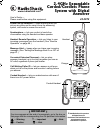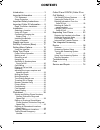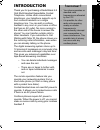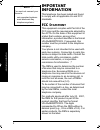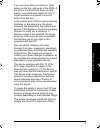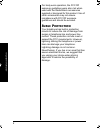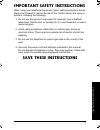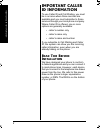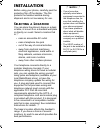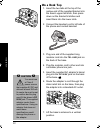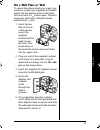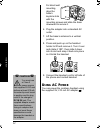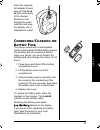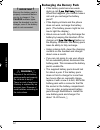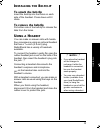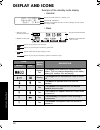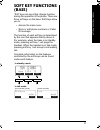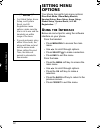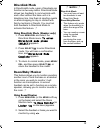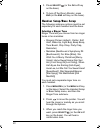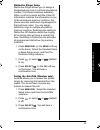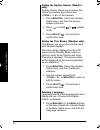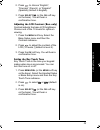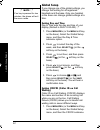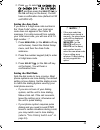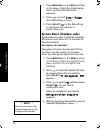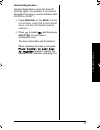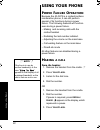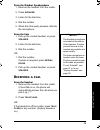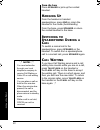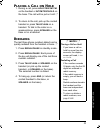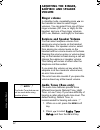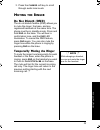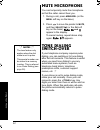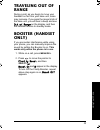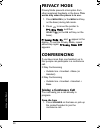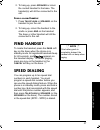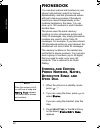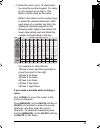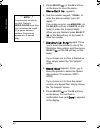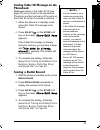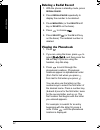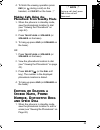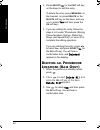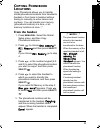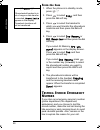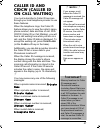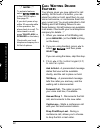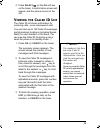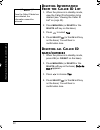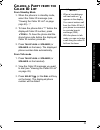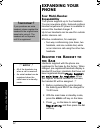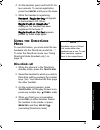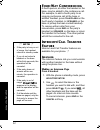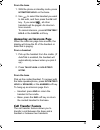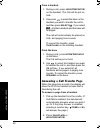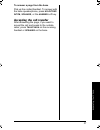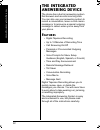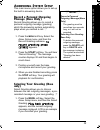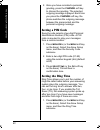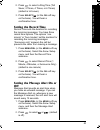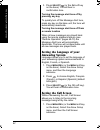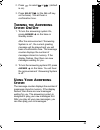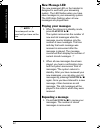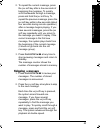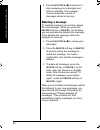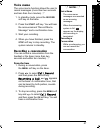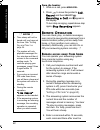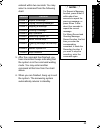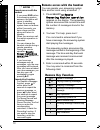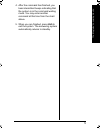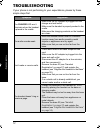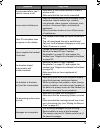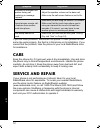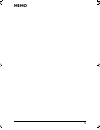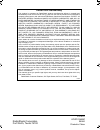- DL manuals
- Radio Shack
- Telephone
- 43-3872
- User Manual
Radio Shack 43-3872 User Manual
www.radioshack.com
SM
User’s Guide —
Please read before using this equipment.
©
2004 RadioShack Corporation.
All Rights Reserved.
RadioShack and RadioShack.com
are trademarks used by
RadioShack Corporation.
Phone Pick-Up Detection — stops recording when you
pick up any phone on the same line as the answering
system, and resets to answer the next call.
Speakerphone — lets you conduct a hands-free
conversation using the handset and base speaker.
Handset Remote Operation — lets you listen to your
incoming messages from the handset. (See “Remote
Operation” on page 68.)
Message Alert — beeps when you have new incoming
message. (See “Setting the Message Alert On or Off” on
page 61.)
Convenient Extension Placement — lets you place
accessory handsets (up to four total) anywhere you have an
AC outlet, regardless of phone jack location.
Call Waiting/Caller ID — lets you answer a call even
when you’re on the phone and see who’s calling before
you answer.
Corded Handset — lets you make/receive calls even if
there is an AC power failure.
Handset
Charger
Corded Handset
Base
2.4GHz Expandable
Corded/Cordless Phone
System with Digital
Answerer
!
IMPORTANT
!
If an icon appears at the end of a paragraph, go to the box on
that page with the corresponding icon for pertinent information.
o
— Warning
!
— Important
Ô
— Note
— Caution
Ó
— Hint
43-3872
43-3880.book Page 1 Monday, June 28, 2004 2:07 PM
Summary of 43-3872
Page 1
Www.Radioshack.Com sm user’s guide — please read before using this equipment. © 2004 radioshack corporation. All rights reserved. Radioshack and radioshack.Com are trademarks used by radioshack corporation. Phone pick-up detection — stops recording when you pick up any phone on the same line as the ...
Page 2: Contents
2 contents introduction ................................... 3 important information .................... 4 fcc statement .................................. 4 surge protection ................................ 6 important safety instructions ........ 7 important caller id information ..... 8 read this...
Page 3: Introduction
Introduction 3 introduction thank you for purchasing a radioshack 2.4 ghz multi handset expandable corded telephone. Unlike other conventional telephones, your telephone supports up to four cordless handsets on a single telephone line. You can add a cordless handset to any room in your home or offic...
Page 4: Important
Impo rtant info rmation 4 important information this telephone has been tested and found to comply with all applicable ul and fcc standards. Fcc s tatement this equipment complies with part 68 of the fcc rules and the requirements adopted by the acta. On the base of this equipment is a label that co...
Page 5
Impor tant infor m ation 5 if you use more than one phone or other device on the line, add up all of the rens. If the total is more than five (three in rural areas), your telephones might not ring. If ringer operation is impaired, remove a device from the line. In the unlikely event that your phone ...
Page 6: Urge
Impo rtant info rmation 6 for body worn operation, the fcc rf exposure guidelines were also met when used with the radioshack accessories supplied or designed for this product. Use of other accessories may not ensure compliance with fcc rf exposure guidelines and should be avoided. S urge p rotectio...
Page 7: Save These Instructions
Impor tant safety instructio ns 7 important safety instructions when using your telephone equipment, basic safety precautions should always be followed to reduce the risk of fire, electric shock and injury to persons, including the following: 1. Do not use this product near water, for example, near ...
Page 8: Important Caller
Impo rtant ca ller id information 8 important caller id information to use caller id and call waiting, you must be in an area where those services are available and you must subscribe to those services through your local phone company. Where caller id is offered, one or more options are generally av...
Page 9: Installation
Installation 9 installation before using your phone, carefully peel the protective film off the display. The film protects the handset window during shipment and is not necessary for use. S electing a l ocation you can place the phone’s base on a desk or table, or mount it on a standard wall plate o...
Page 10: On A Desk Top
Installation 10 on a desk top 1. Insert the two tabs at the top of the narrow end of the supplied bracket into the base’s upper tab slots, then press down on the bracket’s latches and insert them into the lower slots. 2. Connect the handset cord to left side of the phone and corded handset. 3. Plug ...
Page 11: On A Wall Plate Or Wall
Installation 11 on a wall plate or wall to mount the phone directly on a wall, you need two screws (not supplied) with heads that fit into the keyhole slots on the base. Drill two holes 3 15 / 16 inches apart. Thread a screw into each hole, letting the heads extend about 1 / 8 inch. 1. Insert the tw...
Page 12: Sing
Installation 12 for direct wall mounting, align the base’s keyhole slots with the mounting screws and slide the base downward to secure it. 6. Plug the adapter into a standard ac outlet. 7. Lift the base’s antenna to a vertical position. 8. Press and push up on the handset holder to lift and remove ...
Page 13: Onnecting
Installation 13 insert the supplied ac adapter’s barrel plug into the dc in 9v jack on the back of the charger. Route the cord through the strain relief slot and plug the adapter into a standard ac outlet. C onnecting /c harging the b attery p ack the phone comes with a rechargeable nickel-metal hyd...
Page 14: Recharging The Battery Pack
Installation 14 recharging the battery pack • if the battery pack becomes weak during a call, low battery flashes. When this happens, you cannot make a call until you recharge the battery pack. ! • if the display is blank and the phone does not work, recharge the battery pack. (the battery power mig...
Page 15: Nstalling
Installation 15 i nstalling the b eltclip to attach the beltclip insert the beltclip into the holes on each side of the handset. Press down until it clicks. To remove the beltclip pull either side of the beltclip to release the tabs from the holes. U sing a h eadset you can make or answer calls with...
Page 16: Display and Icons
Display and icons 16 display and icons example of the standby mode display • handset • base * appears if you have a new message. Appears if you turn your answering system off. ** appears when the message storage is full. Appears if you set your answering system to announce only. 5 7 0 # * c p f u g ...
Page 17: Soft Key Functions
Soft key functio n s (base) 17 soft key functions (base) “soft” keys are keys that change function during the operation of the phone. There are three soft keys on the base. Soft keys allow you to: • access the main menu • store or edit phone numbers or caller id message the function of each soft key...
Page 18: Setting Menu
Settin g menu optio n s 18 setting menu options your phone has eight main menu options: directlink mode , room/baby monitor , handset setup , base setup, answ. Setup , global setup , system reset, and hs registration. Ô u sing the i nterface below are some tips for using the software interface on yo...
Page 19: Directlink Mode
Setting menu option s 19 directlink mode in directlink® mode, a pair of handsets can function as two-way radios. Directlink mode allows two handsets to communicate with each other without the base unit or a telephone line. Use them at sporting events or while shopping to stay in contact with family ...
Page 20: Handset Setup/base Setup
Settin g menu optio n s 20 3. Press select/ (or the ok soft key on the base). 4. To turn off the room monitor, press end (or the end soft key on the base). Handset setup/base setup the following submenu options must be set separately for each handset and the base. Selecting a ringer tone ringer tone...
Page 21
Setting menu option s 21 distinctive ringer setup distinctive ringer allows you to assign a designated ring tone to a stored phonebook number (100 stored locations available). When a call is received and the caller id information matches the information in one of the phonebook memory locations, the ...
Page 22
Settin g menu optio n s 22 setting the anykey answer (handset only) anykey answer allows you to answer the phone by pressing any number key, * /tone/ #/ > on the handset. 1. Press menu/del . Select the handset setup menu, and then the anykey answer submenu. 2. Press to select on or off (default is o...
Page 23
Setting menu option s 23 2. Press to choose “english”, “français” (french), or “español” (spanish) (default is english). 3. Press select/ (or the ok soft key on the base). You will hear a confirmation tone. Adjusting the lcd contrast (base only) contrast adjusts the base lcd brightness. Choose one o...
Page 24: Global Setup
Settin g menu optio n s 24 global setup if you change one of the global settings, you change that setting for all registered handsets and the base. Only one handset or the base can change global settings at a time. Setting day and time day & time sets the day and time of your display (default is sun...
Page 25
Setting menu option s 25 2. Press to select cw on / cwdx on , cw on / cwdx off , or cw off / cwdx off , and then press the select/ (or the ok soft key on the base). You will hear a confirmation tone (default is cw on/cwdx off). Setting the area code if you enter a 3-digit area code number in the “ar...
Page 26: System Reset (Handset Only)
Settin g menu optio n s 26 1. Press menu/del (or the menu soft key on the base). Select the global setup menu, and then the dial mode submenu. 2. Press to select tone or pulse (the initial setting is tone). 3. Press select/ (or the ok soft key on the base). You will hear a confirmation tone. System ...
Page 27
Setting menu option s 27 handset registration handset registration clears the base id. Use this option, for example, if you wish to deregister the base to use the handset with 43-3570 or 43-3871. 1. Press menu/del (or the menu soft key on the base). Select the system reset menu, and then the replaci...
Page 28: Using Your Phone
Using your phone 28 using your phone p ower f ailure o peration because the 43-3872 is a corded/cordless combination phone, it can still perform several of its functions during a power failure. The following features will function even during a power failure. -- making and receiving calls with the c...
Page 29: Eceiving
U s ing your phone 29 from the handset speakerphone 1. Remove the handset from the cradle. 2. Press speaker . 3. Listen for the dial tone. 4. Dial the number. 5. When the other party answers, talk into the microphone. From the base 1. Pick up the corded handset, or press speaker . 2. Listen for the ...
Page 30: Anging
Using your phone 30 from the base press speaker or pick up the corded handset. H anging u p from the handset or handset speakerphone, press end or return the handset to the cradle (autostandby). From the base, press speaker or return the corded handset to the base. S witching to s peakerphone d urin...
Page 31: Lacing
U s ing your phone 31 p lacing a c all on h old 1. During a call, press hold/trsf/intcm on the handset or intcm/trsf/hold on the base. The call will be put on hold.Ô 2. To return to the call, pick up the corded handset or press talk/flash on a handset. To talk to the caller on a speakerphone, press ...
Page 32: Adjusting
Using your phone 32 adjusting the ringer , earpiece and speaker volume ringer volume in standby mode, repeatedly press on the handset or base to select ringer volumes. You can select from one of three ringer volumes (off, low, or high) for the handset, and one of four ringer volumes (off, low, mediu...
Page 33: Uting
U s ing your phone 33 3. Press the change soft key to scroll through audio tone levels. M uting the r inger do not disturb (dnd) the do not disturb feature (dnd) allows you to mute the ringer, the base, and any registered handsets at the same time. The phone must be in standby mode. Press and hold d...
Page 34: Mute Microphone
Using your phone 34 mute microphone you can temporarily mute the microphone so that the caller cannot hear you. 1. During a call, press menu/del (or the menu soft key on the base). 2. Press to move the pointer to mute , and then select/ (or the ok soft key on the base). Mute on and appear in the dis...
Page 35: Traveling Out of
U s ing your phone 35 traveling out of range during a call, as you begin to move your handset too far from your base unit, noise may increase. If you pass the range limits of the base unit, you will hear a beep and see out of range on the display, and then the handset returns to standby mode. Booste...
Page 36: Privacy Mode
Using your phone 36 privacy mode privacy mode prevents interruption from other registered handsets or the base. This works only when the phone is in use. 1. Press menu/del (or the menu soft key on the base) during talk mode. 2. Press to move the pointer to privacy mode and then select/ (or the ok so...
Page 37: Find Handset
U s ing your phone 37 2. To hang up, press speaker or return the corded handset to the base. The handset(s) will still be connected to the call. From a second handset 1. Press talk/flash or speaker on the handset to join the call. 2. To hang up, return the handset to the cradle or press end on the h...
Page 38: Phonebook
Phoneb ook 38 phonebook you can store names and numbers in your phone’s phonebook, search for names alphabetically, and dial phonebook entries with just a few key presses. Phonebook memory is stored independently in the cordless handsets or the base. You can store up to 100 numbers in each handset a...
Page 39
Phonebook 39 4. Enter the name (up to 16 characters) by using the number keypad. If a name is not required, go to step 5. Name> will be used as the name. Refer to the letters on the number keys to select the desired characters. With each press of a number key ( 0-9 ), the displayed character appears...
Page 40
Phoneb ook 40 5. Press select/ (or the ok soft key on the base) to store the name; store/edit no. Appears. 6. Use the number keypad, */tone/ , to enter the phone number (up to 20 digits). Ô if you make an error, use menu/del (or the delete soft key or delete on the base) to erase the incorrect digit...
Page 41: Phonebook
Phonebook 41 storing caller id messages in the phonebook messages shown in the caller id list (see page 47) can be stored in the phonebook. The phone number and name of the party on the caller id list can be stored in memory. Ô 1. When the phone is in standby mode, select the caller id message to be...
Page 42: Deleting A Redial Record
Phoneb ook 42 deleting a redial record 1. With the phone in standby mode, press redial/pause . 2. Press redial/pause repeatedly to display the number to be deleted. 3. Press menu/del (or the delete soft key or delete on the base). 4. Press to choose yes . 5. Press select/ (or the ok soft key on the ...
Page 43: Making Calls Using The
Phonebook 43 4. To finish the viewing operation press end (or during a call) on the handset, or cid/exit on the base. Ô making calls using the phonebook from standby mode 1. When the phone is in standby mode, view the phonebook location to dial (see "viewing the phonebook" on page 42 ). 2. Press tal...
Page 44: Eleting
Phoneb ook 44 2. Press select/ (or the edit soft key on the base) to edit the entry. To delete the entry, press menu/del on the haneset. (or press delete or the delete soft key on the base, and use to select yes and then press the ok soft key). 3. If you are editing the entry, follow the steps 4 to ...
Page 45: Opying
Phonebook 45 c opying p honebook l ocations copy phonebook allows you to transfer stored phonebook locations from handset to handset or from base to handset without having to manually re-enter names and numbers. You can transfer one memory (phonebook location) at a time, or all memory locations at o...
Page 46: From The Base
Phoneb ook 46 from the base 1. When the phone is in standby mode, press . Ô 2. Press to select copy , and then press the ok soft key. 3. Press to select the handset to which you want transfer the phonebook locations and then press the ok soft key. 4. Press to select one memory or all memories and th...
Page 47: Caller Id and
Cal le r i d and ci dcw (cal ler id on cal l wai ting) 47 caller id and cidcw (caller id on call waiting) you must subscribe to caller id services through your local telephone provider to use these features. When the telephone rings, the caller id feature allows you to view the caller’s name, phone ...
Page 48: All
Ca lle r id a n d c idcw (ca lle r id o n ca ll w a iti n g) 48 c all w aiting d eluxe f eatures your phone gives you new options for call waiting. At the touch of a button, you can place the caller on hold, send them to your voice mail service, or conference them into your current call. You must su...
Page 49: Iewing
Cal le r i d and ci dcw (cal ler id on cal l wai ting) 49 4. Press select/ (or the ok soft key on the base). A confirmation screen will appear, and the phone returns to the call. V iewing the c aller id l ist the caller id list stores information for incoming calls - even unanswered calls. You can s...
Page 50: Eleting
Ca lle r id a n d c idcw (ca lle r id o n ca ll w a iti n g) 50 d eleting i nformation f rom the c aller id l ist 1. When the phone is in standby mode, view the caller id information to be deleted (see "viewing the caller id list" on page 49 ). 2. Press menu/del (or delete or the delete soft key on ...
Page 51: Alling
Cal le r i d and ci dcw (cal ler id on cal l wai ting) 51 c alling a p arty from the c aller id l ist from standby mode 1. When the phone is in standby mode, select the caller id message (see "viewing the caller id list" on page page 49 ). Ô 2. To have the phone dial a "1" before the displayed calle...
Page 52: Expanding Your
E x panding your phone 52 expanding your phone four multi-handset expandability your phone supports up to four handsets. You can now place a fully- featured cordless handset anywhere ac power is available to connect the handset charger. ! Up to two handsets can be used for outside and/or intercom ca...
Page 53: Sing
Exp andin g your phone 53 4. On the handset, press and hold #/> for two seconds. To cancel registration, press the cancel soft key on the base. 5. While the handset is registering, handset registering will appear in the handset lcd. When registration complete is displayed, the handset has been regis...
Page 54: Our
E x panding your phone 54 f our -w ay c onferencing a fourth person, at either the handset or the base, may be added to the conference call. For example, to add a fourth party to an ongoing conference call at the base or another handset, press talk/flash on the fourth party’s handset (or speaker on ...
Page 55: Answering An Intercom Page
Exp andin g your phone 55 from the base 1. With the phone in standby mode, press intcm/trsf/hold on the base. 2. Use to select the handset you want to talk with, and then press the ok soft key. If you select all , all other handsets will be paged. An intercom tone sounds. To cancel intercom, press i...
Page 56
E x panding your phone 56 from a handset 1. During a call, press hold/trsf/intcm on the handset. The call will be put on hold. 2. Use press to select the base or the handset you want to transfer the call to, and then press select/ . If you select all , all other handsets and the base will be paged. ...
Page 57: Accepting The Call Transfer
Exp andin g your phone 57 to answer a page from the base pick up the corded handset. To answer with the base speakerphone, press hold/trsf/ intcm , speaker , or the answer soft key. Accepting the call transfer after answering the page, if you want to accept the call and speak to the outside caller, ...
Page 58: The Integrated
T he integrated answering device 58 the integrated answering device the phone has a built-in answering system that answers and records incoming calls. You can also use your answering system to record a conversation, leave a voice memo message or to announce a special outgoing message to callers when...
Page 59: Nswering
The int egrated answering device 59 a nswering s ystem s etup this main menu option allows you to set up the built in answering device. Record a personal outgoing message (base only) record greeting allows you to record a personal outgoing message (greeting) which the answering system automaticlly p...
Page 60: Setting A Pin Code
T he integrated answering device 60 2. Once you have recorded a personal greeting, press the change soft key to choose the greeting. The selected outgoing message is played. Each time you press the change soft key, the phone switches the outgoing message between the prerecorded and the personal outg...
Page 61: Setting The Record Time
The int egrated answering device 61 2. Press to select a ring time (toll saver, 2 times, 4 times, or 6 times) (default is toll saver). 3. Press select/ (or the ok soft key on the base). You will hear a confirmation tone. Setting the record time record time sets the duration for recording the incomin...
Page 62: Answering System
T he integrated answering device 62 3. Press select/ (or the ok soft key on the base). You will hear a confirmation tone. Turning the message alert tone off by pressing any key to quickly turn off the message alert tone, press any key on the base unit; the tone will automatically deactivate. Turning...
Page 63: Urning
The int egrated answering device 63 2. Press to select on or off (default is on). 3. Press select/ (or the ok soft key on the base). You will hear a confirmation tone. T urning the a nswering s ystem o n /o ff 1. To turn the answering system on, press answer on the base in standby mode. After the an...
Page 64: New Message Led
T he integrated answering device 64 new message led the new message led on the handset is designed to work with your answering system. The led flashes when you have new messages in your answering system. The led stops flashing when all new messages are played back. Playing your messages 1. When the ...
Page 66: Deleting A Message
T he integrated answering device 66 3. Press play/stop x/ at anytime to stop reviewing your messages and return to standby. The message counter shows the number of messages stored in memory. Deleting a message to maintain maximum record time, delete the old messages. When you press the delete soft k...
Page 67: Voice Memo
The int egrated answering device 67 voice memo the voice memo function allows the user to record messages (more than two seconds and less than four minutes). Ô 1. In standby mode, press the record soft key on the base. 2. Press the start soft key. You will hear the announcement "record memo message"...
Page 68: Emote
T he integrated answering device 68 from the handset 1. While on a call, press menu/del . 2. Press to move the pointer to call record , and then select/ . Recording a call and r appear in the display. To turn stop recorging, repeat above step again, stop recording appears. R emote o peration you can...
Page 69
The int egrated answering device 69 entered within two seconds. You may select a command from the following chart: 5. After the command has finished, you hear intermittent beeps indicating that the system is in the command waiting mode. You may enter another command at this time from the chart above...
Page 70: Remote Key Function
T he integrated answering device 70 remote access with the handset you can operate your answering system from another room using a handset. Ô 1. Press select/ remote answering machine operation appears on the display. The answering system announces the current time and the number of messages stored ...
Page 71
The int egrated answering device 71 4. After the command has finished, you hear intermittent beeps indicating that the system is in the command waiting mode. You may enter another command at this time from the chart above. 5. When you are finished, press end to exit the system. The answering system ...
Page 72: Troubleshooting
Trouble s hoot ing 72 troubleshooting if your phone is not performing to your expectations, please try these simple steps first symptom suggestion the charge led won’t illuminate when the handset is placed in the cradle. • make sure the ac adapter is plugged into the charger and wall outlet. • make ...
Page 73
Troubleshooting 73 during power failure, can’t make or receive a call. • make sure to use corded handset to make or receive a call. • make sure that the line cord is connected. Severe noise interference. • keep the handset away from microwave ovens, computers, remote control toys, wireless microphon...
Page 74: Care
Ca re 74 if you still have problems, disconnect the phone. If other phones on the same line work properly, the fault is in this phone or its installation. If you cannot find the problem, take the phone to your local radioshack store for assistance. Care keep the phone dry; if it gets wet, wipe it dr...
Page 75: Memo
75 memo 43-3880.Book page 75 monday, june 28, 2004 2:07 pm.
Page 76
Radioshack corporation fort worth, texas 76102 43-3872 upzz01345bz 06a04 printed in china limited one-year warranty this product is warranted by radioshack against manufacturing defects in material and workmanship under normal use for one (1) year from the date of purchase from radioshack company-ow...