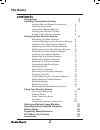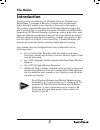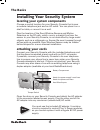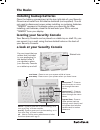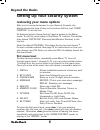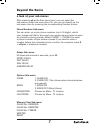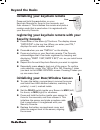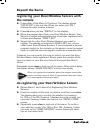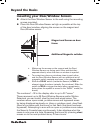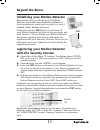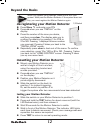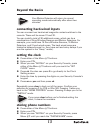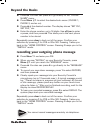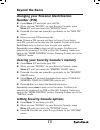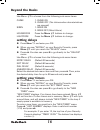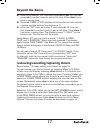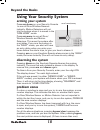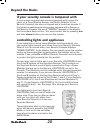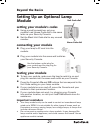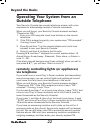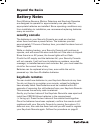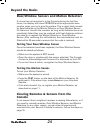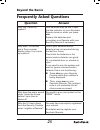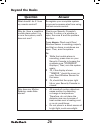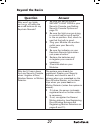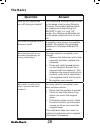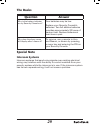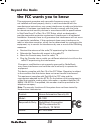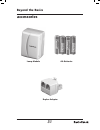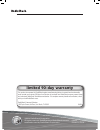- DL manuals
- Radio Shack
- Security System
- 49-1000
- User Manual
Radio Shack 49-1000 User Manual
Please read this user’s guide before installing,
setting up and using your new product
www.radioshack.com
security console
mounting hardware
magnets (2)
door/window sensors (2)
Thank you for purchasing your Wireless Security System from
RadioShack.
what’s included
49-1000
Plug ‘n Power
Wireless Security System
keychain remote
door/window sensor
and magnet
motion detector
security console
AC adapter
keychain remote (1)
AC adapter
motion detect
or (1)
49-1000 UG.indd 1
7/27/2004 6:49:08 PM
Summary of 49-1000
Page 1
Please read this user’s guide before installing, setting up and using your new product www.Radioshack.Com security console mounting hardware magnets (2) door/window sensors (2) thank you for purchasing your wireless security system from radioshack. What’s included 49-1000 plug ‘n power wireless secu...
Page 2: The Basics
2 the basics contents introduction 3 installing your security system 4 locating security system components 4 attaching your cords 4 installing the backup batteries 5 locating your security console 5 a look at your security console 5 setting up your security system 6 reviewing your menu options 6 ini...
Page 3: The Basics
3 the basics introduction thank you for purchasing your wireless security system from radioshack. It includes a security console with an automatic dialer that calls neighbors or friends in the event of a break-in. Two battery-powered wireless door/window sensors trigger the alarm when a door or wind...
Page 4: The Basics
4 the basics installing your security system locating your system components choose a central location for your security console that is near a modular telephone jack and an ac outlet. You can place it on a shelf or table, or mount it on a wall. Plan the location of the door/window sensors and motio...
Page 5: The Basics
5 the basics installing backup batteries open the battery compartment at the top right side of your security console and install four aa alkaline batteries (not supplied). You do not need to disconnect power when installing or replacing batteries. “tamper” appears in the display when you open the li...
Page 6: Beyond The Basics
6 beyond the basics setting up your security system reviewing your menu options after you’ve connected power to your security console, the display shows the time of day on the bottom left line, and “home control” in the top line. All features (except home control) require access to the menu mode. To...
Page 7: Beyond The Basics
7 beyond the basics a look at your sub-menus after pressing ok at the first menu level, you can select the sub-menus under that menu item. Or, you can go directly to the sub-menu item by pressing the corresponding number button. Phone numbers sub-menu you can enter up to six phone numbers (up to 16 d...
Page 8: Beyond The Basics
8 beyond the basics initializing your keychain remote press and hold the arm button on your keychain remote for three to four seconds, and then release it. This initializes the remote and picks a random code that is used when it is registered with your security console. Registering your keychain rem...
Page 9: Beyond The Basics
9 beyond the basics registering your door/window sensors with the console press either of the menu / buttons. The display shows “enter pin” in the top line. When you enter your pin, * displays for each number entered. Press ok when you see “install” on the display. Move the magnet away from your do...
Page 10: Beyond The Basics
10 beyond the basics mounting your door/window sensors attach the door/window sensor to the wall using the mounting screws provided. Place the door/window sensor as high as possible at the top of the door/window, aligning the arrows on the magnet and door/window sensor. Make sure the arrows on the m...
Page 11: Beyond The Basics
11 beyond the basics initializing your motion detector remove the cover on the front of the motion detector and install two aa alkaline batteries in the compartment, matching the polarity (+ and -) marked inside. Replace the cover. Press and hold the test button on the back of your motion detector f...
Page 12: Beyond The Basics
12 beyond the basics when you replace your batteries, press arm to arm your system. Walk past the motion detector. If the system does not trip, you must register the motion detector again. De-registering your motion detector press menu / and enter your pin. Press ok when you see “install” on the d...
Page 13: Beyond The Basics
13 beyond the basics your motion detector will return to normal operating mode automatically after about two minutes. Connecting hard-wired inputs you can connect two hard-wired magnetic contact switches to the console. These will be zones 31 and 32. You can install a total of 30 additional zones, w...
Page 14: Beyond The Basics
14 beyond the basics press ok. You also can press 3 to go directly to the “phone nums” menu. Press menu / to select the desired sub-menu: (phone 1, phone 2, and so on). Press ok at the desired number. The display shows “set ph1, set ph2,” etc. Enter the phone number, up to 16 digits. Use off/pm to ...
Page 15: Beyond The Basics
15 beyond the basics changing your personal identification number (pin) press menu / and enter your old pin. When you see “install” on your security console, press menu / until you reach the “new pin” menu. Press ok. You also can press 5 to go directly to the “new pin” menu. Enter your new pin and ...
Page 16: Beyond The Basics
16 beyond the basics use menu / to choose from the following sub-menu items: chime 1. Chime on 2. Chime off (no chimes when doors/windows are opened) siren 1. Siren on 2. Siren off (silent alarm) housecode press the menu / buttons to change. Lightcode press the menu / buttons to change. Setting d...
Page 17: Beyond The Basics
17 beyond the basics enter your desired “on” time and press am or pm. Or, you can press ok if you don’t want to set an on time. Press clear if you enter a wrong time. Press ok. Timer 12 off displays in the top line of your security console and the bottom line displays a (:). enter the “off” time, ...
Page 18: Beyond The Basics
18 beyond the basics using your security system arming your system press arm home on your security console to arm all door/window sensors instantly. Motion detectors will not trip the system when it is armed in the “arm home” mode. Press arm away to arm all door/ window sensors and motion detectors....
Page 19: Beyond The Basics
19 beyond the basics you can’t arm the system until you fix the problem zone, or bypass the zone. If you try to arm the system before resolving the problem zone(s), a repetitive “trouble alarm” sounds to alert you to respond. If your security console has been tampered with, i.E. The door to the upper...
Page 20: Beyond The Basics
20 beyond the basics if your security console is tampered with if your system is armed and someone tampers with (opens the cover on a door/window sensor, the motion detector or the security console), the alarm is tripped and a loud siren sounds. If the system is not armed and someone tampers with a ...
Page 21: Beyond The Basics
21 beyond the basics setting up an optional lamp module setting your module’s codes using a small screwdriver, set your module’s red house code dial to the same letter as your security console. Set the black unit code dial to any unused number. Connecting your module plug your lamp’s ac cord into th...
Page 22: Beyond The Basics
22 beyond the basics operating your system from an outside telephone your security console has remote telephone access, with voice responses to acknowledge receipt of remote commands. When you call home, your security console answers and says “please enter pin.” 1. Enter your pin using the touch ton...
Page 23: Beyond The Basics
23 beyond the basics battery notes door/window sensors, motion detectors and keychain remotes are designed to operate for approximately one year after the appropriate batteries are installed. Since operating conditions vary from installation to installation, we recommend replacing batteries every si...
Page 24: Beyond The Basics
24 beyond the basics door/window sensors and motion detectors if a zone has not reported in to the console during the last four hours, the display will show problem and the appropriate zone number when you try to arm the system. This is most likely caused by dead batteries in the motion detector or ...
Page 25: Beyond The Basics
25 beyond the basics frequently asked questions question answer why can’t i arm my system? Your batteries may be low. Check that the indicator on your keychain remote turns on when you press arm. Replace the batteries and re-register your remote with your security console if necessary. Why does “pro...
Page 26: Beyond The Basics
26 beyond the basics question answer what should i do if i lose my remote control? Re-register your complete system to prevent someone else from using the lost remote control. Why do i hear a repetitive trouble alarm when i try to arm the system, and it does not arm? Check your security console’s di...
Page 27: Beyond The Basics
27 beyond the basics question answer why won’t my lights turn on or off using the on or off buttons on my keychain remote? Be sure you set the correct security light code in your security console, see setting security console options on page 15. Be sure the light your are trying to control has its o...
Page 28: The Basics
28 the basics question answer why do my appliances turn off during an alarm? Your appliance modules might be set to the same code as your security console. The system flashes lights by repetitively transmitting the security light “on” and “off” codes. Any appliance modules set to the same codes will ...
Page 29: The Basics
29 the basics question answer why is the battery indicator on my security console on? Your batteries may be low. Replace your security console’s batteries. Two aa alkaline batteries provides approximately 20 hours of backup time. Replace batteries at least once a year. Why does the alarm cause still...
Page 30: Beyond The Basics
30 beyond the basics the fcc wants you to know this equipment generates and uses radio frequency energy, and if not installed and used properly, that is, in strict accordance with the manufacturers instructions, may cause interference to radio and television reception. It has been type tested and fo...
Page 31: Beyond The Basics
31 beyond the basics accessories lamp module aa batteries duplex adapter 49-1000 ug.Indd 31 7/27/2004 6:50:00 pm.
Page 32: Limited 90-Day Warranty
©2004. Radioshack corporation. All rights reserved. Radioshack and radioshack.Com are trademarks used by radioshack corporation. This product is warranted by radioshack against manufacturing defects in material and workmanship under normal use for ninety (90) days from the date of purchase from radi...