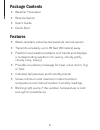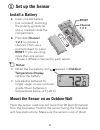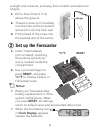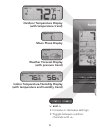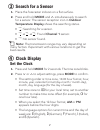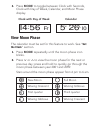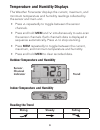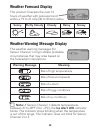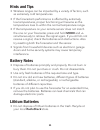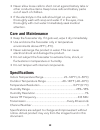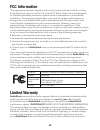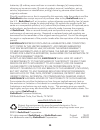Radio Shack 6300333 User Manual - Hints And Tips
11
Hints and Tips
• Wireless ranges can be impacted by a variety of factors, such
as extremely cold temperatures.
• If the forecaster’s performance is affected by extremely
low temperatures, proper functioning will resume as the
temperature rises to within the normal temperature range.
• If the temperature on your remote sensor does not match
the one on your forecaster, press and hold
MODE
and
simultaneously to retrieve the signal again. If you still do not
receive a signal, check the batteries and obstructions. Also
try resetting both the forecaster and the sensor.
• Signals from household devices such as electronic garage
doors and home security systems may cause temporary
interference.
Battery Notes
• Dispose of batteries promptly and properly. Do not burn or
bury them. Do not puncture or crush. Do not disassemble.
• Use only fresh batteries of the required size and type.
• Do not mix old and new batteries, different types of batteries
(standard, alkaline, or rechargeable), or rechargeable
batteries of different capacities.
• If you do not plan to use the forecaster for an extended time,
remove the batteries. Batteries can leak chemicals that can
damage electronic parts.
Lithium Batteries
• Do not dispose of lithium batteries in the trash. Recycle at
your local
RadioShack
store.