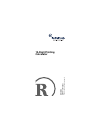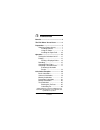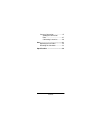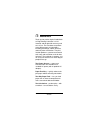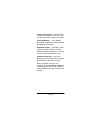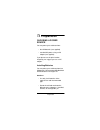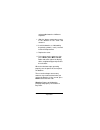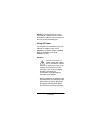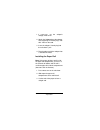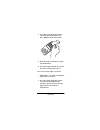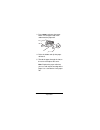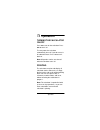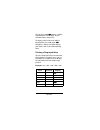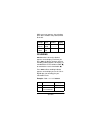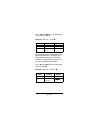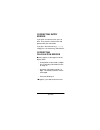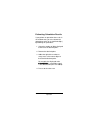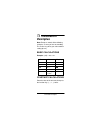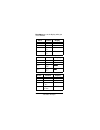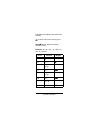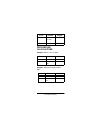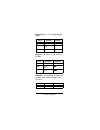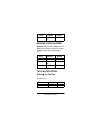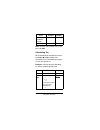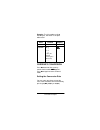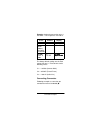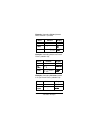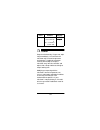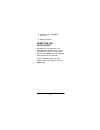- DL manuals
- Radio Shack
- Calculator
- 65-1002
- Owner's manual
Radio Shack 65-1002 Owner's manual
Summary of 65-1002
Page 1
65- 100 2 o w n e r’ s ma nua l p lease rea d befo re u s in g thi s e qui pme n t. 12-digit printing calculator.
Page 2: Contents
2 contents ˆ contents benefits ............................................... 4 the fcc wants you to know ............ 6 preparation ......................................... 7 choosing a power source ............ 7 installing batteries ................. 7 using ac power ..................... 9 ins...
Page 3
3 contents currency conversion ................... 27 setting the conversion rate ...................................... 27 converting currencies .......... 29 care .................................................... 31 replacing the ink roller .............. 32 resetting the calculator ..............
Page 4: Benefits
4 benefits ˆ benefits thank you for purchasing the radioshack 12-digit printing calculator. It is full- featured, and designed for accuracy and ease of use. The calculator can perform many different types of calculations, including percentage, add-on, discount, and many other calculations. The print...
Page 5
5 benefits currency conversion – convert foreign currency to us dollars or vice versa. You can also convert one currency to another. Four-key memory — save subtotals, then add to, subtract from, and recall them for additional calculations. Non-add print key — print dates, code numbers, or other refe...
Page 6: The Fcc Wants
6 the fcc wants you to know ˆ the fcc wants you to know this device complies with part 15 of the fcc rules . Operation is subject to the following two conditions: (1) this device may not cause harmful interference, and (2) this device must accept any interference received, including interference tha...
Page 7: Preparation
7 preparation ˆ preparation choosing a power source you can power your calculator from: • four aa batteries (not supplied) • standard ac power, using an ac adapter (not supplied) if you plan to use the print function frequently, we suggest you use an ac adapter. Installing batteries you can power yo...
Page 8
8 preparation rechargeable batteries of different capacities. 1. Slide the battery compartment cover in the direction of the arrow and remove it. 2. Install the batteries as indicated by the polarity symbols ( + and –) marked inside the compartment. 3. Replace the cover. 4. Press ac to turn the powe...
Page 9
9 preparation caution: if you do not plan to use the calculator for a month or more, remove the batteries. Batteries can leak chemicals that can destroy electronic parts. Using ac power you can power the calculator using a 6v, 300 ma ac adapter and a size m adaptaplug™ adapter (neither supplied). Bo...
Page 10
10 preparation 1. If necessary, set the adapter’s voltage switch to 6v. 2. Attach the adaptaplug to the adapter cord, matching tip on the plug’s side with –neg on the cord. 3. Insert the adapter’s barrel plug into the calculator’s jack. 4. Plug the other end of the adapter into a standard ac outlet....
Page 11
11 preparation 4. Insert the end of the paper into the slot inside the compartment and press feed to advance the paper. 5. Place the paper roll inside the paper roll compartment. 6. Thread the paper through the slot on the cover and replace the cover. To use the external paper roll holder: 1. Follow...
Page 12
12 preparation 3. Press feed to advance the paper. Make sure the paper feeds from underneath the paper roll. 4. Raise the holder and slip the paper roll onto it. 5. Thread the paper through the slot on the cover and replace the cover. Note: replace the paper roll when you see a red strip on one edge...
Page 13: Operation
13 operation ˆ operation turning the calculator on/off press ac to turn on the calculator. Press off to turn it off. To save power, the calculator automatically turns off if you do not use it for about 6 minutes. Press ac to turn it back on. Note: all previous entries are cleared when the calculator...
Page 14
14 operation to print, press prt . Fhj fhj fhj fhj appears, and the calculator prints and displays all your calculator entries and results. To display entries and results without printing them, press prt again. Fhjý fhjý fhjý fhjý disappears, and the calculator displays your entries and results with...
Page 15
15 operation while your entry appears, the calculator prints those numbers left-justified, with # to the left. Rounding dec determines where the decimal appears on the display. Each time you press dec , the display changes from no rounding (nothing appears on display), to rounded to the nearest whol...
Page 16
16 operation press dec until &&&& appears to round to the nearest whole number. Example: 7894 ÷ 6 = 1316 ( &&&& ) when rounding, if the third number to the right of the decimal is 5 or greater, the final calculation rounds up. If the third number to the right of the decimal is 4 or less, the calcula...
Page 17
17 operation correcting entry errors if you enter an incorrect value, press c once. Then enter the correct value and proceed with your calculation. If you press the incorrect key ( + , –, × , ÷ ), simply press the correct key and continue. Correcting calculation errors ;;;; (error) appears at the up...
Page 18
18 operation estimating calculation results if you perform an operation that results in an overflow error, you can estimate the approximate value (to 12 significant digits) by following this procedure. 1. Count the number of digits displayed to the left of the decimal point. 2. Remove the decimal po...
Page 19: Calculation
19 calculation examples ˆ calculation examples note: except as noted, all the following examples assume you are not rounding. The results vary when you select another setting (0 or 2). Basic calculations example: (–45) × 89 + 12 = constant calculations enter the value of the constant, then press the...
Page 20
20 calculation examples note: aý aý aý aý appears on the display when you use a constant. Press printout display 1.2 + 1 . 2 + '$( '$( '$( '$( + 1 . 2 + aý'$( aý'$( aý'$( aý'$( 3 = 3 . = 4 . 2* aý*$( aý*$( aý*$( aý*$( 6 = 6 . = 7 . 2* aý-$( aý-$( aý-$( aý-$( press printout display 12 ×××× 12 . × '($...
Page 21
21 calculation examples memory calculations the memory calculation feature lets you easily do multi-step calculations. Use the following keys for memory calculations. Note: the memory keys are common to currency conversion keys. Before performing the memory calculation, check that the display does n...
Page 22
22 calculation examples calculation and subtracts that value from memory. To recall the value from memory , press mr . Note: cý cý cý cý appears when the memory function is used example: (53 + 6) + (23 – 8) + (56 × 2) + (99 ÷ 4) = 210.75. Press printout display mc m c &$ &$&$ &$ 53 + 53 . + +)$ +)$ ...
Page 23
23 calculation examples percentage calculations example: what is 12% of 1500? Example: what percentage of 880 is 660? 4 m+ 4 . = 24 . 75 m + cýý(*$-+ cýý(*$-+ cýý(*$-+ cýý(*$-+ mr 210 . 75 m cý('&$-+ cý('&$-+ cý('&$-+ cý('&$-+ press printout display 1500 ×××× 1,500 . × '»+&& '»+&& '»+&& '»+&& 12 % %...
Page 24
24 calculation examples example: what is 15% of 2500 added to 2500? Example: how much is a 25% decrease of 3500? Example: if you made $80 last week and $100 this week, what percentage is the increase? Press printout display 2500 ×××× 2,500 . × (»+&&$ (»+&&$ (»+&&$ (»+&&$ 15 % % % % 15 . % 375 . * )-...
Page 25
25 calculation examples markup calculations example: what are the selling price and profit when the purchase price of an item is $480 and the gross profit margin is 25%? Tax calculations entering the tax rate tax rate = 5% 80 % % % % 80 . % 25 . * (+$ (+$ (+$ (+$ press printout display 480 + 480 . +...
Page 26
26 calculation examples note: to check the currently set tax rate, press ac tax ++++ . Calculating tax we recommend you round to the nearest hundredth ( (((( ) to obtain dollar-cent calculation result. The following examples assume that you do so. Example: calculate the price including 5% tax for a ...
Page 27
27 calculation examples example: to sell a product at $100 including tax, how much is the price without tax? Currency conversion press m/ex to enter the currency conversion/tax mode. ;n9> ;n9> ;n9> ;n9> appears. Press m/ex again to return to normal mode. Setting the conversion rate you can store up ...
Page 28
28 calculation examples notes: • for rates of 1 or greater, you can enter up to six digits. For rates less than 1, you can enter up to eight digits including 0 for the integer digit and leading 0. However, only up to six significant digits can be specified. Any rate exceeding the limit results an er...
Page 29
29 calculation examples example: setting the conversion rate as 1 us dollar = 123.4 japanese yen into c1. The factory default settings are the euro conversion rates. 1 euro converts to the following values: c1 — 1.95583 (german mark) c2 — 6.55957 (french franc) c3 — 1936.27 (italian lira) converting...
Page 30
30 calculation examples example: converting dm100 (german mark, stored in c1) to us$. Example: converting us$110 to french francs (stored in c2) example: converting dm10,000 (stored in c1) to french francs (stored in c2). Press printout display ac 0 . C ;n9>ý&$ ;n9>ý&$ ;n9>ý&$ ;n9>ý&$ 100 c1(mr) 100...
Page 31: Care
31 care ˆ care keep the calculator dry; if it gets wet, wipe it dry immediately. Use and store the calculator only in normal temperature environments. Handle the calculator carefully; do not drop it. Keep the calculator away from dust and dirt, and wipe it with a damp cloth occasionally to keep it l...
Page 32
32 care replacing the ink roller the printer uses a disposable ink roller cartridge. When the print gets too light, replace the ink roller cartridge. You can order replacement ink cartridges from your local radioshack store. Caution: never try to reuse the ink roller by adding a solvent or liquid in...
Page 33
33 care 5. Lower the paper roll holder, if necessary. 6. Replace the cover. Resetting the calculator resetting your calculator clears all calculations and memory values. If your calculator locks up, be sure the power is on, then press reset with a straightened paper clip to clear the calculator. If ...
Page 34: Specifications
34 specifications ˆ specifications ambient temperature range ................................ 32–104 ° f (0–40 ° c) battery life ......... About 27,000 lines of printing power ..............................4 aa batteries (1.5 v) optional ac adapter dimensions (hwd) (including roll holder): ............
Page 35
35 specifications limited one-year warranty this product is warranted by radioshack against manufacturing defects in material and workmanship under normal use for one (1) year from the date of pur- chase from radioshack company-owned stores and authorized radioshack franchisees and dealers. Ex- cept...
Page 36
10a01 ca310114-1 65-1002 printed in china (continued) in the event of a product defect during the warranty period, take the product and the radioshack sales re- ceipt as proof of purchase date to any radioshack store. Radioshack will, at its option, unless otherwise provided by law: (a) correct the ...