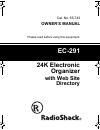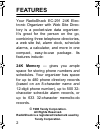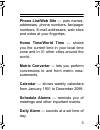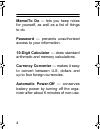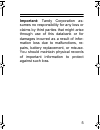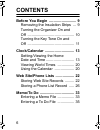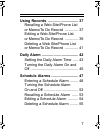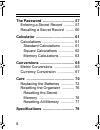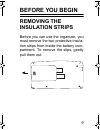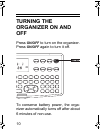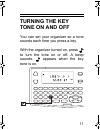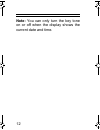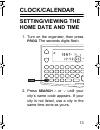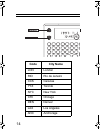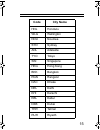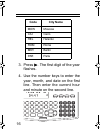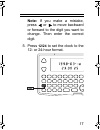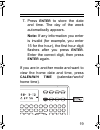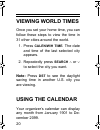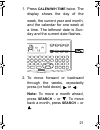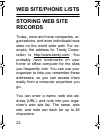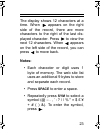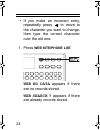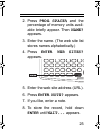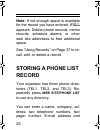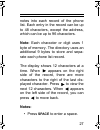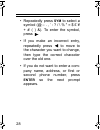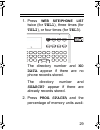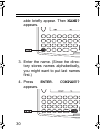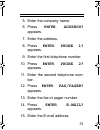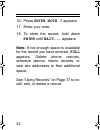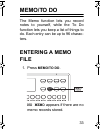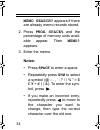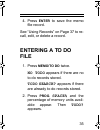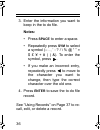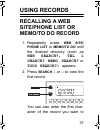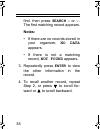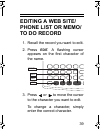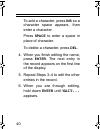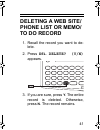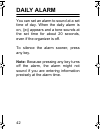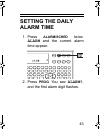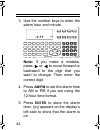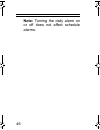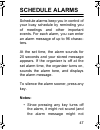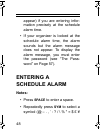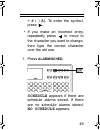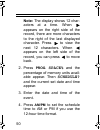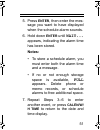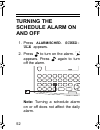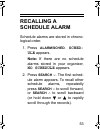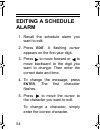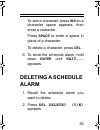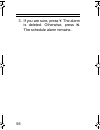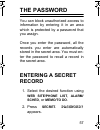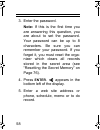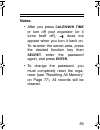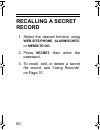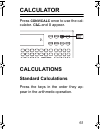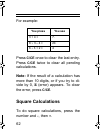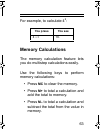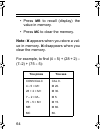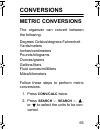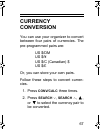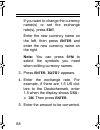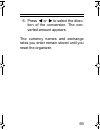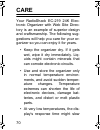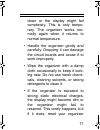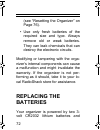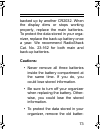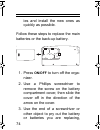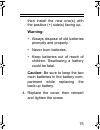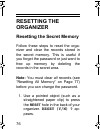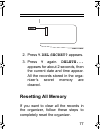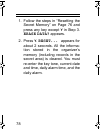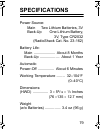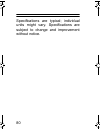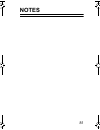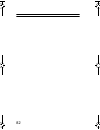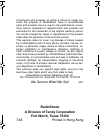- DL manuals
- Radio Shack
- PDA
- 65-743
- Owner's Manual
Radio Shack 65-743 Owner's Manual
Summary of 65-743
Page 1
Cat. No. 65-743 owner’s manual please read before using this equipment. Ec-291 24k electronic organizer with web site directory 65-743.Fm page 1 wednesday, february 9, 2005 9:17 am.
Page 2: 1998 Tandy Corporation.
2 your radioshack ec-291 24k elec- tronic organizer with web site direc- tory is a pocket-size data organizer. It’s great for the person on the go, combining three telephone directories, a web site list, alarm clock, schedule alarms, a calculator, and more in one compact, easy-to-use package. Its fe...
Page 3
3 phone list/web site — puts names, addresses, phone numbers, fax/pager numbers, e-mail addresses, web sites and notes at your fingertips. Home time/world time — shows you the current time in your local time zone and in 31 other cities around the world. Metric converter — lets you perform conversion...
Page 4
4 memo/to do — lets you keep notes for yourself, as well as a list of things to do. Password — prevents unauthorized access to your information. 10-digit calculator — does standard arithmetic and memory calculations. Currency converter — makes it easy to convert between u.S. Dollars and up to four f...
Page 5
5 important: tandy corporation as- sumes no responsibility for any loss or claims by third parties that might arise through use of this databank or for damages incurred as a result of infor- mation loss due to malfunctions, re- pairs, battery replacement, or misuse. You should maintain physical reco...
Page 6: Contents
6 contents before you begin .......................... 9 removing the insulation strips ... 9 turning the organizer on and off ............................................. 10 turning the key tone on and off ............................................. 11 clock/calendar ...............................
Page 7
7 using records ............................. 37 recalling a web site/phone list or memo/to do record ............. 37 editing a web site/phone list or memo/to do record ............. 39 deleting a web site/phone list or memo/to do record ............. 41 daily alarm ...................................
Page 8
8 the password .............................. 57 entering a secret record .......... 57 recalling a secret record ........ 60 calculator ..................................... 61 calculations ............................... 61 standard calculations ............ 61 square calculations ............... ...
Page 9: Before You Begin
9 before you begin removing the insulation strips before you can use the organizer, you must remove the two protective insula- tion strips from inside the battery com- partment. To remove the slips, gently pull them out. 65-743.Fm page 9 wednesday, february 9, 2005 9:17 am.
Page 10: Turning The
10 turning the organizer on and off press on/off to turn on the organizer. Press on/off again to turn it off. To conserve battery power, the orga- nizer automatically turns off after about 6 minutes of non-use. 65-743.Fm page 10 wednesday, february 9, 2005 9:17 am.
Page 11: Turning The Key
11 turning the key tone on and off you can set your organizer so a tone sounds each time you press a key. With the organizer turned on, press to turn the tone on or off. A beep sounds. Appears when the key tone is on. 65-743.Fm page 11 wednesday, february 9, 2005 9:17 am.
Page 12
12 note: you can only turn the key tone on or off when the display shows the current date and time. 65-743.Fm page 12 wednesday, february 9, 2005 9:17 am.
Page 13: Clock/calendar
13 clock/calendar setting/viewing the home date and time 1. Turn on the organizer, then press prog . The seconds digits flash. 2. Press search ∧ or ∨ until your city’s name code appears. If your city is not listed, use a city in the same time zone as yours. 65-743.Fm page 13 wednesday, february 9, 2...
Page 14: Code
14 code city name lon london rio rio de janeiro ccs caracas yyz toronto nyc new york chi chicago den denver lax los angeles anc anchorage 65-743.Fm page 14 wednesday, february 9, 2005 9:17 am.
Page 15: Code
15 code city name hnl honolulu wlg wellington nou noumea syd sydney adl adelaide tyo tokyo sin singapore hkg hong kong bkk bangkok rgn rangoon dac dhaka del delhi khi karachi kbl kabul dxb dubai thr tehran ruh riyadh 65-743.Fm page 15 wednesday, february 9, 2005 9:17 am.
Page 16: Code
16 3. Press . The first digit of the year flashes. 4. Use the number keys to enter the year, month, and date on the first line. Then enter the current hour and minute on the second line. Code city name mow moscow cai cairo hel helsinki rom rome ber berlin par paris 65-743.Fm page 16 wednesday, febru...
Page 17: 12/24
17 note: if you make a mistake, press or to move backward or forward to the digit you want to change. Then enter the correct digit. 5. Press 12/24 to set the clock to the 12- or 24-hour format. 65-743.Fm page 17 wednesday, february 9, 2005 9:17 am.
Page 18: Am/pm
18 in the 12-hour format, am or pm appears. Press am/pm to choose am or pm. 6. To select daylight saving time, press dst . Appears. Press dst again to turn daylight saving time off. T 65-743.Fm page 18 wednesday, february 9, 2005 9:17 am.
Page 19: Enter
19 7. Press enter to store the date and time. The day of the week automatically appears. Note: if any information you enter is invalid (for example, you enter 15 for the hour), the first hour digit flashes after you press enter . Enter the correct digit, then press enter again. If you are in another...
Page 20: Viewing World Times
20 viewing world times once you set your home time, you can follow these steps to view the time in 31 other cities around the world. 1. Press calen/w/h time . The date and time of the last selected city appears. 2. Repeatedly press search ∧ or ∨ to select the city you want. Note: press dst to see th...
Page 21: Calen/w/h Time
21 1. Press calen/w/h time twice. The display shows the day of the week, the current year and month, and the calendar for one week at a time. The leftmost date is sun- day and the current date flashes. 2. To move forward or backward through the weeks, repeatedly press (or hold down) or . Note: to mo...
Page 22: Web Site/phone Lists
22 web site/phone lists storing web site records today, more and more companies, or- ganizations, and even individuals have sites on the world wide web. For ex- ample, the address for tandy corpo- ration is http://www.Tandy.Com. You probably have bookmarks on your home or office computer for the sit...
Page 23: Notes:
23 the display shows 12 characters at a time. When appears on the right side of the record, there are more characters to the right of the last dis- played character. Press to view the next 12 characters. When appears on the left side of the record, you can press to move back. Notes: • each character...
Page 24: Web Site/phone List
24 • if you make an incorrect entry, repeatedly press to move to the character you want to change, then type the correct character over the old one. 1. Press web site/phone list . Web no data appears if there are no records stored. Web search ? Appears if there are already records stored. 65-743.Fm ...
Page 25: Prog
25 2. Press prog . Space% and the percentage of memory units avail- able briefly appear. Then name? Appears. 3. Enter the name. (the web site list stores names alphabetically.) 4. Press enter . Web sites? Appears. 5. Enter the web site address (url). 6. Press enter . Note? Appears. 7. If you like, e...
Page 26: Full
26 note: if not enough space is available for the record you have entered, full appears. Delete phone records, memo records, schedule alarms, or other web site addresses to free additional space. See “using records” on page 37 to re- call, edit, or delete a record. Storing a phone list record your o...
Page 27: Notes:
27 notes into each record of the phone list. Each entry in the record can be up to 48 characters, except the address, which can be up to 96 characters. Note: each character or digit uses 1 byte of memory. The directory uses an additional 9 bytes to store and sepa- rate each phone list record. The di...
Page 28: Sym
28 • repeatedly press sym to select a symbol (@ – . , ’ : ? / \ % " = $ £ ¥ + # ( ) &). To enter the symbol, press . • if you make an incorrect entry, repeatedly press to move to the character you want to change, then type the correct character over the old one. • if you do not want to enter a com- ...
Page 29: Web Site/phone List
29 1. Press web site/phone list twice (for tel1 ), three times (for tel2 ), or four times (for tel3 ). The directory number and no data appear if there are no phone records stored. The directory number and search? Appear if there are already records stored. 2. Press prog. Space% and the percentage o...
Page 30: Name?
30 able briefly appear. Then name? Appears. 3. Enter the name. (since the direc- tory stores names alphabetically, you might want to put last names first.) 4. Press enter . Company? Appears. 65-743.Fm page 30 wednesday, february 9, 2005 9:17 am.
Page 31: Enter
31 5. Enter the company name. 6. Press enter . Address? Appears. 7. Enter the address. 8. Press enter . Phone 1? Appears. 9. Enter the first telephone number. 10. Press enter . Phone 2? Appears. 11. Enter the second telephone num- ber. 12. Press enter . Fax/pager? Appears. 13. Enter the fax or pager...
Page 32: Enter
32 16. Press enter . Note ? Appears. 17. Enter your note. 18. To store the record, hold down enter until wait... Appears. Note: if not enough space is available for the record you have entered, full appears. Delete phone records, schedule alarms, memo records, or web site addresses to free additiona...
Page 33: Memo/to Do
33 memo/to do the memo function lets you record notes to yourself, while the to do function lets you keep a list of things to do. Each entry can be up to 96 charac- ters. Entering a memo file 1. Press memo/to do . No memo appears if there are no memo records stored. 65-743.Fm page 33 wednesday, febr...
Page 34: Memo Search?
34 memo search? Appears if there are already memo records stored. 2. Press prog . Space% and the percentage of memory units avail- able appear. Then memo? Appears. 3. Enter the memo. Notes: • press space to enter a space. • repeatedly press sym to select a symbol (@ – . , ’ : ? / \ % " = $ £ ¥ + # (...
Page 35: Enter
35 4. Press enter to save the memo file record. See “using records” on page 37 to re- call, edit, or delete a record. Entering a to do file 1. Press memo/to do twice. No todo appears if there are no to do records stored. Todo search? Appears if there are already to do records stored. 2. Press prog ....
Page 36: Notes:
36 3. Enter the information you want to keep in the to do file. Notes: • press space to enter a space. • repeatedly press sym to select a symbol (– . , ’ : ? / \ % @ “ ” = $ £ ¥ + # ( ) &). To enter the symbol, press . • if you make an incorrect entry, repeatedly press to move to the character you w...
Page 37: Using Records
37 using records recalling a web site/phone list or memo/to do record 1. Repeatedly press web site/ phone list or memo/to do until the desired directory (such as web search?, tel 1 search? Memo search? Or todo search?) appears. 2. Press search ∧ or ∨ to view the first record. You can also enter the ...
Page 38: Search
38 find, then press search ∧ or ∨. The first matching record appears. Notes: • if there are no records stored in your organizer, no data appears. • if there is not a matching record, not found appears. 3. Repeatedly press enter to view the other information in the record. 4. To recall another record...
Page 39: Editing A Web Site/
39 editing a web site/ phone list or memo/ to do record 1. Recall the record you want to edit. 2. Press edit . A flashing cursor appears on the first character of the name. 3. Press or to move the cursor to the character you want to edit. To change a character, simply enter the correct character. Ed...
Page 40: Ins
40 to add a character, press ins so a character space appears, then enter a character. Press space to enter a space in place of character. To delete a character, press del . 4. When you finish editing the name, press enter . The next entry in the record appears on the first line of the display. 5. R...
Page 41: Deleting A Web Site/
41 deleting a web site/ phone list or memo/ to do record 1. Recall the record you want to de- lete. 2. Press del . Delete? (y/n) appears. 3. If you are sure, press y . The entire record is deleted. Otherwise, press n . The record remains. 65-743.Fm page 41 wednesday, february 9, 2005 9:17 am.
Page 42: Daily Alarm
42 daily alarm you can set an alarm to sound at a set time of day. When the daily alarm is on, ( ( • ) ) appears and a tone sounds at the set time for about 20 seconds, even if the organizer is off. To silence the alarm sooner, press any key. Note: because pressing any key turns off the alarm, the a...
Page 43: Setting The Daily
43 setting the daily alarm time 1. Press alarm/sched twice. Alarm and the current alarm time appear. 2. Press prog . You see alarm? , and the first alarm digit flashes. 65-743.Fm page 43 wednesday, february 9, 2005 9:17 am.
Page 44: Am/pm
44 3. Use the number keys to enter the alarm hour and minute. Note: if you make a mistake, press or to move forward or backward to the digit that you want to change. Then enter the correct digit. 4. Press am/pm to set the alarm time to am or pm if you are using the 12-hour time format. 5. Press ente...
Page 45: Calen/w/h Time
45 6. Press calen/w/h time to return to the current date and time dis- play. Turning the daily alarm on and off 1. Press alarm/sched twice. Alarm and the current alarm time appear. 2. Press to turn on the alarm. ( ( • ) ) appears. Press again to turn off the alarm. 65-743.Fm page 45 wednesday, febru...
Page 46
46 note: turning the daily alarm on or off does not affect schedule alarms. 65-743.Fm page 46 wednesday, february 9, 2005 9:17 am.
Page 47: Schedule Alarms
47 schedule alarms schedule alarms keep you in control of your busy schedule by reminding you of meetings and other important events. For each alarm, you can enter an alarm message of up to 96 charac- ters. At the set time, the alarm sounds for 20 seconds and your stored message appears. If the orga...
Page 48: Entering A
48 appear) if you are entering infor- mation precisely at the schedule alarm time. • if your organizer is locked at the schedule alarm time, the alarm sounds but the alarm message does not appear. To display the alarm message, you must enter the password (see “the pass- word” on page 57). Entering a...
Page 49: Alarm/sched.
49 + # ( ) &). To enter the symbol, press . • if you make an incorrect entry, repeatedly press to move to the character you want to change, then type the correct character over the old one. 1. Press alarm/sched. Schedule appears if there are schedule alarms stored. If there are no schedule alarms st...
Page 50: Prog
50 note: the display shows 12 char- acters at a time. When appears on the right side of the record, there are more characters to the right of the last displayed character. Press to view the next 12 characters. When appears on the left side of the record, you can press to move back. 2. Press prog . S...
Page 51: Enter
51 5. Press enter , then enter the mes- sage you want to have displayed when the schedule alarm sounds. 6. Hold down enter until wait... Appears, indicating the alarm time has been stored. Notes: • to store a schedule alarm, you must enter both the alarm time and a message. • if no or not enough sto...
Page 52: Turning The
52 turning the schedule alarm on and off 1. Press alarm/sched . Sched- ule appears. 2. Press to turn on the alarm. Appears. Press again to turn off the alarm. Note: turning a schedule alarm on or off does not affect the daily alarm. 65-743.Fm page 52 wednesday, february 9, 2005 9:17 am.
Page 53: Recalling A
53 recalling a schedule alarm schedule alarms are stored in chrono- logical order. 1. Press alarm/sched . Sched- ule appears. Note: if there are no schedule alarms stored in your organizer, no schedule appears. 2. Press search ∨. The first sched- ule alarm appears. To recall other schedule alarms, r...
Page 54: Editing A Schedule
54 editing a schedule alarm 1. Recall the schedule alarm you want to edit. 2. Press edit . A flashing cursor appears on the first year digit. 3. Press to move forward or to move backward to the digit you want to change. Then enter the correct date and time. 4. To change the message, press enter . Th...
Page 55: Ins
55 to add a character, press ins so a character space appears, then enter a character. Press space to enter a space in place of a character. To delete a character, press del . 6. To store the schedule alarm, hold down enter until wait... Appears. Deleting a schedule alarm 1. Recall the schedule alar...
Page 56
56 3. If you are sure, press y . The alarm is deleted. Otherwise, press n . The schedule alarm remains. 65-743.Fm page 56 wednesday, february 9, 2005 9:17 am.
Page 57: The Password
57 the password you can block unauthorized access to information by entering it in an area which is protected by a password that you assign. Once you enter the password, all the records you enter are automatically stored in the secret area. You must en- ter the password to recall a record in the sec...
Page 58: Enter
58 3. Enter the password. Note: if this is the first time you are answering this question, you are about to set the password. Your password can be up to 8 characters. Be sure you can remember your password. If you forget it, you must reset the orga- nizer which clears all records stored in the secre...
Page 59: Notes:
59 notes: • after you press calen/w/h time or turn off your organizer (or it turns itself off), does not appear when you turn it back on. To re-enter the secret area, press the desired function key then secret , enter the password again, and press enter . • to change the password, you must completel...
Page 60: Recalling A Secret
60 recalling a secret record 1. Select the desired function using web site/phone , alarm/sched , or memo/to do . 2. Press secret , then enter the password. 3. To recall, edit, or delete a secret file record, see “using records” on page 37. 65-743.Fm page 60 wednesday, february 9, 2005 9:17 am.
Page 61: Calculator
61 calculator press conv/calc once to use the cal- culator. Cal and 0 appear. Calculations standard calculations press the keys in the order they ap- pear in the arithmetic operation. 65-743.Fm page 61 wednesday, february 9, 2005 9:17 am.
Page 62: C/ce
62 for example: press c/ce once to clear the last entry. Press c/ce twice to clear all pending calculations. Note: if the result of a calculation has more than 10 digits, or if you try to di- vide by 0, e (error) appears. To clear the error, press c/ce . Square calculations to do square calculations...
Page 63: Memory Calculations
63 for example, to calculate 4 2 : memory calculations the memory calculation feature lets you do multistep calculations easily. Use the following keys to perform memory calculations: • press mc to clear the memory. • press m+ to total a calculation and add the total to memory. • press m– to total a...
Page 64: Note:
64 • press mr to recall (display) the value in memory. • press mc to clear the memory. Note: m appears when you store a val- ue in memory. M disappears when you clear the memory. For example, to find (4 × 5) + (28 + 2) – (7–2) + (75 ÷ 5): you press you see conv/calc cal 0. 4 × 5 = m+ m 20. 28 + 2 = ...
Page 65: Conversions
65 conversions metric conversions the organizer can convert between the following: degrees celsius/degrees fahrenheit yards/meters inches/centimeters pounds/kilograms ounces/grams gallons/liters fluid ounces/milliliters miles/kilometers follow these steps to perform metric conversions. 1. Press conv...
Page 66: Deg
66 3. Enter the number you want to convert. 4. Press or to select the direc- tion of the conversion. The con- verted number appears. For example, if you want to con- vert 32 °f to celsius and the dis- play shows deg c -> deg f , press to change it to deg c deg f . 0 appears. The converted temperatur...
Page 67: Currency
67 currency conversion you can use your organizer to convert between four pairs of currencies. The pre-programmed pairs are: us $/dm us $/¥ us $/c (canadian) $ us $/£ or, you can store your own pairs. Follow these steps to convert curren- cies. 1. Press conv/calc three times. 2. Press search ∨, sear...
Page 68: Edit
68 if you want to change the currency name(s) or set the exchange rate(s), press edit . Enter the new currency name on the left, then press enter and enter the new currency name on the right. Note: you can press sym to select the symbols you need when editing currency names. 3. Press enter . Rate? A...
Page 69
69 6. Press or to select the direc- tion of the conversion. The con- verted amount appears. The currency names and exchange rates you enter remain stored until you reset the organizer. 65-743.Fm page 69 wednesday, february 9, 2005 9:17 am.
Page 70: Care
70 care your radioshack ec-219 24k elec- tronic organizer with web site direc- tory is an example of superior design and craftsmanship. The following sug- gestions will help you care for your or- ganizer so you can enjoy it for years. • keep the organizer dry. If it gets wet, wipe it dry immediately...
Page 71
71 down or the display might fail completely. This is only tempo- rary. The organizer works nor- mally again when it returns to normal temperature. • handle the organizer gently and carefully. Dropping it can damage the circuit boards and cause it to work improperly. • wipe the organizer with a damp...
Page 72: Replacing The
72 (see “resetting the organizer” on page 76). • use only fresh batteries of the required size and type. Always remove old or weak batteries. They can leak chemicals that can destroy the electronic circuits. Modifying or tampering with the orga- nizer’s internal components can cause a malfunction an...
Page 73: Cautions:
73 backed up by another cr2032. When the display dims or stops working properly, replace the main batteries. To protect the data stored in your orga- nizer, replace the back-up battery once a year. We recommend radioshack cat. No. 23-162 for both main and back-up batteries. Cautions: • never remove ...
Page 74: On/off
74 ies and install the new ones as quickly as possible. Follow these steps to replace the main batteries or the back-up battery. 1. Press on/off to turn off the orga- nizer. 2. Use a phillips screwdriver to remove the screw on the battery compartment cover, then slide the cover off in the direction ...
Page 75: Warning:
75 then install the new one(s) with the positive (+) side(s) facing up. Warning: • always dispose of old batteries promptly and properly. • never burn batteries. • keep batteries out of reach of children. Swallowing a battery could be fatal. Caution: be sure to keep the two main batteries in the bat...
Page 76: Resetting The
76 resetting the organizer resetting the secret memory follow these steps to reset the orga- nizer and clear the records stored in the secret memory. This is useful if you forget the password or just want to free up memory by deleting the records in the secret area. Note: you must clear all records ...
Page 77: Del
77 2. Press y . Del secret? Appears. 3. Press y again. Delete... Appears for about 2 seconds, then the current date and time appear. All the records stored in the orga- nizer’s secret memory are cleared. Resetting all memory if you want to clear all the records in the organizer, follow these steps t...
Page 78: Erase
78 1. Follow the steps in “resetting the secret memory” on page 76 and press any key except y in step 3. Erase data? Appears. 2. Press y . Reset... Appears for about 2 seconds. All the informa- tion stored in the organizer’s memory (including records in the secret area) is cleared. You must re-enter...
Page 79: Specifications
79 specifications power source: main two lithium batteries, 3v back-up one lithium battery, 3v, type cr2032 (radioshack cat. No. 23-162) battery life: main ..................... About 8 months back-up ................... About 1 year automatic power-off ................ About 6 minutes working tempe...
Page 80
80 specifications are typical; individual units might vary. Specifications are subject to change and improvement without notice. 65-743.Fm page 80 wednesday, february 9, 2005 9:17 am.
Page 81: Notes
81 notes 65-743.Fm page 81 wednesday, february 9, 2005 9:17 am.
Page 82
82 65-743.Fm page 82 wednesday, february 9, 2005 9:17 am.
Page 83: Limited One-Year Warranty
83 limited one-year warranty this product is warranted by radioshack against manu- facturing defects in material and workmanship under nor- mal use for one (1) year from the date of purchase from radioshack company-owned stores and authorized ra- dioshack franchisees and dealers. Except as pro- vide...
Page 84: Radioshack
Radioshack a division of tandy corporation fort worth, texas 76102 7a8 printed in hong kong (continued) and products on which a refund is made, be- come the property of radioshack. New or reconditioned parts and products may be used in the performance of war- ranty service. Repaired or replaced part...