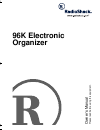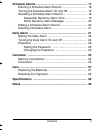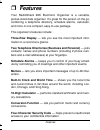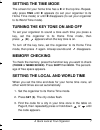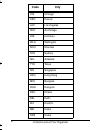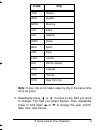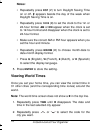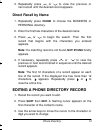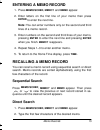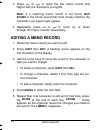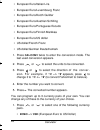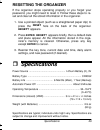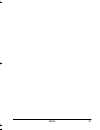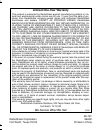Owner’s manual pl ease read be fo re using th is eq uipmen t. 96k electronic organizer 65-781.Fm page 1 wednesday, june 14, 2000 8:11 am.
2 contents ˆ contents features ................................................................................. 4 preparation ............................................................................ 5 removing the insulation strips ........................................ 5 a quick look at your...
3 contents schedule alarms ................................................................. 17 entering a schedule alarm record ............................... 18 turning the schedule alarm on and off ........................ 19 recalling a schedule alarm record .............................. 19 se...
4 features ˆ features your radioshack 96k electronic organizer is a versatile, pocket-sized data organizer. It’s great for the person on the go, combining a telephone directory, schedule alarms, calculator, and more in one compact, easy-to-use package. This organizer’s features include: three-row di...
5 preparation radioshack corporation assumes no responsibility for any loss or claims that might arise through use of this organizer or for damages incurred as a result of information loss due to mal- functions, repairs, battery replacement, or misuse. You should maintain physical records of importa...
6 a quick look at your organizer ˆ a quick look at your organizer turning the organizer on and off hold down on/off for about 1 second to turn on the organizer, then press a function key to enter the mode (such as the daily alarm mode) you want. Press on/off to turn off the organizer. To conserve ba...
7 a quick look at your organizer setting the time mode the screen for your home time has a ✱ in the top line. Repeat- edly press time until ✱ appears (to set your organizer to its home time mode) or until ✱ disappears (to set your organizer to its world time mode). Turning the key tone on and off to...
8 a quick look at your organizer code city chi chicago den denver lax los angeles anc anchorage hnl honolulu wlg wellington nou noumea syd sydney adl adelaide tyo tokyo sin singapore hkg hong kong bkk bangkok rgn rangoon dac dhaka del delhi khi karachi kbl kabul dxb dubai 65-781.Fm page 8 wednesday,...
9 a quick look at your organizer note: if your city is not listed, select a city in the same time zone as yours. 4. Repeatedly press or to move to the field you want to change. The field you select flashes. Then repeatedly press or hold down or to change the year, month, date, hour, and minute. Thr ...
10 a quick look at your organizer notes: • repeatedly press dst ( v ) to turn daylight saving time on or off. # appears beside the day of the week when daylight saving time is on. • repeatedly press 12/24 ( x ) to set the clock to the 12- or 24-hour format. Am or pm appear when the clock is set to 1...
11 phone directory to turn daylight saving time on or off, repeatedly press dst ( v ). ˆ phone directory the organizer has two phone directories, (business and personal) that you can use to store records. You can store a contact’s name, a e-mail address and two telephone numbers into each phone dire...
12 phone directory • if you make an incorrect entry, use the arrow keys to move to the character you want to change, press shift then del ( space ) to delete it, then enter the correct character. 3. Press enter to confirm the name you entered. Tel and e-mail appear. 4. Enter the contact’s e-mail add...
13 phone directory 3. Repeatedly press or to view the previous or next record until the desired record appears. Direct recall by name 1. Repeatedly press phone to choose the business or personal directory. 2. Enter the first few characters of the desired name. 3. Press or to begin the search. Then t...
14 memo records • to delete a character, press shift then del . • to change a character, delete it first, then type the cor- rect character. • to add a character, simply enter the character. 4. Press enter to enter the next field, edit the field as neces- sary, then press enter . 5. When you finish ...
15 memo records entering a memo record 1. Press memo/sched , memo? And memo appear. 2. Enter letters on the first line of your memo then press enter to enter the next line. Note: you can enter numbers only on the second and third lines of a memo record. 3. Enter numbers on the second and third lines...
16 memo records 3. Press or to recall the first memo record that begins with the characters you typed. Note: if a matching memo record is not found, not found or the memo record that most closely matches the characters you typed might appear. 4. Repeatedly press or to scroll up or down through the m...
17 schedule alarms deleting a memo record 1. Recall the memo record you want to delete. 2. Press shift then del . Delete? Appears. 3. If you are sure, press enter . Delete ... Briefly appears as the organizer deletes the record, then memo? Appears. Otherwise, press any key except enter . The record ...
18 schedule alarms • if the alarm sounds and the alarm message appears while you are entering information, the information you are enter- ing might not be stored. Entering a schedule alarm record 1. Press memo/sched twice. Schedule? And sched appear. Note: full appears if the memory is full. You can...
19 schedule alarms 6. Press enter to save the schedule alarm entry. Sched- ule? And sched appear. 7. Repeat steps 2–6 to enter another schedule alarm. 8. To return to the home time display, press time . Turning the schedule alarm on and off the schedule alarm is automatically set to sound when you s...
20 schedule alarms direct recall by alarm message 1. Press memo/sched until schedule? And sched appear to enter the schedule alarm mode. 2. Type the first few characters of the desired schedule mes- sage. 3. Press or to view the first record that begins with the characters you entered. Note: if a ma...
21 daily alarm 5. Press or hold down or to set the alarm month or date. 6. Press to move to the next field, then repeat steps 5 and 6 to edit the month or date, year, and time. Then press enter to store the new data. Store ... Briefly appears as the organizer stores the changes you made, then schedu...
22 daily alarm note: because pressing any key turns off the alarm, the alarm might not sound if you are entering information at the precise alarm time. Setting the daily alarm 1. Press alarm to enter the daily alarm mode. Alarm and the currently set alarm time appear. 2. Press set ( s ). Alarm? Appe...
23 calculator notes: • be sure you set a password that you can easily remember. If you forget it, you must reset the organizer, which clears all records. (see “resetting the organizer” on page 29.) • if you press phone or memo/sched , password? And remain on the display. You must re-enter the pass- ...
24 calculator notes: • if the result of a calculation has more than 10 digits, or if you try to divide by 0, e (error) appears. To clear the error, press c/ce . • if you enter a wrong number, press c/ce and re-enter the correct number before you press =. • press +/– to change the displayed number’s ...
25 calculator note: m appears when a value is stored in memory. M disap- pears when you clear the memory. Conversion the conversion function lets you perform metric and currency conversions. The organizer can convert between these units of measurement: • celsius/fahrenheit • mile/kilometer • ounces/...
26 calculator • european euro/italian lira • european euro/luxembourg franc • european euro/dutch guilder • european euro/austrian schilling • european euro/portuguese escudo • european euro/finnish markkaa • european euro/us dollar • us dollar/french franc • us dollar/german deutschemark 1. Press c...
27 care • usd -> frf (us dollar to french franc) • usd -> dem (us dollar to german deutschemark) 2. Press set ( s ) to set a new currency. 3. Enter the name of the first currency (up to 4 characters), then press space if the name is less than 4 characters. 4. Enter the name of the second currency (u...
28 care important: to avoid losing stored data: • never remove both the main and backup batteries from the battery compartment at the same time. • be sure to turn off your organizer when replacing the bat- tery. • remove the old battery and install the new one as quickly as possible. Cautions: • use...
29 specifications resetting the organizer if the organizer stops operating properly or you forget your password, you might need to reset it. Follow these steps to re- set and clear all the stored information in the organizer. 1. Use a pointed object (such as a straightened paper clip) to press the r...
30 notes ˆ notes 65-781.Fm page 30 wednesday, june 14, 2000 8:11 am.
31 notes 65-781.Fm page 31 wednesday, june 14, 2000 8:11 am.
Radioshack corporation fort worth, texas 76102 65-781 06a00 printed in china limited one-year warranty this product is warranted by radioshack against manufacturing defects in ma- terial and workmanship under normal use for one (1) year from the date of pur- chase from radioshack company-owned store...