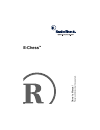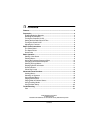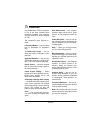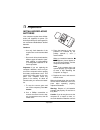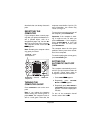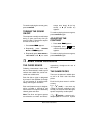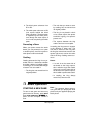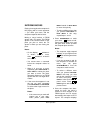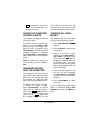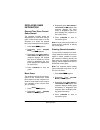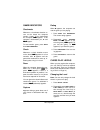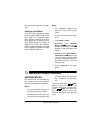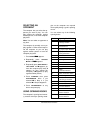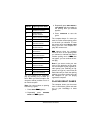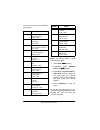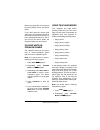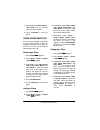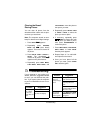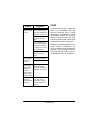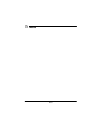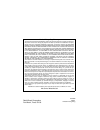- DL manuals
- Radio Shack
- Video Game
- E-Chess
- Owner's Manual
Radio Shack E-Chess Owner's Manual
Summary of E-Chess
Page 1
O w n e r’s manu al pl eas e read be fore us ing thi s e q u ipm en t. E-chess tm.
Page 2: Contents
2 contents ˆ contents features ........................................................................................................... 3 preparation ...................................................................................................... 4 installing/replacing batteries ..............
Page 3: Features
3 features ˆ features your radioshack e-chess computer is one of the most versatile chess computers available. Your computer can play chess at a relative strength of 1700. The computer's many features in- clude: 8 teaching modes — help you learn how to checkmate an opponent’s king. 73 chess play lev...
Page 4: Preparation
4 preparation ˆ preparation installing/replacing batteries your computer requires three aa bat- teries (not supplied) for power. For the best performance and longest life, we recommend radioshack alkaline batteries. Cautions: • use only fresh batteries of the required size and recommended type. • do...
Page 5
5 preparation chemicals that can destroy electronic parts. Resetting the computer if your computer does not work prop- erly after you replace the batteries, in- sert a pointed object, such as a straightened paper clip, into the re- set hole on the front of the computer. The computer sounds a tone an...
Page 6: Basic Chess Instructions
6 basic chess instructions to continue playing the current game, press clear/on . Turning the sound on/off the computer normally sounds beeps during a game and every time you press a button. Follow these steps to turn the sound on or off. 1. Press shift . Cez; cez; cez; cez; appears. 2. Repeatedly p...
Page 7
7 basic chess instructions horizontally or vertically, then moves 1 additional square at a right angle from its first move. At the end of its move, the knight must land on a square of a different color than the one it started from. The knight can move even if the squares it moves through are occu- p...
Page 8: Basic Operation
8 basic operation 2. The black pawn advances from d7 to d5. 3. The white pawn advances to d6 (one square behind the black pawn's position). The black pawn is captured by the white pawn, even though the exact square it is on is not occupied by the white pawn. Promoting a pawn when your pawn crosses t...
Page 9
9 basic operation entering moves playing chess against the computer is like playing with a human opponent — you make your move, and the computer responds with its move. Making a move involves a from square and a to square. The from square is the current location of the piece you plan to move; the to...
Page 10
10 basic operation to indicate it is your turn to move, and the game timer con- tinues to count up. Having the computer suggest a move the computer can suggest moves for you during a game. To view the move the computer sug- gests for you, press setup +/hint during your turn. The computer dis- plays ...
Page 11
11 basic operation displaying game information elapsed time since current game started the computer normally shows the elapsed time for each move during a game. Follow these steps to set the computer so it shows the elapsed time since it started the current game. 1. Press shift . C c c cez ez ez ez;...
Page 12
12 basic operation game indicators checkmate whenever a checkmate situation oc- curs on the board, the computer sounds a beep. If you checkmated the computer, bei; bei; bei; bei; appears. If the computer checkmated you, !!!! And c7 c7 c7 c7ýj; ýj; ýj; ýj; appear. To start another game, press shift t...
Page 13
13 basic operation 3. Press clear/on to start the game. Choosing a level each level allows your computer to think for different periods of time (tournament players call these peri- ods “time controls”). The longer your computer thinks, the better moves it makes. Generally the first four levels are f...
Page 14
14 basic operation infinite level (l73) the infinite level lets the computer search for a move as long as it can l15 15 seconds l16 17 seconds l17 19 seconds l18 21 seconds l19 23 seconds l20 25 seconds l21 27 seconds l22 29 seconds l23 31 seconds l24 33 seconds l25 35 seconds l26 37 seconds l27 39 ...
Page 15: Advanced Chess Functions
15 advanced chess functions find any way to checkmate an oppo- nent. Setting a level mode you can set the computer to change the way it plays within a level. In fast level mode, the computer makes more selective searches and looks more deeply into its position even if some tactical moves are missing...
Page 16
16 advanced chess functions selecting an opponent the computer lets you select the op- ponent you want to play. You can play against the computer, against another person, or have the computer play itself. Note: you can select an opponent at any time. The computer is normally set so you play against ...
Page 17
17 advanced chess functions you can influence the computer’s play by selecting any of these op- tions. When you select an option, the computer selects positions more of- ten from that option. Note: you cannot select an opening book during a game. 1. Press shift . Cez; cez; cez; cez; appears. 2. Repe...
Page 18
18 advanced chess functions you can select any of the following great games. Note: you cannot select a great game during a game. 1. Press shift . Cez; cez; cez; cez; appears. 2. Repeatedly press options/ move until =7c; =7c; =7c; =7c; appears. 3. Repeatedly press next piece or last piece until the n...
Page 19
19 advanced chess functions most moves start with 4 bonus points but some brilliant moves start with 8 points. If you don’t enter the correct great game move, the computer sounds an error beep and the bonus points you have accumulated reduce by half. If you lose all your bonus points, the computer s...
Page 20
20 advanced chess functions 3. Repeatedly press next piece or last piece until the teaching mode you want appears. 4. Press clear/on to start the game. Using problem setup you can use the problem setup mode to add a piece, remove a piece, or change the position of any piece on the board. You can use...
Page 21: Troubleshooting
21 troubleshooting clearing the board/ placing pieces you can clear all pieces from the chessboard then select and set piec- es where you want them. Note: the computer sounds an error beep if it detects some illegal settings. 1. Press shift . Cez; cez; cez; cez; appears. 2. Repeatedly press options/...
Page 22
22 troubleshooting care keep the computer dry; if it gets wet, wipe it dry immediately. Use and store the computer only in normal temperature environments. Handle the computer carefully; do not drop it. Keep the computer away from dust and dirt, and wipe it with a damp cloth occasionally to keep it ...
Page 23: Notes
23 notes ˆ notes.
Page 24
60-2845 06a01 printed in hong kong radioshack corporation fort worth, texas 76102 limited ninety-day warranty this product is warranted by radioshack against manufacturing defects in material and workman- ship under normal use for ninety (90) days from the date of purchase from radioshack company- o...