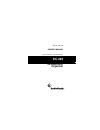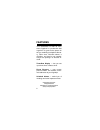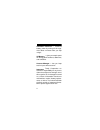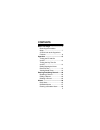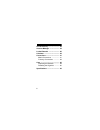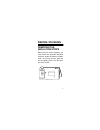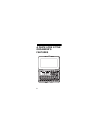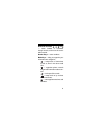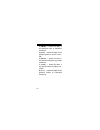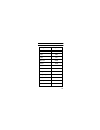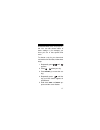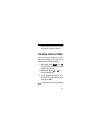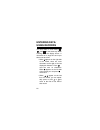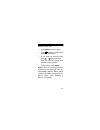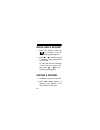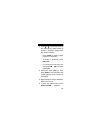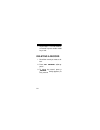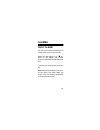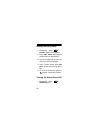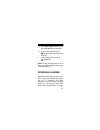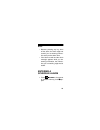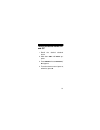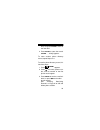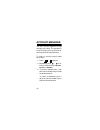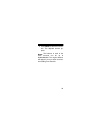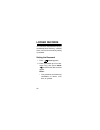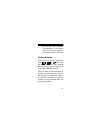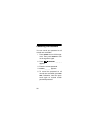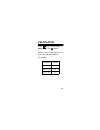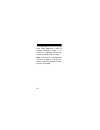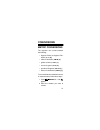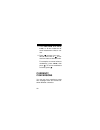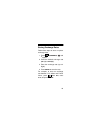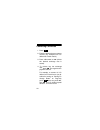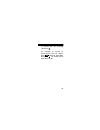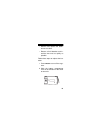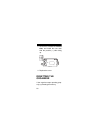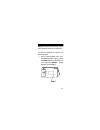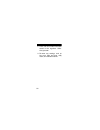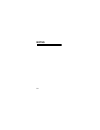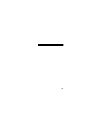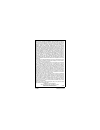- DL manuals
- Radio Shack
- Organizer
- EC-295
- Owner's Manual
Radio Shack EC-295 Owner's Manual
Summary of EC-295
Page 1
Cat. No. 65-719 owner’s manual please read before using this equipment. Ec-295 3k electronic organizer.
Page 2
2 © 1999 tandy corporation. All rights reserved. Radioshack is a registered trademark used by tandy corporation. Features your radioshack ec-295 3k elec- tronic organizer is a pocket-size data organizer. It’s great for the person on the go, combining a telephone directo- ry, alarm clock, schedule al...
Page 3
3 metric converter — lets you perform conversions to and from metric mea- surements. Currency converter — makes it easy to convert between currencies. Home time/world time — shows you the current time in your local time zone and in 24 other cities around the world. 10-digit calculator — lets you per...
Page 4
4 automatic power-off — conserves battery power by turning off the orga- nizer about 4 minutes after you stop using it. 3k memory — gives you ample space for storing phone numbers, addresses, and schedules. Account manager — lets you keep track of up to three accounts. Important: tandy corporation a...
Page 5
5 contents before you begin ........................... 7 removing the insulation strips ........................................... 7 a quick look at the organizer’s features ...................................... 8 operation ...................................... 13 turning the ec-295 on and off ....
Page 6
6 phone directory ........................... 32 account manager ........................ 34 locked records .......................... 36 calculator ..................................... 39 conversions ................................. 41 metric conversions ................... 41 currency conversion...
Page 7
7 before you begin removing the insulation strips before you can use the organizer, you must remove the protective insulation strip from inside the battery compart- ment. To remove the slip, grasp the end and gently pull it out in the direc- tion of the arrows. 1 3 2 3 m a i n 1 3 2 3 c r 2 0 2 5 3 ...
Page 8
8 a quick look at the organizer’s features.
Page 9
9 directional controls , , , and — search forward or backward through records, and move the cursor within records. Number keys — enter numbers. Mode keys — help you organize your information into categories. — keeps track of home time as well as time in 24 other world cities. — organizes phone recor...
Page 10
10 — performs standard, metric conversion, and currency conver- sion calculations. — keeps track of two different currency conversion rates. — converts between common standard and metric units of mea- surement. Special keys — help you display, ed- it, rearrange, and organize your infor- mation. Edit...
Page 11
11 f ( dst ) — enters the letter f and toggles between standard and day- light-savings time. D ( am/pm ) — enters the letter d and toggles between am and pm. S ( ) — enters the letter s and turns the key tone on and off. A ( 12/24 ) — enters the letter a and toggles between the 12- and 24- hour time...
Page 12
12 z ( km–mi ) — enters the letter z and performs miles to kilometers conversion. X ( g–oz ) — enters the letter x and performs grams to ounces conver- sion. C ( kg–lb ) — enters the letter c and performs kilograms to pounds conversion. V ( l–gal ) — enters the letter v and performs liters to gallon...
Page 13
13 operation turning the ec-295 on and off to turn the organizer on, press on/ off . Press on/off again to turn it off. To conserve battery power, the orga- nizer automatically turns off about 4 minutes after you stop using it. Turning the key tone on and off your organizer is preset so a tone sound...
Page 14
14 ses. To turn the key tone off or on, press ( s ). Appears when the key tone is on. Note: you can only turn the key tone on or off when the display shows the current date and time. When you reset the organizer, key tone defaults to on. Setting/viewing the home date and time there are 24 cities lis...
Page 15
15 city name city code london lon paris par cairo cai moscow mcw dubal dxb karachi khi dhaka dac bangkok bkk hong kong hkg tokyo tyo sydney syd noumea nou.
Page 16
16 note: as you scroll through the world cities list, –1h and –2h appear; how- ever, no major cities correspond with auckland akl midway mid honolulu hnl anchorage anc los angeles lax denver den chicago chi new york nyc caracas ccs rio de janeiro rio city name city code.
Page 17
17 greenwich mean time –1h (hour) or – 2h. You can still choose either of these settings if (for example) you know you are in that specific time zone. To choose a city for your home time and set the time and date, follow these steps. 1. Repeatedly press until appears. 2. Press or to select your city...
Page 18
18 6. Press or to select the digits you want to change, then use the number keys to enter the year, month, day, hour, and minute dig- its. 7. Press am/pm ( d ) to choose am or pm. ( a or p appears only in the 12-hour format.) 8. Press enter to store the setting. Notes: • if the information you enter...
Page 19
19 • press 12/24 any time to choose the12-hour or 24-hour format. Viewing world times once you set your home time, you can follow these steps to view the time in 24 other cities around the world. 1. Repeatedly press until and the date and time in the last selected city appears. 2. Repeatedly press o...
Page 20
20 entering data/ using records you enter data in each mode ( , , and ) in the same way. When entering data, the display shows 11 characters on a single line and up to three rows at a time. • when appears on the right side of the record, there are more characters to the right of the last displayed c...
Page 21
21 when you enter data: • press space to enter a space. • press to select a symbol locat- ed above certain keys. • if you make an incorrect entry, press or to move to the char- acter you want to change, then type the correct character. • to skip a field, press enter . Note: if there is not enough me...
Page 22
22 recalling a record 1. Press the desired mode key ( , for example) so the de- sired directory prompt appears. 2. Press or to view the records in sequence, starting with the first or last record. Or, enter the first few characters of the record you want to find, then press or . The first matching r...
Page 23
23 3. Press or to move the cursor to the character you want to edit. To change a character, simply enter the correct character. • press space to enter a space in place of a character. • to delete a character, press del ( c/ce ). • if a record has more than one field, press or to view the other field...
Page 24
24 7. Repeat steps 1–6 to edit addition- al records or press another mode key to exit. Deleting a record 1. Recall the record you want to de- lete. 2. Press del . Delete? Y/n ap- pears. 3. To delete the record, press y . ( delete . . Briefly appears.) to exit, press n ..
Page 25
25 alarms daily alarm you can set an alarm to remind you of a daily event, such as a phone call. When the daily alarm is on, ap- pears on the display and a tone sounds for about 20 seconds at the set time. To silence the alarm sooner, press any key. Note: because pressing any key turns off the alarm...
Page 26
26 setting the daily alarm 1. Repeatedly press until alarm appears in the display. 2. Press edit . Edit y/n appears and the first hour digit flashes. 3. Use the number keys to enter the alarm hour and minute digits. 4. In the 12-hour format, press am/ pm to set the alarm time to am or pm. 5. To stor...
Page 27
27 2. Press edit . Edit appears to the left and y/n appears at the top. 3. To turn on the alarm, press y . Appears when the alarm is set to sound. To turn off the alarm, press n . Disappears. Note: turning the daily alarm on or off does not affect schedule alarms (see “schedule alarms”). Schedule al...
Page 28
28 nizer can store up to 58 schedule alarms. At the set alarm time, the alarm sounds for about 20 seconds and your stored message appears on the dis- play. If the organizer is off at the alarm time, the organizer turns on, sounds the alarm, and displays the alarm mes- sage. To silence the alarm soon...
Page 29
29 notes: • because pressing any key turns off the alarm, the alarm might not sound if you are entering informa- tion at the precise alarm time. • if the alarm sounds and the alarm message appears while you are entering information, the informa- tion you are entering might not be stored. Entering a ...
Page 30
30 2. Enter the alarm message (up to 32 characters). 3. Press enter . The first digit of the month flashes. 4. Enter the alarm date (month, day, year). 5. Enter the alarm time. Note: in the 12-hour format, press am/pm to select am or pm time. 6. Press enter . Alm on y/n? Ap- pears. To set the schedu...
Page 31
31 turning schedule alarms on and off 1. Recall the desired schedule alarm. 2. Hold down edit until edit ap- pears. 3. Press enter twice so alm on y/ n? Appears. 4. To set the alarm to sound, press y ; otherwise, press n ..
Page 32
32 phone directory you can store contacts’ names, tele- phone numbers, fax numbers, and e- mail information in the organizer’s phone directory. The organizer can store up to 124 phone records. To enter a phone record, follow these steps. 1. Press . Name? The amount of available memory, and ap- pear....
Page 33
33 bers) and press enter to move to the next field. 4. Press enter to store the record. Store... Briefly appears. To enter another phone directory record, repeat steps 2–4. To recall a phone directory record, fol- low these steps. 1. Press . Name? Appears. 2. Press . The name, phone num- ber, and fa...
Page 34
34 account manager you can use the organizer to help manage your money. The organizer is set up to keep track of up to three dif- ferent accounts and their balances. To enter an account record, follow these steps. 1. Press so appears. 2. Repeatedly press or to se- lect the desired account ( acct1 , ...
Page 35
35 4. Press enter to store the transac- tion. The adjusted amount ap- pears. Notes: the balance in each of the three accounts can be up to $9,999,999,999. The original balance will appear if you try to enter a transac- tion totalling more than this..
Page 36
36 locked records you can block unauthorized access to confidential phone directory, schedule alarm, and account records by setting a password. Setting the password 1. Press . Lock? Appears. 2. Enter a password up to four char- acters long, then press enter . And the home date and time appear. Notes...
Page 37
37 • be sure you can remember your password. If you forget it, you must reset the organizer, which clears all of your records. Storing records once you have set your password, press , , or then enter the desired information. See “entering data/using records” on page 20 to recall, edit, and delete re...
Page 38
38 cancelling the password you can cancel your password so all records are accessible. 1. Press on/off to turn off the orga- nizer. Then press on/off to turn on the organizer again. 2. Press . Unlock? _ _ _ _ appears. 3. Enter the current password. 4. Lock? _ _ _ _ appears. 5. To cancel the password...
Page 39
39 calculator press to use the calculator. Calc and 0. And appear. Press the keys in the order they ap- pear in the arithmetic operation. For example: you press you see 3 + 4 = 7. 8 × 3 – 4 = 20. 6 ÷ 3 + 2 = 4..
Page 40
40 press c/ce ( del ) once to clear the last entry. Press c/ce twice to clear all pending calculations. Press +/– to change the displayed number from positive to negative and vice versa. Note: if the result of a calculation has more than 10 digits, or if you try to di- vide by 0, e (error) appears. ...
Page 41
41 conversions metric conversions the organizer can convert between the following: • degrees celsius to degrees fahr- enheit ( °c–°f ( b )) • miles to kilometers ( km–mi ( z )) • gallons to liters ( l–gal ( v )) • ounces to grams ( g–oz ( x )) • pounds to kilograms ( kg–lb ( c )) • inches to centime...
Page 42
42 3. Press cm-in , km-mi , g-oz , kg-lb , l-gal , or °c-°f to select the de- sired measurement units to con- vert. 4. Press to convert from stan- dard to metric units, or to con- vert from metric to standard units. For example, to convert inches to centimeters, press cm–in , then press . To convert...
Page 43
43 storing exchange rates follow these steps to store or replace exchange rates. 1. Press . Currency , and 1 appear. 2. Press the desired exchange rate ( ex1 ( n ) or ex2 ( m )). 3. Enter the exchange rate (up to 4 digits). 4. Press enter to store the rate. For example, to enter an exchange rate bet...
Page 44
44 converting currencies 1. Press . 2. Enter the amount that you want to convert. (for example, $10 u.S. Dollars into french francs.) 3. Press either ex1 or ex2 (where the desired exchange rate is stored). 4. To convert into the exchange rate , press . The organizer dis- plays the amount. For exampl...
Page 45
45 to convert from the exchange rate , press . For example, to convert 10 french francs into u.S. Dollars, press , enter 10 , press ex1 , then press . Ten french francs equal about $1.63..
Page 46
46 care to enjoy your ec-295 3k electronic organizer for a long time: keep the organizer dry. If it gets wet, wipe it dry immediately. • use and store the organizer only in normal temperature environ- ments. • handle the organizer gently and carefully. Don’t drop it. • keep the organizer away from d...
Page 47
47 ing as it should, take it to your local radioshack store for assistance. Notes: • at very low temperatures, the dis- play’s response time might slow down or the display might fail completely. This is only tempo- rary. The organizer works normal- ly again when it returns to normal temperature. • i...
Page 48
48 replacing the batteries your organizer is powered by two 3- volt cr2025 lithium batteries. When the display dims or stops working properly, replace the batteries one at a time. Warnings: • always dispose of old batteries promptly and properly. Never bury or burn them. • do not allow children to p...
Page 49
49 • remove and replace the batter- ies one at a time. • remove all old batteries and in- stall the new ones as quickly as possible. Follow these steps to replace the bat- teries. 1. Press on/off to turn off the orga- nizer. 2. Slide the battery compartment cover in the direction of the arrow to rem...
Page 50
50 3. Remove the old batteries one at a time, and install the new ones with the positive (+) side facing up. 4. Replace the cover. Resetting the organizer if the organizer stops operating prop- erly, try resetting the memory. 1 3 2 3 m a i n 1 3 2 3 c r 2 0 2 5 3 v x 2 1 3 2 3 m a d e i n c h i n a ...
Page 51
51 caution: resetting the memory clears all information stored in the organizer. To clear the organizer’s memory, fol- low these steps. 1. Use a pointed object (such as a straightened paper clip) to press the reset button on the bottom of your organizer. Reset y/n? Appears on the display. 1 3 2 3 m ...
Page 52
52 2. Press y to clear all the information stored in the organizer. Other- wise, press n . 3. Re-enter any settings, such as key tone, date and time, daily alarm, and schedule alarms..
Page 53
53 specifications power source .................. 3v lithium batteries (2) type: cr2025 battery life .................... About 1 year automatic power-off: about 4 minutes working temp. ................ 32 to 104°f (0 to 40°c) dimensions (hwd): 4 1 / 2 × 3 11 / 16 × 1 / 2 in (114.3 × 94 × 13 mm) wei...
Page 54
54 notes.
Page 55
55.
Page 56
10a99 printed in china limited ninety-day warranty this product is warranted by radioshack against manufacturing defects in material and workmanship under normal use for ninety (90) days from the date of purchase from radioshack company-owned stores and authorized ra- dioshack franchisees and dealer...