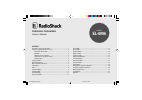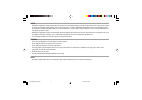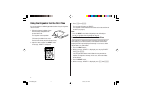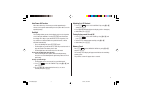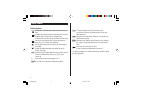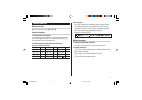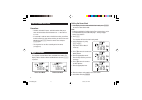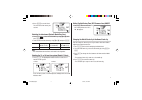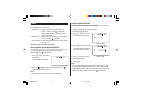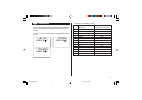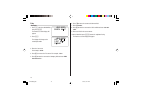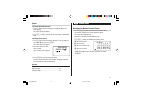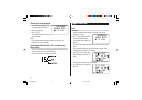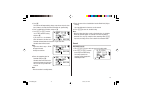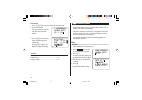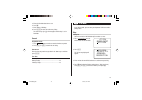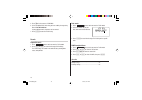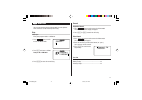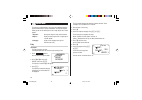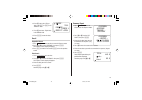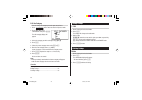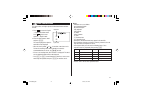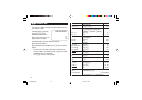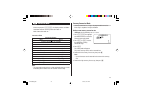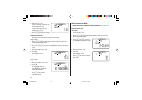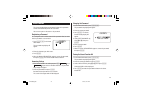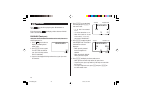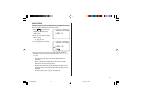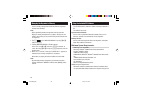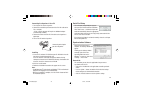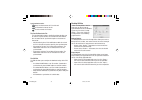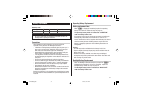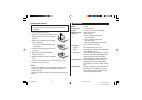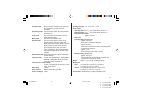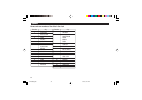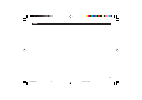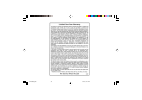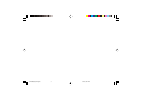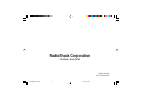Model el-6996 personal organizer owner’s manual contents part names and key assignments ..................................................... 1 using the organizer for the first time ............................................... 2 auto power off function ..............................................
Notice • radioshack corporation strongly recommends that separate permanent written records be kept of all important data. Data may be lost or altered in virtually any electronic memory product under certain circumstances. Therefore, radioshack corporation assumes no responsibility for data lost or ...
1 part names tel translator game menu cm dst am/pm 12 24 +/– , : rm reset m – m + alarm secret % clock schedule memo/ann calc/conv to do/expense $ display clear/clear entry key cursor navigation keys search keys reset switch option port (3-pin option jack) mode keys power on/off key key assignments ...
2 using the organizer for the first time be sure to perform the following operations before using the organizer for the first time. 1. Pull out the battery insulation sheets from the battery compartment on the back of the unit. The organizer starts operation. (the battery insulation sheets were inse...
3 auto power off function when none of the keys has been pressed for approximately 7 minutes, the organizer automatically turns the power off to save the operating battery. Backlight the backlight allows you to view the display and use the organizer even in low-light conditions. Pressing z once illu...
4 2 2 nd function: indicates that f has been pressed. You can enter characters or activate functions in red color above some keys. Daily alarm: the daily alarm is on and is set to go off at the specified time every day. B low battery sign: indicates that the battery level is extremely low. (replace ...
5 other characters press s to display the symbol entry mode, allowing a total of 32 symbols and characters to be selected. To select the desired symbol/special character, press s the appropriate number of times at the position where you would like to insert it. Characters assigned to s : making corr...
6 built-in calendar and clock precautions • calendar, schedule, expense, and clock modes allow you to enter the desired date and time between jan. 1, 1950 and dec. 31, 2150. • if an attempt is made to store an invalid time or date, you will not be able to move the cursor to date entering, or store t...
7 10.Press x to set the clock. The clock starts from exactly the set time. Selecting the date format (default: month-day-year) 1. Press f menu , select "date format" by using k or m , and press x . 2. Select the desired date format by using k or m , and press x . Mode month-day-year year-month-day d...
8 alarm the organizer has 3 kinds of alarm: 1. Daily alarm.......... Sounds every day at the specified time (for approx. 1 minute), when " " is displayed. Up to 3 alarms can be set separately (alarm1, alarm2, and alarm3). 2. Hourly alarm........Sounds every hour precisely (every time minutes reach "...
9 v telephone mode there are three telephone listing categories: unfiled, personal, and business. Each listing can be simply classified for easy access to the data. Press v , select the desired category by using k or m , and press x . Maximum number of field name alphanumeric characters 1 last name:...
10 entry 1. Press v , and select “business”, then press x . The business search display will appear. 2. Press e . The display will change to the record input mode. 3. Enter the last name. For example, “ smith ”. 4. Press m , then enter the first name. For example, “ john ”. 5. Press m to move the cu...
11 search last name alphabetical search 1. Press v and select the category by using k or m key, then press x . The search display will appear. 2. Press or > to search for the target listing in alphabetical order. Last name direct search 1. Press v and select the category (business, in this example) ...
12 directly go to the target month 1. At the calendar mode, press = . Date input display will appear. 2. Enter the target date. 3. Press x . The monthly calendar of the target date will appear. Note: • in the calendar mode, monthly calendars from january 1950 to december 2150 are available. Confirma...
13 5. Press m . The end time will automatically change to 30 minutes after the start time. (however, the end time will remain within the specified day.) 6. Enter 11:00am for the end time, and press m . 7. Press or > to select “yes” or “no” for alarm setting, and press m . If you select “yes”, the sc...
14 date search 1. Press g once or twice to enter the schedule mode. 2. Set the desired date. Select the month, day and year field, and enter the desired number. 3. Press x to search for the target schedule listing of the specific date. Pressing or > can display the listings on that day. See also ent...
15 5. Enter the reminder date from 0 to 9. 6. Press m . 7. Enter “nancy’s birthday”. 8. Press x to store the anniversary listing. The anniversary sign ( a ) will not appear until the day is set in reminder. Search sequential search 1. Press memo/ann once or twice to enter the anniversary mode. 2. Pr...
16 5. Press m to let the status as "pending". 6. In the description field, enter what you have to do by the target day. Enter “ visit hk exhibition ”. Up to 96 alphanumeric characters can be entered. 7. Press x to store the to do listing. Search sequential search 1. Press to do/expense once or twice...
17 w memo mode you can store memos using the memo mode. Up to 96 alphanu- meric characters can be entered per one listing. Entry enter your passport number: 12ab34567 1. Press memo/ann once or twice to enter the memo mode. 2. Press e and enter as follows. Passport no. 12ab34567 3. Press x to store t...
18 expense mode the expense record function is an easy-to-use method of tracking personal and business expense information. The expense report allows you to see the total expenses for a single day or for a certain period. 1 expense: item-by-item expense entry and view mode 2 report: display the tota...
19 10. Press m , and select “yes” or “no” using or > in the “receipt” field. 11. Press m , and enter “flight ticket” in the “memo” field. 12. Press x to store the data. Recall sequential search 1. Press to do/expense once or twice to enter the expense mode. 2. Press k or m to select "expense", then ...
20 edit the category you can change the category name for your convenience. 1. Press to do/expense once or twice to enter the expense mode. 2. Press k or m to select "category", then press x . The edit category display will appear. 3. Select the category you wish to change using k or m . 4. Press e ...
21 word translator mode this device offers an english-spanish bi-directional word translation function. 1. Press e s to enter the english → spanish translation mode. Press e s twice to enter spanish → english mode. 2. Enter the desired source word and press x . The matching english or spanish word w...
22 q calculator mode the organizer’s built-in calculator can perform arithmetic calcula- tions in up to 12 digits. Calculator mode is selected by pressing q the appropriate number of times. Each time you press the key, the display switches as follows: calculation mode ➠ currency conversion mode ➠ me...
23 q conversion mode each time you press q , the display switches as follows: calculation mode ➠ currency conversion mode ➠ metric conversion mode ➠ ... Conversion table conversion pattern unit 1 unit 2 5 currency conversions are available. Metric conversion patterns inch ⇔ centimeter (cm) yard ⇔ me...
24 6. Enter the rate; 1.45. Up to 12 numeric characters can be entered for the rate. If you need to clear the rate number, press c . 7. Press x to store the setting. Currency conversion be sure to set the rate before starting a conversion. ➠ $> 1. Press q the appropriate number of times to select th...
25 secret function the secret function allows you to protect listings with a password, so that no unauthorized person can reach them. You can use up to a 6 characters as its password. Registering a password as a safeguard, make a written record of the password. Also, be aware that the password is ca...
26 game mode press game once or twice to play the game “blackjack” or “alpha attack”. Each time you press game , the display switches between “black- jack” and “alpha attack”. Blackjack (twenty-one) make your “hand” (the total of the numbers on the cards) close to 21, without going over 21. 1. Press...
27 alpha attack type in characters (a to z, 0 to 9) displayed on the bottom line to clear them. The game is divided into 20 levels in speed. 1. Press game once or twice to display the following game mode screen. 2. Enter the level number (2 digits from 01 to 20). • 01: slow, 20: fast 3. Press x to s...
28 using the included pc software the cd-rom contains software to enable exchange of data with a pc. The software consists of: synchronization software: can be used to synchronize microsoft ® outlook ® data, such as contacts, calendar, task, and memo, with the organizer. Desktop utilities: can be us...
29 connecting the organizer to your pc 1. Turn off your pc and the organizer. 2. Connect the standard 9-pin connector of the pc-link cable to the pc’s serial port. • using a 25-pin connector will require an additional adapter. (commercially available) 3. Connect the other end of the pc-link cable to...
30 the conflict resolution tab the synchronization software’s conflict resolution tab allows you to select the way data conflicts are resolved when data modifica- tions are made and the “synchronize” option is selected on the general tab. • add all conflicting items: each modification on both the un...
31 battery replacement batteries used type model quantity use lithium battery cr2032 1 unit operation lithium battery cr2032 1 backlighting • be sure to write down any important information stored in the memory before replacing the batteries. Precautions since improper use of the batteries may cause...
32 replacing the batteries • make sure the power is turned off before replacing the batteries. • do not press o until the battery replacement procedure is completed. 1. Press o to turn the power off. 2. Loosen the screw (turn counterclockwise) and remove the battery holder cover on the back of the u...
33 schedule mode: entry and recall of schedule (year, month, day, hour and minute), schedule alarm and description anniversary mode: entry and recall of month, day and description of anniversaries to do mode: entry and recall of to do listings (due date, priority and description) memo mode: entry an...
34 appendix names and zone numbers of the cities in the clock zone no. City 0 tonga 1 auckland wellington 2 noumea 3 guam sydney 3. 3 adelaide 4 tokyo 5 singapore hong kong beijing 6 bangkok 6. 3 yangon 7 dhaka 7. 3 delhi 8 karachi 8. 3 kabul 9 dubai 9. 3 tehran 10 riyadh moscow zone no. City 11 cai...
35 memo el6996(e).P65 03.6.3, 8:13 pm 35.
36 el6996(e).P65 03.6.3, 8:13 pm 36.
El6996(en)(cover).P65 03.6.3, 8:02 pm 3.
For worth, texas 76102 printed in china 03ft (tinse0652ehzz) radioshack corporation el6996(en)(cover).P65 03.6.3, 8:02 pm 4.