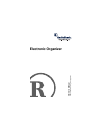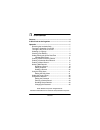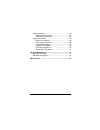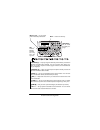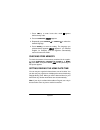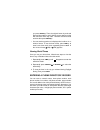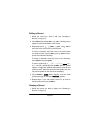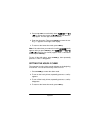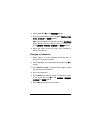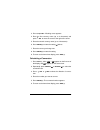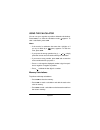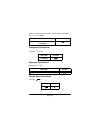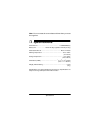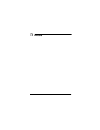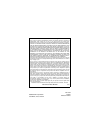- DL manuals
- Radio Shack
- Organizer
- Electronic Organizer
- Owner's Manual
Radio Shack Electronic Organizer Owner's Manual
Summary of Electronic Organizer
Page 1
Owner’s manual pl ease read be fo re using th is eq uipmen t. Electronic organizer.
Page 2: Contents
2 contents contents features ................................................................................. 4 a quick look at the organizer ............................................ 5 operation ............................................................................... 7 removing the insul...
Page 3
3 contents using conversions ........................................................ 26 setting exchange rates ......................................... 26 calculating a conversion ....................................... 27 using the calculator .........................................................
Page 4: Features
4 features features your radioshack electronic organizer is a pocket-size data or- ganizer. It’s great for the person on the go, combining functions including two telephone directories, daily alarm, schedule alarms, a calculator, and more in an easy-to-use package. 2k memory — gives you ample space ...
Page 5: A Quick Look At The
5 a quick look at the organizer a quick look at the organizer direction controls — let you search forward or backward through records and move the cursor within records. § /t.Set — sets the date format, world times, daily alarm, and curren- cy exchange rates. E-mail — toggles between the e-mail fiel...
Page 6
6 a quick look at the organizer business/ £ — helps you organize business phone directory records and general information about contacts. You can put names, work phone num- bers, fax number, cell phone numbers, pager numbers, and email addresses at your fingertips. Personal/ ¬ — helps you organize p...
Page 7: Operation
7 operation operation removing the insulation strip your organizer comes with an insulation strip that helps pre- serve battery power during shipping. Before using the organizer, remove the insulation strip from the battery compartment (located in the back of the organizer) by grasping and pulling i...
Page 8
8 operation 1. Press time/ to enter home time mode. Appears before the city code. 2. Press l/language . ;d=b?I>5 appears. 3. Repeatedly press search ® or search ¯ to select the desired language. 4. Press enter(=) to store the setting. The language you selected briefly appears ( ;d=b?I> appears if yo...
Page 9
9 operation note: #(> means greenwich mean time –2h (hour). 1. Press time/ to enter home time mode. Appears before the city code. 2. To select the date display format, press shift then press § /t.Set . Oo#cc#:: appears. City code city code london bed sydney io: paris f7h noumea dek cairo 97? Welling...
Page 10
10 operation 3. Repeatedly press search ® or search ¯ to select the date display format you want ( oo#cc#:: , ::#cc#oo , or cc#::#oo ). 4. Press enter(=) to store the setting. The organizer returns to the home time mode. 5. Repeatedly press d/dst to turn daylight saving time on or off. ¦ appears on ...
Page 11
11 operation you press enter(=) . Then, the original home city code and date and time appear, and a flashing cursor appears on the first character of the city code. Re-enter the correct date and time then press enter(=) . • you can set the organizer so it displays time in either 12- or 24-hour forma...
Page 12
12 operation 1. Press business/ £ or personal/ ¬ to enter the busi- ness or personal phone directory mode. 8ki?D;ii5 or f;h# ied7b5 appears. 2. Enter the contact’s name (up to 45 characters). Notes: • since the organizer stores phone directory records alphabetically by name, you might want to enter ...
Page 13
13 operation 7. Press /next . . Fax appears on the top of the display, appears on the first row of the display and the work phone number appears on the second row of the display. Note: if you did not enter a work phone number, the sec- ond row remains blank and a flashing cursor appears in the third...
Page 14
14 operation 16. Repeat steps 2–15 to enter another phone directory record. Or, press time/ to return to the home time mode. Notes: • if the organizer is in the business phone directory mode, b appears on the top of the display. Otherwise, p (personal phone directory mode) appears. • you do not have...
Page 15
15 operation portant events. You can store up to 46 schedule alarm records (32 characters in each record). 1. Press sched/ ¢ to enter the schedule alarm mode. I9>;:# kb;5 appears. 2. Enter the message you want to appear when the alarm sounds. The date display format you selected in “setting/ viewing...
Page 16
16 operation 3. Press /next . . The date display’s first digit flashes. 4. Enter the date and time of the schedule alarm. 5. Press enter(=) . Ijeh; briefly appears. Then i9>;:kb;5 appears. Note: if the information you enter is invalid (for example, you enter 20 for the month), i;j;hheh briefly appea...
Page 17
17 operation • if the alarm sounds and the alarm message appears while you are entering information, the information you are enter- ing might not be stored. Entering a memo record you can use the memo function to record a note or reminder so you can refer to it later. You can store up to 52 memo rec...
Page 18
18 operation notes: • if the organizer is in the business phone directory mode, b appears on the top of the display. Otherwise, p (personal phone directory mode) appears. • you do not have to enter information in every field. To skip a field, repeatedly press , /next , /del , and /ins to move the cu...
Page 19
19 operation recalling a record 1. Press the desired mode key ( business/ £ , for example). 2. Repeatedly press search ® or search ¯ to view the records in alphabetical order. You can also enter the first few characters of the record you want to find, then press search ® or search ¯ . The first matc...
Page 20
20 operation editing a record 1. Recall the record you want to edit (see “recalling a record” on page 19). 2. Press shift then press / del or / ins. A flashing cursor appears on the first character of the record. 3. Repeatedly press , /next , /del , and /ins to move the cursor to the area you want t...
Page 21
21 operation 2. Press c/ce . :;b;j;5 appears. If you are sure you want to delete the record, press enter(=) . :;b;j; briefly appears when the organizer deletes the record, then a mode prompt message (for example, f;hied7b5 ) appears. Otherwise, press any key except enter(=) . The record remains unch...
Page 22
22 operation 2. Press § /t.Set to set the daily alarm. 7b7hci;j and 7'( ¶&& (in 12-hour time format) or &&¶&& (in 24-hour time for- mat) appear. The first digit of the hour flashes. 3. Enter the alarm time. Then press enter(=) to store the set- ting. ¥ appears on the right of the display. 4. To retu...
Page 23
23 operation using secret records the organizer lets you block access to certain records that you enter in the secret area. Once you set a password of up to 6 characters, business and personal phone directory records, schedule alarm records, and memo records in the secret area are locked until you e...
Page 24
24 operation entering a secret record you can enter secret records in business and personal phone directory, schedule, and memo modes after you set the pass- word. 1. Press business/ £ , personal/ ¬ , sched/ ¢ , or memo/ ª to enter the open area in the business or personal phone directory, schedule ...
Page 25
25 operation 2. Press § /t.Set . « and f7iimeh:5 appear. 3. Enter the password then press § /t.Set . 8ki?D;ii5 , f;h# ied7b5 , i9>;:kb;5 , or c;ce5 appears. Note: if the password you entered is incorrect, ef;d;hheh briefly appears and the organizer exits the secret area. Then 8ki?D;ii5 , f;hied7b5 ,...
Page 26
26 operation using conversions the organizer’s conversion function lets you perform metric and currency conversions. The following conversion rates are pre- set in your organizer: you can also set up to three currency exchange rates you choose. Note: you cannot change the preset conversion rates. Se...
Page 27
27 operation 3. Press § /t.Set . A flashing cursor appears. 4. Enter the first currency name (up to 4 characters) and press / ins to move the cursor to the right of the arrow. 5. Enter the second currency name (up to 4 characters). 6. Press enter(=) to store the setting. & flashes. 7. Enter the curr...
Page 28
28 operation using the calculator you can use your organizer to perform arithmetic calculations. Press calc/ ¤ to enter the calculation mode. &$ appears. To clear a calculation, press c/ce . Notes: • if the result of a calculation has more than 10 digits, or if you try to divide by 0, ;hh (error) ap...
Page 29
29 operation • press w/mr to recall (display) the value in memory. For example: 3 × 4 + 20 × 3 – 56 ÷ 8 note: c appears on the upper right side of the display when a value is stored in memory. C disappears when you clear the memory. Percentage calculations to find a percentage of a number, type the ...
Page 30
30 operation press = to repeat the last function. For example, to calculate 5 × 5 × 5 × 5 + 2 + 2 = 629: reciprocal calculations example: 1 / 8 = 0.125 exponent calculations example: 6 5 = 7776 square root calculations example: = 4 you press you see 5 × enter(=) enter(=) enter(=) + 2 enter(=) ,(/ yo...
Page 31: Care and Maintenance
31 care and maintenance care and maintenance keep the organizer dry; if it gets wet, wipe it dry immediately. Use and store the organizer only in normal temperature envi- ronments. Handle the organizer carefully; do not drop it. Keep the organizer away from dust and dirt, and wipe it with a damp clo...
Page 32
32 care and maintenance when the display dims or the organizer stops operating proper- ly, replace the battery. Warnings: • dispose of old batteries promptly and properly. Do not burn or bury them. • keep button-cell batteries away from children. Swallowing a button-cell battery can be fatal. Cautio...
Page 33
33 care and maintenance 2. Use a phillips screwdriver to remove the battery compart- ment cover’s screw from the back of the organizer, then remove the cover. 3. Insert the tip of the screwdriver into the hole next to the bat- tery, then gently pry out the old battery. 4. Position a new battery (not...
Page 34: Specifications
34 specifications note: you must reset the current date and time when you reset the organizer. Specifications power source ........................................................ 1 x cr2025 battery battery life ....................... About 740 days (operates 2 hours per day) automatic power-off .....
Page 35: Notes
35 notes notes.
Page 36
Radioshack corporation fort worth, texas 76102 65-1204 07a01 printed in china limited one-year warranty this product is warranted by radioshack against manufacturing defects in material and workmanship under normal use for one (1) year from the date of purchase from radioshack company-owned stores a...