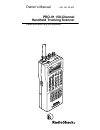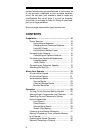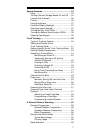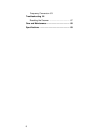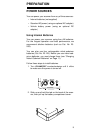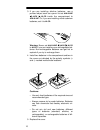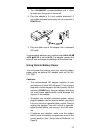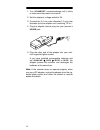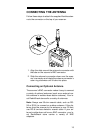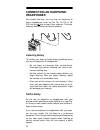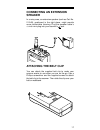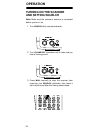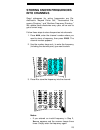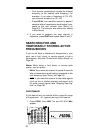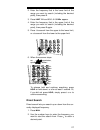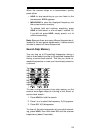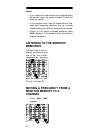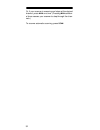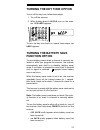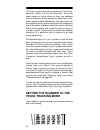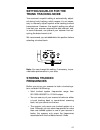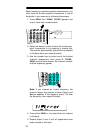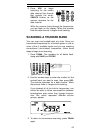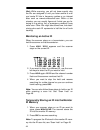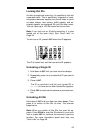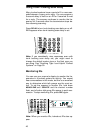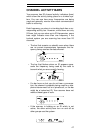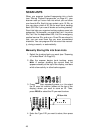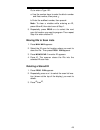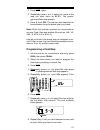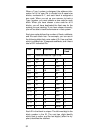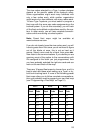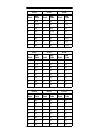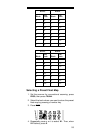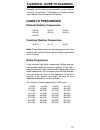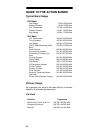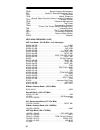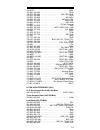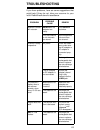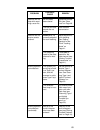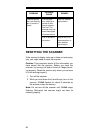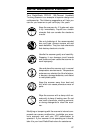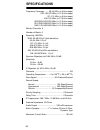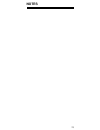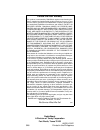- DL manuals
- Radio Shack
- Scanner
- HANDHELD TRUNKING 20-521
- Owner's Manual
Radio Shack HANDHELD TRUNKING 20-521 Owner's Manual
Summary of HANDHELD TRUNKING 20-521
Page 1
Owner’s manual cat. No. 20-521 pro-91 150-channel handheld trunking scanner please read before using this equipment..
Page 2: Features
2 features your radioshack pro-91 150-channel handheld trunking scanner is one of a new generation of scan- ners designed to track motorola type i and type ii (such as smartnet and privacy plus) and hybrid ana- log trunking systems, which are extensively used in many 800 mhz communication systems. T...
Page 3
3 five channel-storage banks — you can store up to 30 channels in each of 5 different banks to group chan- nels so you can more easily identify calls. Five scan lists — you can store up to 50 trunking ids in each trunk tracking bank. Two-second scan delay — delays scanning for about 2 seconds before...
Page 4
4 flexible antenna with bnc connector — provides excellent reception and is designed to help prevent an- tenna breakage. Or, you can connect an external an- tenna. Monitor memories — let you temporarily store up to 5 frequencies or ids. Memory backup — keeps the frequencies stored in memory for an e...
Page 5: Fcc Notice
5 we recommend you record your scanner’s serial num- ber here. The number is on the back panel. Serial number: ___________________________ fcc notice your scanner might cause radio or tv interference even when it is operating properly. To determine wheth- er your scanner is causing the interference,...
Page 6: Contents
6 quires that scanners be manufactured in such a way as to not be easily modifiable to pick up those transmis- sions. Do not open your scanner's case to make any modifications that could allow it to pick up transmis- sions that it is not legal to listen to. Doing so could sub- ject you to legal pena...
Page 7
7 special features .................................................... 34 delay ................................................................ 34 turning channel-storage banks on and off ... 34 locking out channels ...................................... 35 priority ..................................
Page 8
8 frequency conversion 63 troubleshooting 64 resetting the scanner ..................................... 67 care and maintenance .......................................... 68 specifications ........................................................ 69.
Page 9: Preparation
9 preparation power sources you can power your scanner from any of three sources: • internal batteries (not supplied) • standard ac power (using an optional ac adapter) • vehicle battery power (using an optional dc adapter) using internal batteries you can power your scanner using four aa batteries....
Page 10
10 3. If you are installing alkaline batteries, use a pointed object such as a pencil to set alkaline jack ni-cd inside the compartment to alkaline . Or, if you are installing nickel-cadmium batteries, set it to ni-cd . Warning: never set alkaline jack ni-cd to ni-cd if you are installing non-rechar...
Page 11
11 if batt.Lo flashes and the scanner beeps every 15 seconds, replace (standard/alkaline) or recharge (re- chargeable nickel-cadmium) the batteries. Caution: always dispose of old batteries promptly and properly. Do not bury or burn them. Charging nickel-cadmium batteries the scanner has a built-in ...
Page 12
12 important: at the end of a rechargeable battery’s use- ful life, it must be recycled or disposed of properly. Contact your local, county, or state hazardous waste management authorities for information on recycling or disposal programs in your area. Some options that might be available are: munic...
Page 13
13 1. Turn volume/off counterclockwise until it clicks to make sure the power is turned off. 2. Plug the adapter’s 3.4 mm outside diameter/1.3 mm inside diameter barrel plug into your scanner’s power jack. 3. Plug the other end of the adapter into a standard ac outlet. If rechargeable batteries are ...
Page 14
14 1. Turn volume/off counterclockwise until it clicks to make sure the power is turned off. 2. Set the adapter’s voltage switch to 9v. 3. Connect the 3.4 mm outer diameter/1.3 mm inner diameter tip to the adapter cord, matching tip to –. 4. Plug the adapter’s barrel plug into your scanner’s power j...
Page 15: Connecting The Antenna
15 connecting the antenna follow these steps to attach the supplied flexible anten- na to the connector on the top of your scanner. 1. Align the slots around the antenna’s connector with the tabs on the scanner’s bnc connector. 2. Slide the antenna’s connector down over the scan- ner’s connector and...
Page 16: Connecting An Earphone/
16 connecting an earphone/ headphones for private listening, you can plug an earphone or mono headphones (such as cat. No. 33-178 or 20- 210) into the jack on top of your scanner. This auto- matically disconnects the internal speaker. Listening safely to protect your hearing, follow these guidelines...
Page 17: Connecting An Extension
17 connecting an extension speaker in a noisy area, an extension speaker (such as cat. No. 21-549), positioned in the right place, might provide more comfortable listening. Plug the speaker cable’s 1 / 8 -inch mini-plug into your scanner’s jack. Attaching the belt clip you can attach the supplied be...
Page 18: About Your Scanner
18 about your scanner once you understand a few simple terms we use in this manual and familiarize yourself with your scanner’s features, you can put the scanner to work for you. You simply determine the type of communications you want to receive, then set the scanner to scan those commu- nications....
Page 19: A Look At The Keypad
19 a look at the keypad your scanner’s keys might seem confusing at first, but this information should help you understand each key’s function. Hold — holds the frequency search; holds on the cur- rent id in the trunk tracking mode. Scan — scans through the stored channels. Man (manual) — stops scan...
Page 20: A Look At The Display
20 delay — programs a 2-second delay for the selected channel, a limit search, or each service scan; programs a 5-second delay while trunk tracking. T — searches down through a selected frequency range during a frequency search; selects options dur- ing program operation; changes the id location num...
Page 21
21 (trunking channel activity bars) — each represents a received trunking frequency or a data frequency while trunk tracking (see “channel activity bars” on page 47). -1- — appears when the weather service band is se- lected. -2- — appears when the amateur radio service band is selected. -3- — appea...
Page 22: Understanding Banks
22 mon — appears during search modes or when you select a monitor memory. The number to the right of this indicator shows the current monitor memory num- ber. Man — appears when you press man . Pgm — appears while you store a frequency into a channel, while you enter a frequency range during a limit...
Page 23
23 monitor memories the scanner also has 5 temporary memory locations called monitor memories. You can use these monitor memories to temporarily store frequencies while you decide whether to store them into a channel. This is handy for quickly storing an active frequency when you search through an e...
Page 24: Operation
24 operation turning on the scanner and setting squelch note: make sure the scanner’s antenna is connected before you turn it on. 1. Turn squelch fully counterclockwise. 2. Turn volume/off clockwise until it clicks and you hear a hissing sound. 3. Press man (manual) to stop the scanner from scanning...
Page 25: Storing Known Frequencies
25 storing known frequencies into channels good references for active frequencies are ra- dioshack's “beyond police call,” “aeronautical fre- quency directory,” and “maritime frequency directory.” we update these directories every year, so be sure to get a current copy. Follow these steps to store f...
Page 26: Searching For and
26 • your scanner automatically rounds the entered frequency to the nearest valid frequency. For example, if you enter a frequency of 151.473, your scanner accepts it as 151.475. • press delay if you want the scanner to pause 2 seconds after a transmission ends before it pro- ceeds to the next chann...
Page 27
27 2. Enter the frequency that is the lower limit of the range you want to search (including the decimal point), then press e . 3. Press limit . Hi and 956.000 mhz appear. 4. Enter the frequency that is the upper limit of the range you want to search (including the decimal point), then press e again...
Page 28
28 notes: • if you want to start the search from a frequency already stored in one of your scanner’s chan- nels, press man or prog , use the number keys to enter the channel number, then press man or prog again. • if you enter an invalid frequency, the scanner displays error . Simply repeat this ste...
Page 29
29 when the scanner stops on a transmission, quickly press either: • hold to stop searching so you can listen to the transmission. Hold appears. • mon/clear to store the displayed frequency into the current monitor memory. To release hold and continue searching, press hold or hold down t or s for at...
Page 30: Listening To The Monitor
30 notes: • if you marked all frequencies to be skipped within the search range, the scanner beeps 3 times and does not search. • if you program more than 20 frequencies to skip, each new frequency replaces one you already stored, starting from the first frequency you stored. • press t or s to selec...
Page 31: Scanning The Stored
31 3. Press mon/clear and enter the number of the monitor memory that contains the frequency you want to store. 4. Press e . The scanner stores the frequency into the selected channel. Scanning the stored channels to begin scanning channels, press scan . The scanner scans through all non-locked chan...
Page 32
32 or, if your scanner is scanning and stops at the desired channel, press man one time. (pressing man addition- al times causes your scanner to step through the chan- nels.) to resume automatic scanning, press scan ..
Page 33: Special Features
33 special features delay many agencies use a two-way radio system that might have a period of 2 or more seconds between a query and a reply. To keep from missing a reply on a specific channel, you can program a 2-second delay into any channel or frequency. The scanner continues to moni- tor the cha...
Page 34: Locking Out Channels
34 the scanner scans all the channels within the dis- played banks that are not locked out (see “locking out channels”). Notes: • you can manually select any channel within a bank, even if that bank is turned off. • you cannot turn off all banks. One bank must always be active. Locking out channels ...
Page 35
35 1. Press prog . 2. Enter the channel number you want to select as the priority channel, then press priority . Appears to the right of the channel number. 3. Repeat steps 1 and 2 for the channel in each bank you want to program as a priority channel. To review all priority channels, press prog , t...
Page 36: Using The Keylock
36 using the keylock once you program your scanner, you can protect it from accidental program changes by turning on the keylock feature. When locked, the only controls that operate are scan , man , keylock , volume/off , and squelch . Note: the keylock does not prevent the scanner from scanning cha...
Page 37: Turning The Key Tone Off/on
37 turning the key tone off/on to turn off the key tone, follow these steps. 1. Turn off the scanner. 2. While holding down l-out/s/s, turn on the scan- ner. Off beep appears. To turn the key tone back on, repeat these steps. On beep appears. Turning the battery save function off/on to save battery ...
Page 38: Skipping Data Signals
38 skipping data signals you can set the scanner so it skips nonmodulated or data signals (such as fax or modem transmissions) during a search or scan. Note: since data signals are not generally found in the air band, this feature does not work in the air band. To turn on the data skip feature, be s...
Page 39: Trunk Tracking
39 trunk tracking your scanner is designed to track transmissions on mo- torola type i, type ii, and hybrid analog trunking sys- tems, which are extensively used in 800 mhz communications. Remember these important points when tracking transmissions: • your scanner monitors type ii systems by default...
Page 40: Setting The Scanner to The
40 the fleets might be the police department, the fire de- partment, utilities, and city administration. The police might decide to further divide its fleet into subfleets such as dispatch, tactical operations, detectives, north, south, east and west side patrols, and supervisors. All the available ...
Page 41: Setting Squelch For The
41 setting squelch for the trunk tracking mode your scanner’s squelch setting is automatically adjust- ed during trunk tracking, which means it is not neces- sary to manually adjust squelch while tracking trunked transmissions. However, the squelch setting can affect how fast your scanner acquires t...
Page 42
42 before scanning a trunked system’s transmissions, you must store the trunked system’s frequencies in one of the banks in your scanner by following these steps. 1. Press prog then trunk . Trunk appears and one or more bank numbers flash. 2. Select the bank you want to store the trunked sys- tem’s ...
Page 43: Scanning A Trunked Bank
43 6. Press src to begin searching for the trunk’s data channel (the channel that controls the trunk). Search flashes as the scanner searches for the data channel. While the scanner looks through the frequencies, you see them on the display. When the scanner finds the data channel, it begins trunk t...
Page 44
44 hint: while scanning, you will not know exactly who the ids are assigned to until you listen awhile or until you locate id lists in frequency guides or on internet sites such as www.Trunkscanner.Com. Within a few minutes, you can usually figure out if what you are lis- tening to is a police, fire...
Page 45
45 locking out ids as with conventional scanning, it is possible to lock out unwanted traffic. This is particularly important in trunk- ed systems because signals you cannot listen to (such as water meters, door alarms, traffic signals, and en- crypted signals) are assigned ids just like other users...
Page 46
46 using trunk tracking scan delay many trunked systems have a period of 2 or more sec- onds between a query and a reply. You can program a 5-second delay to hold on an id for 5 seconds to wait for a reply. The scanner continues to monitor the fre- quency for 5 seconds after the transmission stops b...
Page 47: Channel Activity Bars
47 channel activity bars your scanner has 20 channel activity indicators (bars) which show the activity taking place on a trunked sys- tem. You can see how many frequencies are being used and generally monitor how much communication traffic is occurring. Each frequency you store in a trunking bank h...
Page 48: Scan Lists
48 scan lists when you program trunked frequencies into a bank (see “storing trunked frequencies” on page 41), your scanner sets up 5 scan lists into which you can store your favorite ids. Each list can contain up to 10 ids, so you can store a total of 50 ids for each trunk tracking bank (250 ids if...
Page 49
49 or, to enter a type i id: a. Use the number keys to enter the block number and fleet number, then press • . B. Enter the subfleet number, then press e . Note: to clear a mistake while entering an id, press 0 then e , then start over at step 1. 5. Repeatedly press prog or s to select the next scan...
Page 50: Scanning The Scan Lists
50 scanning the scan lists press scan to begin scanning the lists you have stored. Note: if you have not stored any ids, scan scrolls on the display, but your scanner does not stop on an ac- tive conversation. To remove a scan list from active scanning, use the number keys to enter the scan list’s n...
Page 51
51 4. Press again. 5. Repeatedly press s or t to select the name of the map you want (such as e1p7 ). The prepro- grammed fleet map appears. 6. Press e , then src. The scanner then searches for transmissions using the preset map you chose. Note: when the scanner searches for transmissions, you see t...
Page 52
52 when a type i system is designed, the address infor- mation for all its user ids is divided into 8 equal-size blocks, numbered 0–7, and each block is assigned a size code. When you set up your scanner to track a type i system, you must choose a size code for each block. When you have chosen a siz...
Page 53
53 the size codes selected by a type i system designer depend on the specific needs of the system's users. Some organizations might want many subfleets with only a few radios each, while another organization might want only a few subfleets, with many radios each. To scan type i systems, you must sel...
Page 54
54 e1p4 e1p5 e1p6 block size code block size code block size code 0 s12 0 s4 0 s3 1 (s12) 1 s4 1 s10 2 s4 2 s12 2 s4 3 s4 3 (s12) 3 s4 4 s4 4 s4 4 s12 5 s4 5 s4 5 (s12) 6 s4 6 s4 6 s12 7 s4 7 s4 7 (s12) e1p7 e1p8 e1p9 block size code block size code block size code 0 s10 0 s1 0 s4 1 s10 1 s1 1 s4 2 ...
Page 55
55 selecting a preset fleet map 1. Set the scanner for conventional scanning, press prog , then press trunk . 2. Select the bank where you want to store the preset fleet map by pressing a number key. 3. Press . 4. Repeatedly press s or t to select e1 . Then, when e1 flashes, press e . E1p13 e1p14 bl...
Page 56
56 9. Press src . The scanner exits the trunking pro- gramming mode, tunes the data channel, then begins to search using the map you programmed. Note: if you select size code s-12, s-13, or s-14, these restrictions apply: • s-12 can only be assigned to blocks 0, 2, 4, or 6. • s-13 can only be assign...
Page 57: A General Guide To Scanning
57 a general guide to scanning reception of the frequencies covered by your scanner is mainly “line-of-sight.” that means you usually cannot hear stations that are beyond the horizon. Guide to frequencies national weather frequencies canadian weather frequencies note: these frequencies are not prepr...
Page 58: Guide To The Action Bands
58 guide to the action bands typical band usage primary usage as a general rule, most of the radio activity is concen- trated on the following frequencies: vhf band vhf band low range 29.00–50.00 mhz 6-meter amateur 50.00–54.00 mhz u.S. Government 137.00–144.00 mhz 2-meter amateur 144.00–148.00 mhz ...
Page 59: Band Allocation
59 uhf band note: remote control stations and mobile units operate at 5 mhz higher than their associated base stations and relay repeater units. Band allocation to help decide which frequency ranges to scan, use the following listing of the typical services that use the fre- quencies your scanner re...
Page 60
60 road . . . . . . . . . . . . . . . . . . . Road & highway maintenance rtv. . . . . . . . . . . . . . . . .Radio/tv remote broadcast pickup taxi . . . . . . . . . . . . . . . . . . . . . . . . . . . . . . . . . . Taxi services telb . . . . . . . . . . . . . . . . . . . . . . . . . . . . . . Mobile...
Page 61
61 152.0075 . . . . . . . . . . . . . . . . . . . . . . . . . . . . . . . . . . . . . Med 152.030–152.240 . . . . . . . . . . . . . . . . . . . . . . . . . . . . . .Telb 152.270–152.480 . . . . . . . . . . . . . . . . . . . . . Ind, taxi, bus 152.510–152.840 . . . . . . . . . . . . . . . . . . . . ....
Page 62: Frequency Conversion
62 462.9375–463.1875 . . . . . . . . . . . . . . . . . . . . . . . . . . . . Med 463.200–467.925 . . . . . . . . . . . . . . . . . . . . . . . . . . . . . . . Bus fm-tv audio broadcast, uhf wide band (470–512 mhz) (channels 14 through 69 in 6 mhz steps) 475.750 . . . . . . . . . . . . . . . . . . . ...
Page 63: Troubleshooting
63 troubleshooting if you have problems, here are some suggestions that might help. If they do not, take your scanner to your local radioshack store for assistance. Problem possible cause remedy scanner is on but will not scan. Squelch is not adjusted cor- rectly. Turn squelch clockwise. Only one ch...
Page 64
64 problem possible cause remedy an antenna is not connected or connected incor- rectly. Make sure an antenna is con- nected to the scanner. Error appears. Programming error. Re-enter the fre- quency correctly, including the deci- mal point. The scanner locks on frequen- cies that have an unclear tr...
Page 65
65 scanner will not stop while scan- ning a scan list. No ids have been stored. Store one or more ids (see “scan lists” on page 48. The ids you have stored are not active. Scan another transmission. Scanner will not acquire a data channel. Squelch is not correctly adjusted for trunk tracking. Adjust...
Page 66: Resetting The Scanner
66 resetting the scanner if the scanner’s display locks up or does not work prop- erly, you might need to reset the scanner. Caution: this procedure clears all the information you have stored into the scanner. Before you reset the scanner, try turning it off and on to see if it begins work- ing prop...
Page 67: Care And Maintenance
67 care and maintenance your radioshack pro-91 150-channel handheld trunking scanner is an example of superior design and craftsmanship. The following suggestions will help you care for your scanner so you can enjoy it for years. Keep the scanner dry. If it gets wet, wipe it dry immediately. Liquids...
Page 68: Specifications
68 specifications frequency coverage: ..... 29–54 mhz (in 5 khz steps) 108–136.975 mhz (in 12.5 khz steps) 137–174 mhz (in 5 khz steps) 406–512 mhz (in 12.5 khz steps) 806.0000–823.9375 mhz (in 12.5 khz steps) 851.0000–868.9875 mhz (in 12.5 khz steps) 896.1125–956.0000 mhz (in 12.5 khz steps) monito...
Page 69
69 power requirement: 4 aa alkaline batteries (6.0 vdc), or 4 aa rechargeable ni-cd batteries (4.8 vdc), or ac adapter (cat. No. 273-1665), or dc adapter (cat. No. 270-1560) current drain: squelched .................................................. 70 ma full output ...................................
Page 70: Notes
70 notes.
Page 71
71.
Page 72
Radioshack a division of tandy corporation fort worth, texas 76102 ubzz01274zz 3a8 printed in the philippines limited one-year warranty this product is warranted by radioshack against manufacturing de- fects in material and workmanship under normal use for one (1) year from the date of purchase from...