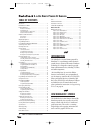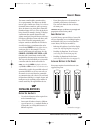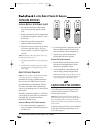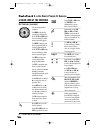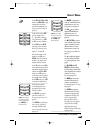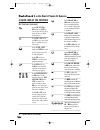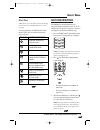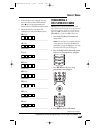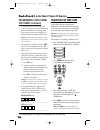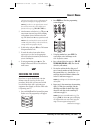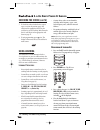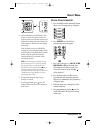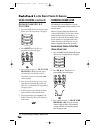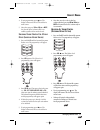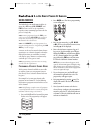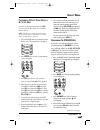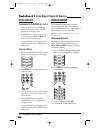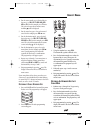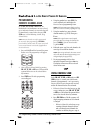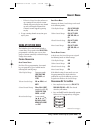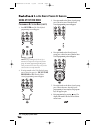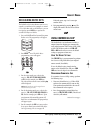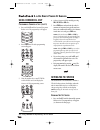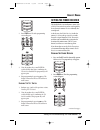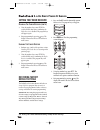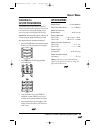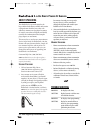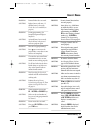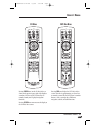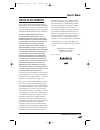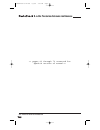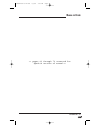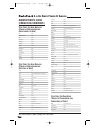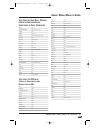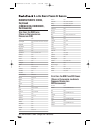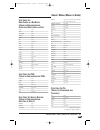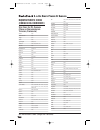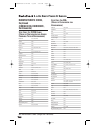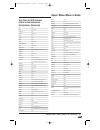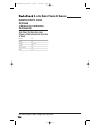Radio Shack Kameleon Owner's Manual - Care
CARE
•
Keep the remote dry. If the remote gets wet, wipe
it dry immediately.
•
Handle the remote gently and carefully. Don’t
drop it.
•
Use and store the remote only in normal temper-
ature environments.
•
Keep the remote away from dust and dirt.
•
Wipe the remote with a damp cloth to keep it
looking new.
Modifying or tampering with internal parts can
cause damage and invalidate the warranty. If your
remote is not performing as it should, please contact
us at:
www.radioshack.com
or visit your local RadioShack store for help.
ADDITIONAL INFORMATION
© 2003 Universal Electronics. No part of this publi-
cation may be reproduced, transmitted, transcribed,
stored in any retrieval system,or translated to any
language, in any form or by any means, electronic,
mechanical, magnetic, optical, manual, or otherwise,
without the prior written permission of Universal
Electronics Inc. Kameleon is a trademark (registra-
tion pending) of Universal Electronics.
© 2002 RadioShack Corporation. All Rights
Reserved. RadioShack and RadioShack.com are
trademarks used by RadioShack Corporation.
The RadioShack 8-in-One Remote Powered By
Kameleon is compatible for use in North America.
This product uses technologies licensed under one or
more of the following U.S. patents: 6,496,135;
6,330,091; 6,195,033; 6,097,309; 6,014,092; 5,959,751;
5,953,144; 5,686,891; 5,638,050; 5,532,463; 5,515,052;
5,481,256; 5,414,761; 5,255,313; 5,228,077; 4,959,810;
and patents pending.
M6123
INSTRUCTION TO THE USER
This equipment has been tested and found to comply
with the limits for a class B digital device, pursuant to
part 15 of the FCC Rules. These limits are designed to
provide reasonable protection against harmful inter-
ference in a residential installation.This equipment
generates, uses and can radiate radio frequency ener-
gy and if not installed and used in accordance with
the instructions, may cause harmful interference to
radio communications. However, there is no guaran-
tee that interference will not occur in a particular
installation. If this equipment does cause harmful
interference to radio or television reception, which
can be determined by turning the equipment off and
on, the user is encouraged to try to correct the inter-
ference by one or more of the following measures:
•
Reorient or relocate the receiving antenna.
•
Increase the separation between the equipment
and receiver.
•
Connect the equipment into an outlet on a
circuit different from that to which the receiver
is connected.
•
Consult the dealer or an experienced radio/TV
technician for help.
This equipment has been verified to comply
with the limits for a class B computing device, pur-
suant to FCC Rules. In order to maintain compliance
with FCC regulations, shielded cables must be used
with this equipment. Operation with non-approved
equipment or unshielded cables is likely to result in
interference to radio and TV reception. The user is
cautioned that changes and modifications made to the
equipment without the approval of manufacturer could
void the user's authority to operate this equipment.
38 Care/Additional Information/Instruction To The User
8-
IN
-O
NE
R
EMOTE
P
OWERED
B
Y
K
AMELEON
RS Kameleon 8in1 UG 7/9/03 1:03 PM Page 38