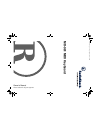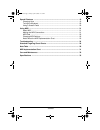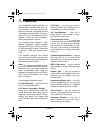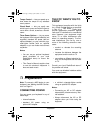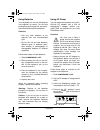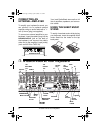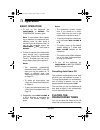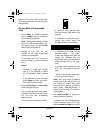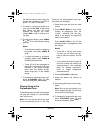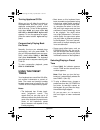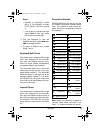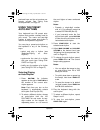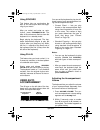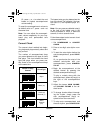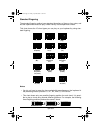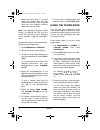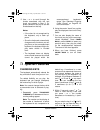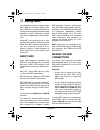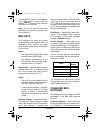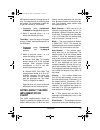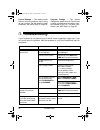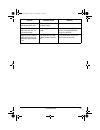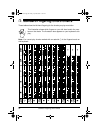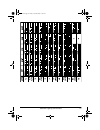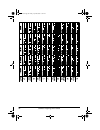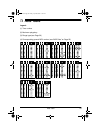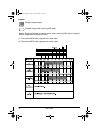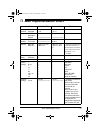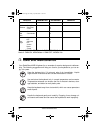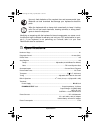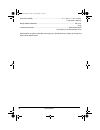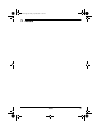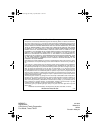- DL manuals
- Radio Shack
- Electronic Keyboard
- MD-981
- Owner's Manual
Radio Shack MD-981 Owner's Manual
Summary of MD-981
Page 1
Owner’s manual please read before using this equipment. Md-981 mid i keyboard 42- 4 042. Fm p ag e 1 f riday, a p ril 28, 20 00 11:18 am.
Page 2: Contents
2 contents ˆ contents features ................................................................................................................... 4 the fcc wants you to know ............................................................................. 5 preparation ....................................
Page 3
3 contents special features ................................................................................................... 19 changing keys ................................................................................................. 19 tuning the keyboard .....................................
Page 4: Features
4 features ˆ features your radioshack midi keyboard is a state-of-the-art keyboard with many ex- citing features. You can set the key- board to sound like 100 different musical instruments or sound effects. To accom- pany your music, the keyboard has 100 rhythms, as well as auto accompani- ments and...
Page 5: Preparation
5 preparation tempo control — lets you speed up or slow down the tempo of any selected music pattern. Chord book — lets you easily see which keys to press and which fingers to use to form a chord, as well as a chord’s name. Three power options — let you power the keyboard from internal batteries (no...
Page 6
6 preparation using batteries your keyboard can use six aa batteries (not supplied) for power. For the best performance and longest life, we recom- mend radioshack alkaline batteries. Cautions: • use only fresh batteries of the required size and recommended type. • do not mix old and new batteries, ...
Page 7
7 preparation 5. Plug the ac adapter’s other end into a standard ac outlet. Using vehicle battery power you can power the keyboard from a ve- hicle’s 12v power source (such as a cig- arette-lighter socket) using a 9v, 800- ma ac adapter and a size m adapta- plug adapter (neither supplied). Both are ...
Page 8
8 a quick look at your keyboard connecting an external amplifier to amplify your keyboard’s sound, you can connect it to an optional external amplifier using an audio cable with a 1 / 4 - inch (6.4-mm) plug (not supplied). To connect an external amplifier to your keyboard, insert the cable’s plug in...
Page 9: Operation
9 operation ˆ operation basic operation 1. To turn on the keyboard, set power/mode to normal . The power/mode indicator lights. Note: to save power when operat- ing on batteries, the keyboard auto- matically turns off after about 6 minutes if you do not press a key. To turn on the keyboard again, se...
Page 10
10 operation board, or you can turn off a tune’s melo- dy or accompaniment and play along on the keyboard. Playing back a prerecorded tune 1. Press song . An indicator appears next to song and the number of the current tune appears. Note: the keyboard always selects the tune “a whole new world” (no....
Page 11
11 operation the desired volume level using the number keys (between 0 and 9 ) or press + or – within 5 seconds. 5. To move to a particular section of a tune, hold down rew or ff during play. When you think you have reached the section you want, release rew or ff to resume nor- mal play. 6. To chang...
Page 12
12 operation turning applause off/on when you turn off either the melody or accompaniment and then play a tune, applause automatically sounds at the end of the tune. To turn off the applause, hold down stop and press either on/ off left or on/off right . Apls=off appears. To turn the applause on aga...
Page 13
13 operation notes: • precede a single-digit number with a 0. For example, to select elec piano 1 (no. 04), press 0 4 . • if you enter an incorrect first digit, press tone to clear your entry, then enter the correct digit. 3. Play the keyboard to hear the selected tone and adjust main vol- ume to th...
Page 14
14 operation paniment keys and do not produce per- cussion sounds. See “using auto accompaniment” on page 15. Using the preset auto-rhythms your keyboard has 100 preset auto- rhythms that provide a steady beat for your music. The name and two-digit number of each preset auto-rhythm is listed on the ...
Page 15
15 operation using synchro this feature lets you synchronize the start of an auto-rhythm with the begin- ning of your music. After you select and enter an auto- rhythm, press synchro/fill-in . The bars of the metronome flash to show the keyboard is in a standby mode. Begin playing the keyboard. The ...
Page 16
16 operation or, press – or + to select the next lowest or highest accompaniment volume setting. To reset the accompaniment volume to its default value of 7, press – and + at the same time. Note: you can adjust the accompani- ment volume separately for your key- board play and prerecorded tune playb...
Page 17
17 operation standard fingering the standard fingering method uses standard formations of three or four notes, and lets the experienced musician play a wider variety of accompaniment chords. This chart shows the 15 chord types you can play on your keyboard by using stan- dard fingering. Notes: • you...
Page 18
18 operation • when you play an aug, 7– 5 , or dim7 chord, the lowest note you play determines the root of the chord. Be sure that your fingering correctly defines the root you want. Note: see “standard fingering chord charts” on page 26 for a list of all the chords you can play on your keyboard usi...
Page 19: Special Features
19 special features 5. Use – or + to scroll through the chords associated with the root chord you entered in step 3. Or, press a different root key to see the chords based on that key. Notes: • if the chord is not recognized by the keyboard, only a dash ap- pears. • since the keyboard automatically ...
Page 20
20 special features notes: • you can also use the number key- pad to quickly raise the key. Simply press the semitone change value (1 to 5). • the keyboard automatically resets the key to the default value of 0 (middle c) each time you play a pre- recorded tune. • each preset tone plays within a spe...
Page 21: Using Midi
21 using midi ˆ using midi your keyboard includes a feature called midi (musical instrument digital inter- face). Midi is the universal standard for sending and receiving performance data between all types of electronic musical instruments, regardless of the manufac- turer. Using midi, you can play ...
Page 22
22 using midi to receive midi data on your keyboard, use a midi cable to connect the key- board’s midi in terminal to the other de- vice’s midi out terminal. Note: you do not need to make both connections if you are only either send- ing or receiving. Midi data your keyboard can send and receive sev...
Page 23
23 using midi midi data on channels 1 through 4 and 10 only. The data received on other channels are ignored. For transmission of midi da- ta, you can use any of 16 channels. 1. Repeatedly press transpose/ tune/midi until keybd ch appears. 2. Within 5 seconds, press – or + to select the channel you ...
Page 24: Troubleshooting
24 troubleshooting control change — this feature sends data on various controllers, each having its own number. For the details of each parameter, see “midi data” on page 22. Program change — this feature changes the preset sounds. Each sound number corresponds to a program num- ber between 0 and 12...
Page 25
25 troubleshooting no sound when receiving and playing midi data. Midi cables are not con- nected properly. Check the connection. Bass notes in general midi data are sent out one octave lower. Tone map parameter is set to n . Set the tone map parameter to g (see “changing midi set- tings” on page 22...
Page 26
26 standard fingering chord charts ˆ standard fingering chord charts these tables show the left-hand fingering for the chords you play most often. This illustration shows which fingers on your left hand match the num- bers on the charts. The illustration also appears on your keyboard’s dis- play. No...
Page 27
27 standard fingering chord charts 42-4042.Fm page 27 friday, april 28, 2000 11:18 am.
Page 28
28 standard fingering chord charts 42-4042.Fm page 28 friday, april 28, 2000 11:18 am.
Page 29: Note Table
29 note table ˆ note table legend: (1) tone number (2) maximum polyphony (3) range type (see page 30) (4) corresponding general midi number (see “midi data” on page 22) 42-4042.Fm page 29 friday, april 28, 2000 11:18 am.
Page 30
30 note table legend: range of keyboard play playable range (when receiving midi data) range transposed to nearest octave (when receiving midi data or using the keyboard’s transpose function) (1) the received midi data is played one octave lower (2) the received midi data is played one octave higher...
Page 31: Midi Implementation Chart
31 midi implementation chart ˆ midi implementation chart function transmitted recognized remarks basic channel default changed 1 1–16 1–4, 10 1–4, 10 mode default messages altered mode 3 x ❊❊❊❊❊❊❊❊❊❊❊❊❊❊❊❊ mode 3 x ❊❊❊❊❊❊❊❊❊❊❊❊❊❊❊ note number: true voice 36–96 ❊❊❊❊❊❊❊❊❊❊❊❊❊❊❊❊ 0–127 36–96 * 1 * 1 de...
Page 32: Care and Maintenance
32 care and maintenance mode 1: omni on, polymode 3: omni off, polyo: yes mode 2: omni on, monomode 4: omni off, monox: no ˆ care and maintenance system exclusive x x system common : song pos : song sel : tune x x x x x x system real time : clock : commands x x x x aux mes- sages : local on/ off : a...
Page 33: Specifications
33 specifications ˆ specifications number of keys ..................................................................................................................... 61 polyphonic sound .............................................................................................. 12-note (max.) pr...
Page 34
34 specifications dimensions (hwd) ...................................................................... 4 1 / 4 × 36 17 / 32 × 12 15 / 16 inches (108 × 929 × 329 mm) weight (without batteries) .......................................................................................... 8 lb 14 oz (4 ...
Page 35: Notes
35 notes ˆ notes 42-4042.Fm page 35 friday, april 28, 2000 11:18 am.
Page 36
42-4042 ma0005-a 04a00 printed in malaysia md981e-1 radioshack a division of tandy corporation fort worth, texas 76102 limited one-year warranty this product is warranted by radioshack against manufacturing defects in material and workman- ship under normal use for one (1) year from the date of purc...