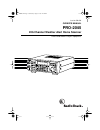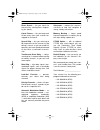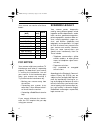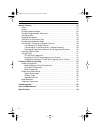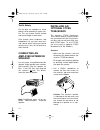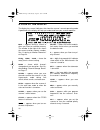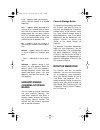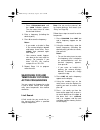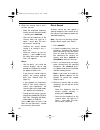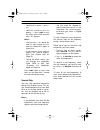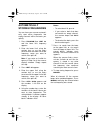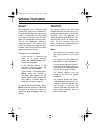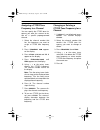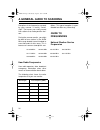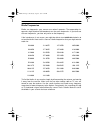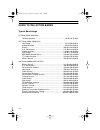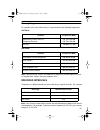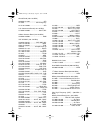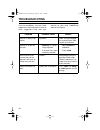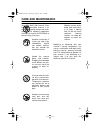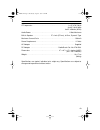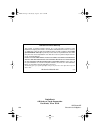Radio Shack Pro-2045 Owner's Manual - Contents
5
CONTENTS
Preparation . . . . . . . . . . . . . . . . . . . . . . . . . . . . . . . . . . . . . . . . . . . . . . . . . . . . . . 7
Connecting Power . . . . . . . . . . . . . . . . . . . . . . . . . . . . . . . . . . . . . . . . . . . . . . 7
Using Standard AC Power . . . . . . . . . . . . . . . . . . . . . . . . . . . . . . . . . . . . 7
Using Vehicle Battery Power . . . . . . . . . . . . . . . . . . . . . . . . . . . . . . . . . . 7
Connecting an Antenna . . . . . . . . . . . . . . . . . . . . . . . . . . . . . . . . . . . . . . . . . 8
Telescoping Antenna . . . . . . . . . . . . . . . . . . . . . . . . . . . . . . . . . . . . . . . . 8
Optional Outdoor Antenna . . . . . . . . . . . . . . . . . . . . . . . . . . . . . . . . . . . . 8
Resetting the Scanner . . . . . . . . . . . . . . . . . . . . . . . . . . . . . . . . . . . . . . . . . . 9
Using the Feet . . . . . . . . . . . . . . . . . . . . . . . . . . . . . . . . . . . . . . . . . . . . . . . . . 9
Testing Alert Operation . . . . . . . . . . . . . . . . . . . . . . . . . . . . . . . . . . . . . . . . . 10
Testing Alert Reception . . . . . . . . . . . . . . . . . . . . . . . . . . . . . . . . . . . . . . 10
Testing the Weather Alert . . . . . . . . . . . . . . . . . . . . . . . . . . . . . . . . . . . . 11
Connecting an Earphone . . . . . . . . . . . . . . . . . . . . . . . . . . . . . . . . . . . . . . . 11
Listening Safely . . . . . . . . . . . . . . . . . . . . . . . . . . . . . . . . . . . . . . . . . . . 11
Traffic Safety . . . . . . . . . . . . . . . . . . . . . . . . . . . . . . . . . . . . . . . . . . . . . . 12
Connecting an Amplified Extension Speaker . . . . . . . . . . . . . . . . . . . . . . . . 12
Installing an Optional CTCSS Tone Board . . . . . . . . . . . . . . . . . . . . . . . . . . 12
Understanding Your Scanner . . . . . . . . . . . . . . . . . . . . . . . . . . . . . . . . . . . . . . 14
A Look at the Keyboard . . . . . . . . . . . . . . . . . . . . . . . . . . . . . . . . . . . . . . . . 14
A Look at the Display . . . . . . . . . . . . . . . . . . . . . . . . . . . . . . . . . . . . . . . . . . 16
Understanding Channel-Storage Banks . . . . . . . . . . . . . . . . . . . . . . . . . . . . 18
Channel-Storage Banks . . . . . . . . . . . . . . . . . . . . . . . . . . . . . . . . . . . . . 18
Monitor Memories . . . . . . . . . . . . . . . . . . . . . . . . . . . . . . . . . . . . . . . . . . 18
Operation . . . . . . . . . . . . . . . . . . . . . . . . . . . . . . . . . . . . . . . . . . . . . . . . . . . . . . 19
Turning On the Scanner/Setting Volume and Squelch . . . . . . . . . . . . . . . . . 19
Using the Rotary Control . . . . . . . . . . . . . . . . . . . . . . . . . . . . . . . . . . . . . . . . 19
Storing Frequencies . . . . . . . . . . . . . . . . . . . . . . . . . . . . . . . . . . . . . . . . . . . 19
Searching For and Temporarily Storing Active Frequencies . . . . . . . . . . . . . 20
Limit Search . . . . . . . . . . . . . . . . . . . . . . . . . . . . . . . . . . . . . . . . . . . . . . 20
Direct Search . . . . . . . . . . . . . . . . . . . . . . . . . . . . . . . . . . . . . . . . . . . . . 21
Search Skip . . . . . . . . . . . . . . . . . . . . . . . . . . . . . . . . . . . . . . . . . . . . . . 22
Automatically Storing Frequencies . . . . . . . . . . . . . . . . . . . . . . . . . . . . . . . . 23
Listening to Monitor Memories . . . . . . . . . . . . . . . . . . . . . . . . . . . . . . . . . . . 24
Moving a Frequency from a Monitor Memory to a Channel . . . . . . . . . . . . . 24
Scanning Channels . . . . . . . . . . . . . . . . . . . . . . . . . . . . . . . . . . . . . . . . . . . . 24
Turning Channel-Storage Banks On and Off . . . . . . . . . . . . . . . . . . . . . 24
Locking Out Channels . . . . . . . . . . . . . . . . . . . . . . . . . . . . . . . . . . . . . . 25
Manually Selecting a Channel . . . . . . . . . . . . . . . . . . . . . . . . . . . . . . . . . . . 25
Scanning the Weather Band . . . . . . . . . . . . . . . . . . . . . . . . . . . . . . . . . . . . . 26
Weather Alert . . . . . . . . . . . . . . . . . . . . . . . . . . . . . . . . . . . . . . . . . . . . . 26
Using the Weather Alert Standby Mode . . . . . . . . . . . . . . . . . . . . . . . . . 26
20-418.fm Page 5 Wednesday, August 4, 1999 12:42 PM