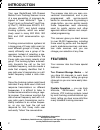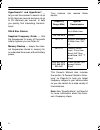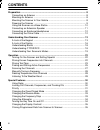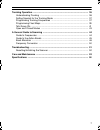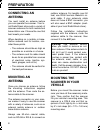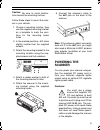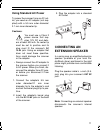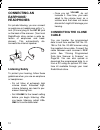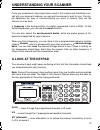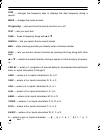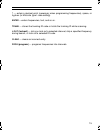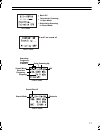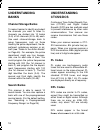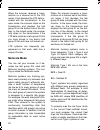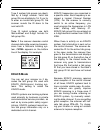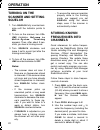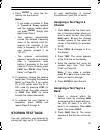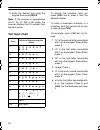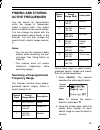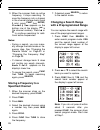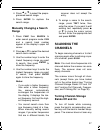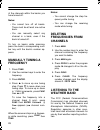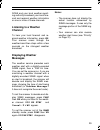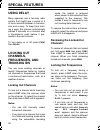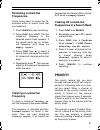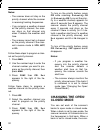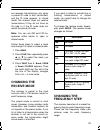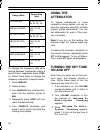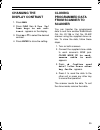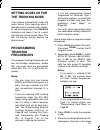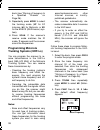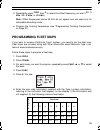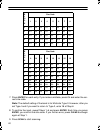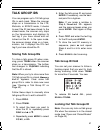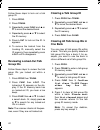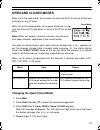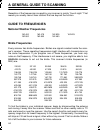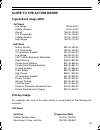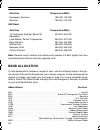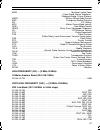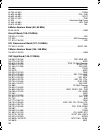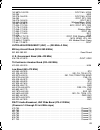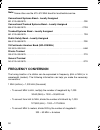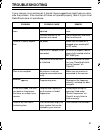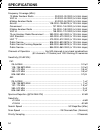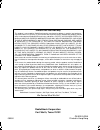- DL manuals
- Radio Shack
- Scanner
- PRO-2067
- Owner's Manual
Radio Shack PRO-2067 Owner's Manual
Summary of PRO-2067
Page 1
Owner’s manual cat. No. 20-196 pro-2067 500-channel mobile trunk-tracking scanner please read before using this equipment. A 20-196a.Fm page 1 friday, june 2, 2000 3:48 pm.
Page 2: Introduction
2 introduction your new radioshack 500-channel mobile trunk-tracking scanner is one of a new generation of scanners de- signed to track motorola type i, type ii (such as smartnet and priva- cy plus ), ge/ericsson edacs, e.F. Johnson ltr , and hybrid analog trunking systems, which are exten- sively u...
Page 3
3 simultaneous trunking operation — you can scan all 3 types of trunking systems, and both trunking and con- ventional frequencies, at the same time. Text input — you can manually enter the name of the service you are listen- ing to so the service name appears when you scan it, making it easier to i...
Page 4
4 hypersearch and hyperscan — let you set the scanner to search at up to 50 steps per second and scan at up to 25 channels per second, to help you quickly find interesting transmis- sions. Din-e size cabinet supplied frequency guide — lists the frequencies for many of the public safety systems you c...
Page 5: Fcc Notice
5 fcc notice your scanner might cause radio or tv interference even when it is operating properly. To determine whether your scanner is causing the interference, turn off your scanner. If the interfer- ence goes away, your scanner is causing it. Try the following methods to eliminate the interferenc...
Page 6: Contents
6 contents preparation ........................................................................................................... 8 connecting an antenna ................................................................................... 8 mounting an antenna ..........................................
Page 7
7 trunking operation ............................................................................................ 36 understanding trunking ................................................................................ 36 setting squelch for the trunking mode .........................................
Page 8: Preparation
8 preparation connecting an antenna you must install an antenna before you can operate the scanner. Your lo- cal radioshack store sells a variety of scanner antennas for both mobile and base-station use. Choose the one that best meets your needs. When deciding on a mobile or base- station antenna an...
Page 9: Powering The
9 caution: be sure to avoid obstruc- tions behind the mounting surface. Follow these steps to mount the scan- ner in your vehicle. 1. Choose a mounting location, then use the supplied mounting bracket as a template to mark the posi- tions for the mounting screw holes. 2. In the marked positions, dri...
Page 10: Using The Scanner
10 • always connect the adapter or dc power cord to the scanner before you connect it to the power source. When you finish, discon- nect the adapter or dc power cord from the power source before you disconnect it from the scan- ner. • for added safety and to protect your scanner, disconnect the cabl...
Page 11: Using Standard Ac Power
11 using standard ac power to power the scanner from an ac out- let, you need an ac adapter (not sup- plied) with a 5.5 mm outer diameter/ 2.1 mm inner diameter tip. Cautions: you must use a class 2 power source that sup- plies 12v dc and deliv- ers at least 500 ma. Its center tip must be set to pos...
Page 12: Connecting An
12 connecting an earphone/ headphones for private listening, you can connect an earphone or headphones with a 1 / 8 - inch (3.5-mm) plug to the ext sp jack on the back of the scanner. (your local radioshack store carries a wide se- lection of earphones and head- phones). This automatically dis- conn...
Page 13: A Look At The Keypad
13 once you understand a few simple terms used in this manual and familiarize your- self with your scanner’s features, you can put the scanner to work for you. You sim- ply determine the type of communications you want to receive, then set the scanner to scan them. A frequency is the tuning location...
Page 14
14 step — changes the frequency step or displays the step frequency during a search. Mode — changes the receive mode. Pri (priority) — sets and turns the priority function on or off. Text — lets you input text. Tune — tunes a frequency along with ▲ or ▼ . Search — lets you search the ten search bank...
Page 15
15 • — enters a decimal point (necessary when programming frequencies), space, or hyphen (in motorola type i code setting). Enter —enters frequencies, text, and so on. Trunk — stores the trunking id code or holds the trunking id while scanning. L/out (lockout) — lets you lock out a selected channel,...
Page 16: A Look At The Display
16 a look at the display manual mode current manual mode (am or fm) channel stored text current frequency current bank mode is fm receiving a signal ( • no signal) priority freq. (t)runked attenuate ( • no attenuation) delay ( • no delay) locked ( out ( scanning up) scanning down) bank 0–(9) out cha...
Page 17
17 scan mode • bank off + selected for scanning in open mode – selected for scanning in closed mode search mode 6 and 7 are turned off search mode received stepping am delay scanning up searching frequency for range in bank 3 frequency search mode search mode motorola search bank 5 search mode 20-19...
Page 18: Understanding
18 understanding banks channel storage banks to make it easier to identify and select the channels you want to listen to, channels are divided into 10 banks (0–9) of 50 channels (00 to 49) each. Use each channel-storage bank to group frequencies, such as those used by the police department, fire de-...
Page 19: Understanding Your
19 understanding your scanner’s modes open and closed modes you can set your scanner to change the way it receives signals. These set- tings, called open mode and closed mode , affect how the scanner re- ceives signals from communications systems that use some type of closed squelch (such as pl, dpl...
Page 20: Motorola Mode
20 when the scanner receives a trans- mission on a channel set to the ltr mode, it first decodes the ltr data in- cluded with the transmission. In the open mode, the scanner stops on the transmission and displays the talk group id on the bottom line of the dis- play. In the closed mode, the scanner ...
Page 21: Cntrl
21 type ii system talk groups are identi- fied by a 5-digit number. Valid talk group ids are divisible by 16. If you try to enter an invalid talk group id, the scanner rounds the id down to the next valid id. Type i/ii hybrid systems use both fleet-subfleet and 5-digit formats for talk group ids. No...
Page 22: Operation
22 operation turning on the scanner and setting squelch 1. Turn squelch fully counterclock- wise until the indicator points to min . 2. To turn on the scanner, turn vol- ume clockwise. Welcome to multi-system trunking appears. Then, after about 3 sec- onds, you hear a hissing sound. 3. Turn squelch ...
Page 23: Invalid
23 4. Press enter to store the fre- quency into the channel. Notes: • if you made a mistake in step 3, invalid freq appears and the scanner beeps when you press enter . Simply start again from step 3. • your scanner automatically rounds the entered frequency down to the nearest valid fre- quency. Fo...
Page 24: Text Input Chart
24 3. Enter the desired text using the keypad then press enter . Note: if the channel is programmed for pl, dl, lt, mo or ed mode, the scanner displays the id number from the bank name. Text input chart to access the numbers, after you press func and 6 , press 1 then the desired number. To enter a l...
Page 25: Finding and Storing
25 finding and storing active frequencies you can search for transmissions within ten ranges of frequencies, called a search bank. The search bank is divided into ten search bands. You can change the bands with the preprogrammed search bands in the scanner. You can also change the search bank’s sear...
Page 26: Stored
26 3. When the scanner finds an active frequency, it stops searching. To save the frequency into a channel in the channel storage bank (bank 9 only), press func then enter . Stored @ 9xx appears on the bottom row of the display ( xx is the channel number). Press ▲ or ▼ to continue searching for addi...
Page 27: Manually Changing A Search
27 4. Press ▲ or ▼ to select the prepro- grammed search range. 5. Press enter to replace the search range. Manually changing a search range 1. Press func then search to enter search program mode. Psr and a search bank number appear at the display’s upper left corner. 2. Press ▲ or ▼ to select the de...
Page 28: Manually Tuning A
28 of the channels within the banks you have turned off. Notes: • you cannot turn off all banks. There must be at least one active bank. • you can manually select any channel in a bank, even if the bank is turned off. To turn on banks while scanning, press the bank’s corresponding num- ber key until...
Page 29: Listening to A Weather
29 noaa and your local weather report- ing authority broadcast your local fore- cast and regional weather information on one or more of these channels. Listening to a weather channel to hear your local forecast and re- gional weather information, press wx . Your scanner scans through the weather ban...
Page 30: Special Features
30 special features using delay many agencies use a two-way radio system that might have a period of 2 or more seconds between a transmis- sion and a reply. To keep from miss- ing a reply, the scanner automatically pauses 2 seconds on a channel after a transmission ends before it pro- ceeds to the n...
Page 31: Reviewing Locked-Out
31 reviewing locked-out frequencies follow these steps to review the fre- quencies within a search bank that you locked out. 1. Press search to start searching. 2. Press func then l/out . The first locked-out frequency in the selected search bank appears. If the search bank has no locked- out freque...
Page 32: Ltr
32 notes: • the scanner does not stay on the priority channel while the scanner is receiving trunking frequencies. • if you program a weather channel as the priority channel, the scan- ner stays on that channel only when it detects the weather alert tone. • the scanner cannot set a channel as the pr...
Page 33: Bank
33 ner receives transmissions only when a preset id code is also transmitted, and the id code appears. In closed mode, the scanner does not receive transmissions if they do not have an id code or if the id code does not match the preset id code. Note: you can set am and fm fre- quencies within banks...
Page 34: Using The
34 to change the frequency step while moving between frequencies within a search band, repeatedly press step . Or, follow these steps to change the frequency step within a specific bank. 1. Press search . 2. Select a bank. 3. Turn squelch fully counterclock- wise until the indicator points to min . ...
Page 35: Changing The
35 changing the display contrast 1. Press man . 2. Press func then 9 . Use up/ down keys to set con- trast. Appears on the display. 3. Press ▲ or ▼ to select the desired contrast. 4. Press enter to store the setting. Cloning programmed data from scanner to scanner you can transfer the programmed dat...
Page 36: Trunking Operation
36 trunking operation the scanner tracks transmissions that use the motorola ® type i and type ii (such as smartnet and privacy plus) and hybrid analog trunking systems, plus ge/ericsson (edacs) and ef johnson (ltr) type systems, which are extensively used in many commu- nication systems. Trunking s...
Page 37: Setting Squelch For
37 setting squelch for the trunking mode your scanner automatically mutes the audio during trunk scanning when it decodes control channel data. Howev- er, we recommend you turn squelch clockwise and leave it set to a point just after the hissing sound stops. This lets the scanner quickly acquire the...
Page 38: Programming Motorola
38 bank (see “storing a frequency to a specified channel” on page 26). 5. Repeatedly press mode to select the trunking mode ( lt for ef johnson, mo for motorola, or ed for the edacs (ge/ericsson) sys- tem). 6. Press scan . If the scanner’s receive mode matches the id mode, t appears and the scanner ...
Page 39: 12.5
39 5. Repeatedly press func then 9 to select the offset frequency you want ( 12.5 khz , 25.0 khz , or 50 khz ). Note: offset frequencies above 50 khz do not appear and are used only for subaudible decoding mode. 6. Program the trunking frequencies (see “programming trunking frequencies” on page 37)....
Page 40
40 7. Press enter for each entry. If you make a mistake, press cl and enter the cor- rect size code. Note: the default setting of the bank is for motorola type ii. However, after you set type i and if you want to return to type ii, enter 15 at step 6. 8. To confirm the input, repeat steps 1–6 and pr...
Page 41: Talk Group Ids
41 talk group ids you can program up to 100 talk group ids in each bank. When the scanner stops on a transmission in the ltr, motorola, or edacs mode, it checks to see if the id has been stored. In the closed mode, the scanner only stops on the transmission and displays its text tag if you have stor...
Page 42: Reviewing Locked-Out Talk
42 follow these steps to lock out a talk group id. 1. Press prog . 2. Press trunk . 3. Repeatedly press func and ▲ or ▼ to move the desired bank. 4. Repeatedly press ▲ or ▼ to select the id memory. 5. Press l/out to lock out the id. L appears. 6. To remove the lockout from the trunking id, manually ...
Page 43: Open and Closed Modes
43 open and closed modes when set to the open mode, the scanner only uses the id list to look up id text tags and stops on any id code. When set to the closed mode, the scanner stops only on sig- nals that have an id code which is found in the id list for the bank. Note: when you select a channel ma...
Page 44: A General Guide to Scanning
44 a general guide to scanning reception of the frequencies covered by your scanner is mainly “line-of-sight.” that means you usually cannot hear stations that are beyond the horizon. Guide to frequencies national weather frequencies birdie frequencies every scanner has birdie frequencies. Birdies a...
Page 45: Guide to The Action Bands
45 guide to the action bands typical band usage (mhz) primary usage as a general rule, most of the radio activity is concentrated on the following fre- quencies: vhf band vhf band low range 29.00–50.00 6-meter amateur 50.00–54.00 aircraft 108.00–136.00 u.S. Government 137.00–144.00 2-meter amateur 1...
Page 46: Band Allocation
46 uhf band note: remote control stations and mobile units operate at 5 mhz higher than their associated base stations and relay repeater units. Band allocation to help decide which frequency ranges to scan, use the following listing of the typi- cal services that use the frequencies your scanner re...
Page 47: —
47 mari . . . . . . . . . . . . . . . . . . . . . . . . . . . . . . . . . . . . . . . . . . . . . . . . . . Maritime limited coast (coast guard, marine telephone, shipboard radio, private stations) mars . . . . . . . . . . . . . . . . . . . . . . . . . . . . . . . . . . . . . . . . . . . .Military a...
Page 48
48 43.700–44.600 . . . . . . . . . . . . . . . . . . . . . . . . . . . . . . . . . . . . . . . . . . . . . . . . . . . . . . . . Tran 44.620–46.580 . . . . . . . . . . . . . . . . . . . . . . . . . . . . . . . . . . . . . . . . . . . . . . . . . . . . .Pol, pub 46.600–46.990 . . . . . . . . . . . . ...
Page 49: —
49 162.6875–163.225 . . . . . . . . . . . . . . . . . . . . . . . . . . . . . . . . . . . . . . . . . . Govt, mil, usxx 163.250 . . . . . . . . . . . . . . . . . . . . . . . . . . . . . . . . . . . . . . . . . . . . . . . . . . . . . . . . . . . . . . Med 163.275–166.225 . . . . . . . . . . . . . . ...
Page 50: Frequency Conversion
50 note: some cities use the 470–512 mhz band for land/mobile service. Conventional systems band – locally assigned 851.0125–855.9875 . . . . . . . . . . . . . . . . . . . . . . . . . . . . . . . . . . . . . . . . . . . . . . . . . . . . . Csb conventional/trunked systems band – locally assigned 856...
Page 51: Troubleshooting
51 troubleshooting if your scanner is not working as it should, these suggestions might help you elimi- nate the problem. If the scanner still does not operate properly, take it to your local radioshack store for assistance. Problem possible cause remedy scanner is on but will not scan. Squelch is n...
Page 52: Resetting/
52 resetting/ initializing the scanner you might need to reset or initialize the scanner if: • the scanner’s display locks up. • the scanner does not work prop- erly after you connect power. • the scanner is dropped or sub- jected to a physical or electrical shock. Important: if you have problems, f...
Page 53: Care and Maintenance
53 care and maintenance your radioshack 500-channel mobile trunk-tracking scanner is an example of superior design and craftsmanship. The following suggestions will help you care for your scanner so you can enjoy it for years. Keep the scanner dry. If it gets wet, wipe it dry immediately. Liquids mi...
Page 54: Specifications
54 specifications frequency coverage (mhz): 10 meter amateur radio ................................. 29.0000–30.0000 (in 5 khz steps) vhf lo ............................................................ 30.0000–50.0000 (in 5 khz steps) 6 meter amateur radio ................................... 50.0000...
Page 55
55 delay time ............................................................................................. 2 seconds i f rejection: 257.5 mhz at 154 mhz ............................................................................ 60 db 21.4 mhz at 154 mhz ..............................................
Page 56
Radioshack corporation fort worth, texas 76102 ge-99d-3433a 05a00 printed in hong kong limited one-year warranty this product is warranted by radioshack against manufacturing defects in material and workman- ship under normal use for one (1) year from the date of purchase from radioshack company-own...