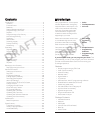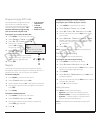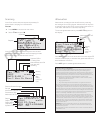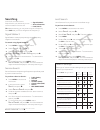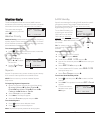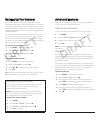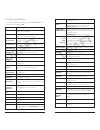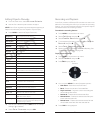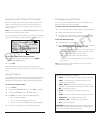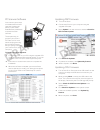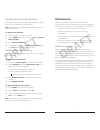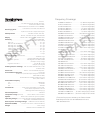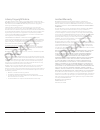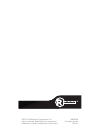- DL manuals
- Radio Shack
- Radio
- PRO-668
- User Manual
Radio Shack PRO-668 User Manual
2000668 / PRO-668
User’s Guide
This user’s guide is available in Spanish at www.radioshack.com.
Esta guía del usuario está disponible en español en www.radioshack.com.
HANDHELD
DIGITAL
TRUNKING
SCANNER
Thank you for purchasing your Digital
Trunking Handheld Radio Scanner from
RadioShack. Please read this user’s guide
before installing, setting up and using
your new scanner.
Summary of PRO-668
Page 1
2000668 / pro-668 user’s guide this user’s guide is available in spanish at www.Radioshack.Com. Esta guía del usuario está disponible en español en www.Radioshack.Com. Handheld digital trunking scanner thank you for purchasing your digital trunking handheld radio scanner from radioshack. Please read...
Page 2
2 3 contents introduction ...................................................................................... 3 antenna ......................................................................................... 4 external power .........................................................................
Page 3
4 5 setting bandplan and clock to turn on your iscan, press the power button. When you turn on your iscan for the first time, use the four- direction pad and sel to set your bandplan, date, and time. Antenna your iscan's durable antenna provides excellent reception. Align its connector with the isca...
Page 4
6 7 programming by zip code all scannable items programmed into your iscan are considered objects. Your iscan automatically imports and organizes objects into playlists. The simplest method for programming your new scanner is by zip code. To program your scanner by zip code: 1. Press menu to access ...
Page 5
8 9 attenuation attenuation can help prevent interference by reducing the strength of incoming signals. Attenuation can improve scanning in high-traffic areas, such as large urban areas. In rural areas, attenuation is used less frequently. To activate global attenuation, press att . Ga appears in th...
Page 6
10 11 monitoring monitoring simply means keeping your iscan tuned to a single object, rather than scanning through a playlist. The most common form of monitoring is to simply press /ii when the iscan stops on a transmission. To return to scanning, press /ii again. You can also monitor a specific obj...
Page 7
12 13 searching your iscan can locate active frequencies in your area that you can save to include in future scans. Tip: while searching, you may want to ignore a frequency. Press skip and your iscan will ignore the frequency.* signal stalker ii signal stalker ii sweeps quickly through several frequ...
Page 8
14 15 same standby specific area message encoding (same) identifies specific geographical areas using 6-digit federal information processing standards (fips) codes, which are mostly aligned along county lines. To use same standby, you must program at least one fips code. You can obtain fips codes at...
Page 9
16 17 backing up your scanner as a mobile scanner, your iscan is desiged to simplify changing locations with minimal configuration. V-scanner ii stores up to 20 complete scanner configurations, including objects and playlists, so that you can restore your scanner programming any time, and you can sa...
Page 10
18 19 configuring settings to access configuration settings, select settings from the main menu , and press . Default vals restores default settings. Simple display limits the information on the display during scanning or monitoring. Default pl the default playlist for scanning and for saving object...
Page 11
20 21 recording and playback your iscan contains a 2gb microsd card that can store over 50 hours of recording time. After you activate the recording feature, you can record all transmissions for specific objects and transmissions found during a search. To enable the recording feature: 1. Press menu ...
Page 12
22 23 alert led settings 1. From the main menu, select browse objects . 2. Use the four-direction pad to select an object. 3. Press menu to enter the object edit menu: flash patterns each character defines a flash pattern step, and eight characters (steps) define the flash pattern. On time / off tim...
Page 13
24 25 saving found ctcss or dcs codes when importing objects from the library, the squelch code is automatically imported. If this information is missing, your scanner can quickly identify thee code during a search. Note: in the settings menu, simple display must be unchecked to display squelch code...
Page 14
26 27 pc scanner software your scanner comes with an installed 2gb microsd card that contains the entire u.S.A/canada radioreference database as well as the iscan software. The simplest way to program your iscan is zip code, but for more advanced programming, the provided software lets you quickly c...
Page 15
28 29 maintenance modifying or tampering with the scanner’s internal components can cause a malfunction and might invalidate its warranty and void your fcc authorization to operate it. • handle the scanner carefully; do not drop it. • keep the scanner dry; if it gets wet, wipe it dry immediately. • ...
Page 16
30 31 specifications receiving modes ........................ ...................................................Am, fm, ............................................Fm-mot (motorola), ltr (ef johnson), .................................................................... Ctcss, dcs, nac on p25, ........
Page 17
32 33 limited warranty radioshack warrants this product against defects in materials and workmanship under normal use by the original purchaser for one (1) year after the date of purchase from a radioshack-owned store or an authorized radioshack franchisee or dealer. Radioshack makes no other expres...
Page 18
2000668 printed in korea 05a14 ©2014. Radioshack corporation. All rights reserved. Radioshack is a registered trademark used by radioshack corporation..