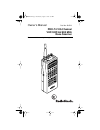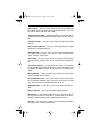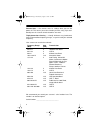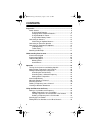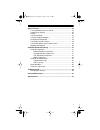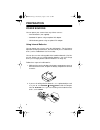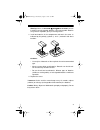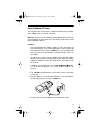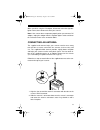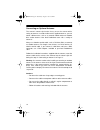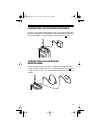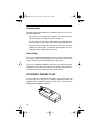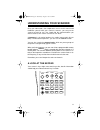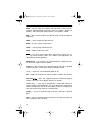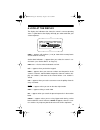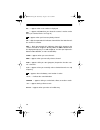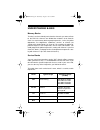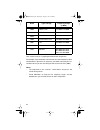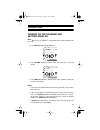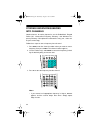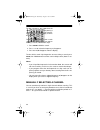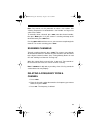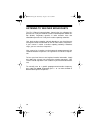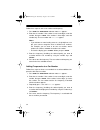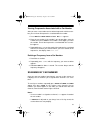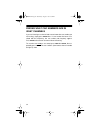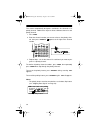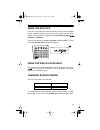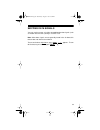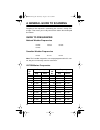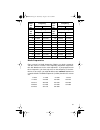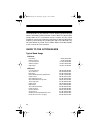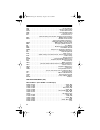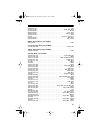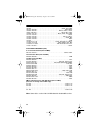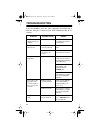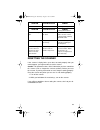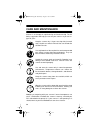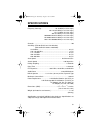- DL manuals
- Radio Shack
- Transceiver
- PRO-74 20-513
- Owner's manual
Radio Shack PRO-74 20-513 Owner's manual
Summary of PRO-74 20-513
Page 1
Owner’s manual cat. No. 20-513 pro-74 100-channel vhf/uhf/air/800 mhz race scanner please read before using this equipment. 20-513.Fm page 1 wednesday, august 4, 1999 2:39 pm.
Page 2: Features
2 features your new radioshack pro-74 100-channel vhf/uhf/air/800 mhz race scanner lets you in on the action in the pits at the big race or on the streets of your home town. This scanner gives you direct access to more than 30,000 frequencies, including those used by participants and staff at auto r...
Page 3
3 hypersearch — lets you set the scanner to search at up to 300 steps per second, to help you quickly find interesting broadcasts. (the nor- mal search speed is 100 steps per second). Two-second scan delay — automatically delays scanning for about 2 seconds before moving to another channel, so you c...
Page 4
4 resume start — the scanner saves its settings when you turn the power off. This returns you to the function you were using if you acci- dentally turn the scanner off or the batteries are weak. Triple-conversion circuitry — virtually eliminates any interference from if (intermediate frequency) imag...
Page 5
5 fcc notice your scanner might cause radio or tv interference even when it is oper- ating properly. To determine whether your scanner is causing the interfer- ence, turn off your scanner. If the interference goes away, your scanner is causing it. Try the following methods to eliminate the interfere...
Page 6: Contents
6 contents preparation ....................................................................................... 9 power sources ............................................................................ 9 using internal batteries ........................................................ 9 charging n...
Page 7
7 special features ............................................................................. 36 turning memory banks on and off ........................................... 36 locking out channels ............................................................... 36 priority ...........................
Page 8: Preparation
8 preparation power sources you can power your scanner from any of three sources: • internal batteries (not supplied) • standard ac power using an optional ac adapter • vehicle battery power using an optional dc adapter using internal batteries you can power your scanner using four aa batteries. For...
Page 9
9 warning: never set alkaline jack ni-cd to ni-cd if you are installing non-rechargeable batteries. Non-rechargeable batteries can get hot or explode if you try to recharge them. 3. Install two batteries in the compartment and two in the cover as indicated by the polarity symbols (+ and –) marked in...
Page 10
10 charging nickel-cadmium batteries the scanner has a built-in circuit that lets you recharge nickel-cadmium batteries while they are in the scanner. To charge the batteries, set al- kaline jack ni-cd to ni-cd , install the nickel-cadmium batteries in the scanner, and connect an external ac or dc a...
Page 11
11 using standard ac power you can power the scanner from a standard ac outlet using an option- al ac adapter (such as cat. No. 273-1665). Warning: do not use an ac adapter’s polarized plug with an extension cord, receptacle, or other outlet unless the blades can be fully inserted to prevent blade e...
Page 12
12 using vehicle battery power to power the scanner from your vehicle's cigarette-lighter socket, you need a dc adapter, such as cat. No. 270-1560. Cautions: • the dc adapter must be capable of delivering 9 volts and at least 300 milliamps, its center tip must be set to negative, and its barrel plug...
Page 13
13 when you finish using the dc adapter, disconnect it from the cigarette- lighter socket, then disconnect it from your scanner. Note: if the scanner does not operate properly when you connect a dc adapter, unplug the adapter from the cigarette-lighter socket and clean the socket to remove ashes and...
Page 14
14 connecting an optional antenna the scanner’s antenna jack makes it easy to use the scanner with a variety of antennas. Instead of either of the supplied antennas, you can attach a different one, such as an external mobile antenna or outdoor base station antenna. Your local radioshack store sells ...
Page 15
15 connecting an extension speaker in a noisy area, an extension speaker (such as cat. No. 21-549), posi- tioned in the right place, might provide more comfortable listening. Plug the speaker cable’s 1 / 8 -inch mini-plug into your scanner’s jack. Connecting an earphone/ headphones for private liste...
Page 16
16 listening safely to protect your hearing, follow these guidelines when you use an ear- phone or headphones. • do not listen at extremely high volume levels. Extended high- volume listening can lead to permanent hearing loss. • set the volume to the lowest setting before you begin listening. After...
Page 17: Understanding Your Scanner
17 understanding your scanner once you understand a few simple terms we use in this manual and familiarize yourself with your scanner’s features, you can put the scanner to work for you. You simply find the communications you want to receive, then set the scanner to scan them. A frequency is the tun...
Page 18
18 race — lets you store car numbers and frequencies in the scanner’s channels, add and delete frequencies from car numbers, display car numbers, and listen to the channel where a car number is stored. Man — stops scanning and lets you directly enter a channel number or frequency. Prog — stores freq...
Page 19
19 a look at the display the display has indicators that show the scanner’s current operating status. A good look at the display will help you understand how your scanner operates. Bank — appears with numbers (1–10) to show which memory banks are turned on for scanning. Service bank indicators — app...
Page 20
20 no. — appears when a car number is displayed mrn — appears with ch when you select the scanner’s marine service bank (see “service banks” on page 21). — appears when you listen to a priority channel. Ch — digits that precede this indicator show which of the 100 channels the scanner is tuned to. M...
Page 21
21 understanding banks memory banks to make it easier to identify and select the channels you want to listen to, the pro-74’s channels are divided into 10 banks of 10 channels each. Use each memory bank to group frequencies, such as the police department, fire department, ambulance services, or airc...
Page 22
22 name typical usage frequency range (in mhz) your scanner also has 7 preprogrammed weather frequencies. For example, if you wanted to search for transmissions between a driver and that driver’s pit crew at an auto race, you could search only the ser- vice bank where you are most likely to hear the...
Page 23: Operation
23 operation turning on the scanner and setting squelch note: make sure an antenna is connected to the scanner before you turn it on. 1. Turn squelch fully counterclockwise. 2. Turn volume clockwise until it clicks and you hear a hissing sound. 3. Turn squelch clockwise, then leave it set to a point...
Page 24
24 storing known frequencies into channels good references for active frequencies are the radioshack “beyond police call,” “aeronautical frequency directory,” and “maritime fre- quency directory.” we update these directories every year, so be sure to get a current copy. Follow these steps to store a...
Page 25
25 • your scanner automatically rounds the entered frequency to the nearest valid frequency. For example, if you enter a frequency of 151.473, your scanner accepts it as 151.475. • your scanner automatically delays scanning for 2 seconds after a transmission ends before it proceeds to the next chann...
Page 26
26 to release hold and continue searching, press hold or hold down t or s for more than 1 second. Notes: • to step through the frequencies while hold is displayed, press t or s. • if you tune to a search skip frequency, l/o appears (see “search skip memory” on page 27). • to store a frequency into a...
Page 27
27 notes: • to step through the frequencies while hold is displayed, press t or s. • if you tune to a search skip frequency, l/o appears (see “search skip memory” on page 27). • to store a frequency into a channel while the frequency is paused or held, see “storing active frequencies.” storing activ...
Page 28
28 to skip a frequency, press s/s when the scanner stops on the frequency during a search. The scanner stores the frequen- cy in memory and automatically resumes the search. To clear a single frequency from search skip memory so the scanner can stop on it during a search, follow these steps. 1. Pres...
Page 29
29 note: you cannot use this procedure to select a car number. See “viewing frequencies associated with a car number” on page 33 to select a car number. To manually select a channel, press man , enter the channel number, then press man again. Or, if your scanner is scanning and stops at the desired ...
Page 30
30 listening to weather broadcasts the fcc (federal communications commission) has allocated fre- quencies for use by the national oceanic and atmospheric administra- tion (noaa). Regulatory agencies in other countries have also allocated frequencies for use by their weather reporting authorities. Y...
Page 31
31 using the pro-74 at the races the pro-74 is specially designed to help you listen to communications at auto races. Drivers and their pit crews and corner watchers, pace car drivers, security officers, emergency personnel, track officials, and representatives of governing organizations such as nas...
Page 32
32 follow these steps to store a car number and frequency. 1. Press man then race. Race and car no?--- appears. 2. Enter the car number. If the number is one or two digits, enter the number, then press race . If the number is three digits, enter the number only. The car number and ---.--- appear. No...
Page 33
33 viewing frequencies associated with a car number after you store a car number and associate frequencies with that num- ber, you can view all frequencies associated with the number. 1. Press man then race. Race and car no?--- appears. 2. Enter the car number. If the number is one or two digits, en...
Page 34
34 finding what car numbers are in what channels if you are listening to a channel and want to know what car number you are hearing, simply press race twice. If a car number has been asso- ciated with this frequency, the car number and frequency appear. Press race twice to return to normal channel l...
Page 35: Special Features
35 special features turning memory banks on and off you can turn each memory bank on and off. When you turn off a bank, the scanner does not scan any of the 10 channels in that bank. While scanning, press the number key that corresponds to the bank you want to turn on or off. When bank appears, the ...
Page 36
36 the scanner automatically designates each bank's first channel as its priority channel. Follow these steps to select a different channel as the priority channel. 1. Press prog . 2. Enter the channel number you want to select as the priority chan- nel, then press priority . Appears to the right of...
Page 37
37 using the keylock once you set up and store channels into your scanner, you can protect it from accidental changes by turning on the keylock feature. When locked, the only controls that operate are scan , man , keylock/ , volume , and squelch . To turn on the keylock, hold down keylock until k/l ...
Page 38
38 notes: • you can use hypersearch only in the 5 khz step bands (29–54 mhz and 137–174 mhz. • since the marine service bank is not in one of the 5 khz step bands, you cannot use hypersearch in the marine service bank. Turning the key tone off/on your scanner comes set so each time you press a key, ...
Page 39
39 skipping data signals you can set the scanner so it skips nonmodulated or data signals (such as modem transmissions) during a search or scan. Note: since data signals are not generally found in the air band, this feature does not work in the air band. To turn on the data skip feature, press . App...
Page 40
40 a general guide to scanning reception of the frequencies covered by your scanner is mainly “line- of-sight.” that means you usually cannot hear stations that are beyond the horizon. Guide to frequencies national weather frequencies canadian weather frequencies note: the canadian frequencies are n...
Page 41
41 chan- nel no. Frequency chan- nel no. Frequency ship shore ship shore birdie frequencies every scanner has birdie frequencies. Birdies are signals created in- side the scanner’s receiver. These operating frequencies might inter- fere with broadcasts on the same frequencies. If you program one of ...
Page 42
42 to find the birdies in your particular scanner, begin by disconnecting the antenna and moving it away from the scanner. Make sure that no other nearby radios or tvs are turned on near the scanner. Use the search function to search every frequency range from its lowest to the highest frequency. Oc...
Page 43
43 primary usage as a general rule, most of the radio activity is concentrated on the fol- lowing frequencies: vhf band uhf band note: remote control stations and mobile units operate at 5 mhz high- er than their associated base stations and relay repeater units. Band allocation to help decide which...
Page 44
44 fire . . . . . . . . . . . . . . . . . . . . . . . . . . . . . . . . . . . . . . . . . . . . . Fire department ham . . . . . . . . . . . . . . . . . . . . . . . . . . . . . . . . . . . . . . . . . Amateur (ham) radio govt . . . . . . . . . . . . . . . . . . . . . . . . . . . . . . . . . . . . . ....
Page 45
45 42.960–43.180 . . . . . . . . . . . . . . . . . . . . . . . . . . . . . . . . . . . . . . . . . . . . . . . Ind 43.220–43.680 . . . . . . . . . . . . . . . . . . . . . . . . . . . . . . . . . . . . .Telm, ind, pub 43.700–44.600 . . . . . . . . . . . . . . . . . . . . . . . . . . . . . . . . . . ....
Page 46
46 166.250 . . . . . . . . . . . . . . . . . . . . . . . . . . . . . . . . . . . . . . . . . . Govt, rtv, fire 166.275–169.400 . . . . . . . . . . . . . . . . . . . . . . . . . . . . . . . . . . . . . . Govt, bifc 169.445–169.505 . . . . . . . . . . . . . . . . . . . . . . . . . . . . . . Wireless m...
Page 47
47 conventional systems band – locally assigned 851.0125–855.9875 . . . . . . . . . . . . . . . . . . . . . . . . . . . . . . . . . . . . . . . . . . .Csb conventional/trunked systems band – locally assigned 856.0125–860.9875 . . . . . . . . . . . . . . . . . . . . . . . . . . . . . . . . . . . . . ...
Page 48: Troubleshooting
48 troubleshooting if you have problems, here are some suggestions that might help. If none do, take your scanner to your local radioshack store for as- sistance. Problem possible cause remedy keys do not work or display changes at random. Undetermined error. Reset the scanner (see “resetting the sc...
Page 49
49 batt.Lo appears. The batteries are weak. Recharge rechargeable batteries, or replace non- rechargeable batteries. Problem possible cause remedy resetting the scanner if the scanner’s display locks up or does not work properly after you connect power, you might need to reset the scanner. Caution: ...
Page 50: Care And Maintenance
50 care and maintenance your radioshack pro-74 100-channel vhf/uhf/air/800 mhz race scanner is an example of superior design and craftsmanship. The fol- lowing suggestions will help you care for your scanner so you can en- joy it for years. Keep the scanner dry. If it gets wet, wipe it dry immedi- a...
Page 51: Specifications
51 specifications frequency coverage ............................... 29–54 mhz (in 5 khz steps) 108–136.975 mhz (in 12.5 khz steps) 137–174 mhz (in 5 khz steps) 406–512 mhz (in 12.5 khz steps) 806.0000–823.9375 mhz (in 12.5 khz steps) 851.0000–868.9375 mhz (in 12.5 khz steps) 896.1125–956.0000 mhz (...
Page 52
Radioshack a division of tandy corporation fort worth, texas 76102 ubzz01292zz 6a8 printed in the philippines limited one-year warranty this product is warranted by radioshack against manufacturing defects in material and workmanship under normal use for one (1) year from the date of purchase from r...