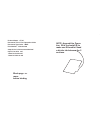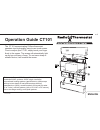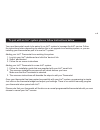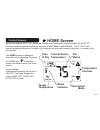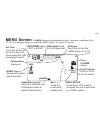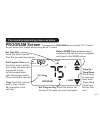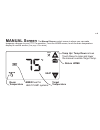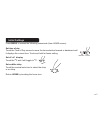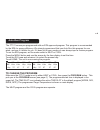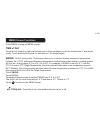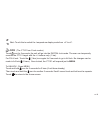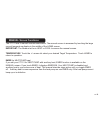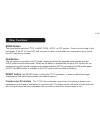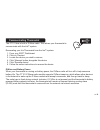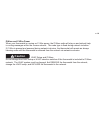- DL manuals
- Radio Thermostat
- Thermostat
- CT101
- Operation Manual
Radio Thermostat CT101 Operation Manual
Product Name: CT101
Document Title: CT101 Operation Guide
Document Type Code: IBOE
Part Number: 1202-004-002
20apr12 Iris inclusion text added mtf
9apr12 bs edits mtf
14mar12 ch edits mtf
13mar12 initial rel mtf
Blank page re-
move
before binding
NOTE: Append this Opera-
tion IB to the Install IB to
make one IB-booklet. Need
a divider tab between the 2
sections.
Summary of CT101
Page 1
Product name: ct101 document title: ct101 operation guide document type code: iboe part number: 1202-004-002 20apr12 iris inclusion text added mtf 9apr12 bs edits mtf 14mar12 ch edits mtf 13mar12 initial rel mtf blank page re- move before binding note: append this opera- tion ib to the install ib to...
Page 2: Operation Guide Ct101
Pg 1 operation guide ct101 the ct101 communicating z-wave thermostat operates via a high-quality, easy-to-use touch screen. To set or adjust your ct101, simply touch your finger firmly to the screen. The screen will automatically light up and you will hear a “beep.” do not use a sharp or metallic de...
Page 3
Pg 2 to pair with an iris ™ system please follow instructions below your new thermostat needs to be paired to an iris™ system to leverage the iris™ service. Follow the instructions below depending on whether this is an upgrade to an existing system, or you are installing your thermostat as part of a...
Page 4: Home Screen
Pg 2 pg 3 control screens home screen before you operate the ct101 please get familiar with these basic control screens. All the ct101 functions are accessed through these screens: home, menu, and manual. The ct101 touch screen technology allows you to select (by touching) an item and change it usin...
Page 5: Menu Screen
Pg 4 set time touch this area to set the time of day. Left arrow goes back, right arrow goes forward. Menu screen the menu screen is the gateway to many functions or settings of the ct101. It is displayed when you press the menu button. [see page 10 for details] . Calibration control use this to cal...
Page 6: Program Screen
Pg 4 pg 5 program screen the stand alone program screen sets the ct101 control for your home hvac system without using an iris™ system. Program morn f copy day heat am . Set time slot touch this area to set the time slot you want to program . . Set program time touch this area to set the time of day...
Page 7: Manual Screen
Pg 6 manual screen the manual screen control screen is where you can make temporary changes to your ct101’s operation. From the home screen, touch the main temperature display to use this screen. [see page 13 for details] f emer heat target temperature room temperature return home temp up / temp dow...
Page 8
Pg 6 pg 7 initial settings press menu to access the following commands (from home screen). Set time of day touch the time of day arrows to move the time selection forward or backward until it displays the current time. Touch and hold for faster setting. Set of-oc display touch the of and it will tog...
Page 9
Pg 8 auto-run program the ct101 comes pre-programmed with an epa approved program. This program is recommended by the epa for energy efficiency. We strongly recommend that you auto-run this program for one week, and see if it works for you. If it does not fit your needs you can always input a custom...
Page 10
Pg 8 pg 9 program cont. Select the day you want to program. The day of the week starts at su - sunday and can be advanced to the day you want to program. Touch the day of the week area to cycle through the days of the week to the desired day. Select the time slot (period) you want to program (morn, ...
Page 11
Pg 10 menu screen functions press menu to bring up menu screen. Time of day touch the left (down) or right (up) arrows next to the time display to set the current time (1 minute per touch). Touch and hold the arrow for fast time set (15 minute jumps). Swing (hvac cycling rate) this feature allows yo...
Page 12
Pg 10 pg 11 f c set - touch this to switch the temperature display scale from of to oc . Lock (the ct101 has 2 lock modes) touch icon for 5 seconds; the unit will go into the partial lock mode. The user can temporarily override the ct101 target with the +/- buttons only. (1 bar) for full lock : touc...
Page 13: Calibrate
Pg 12 calibrate your thermostat was accurately calibrated at the factory to ±1° f of actual ambient temperature. You do have the option, however, to change the display temperature to match that of a previous thermostat, or to match another thermostat already in your home. The range of change is from...
Page 14
Pg 12 pg 13 manual screen functions the ct101 has 2 manual override commands. The manual screen is accessed by touching the large current temperature display in the middle of the home screen. Important: the mode must be in heat or cool to access the manual screen. Temperature touch the +/- arrows to...
Page 15
Pg 14 other functions mode button the mode button sets the ct101 to heat, cool, auto, or off modes. Press it once to step to the next mode. If the ct101 is in off and you want to return to the mode you were previously in, touch the off indicator on screen. Fan button the fan control is normally in a...
Page 16
Pg 14 pg 15 communicating thermostat the ct101 has a built in z-wave radio. This allows your thermostat to communicate with the iris™ system. Removaling your iris thermostat from the iris™ system: 1. From your iris™ dashboard 2. Click on ‘devices’ 3. Locate the device you wish to remove 4. Click ‘ma...
Page 17: Caution
Pg 16 z-wave and c-wire power when your thermostat is running on c-wire power, the z-wave radio will stay on and actively help in routing messages within the z-wave network. The node type is fixed during network inclusion. If c-wire is present and powered during network inclusion, the thermostat wil...