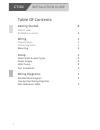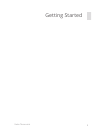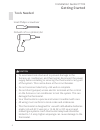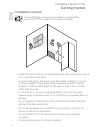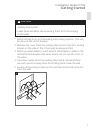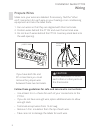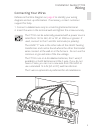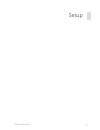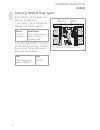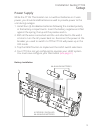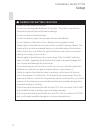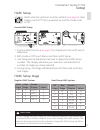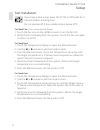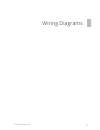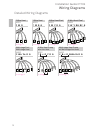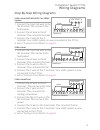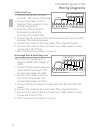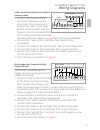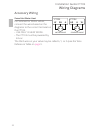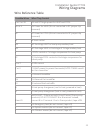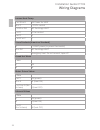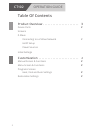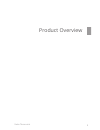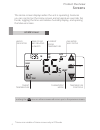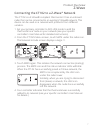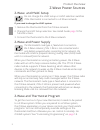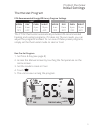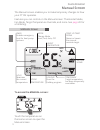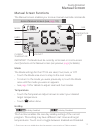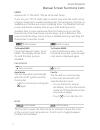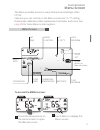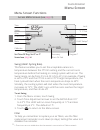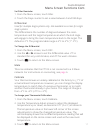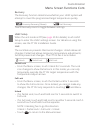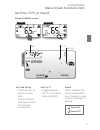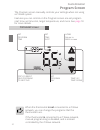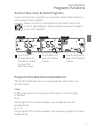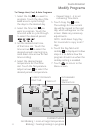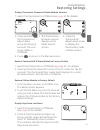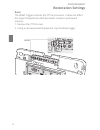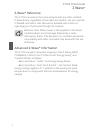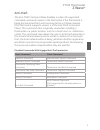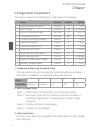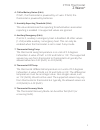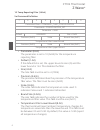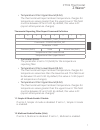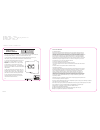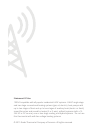- DL manuals
- Radio Thermostat
- Thermostat
- CT102
- User Manual
Radio Thermostat CT102 User Manual
Summary of CT102
Page 1
Rtcoa logo sheet 7aug07 ct102 user guide communicating touch screen thermostat f link radio target temp 1 aut o hea t day pm su mo t u w e th fr sa.
Page 2: Ct102
Ct102 installation guide 2 table of contents getting started # interior view installation location # wiring # prepare wires # connecting wires # mounting # setup # select hvac & heat types # power supply # hvac setup # test installation # wiring diagrams # detailed wire diagram # step by step wiring...
Page 3
3 radio thermostat getting started.
Page 4: Getting Started
Getting started installation guide ct102 4 tools needed small phillips screwdriver drill with 3/16- in.(4.8mm) bit • to avoid electrical shock and to prevent damage to the furnace, air conditioner, and thermostat, disconnect the power supply before installing or servicing the thermostat or any part ...
Page 5: Getting Started
Getting started installation guide ct102 5 c b o w w2 y y2 rh rc g a aux 1 2 wire terminals touch screen status indicator batteries batteries hvac selection switches reset cover interior view.
Page 6: Getting Started
Getting started installation guide ct102 6 installation location to avoid having to move your wiring to a new location, mount the ct102 in place of the old thermostat. • install the thermostat on an inside wall of an often-used room, about 5 ft. (1.5m) above the floor. • do not install where there a...
Page 7: Getting Started
Getting started installation guide ct102 7 1. Switch off electricity to the heating and cooling systems. This can be done at the circuit breaker. 2. Remove the cover from the existing thermostat. Check for locking screws on the side or front that must be loosened first. 3. Attach provided labels to ...
Page 8: Wiring
Wiring installation guide ct102 8 prepare wires make sure your wires are labeled. If necessary, find the “other end” connection for each wire on your heating or air conditioning equipment and note the label there. 1. Fan out wires so that they are aligned with their terminals. 2. Position wires behi...
Page 9: Wiring
Wiring installation guide ct102 9 connecting your wires reference the wire diagram on page # to identify your wiring diagram and set-up information. If necessary, contact customer support for help. 1. Connect a labeled wire only to a matching lettered terminal. 2. Insert the wire in the terminal wel...
Page 10: Wiring
Wiring installation guide ct102 10 mount the ct102 to the wall 1. Hold the ct102 against the wall, with the wires coming over the top; above terminal block. 2. Position ct102 for best appearance, cover the hole in the wall. 3. Mark first and drill a 3/16-in.(4.8mm) hole at each screw location. 4. If...
Page 11
11 radio thermostat setup.
Page 12: Setup
Setup installation guide ct102 12 selecting hvac & heat types both switches are located in the battery compartment. 1. Set hvac type to the type of heating and cooling system. Norm all other systems heat pump heat pump system with or without auxiliary heat 2. Set the heat type to the type of fuel us...
Page 13: Setup
Setup installation guide ct102 13 - + negative - aa + - aa + + aa - + aa - positive 4 properly installed aa alkaline batteries aa alkaline batteries battery installation while the ct102 thermostat can run without batteries on c-wire power, you should install batteries as well to provide power to the...
Page 14: Setup
Setup installation guide ct102 14 • always use new alkaline batteries. • do not use rechargeable batteries of any type. They will no operate the thermostat properly and may lead to damage. • do not mix old and new batteries. • do not mix battery types, for example lithium with alkaline. • do not dis...
Page 15: Setup
Setup installation guide ct102 15 hvac setup hvac selection switches must be set first ( see page x ), then make sure the ct102 is powered up and the mode is set to off. Access hvac setup 1. Trip the reset button ( see page # ) to implement the hvac switch selections. 2. With mode in off, touch menu...
Page 16: Setup
Setup installation guide ct102 16 test installation if you have a heat pump, leave the ct102 in off mode for 4 minutes before checking cool. Do not operate ac if the outside temp is below 65°f. To check fan (if you connected the g wire) 1. Touch the fan icon on the home screen to turn the fan on. 2....
Page 17
17 radio thermostat wiring diagrams.
Page 18: Wiring Diagrams
Wiring diagrams installation guide ct102 18 r y g c b o r g c b o yn wn yn wn r g c c w r hva c c w r g w r g c y g c rh w y rc hva c hvac hvac hvac hvac hvac c w r c w r g c w y r g c w y rh rc g wires wires wires multi-stage heat pump w/ multi-stage aux heat c wn yn r g wires multi-stage cool mult...
Page 19: Wiring Diagrams
Wiring diagrams installation guide ct102 19 step-by-step wiring diagrams 3 wire heat gas millivolt or 24vac system 1. Connect the r (or rh) wire to the rh terminal. This connects the heat power. 2. Connect the w wire to the w terminal. This connects the heat. 3. Connect the c wire to the c terminal....
Page 20: Wiring Diagrams
Wiring diagrams installation guide ct102 20 6 wire heat/cool 1. Connect the w wire to the w terminal. This connects the heat. 2. Connect the y wire to the y terminal. This connects to the cooling compressor. 3. Disconnect the rc and rh terminals by placing the removing the jumper wire. 4. Connect th...
Page 21: Wiring Diagrams
Wiring diagrams installation guide ct102 21 4 wire heat pump (heat/cool) without auxiliary heat 1. Connect the o wire to the o terminal or the b wire to the b terminal. This connects the change-over valve. If you have both o and b, connect only the o wire to the o terminal and do not connect b to b ...
Page 22: Wiring Diagrams
Wiring diagrams installation guide ct102 22 accessory wiring zoned hot water heat for solenoid or motor valves, connect the wires based on the diagrams to the correct terminal on the ct102. • use only in heat mode. • the ct102 must be powered by 24v ac. The third wire on your valve may be called 6, ...
Page 23: Wiring Diagrams
Wiring diagrams installation guide ct102 23 wire reference table possible wires what they control r or v or vr rh and rc single power for heat and cool rh or 4 rh power for heat (rh not connected to rc jumper clip removed) rc rc power for cool (rh not connected to rc jumper clip removed) w w heat co...
Page 24: Wiring Diagrams
Wiring diagrams installation guide ct102 24 lennox heat pump v or vr or r rh power for heat m or y y cool control y or w or w2 w2 2nd stage heat f or g g fan control r or o o x or x2 or c c trane products [american standard] b c 24vac power (to power thermostat) w or w1 w2 2nd stage heat x2 emergenc...
Page 25: Ct102
2 ct102 operation guide table of contents product overview . . . . . . . . . . . . . . . . . . . . . . . 3 device parts # screens z-wave connecting to a z-wave network # hvac setup power sources initial settings customization . . . . . . . . . . . . . . . . . . . . . . . . . . # manual screen & func...
Page 26
Radio thermostat 3 product overview.
Page 27: Device Parts
4 product overview f link radio target temp 1 aut o hea t day pm su mo t u w e th fr sa device parts exterior view the ct102 z-wave thermostat operates via a high-quality, easy-to-use touch screen. Simply touch your finger firmly to the screen to set or adjust your ct102; the screen will automatical...
Page 28: Screens
Product overview 5 program menu swing filter pm f mate radio 1 te calibra on program manual home before you operate the ct102, familiarize yourself with the basic control screens. The touch screen enables you to select (by touching) an item and change it. All the ct102 functions are accessed through...
Page 29: Screens
6 product overview home screen targettemp on day pm f link radio 1 tu auto heat time of day and relative humidity current room temperature fan mode and status thermostat mode target temperature temperature controls home* radio indicator the home screen displays when the unit is operating. Features y...
Page 30: Z-Wave
Product overview 7 connecting the ct102 to a z-wave ® network the ct102 is a z-wave® compliant thermostat. It has an onboard radio that can be connected to an existing z-wave® network. This device can be used on a network with products from different vendors. 1. Set your primary controller to includ...
Page 31: Z-Wave Power Sources
8 product overview z-wave and power supply the thermostat’s node type is fixed when it connects to the z-wave network; if the c-wire is not connected and is only battery-powered when connecting to the network, the thermostat will remain a frequent listening routing slave (flirs) node until it is rem...
Page 32: Initial Settings
Product overview 9 thermostat program the ct102 thermostat automatically includes epa recommended heating and cooling programs. If it does not fit your needs, you can adjust the programs instead. To run one of these preset programs, simply set the thermostat mode to heat or cool. Run pre-set program...
Page 33: Initial Settings
10 product overview compressor protection the ct102 has a minimum cycle time of four (4) minutes to protect your compressor from excessive wear from responding to thermostat changes. The home screen shows an hour glass and the message “please wait...” during this time, and the compressor will not co...
Page 34
Radio thermostat 11 customization.
Page 35: Manual Screen
12 customization temporary hold emer f temp holiday menu auto cool true auto room temperature hold maintains the current temperature. Temp up/temp down raises or lowers the manual override target. Return home target temperature emer enables emergency heat for heat pump systems. Holiday runs the holi...
Page 36: Manual Screen
Customization 13 access manual screen (see page 10) manual screen functions the manual screen enables you to issue manual override commands. Temporary hold emer f temp holiday menu auto cool true auto mode fan temperature adjust emer hold* current temperature holiday* important: the mode must be cur...
Page 37
14 customization emer requires the ct102 hvac type be set to heat pump. If you set your ct102 hvac type to heat pump with the hvac setup program selected to enable auxiliary heat, the emergency function is available on the manual screen. Enabling emer on disables the heat pump and leaves auxiliary h...
Page 38: Menu Screen
Customization 15 recovery diff swing filter pm f mate radio 1 tu program calibrate filter radio differential calibration timer set time icon swing function day 7 day program chirp set lock program temperature home return to manual screen set o c or o f recovery touch the temperature on the home scre...
Page 39: Menu Screen
16 customization hvac setup diff swing filter pm f mate radio 1 calibrate recovery econ swing filter pm f mate radio 1 te calibra on program menu screen functions time calibrate ˚f ˚c set sound recovery econ or fast hvac setup* lock filter swing program* differential mate set time of day, set fº or ...
Page 40
Customization 17 set filter reminder 1. From the menu screen, touch filter. 2. Touch the days counter to set a value between 0 and 999 days. Differential used for multiple stage systems only. Not available on-screen for single stage systems. The differential is the number of degrees between the room...
Page 41
18 customization recovery the recovery function determines whether your hvac system will attempt to meet the programmed target temperature quickly. Economy recovery (slower) fast recovery touch recovery icons to toggle between settings. Hvac setup when the unit mode is off (see page 20 for details),...
Page 42
Customization 19 set time, ºf/ºc, or sound set time of day • touch arrows to set the current time. • touch and hold an arrow to move in 15 minute increments. Set fº or cº • toggle between the ºf, ºc to switch back and forth sound when enabled, the chirp sounds when you change to a new screen or chan...
Page 43: Program Screen
20 customization program screen day pm f copy day holiday tu day pm f tu home return to menu screen set program day temp up/ temp down set time slot set program time copy current days program to next day the program screen manually controls your settings when not using a z-wave system. Features you ...
Page 44: Programs Functions
Customization 21 program schedule recommendations the ct102’s flexibility lets you create programs that meet your specific needs: 7 day different programs for every day of the week, to suit changing schedules 5 – 2 one program for routine workdays, and a separate one for weekend days. 5 – 1 – 1 one ...
Page 45: Cool
22 customization to change heat, cool, & auto programs 1. Select the day 1 you want to program. Touch the day of the week area to cycle through the days to the desired day. 2. Select the time slot 2 you want to program. Touch the time slot area to cycle through to select the desired period. 3. Set t...
Page 46: Restoring Settings
Customization 23 radio 1 menu auto manual display thermostat firmware & radio module versions 1. Switch the thermostat to off mode (see page 20 for details). 2. Press and hold the temperature adjust down arrow for three (3) seconds. The icon is not visible in off mode. 3. The thermostat’s firmware v...
Page 47: Restoration Settings
24 customization c b o w w2 y y2 rh rc g a aux 1 2 r es et ? Customer service reset restoration settings reset the reset trigger re-boots the ct102 processor. It does not affect the target temperatures that have been stored in permanent memory. 1. Remove the ct102 cover. 2. Using a narrow pointed im...
Page 48: Z-Wave
Rtcoa logo sheet 7aug07 ct102 thermostat z-wave ® reference.
Page 49: Z Wave
2 ct102 thermostat z wave ® z-wave ® reference the ct102 can work in the same network with any other certified z-wave device, regardless of manufacturer/vendor. See your specific z-wave® controller’s user manual for detailed instructions on operating your thermostat through the network. Behavior not...
Page 50: Z Wave
3 ct102 thermostat z wave ® anti-theft the anti-theft command class disables a subset of supported/ controlled command classes in the thermostat if the thermostat is being disconnected from and reconnected to a z-wave network. (this thermostat supports version 2 of the anti-theft command class.) thi...
Page 51: Z Wave
4 ct102 thermostat z wave ® configuration parameters this device supports the following configuration parameters: name set/get default values 1 temp reporting threshold set/get 2 0 to 4 2 hvac settings get only n/a see below 3 utility lock enable/disable set only 0 0 to 127 4 c- wire/battery status ...
Page 52: Z Wave
5 ct102 thermostat z wave ® 4. C-wire/battery status (8-bit) if 0x01, the thermostat is powered by a c-wire. If 0x02, the thermostat is powered by batteries. 5. Humidity reporting threshold (8-bit) this value determines the reporting threshold when association reporting is enabled. Unsupported value...
Page 53: Z Wave
6 ct102 thermostat z wave ® 10. Temp reporting filter (16-bit) set command definition 7 6 5 4 3 2 1 0 command class = command_class_configuration command = configuration_set parameter = 0x0a default reserved size = 0x04 precision (0x00) scale bound size (0x01) temperature filter lower bound precisio...
Page 54: Z Wave
7 ct102 thermostat z wave ® • temperature filter upper bound (8-bit) the thermostat will report ambient temperature changes for temperature values greater than the upper bound. This field must be between 0f and 124f. By default, this value is 0f (report all temperature changes). Thermostat reporting...
Page 55
15feb15 initial release mtf how to join a z-wave ® network product name: ct102 document title: ct102_zw_ib_12feb15.Ai document type code: ib part number: 1503-007 the ct102 is a z-wave ® compliant thermostat. It has an onboard radio that can be mated with an existing z-wave ® network. To connect to ...
Page 56
Rtcoa logo sheet 7aug07 © 2015 radio thermostat company of america. All rights reserved. Statement of use 100% compatible with all popular residential hvac systems: 24vac single stage and two stage conventional heating systems (gas, oil, electric), heat pumps with up to two stages of heat and up to ...