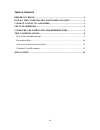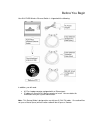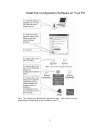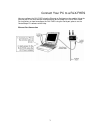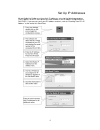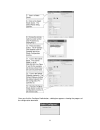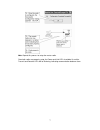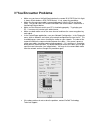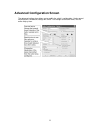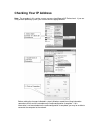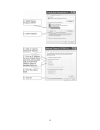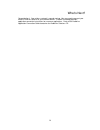- DL manuals
- RadioLinx
- Network Router
- RLX-FHES
- Quick Start Manual
RadioLinx RLX-FHES Quick Start Manual
Summary of RLX-FHES
Page 1
Rlx-fhes wireless ethernet switch with serial quick start guide april 15, 2005.
Page 3
Iii table of contents before you begin .................................................................................................... 1 install the configuration software on your pc............................ 2 connect your pc to a rlx-fhes........................................................
Page 4
1 before you begin your rlx-fhes wireless ethernet switch is shipped with the following: in addition, you will need: • a pc or laptop computer equipped with an ethernet port • ip addresses for each rlx device you plan to install. You can obtain this information from your system administrator. Note: ...
Page 5
2 install the configuration software on your pc note: this example uses microsoft xp operating system. Your screens may vary depending on the operating system installed on your pc..
Page 6
3 connect your pc to a rlx-fhes you can configure the rlx-fhes using the ethernet or serial port on the module. Using the ethernet port is the most common method and will be illustrated in the quick start guide. For instructions on how to configure the rlx-fhes using the serial port, please see the ...
Page 7
4 set up ip addresses all new radiolinx radios must have their ip addresses set using the following procedure. The ip address of the pc must be on the same network as the ip address assigned for the rlx-fhes. If you are not sure if your pc address matches, refer to “checking your pcs ip address” at ...
Page 8
5 configure a rlx-fhes using the ethernet port note: you can configure the rlx-fhes using the ethernet port or the serial port. This procedure configures the rlx-fhes using the ethernet port. For information on using the serial port, please refer to the online help..
Page 9
6 once you click the configure radio button, a dialog box appears showing the progress of the configuration download..
Page 10
7 note: repeat this process to setup the master radio. Once both radios are properly setup, the power and link leds should be lit, and the transmit and receive leds will be flickering, indicating communication between them..
Page 11
8 test communications with each radio configured, ensure that you still have your pc connected to the master rlx- fhes as shown in the following diagram. Note: this test requires the use of the ping command. You will need to know the pathname where the ping command resides in order to use it. If you...
Page 12: If You Encounter Problems
9 if you encounter problems • make sure you have a link light illuminated on the remote rlx-fhes (the link light is always illuminated on a rlx-fhes master). If not, repeat the procedure. • make sure the crossover cable is connected properly from the pc to the master radio. The 10/100 link led will ...
Page 13: Encryption Keys
10 encryption keys a random 128-bit encryption key is generated for you. Enter a different key if desired. The encryption levels are none, 40 bits, or 128 bit encryption. You can view the encryption level on the encryption level field. This value will change based on the number of characters in the ...
Page 14
11 advanced configuration screen the advanced settings view allows you to modify the switch’s configuration. Under normal circumstances, the default settings will suffice. For changes to the other fields, use the online help system..
Page 15: Checking Your Ip Address
12 checking your ip address note: the examples in this section assume you are using microsoft xp professional. If you are using another operating system, your screens will be slightly different. Before making the changes indicated in steps 6-9 below, record the existing information somewhere that it...
Page 16
13.
Page 17
14 what’s next? Congratulations! Your wireless network is up and running. You now need to connect your wireless ethernet switches to your network devices. Prosoft technology provides application connection instructions for numerous applications. Refer to the radiolinx application connection guide lo...