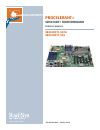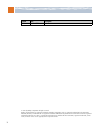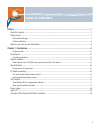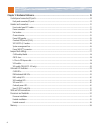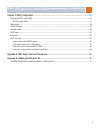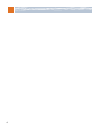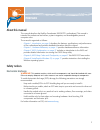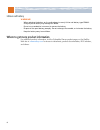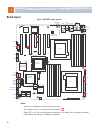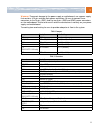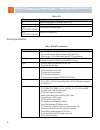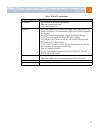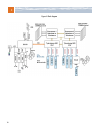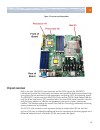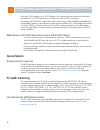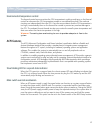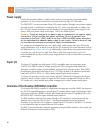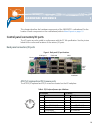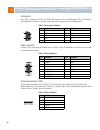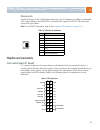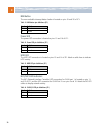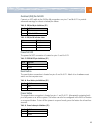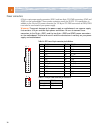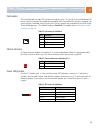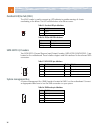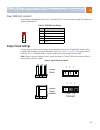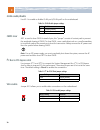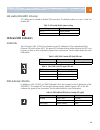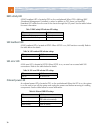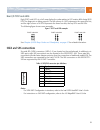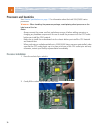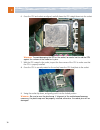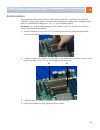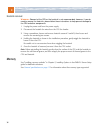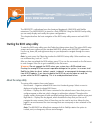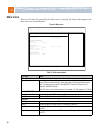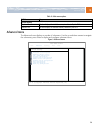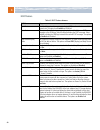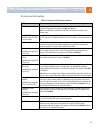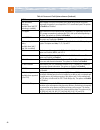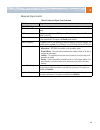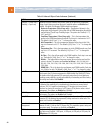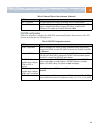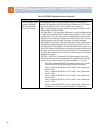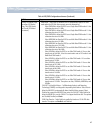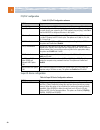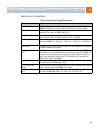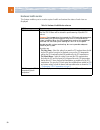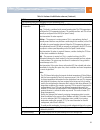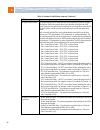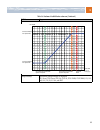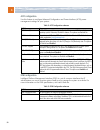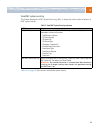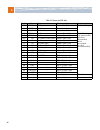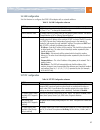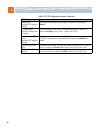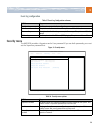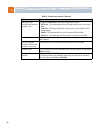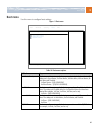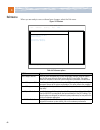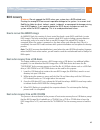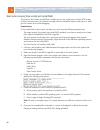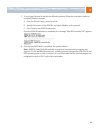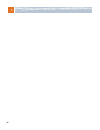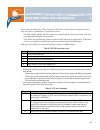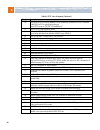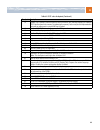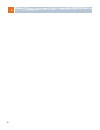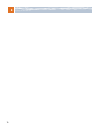- DL manuals
- RadiSys
- Motherboard
- PROCELERANT SB5520DT1-SAS
- Product Manual
RadiSys PROCELERANT SB5520DT1-SAS Product Manual
Summary of PROCELERANT SB5520DT1-SAS
Page 1
Www.Radisys.Com procelerant ® sb5520dt1 motherboard product manual sb5520dt1-sata sb5520dt1-sas 007-03344-0000 • october 2010
Page 2
2 version date description -0000 october 2010 first release. © 2010 by radisys corporation. All rights reserved. Radisys and procelerant are registered trademarks of radisys corporation. Intel is a registered trademark of intel corporation. Microsoft, windows, and windows xp are registered trademark...
Page 3: Table of Contents
3 table of contents preface ................................................................................................................................................................ 7 about this manual...............................................................................................
Page 4
4 table of contents chapter 2: hardware reference.................................................................................................................... 19 control panel connectors/io ports ....................................................................................................
Page 5
5 table of contents chapter 3: bios configuration ...................................................................................................................... 37 starting the bios setup utility....................................................................................................
Page 6
6 table of contents.
Page 7: Preface
7 preface about this manual this manual describes the radisys procelerant ® sb5520dt1 motherboard. This manual is intended for professional technicians, system integrators, and knowledgeable personal computer users. The manual is organized as follows: chapter 1, introduction, on page 9 describes the...
Page 8
Preface 8 lithium cell battery warning! When replacing the battery on the motherboard, use only lithium cell battery type cr2032. Using any other battery may damage the board. Do not use a conductive instrument to remove the battery. Dispose of the spent battery promptly. Do not recharge, disassembl...
Page 9: Introduction
9 1 introduction the procelerant sb5520dt1 motherboards support the intel ® 5500/5600 series processors, the first dual-processor platform with intel quickpath interconnect (qpi) technology. With dual intel 5520 ioh chips built in, the sb5520dt1 motherboard offers enhanced system performance with in...
Page 10
1 introduction 10 board layout figure 1. Sb5520dt1 layout: top view notes: jumpers not indicated are for test purposes only. The location of pin 1 is indicated by a red square: when dp1 is on, the onboard power connection is on. Make sure to unplug the power cables before removing or installing comp...
Page 11
1 board layout 11 w arning ! To prevent damage to the power supply or motherboard, use a power supply that contains a 24-pin and two 8-pin power connectors. Be sure to connect these connectors to the 24-pin (jpw1) and the two 8-pin (jpw2 and jpw3) power connectors on the motherboard. Failure to do s...
Page 12
1 introduction 12 general specifications table 4. Led led description dp1 onboard standby power led indicator (power led) dp5 bmc activity led indicator leds2 ( sb5520dt1-sas only) sas heartbeat led indicator: green leds2 ( sb5520dt1-sas only) sas error led indicator: red table 5. Sb5520dt1 specific...
Page 13
1 board layout 13 acpi features slow blinking led for suspend state indicator main switch override mechanism acpi power management onboard i/o intel ich10r supports six sata2 ports (with raid0, raid1, raid10, raid5 sup- ported in the windows os environment and raid0, raid1, raid10 supported in the l...
Page 14
1 introduction 14 figure 2. Block diagram.
Page 15
1 chipset overview 15 figure 3. Processor and slot positions chipset overview built on the intel 5500/5600 series processor and the 5520 chipset, the sb5520dt1 motherboard provides the performance and feature set required for dual-processor-based high- end systems that are optimized for high-perform...
Page 16
1 introduction 16 each intel 5520 supports up to 36 pci express gen2 lanes with peer-to-peer read and write transactions. The ich10r provides up six sata ports and 10 usb connections. In addition, the sb5520dt1 chipset also offers a wide range of ras (reliability, availability and serviceability) fe...
Page 17
1 acpi features 17 environmental temperature control the thermal control sensor monitors the cpu temperature in real time and turns on the thermal control fan whenever the cpu temperature exceeds a user-defined threshold. The overheat circuitry runs independently from the cpu. Once the sensor detect...
Page 18
1 introduction 18 power supply as with all computer products, a stable power source is necessary for proper and reliable operation. It is even more important for processors that have high cpu clock rates. The sb5520dt1 can accommodate 24-pin atx power supplies. Although many power supplies generally...
Page 19: Hardware Reference
19 2 hardware reference this chapter describes the hardware components of the sb5520dt1 motherboard. For the location of each component on the motherboard, refer to board layout on page 10 . Control panel connectors/io ports the i/o ports are color coded in conformance with the pc 99 specification. ...
Page 20
2 hardware reference 20 serial ports two com connections (com1 & com2) are located on the motherboard. Com1 is located on the backplane io panel to provide serial connection support for the motherboard. Video connector a video (vga) connector is located next to com1 on the io backplane. This connect...
Page 21
2 headers and connectors 21 ethernet ports two ethernet ports (lan 1/lan2) are located at on the io backplane. In addition, a dedicated lan is also located on the sb5520dt1 to provide kvm support for ipmi 2.0. All these ports accept rj45 type cables. Note: for lan led information, refer to the onboa...
Page 22
2 hardware reference 22 nmi button the non-maskable interrupt button header is located on pins 19 and 20 of jf1. Power led the power led connection is located on pins 15 and 16 of jf1. Hdd led the hdd led connection is located on pins 13 and 14 of jf1. Attach a cable here to indicate hdd activity. N...
Page 23
2 headers and connectors 23 overheat (oh)/fan fail led connect an led cable to the oh/fan fail connections on pins 7 and 8 of jf1 to provide advanced warnings for chassis overheat/fan failure. Power fail led the power fail led connection is located on pins 5 and 6 of jf1. Reset button the reset butt...
Page 24
2 hardware reference 24 power connectors a 24-pin main power supply connector (jpw1) and two 8-pin cpu pwr connectors (jpw2 and jpw3) on the motherboard. These power connectors meet the ssi eps 12v specification. In addition to the 24-pin atx power connector, the 12v 8-pin cpu pwr connectors at jpw2...
Page 25
2 headers and connectors 25 fan headers this motherboard has eight cpu/system fan headers (fan 1 to fan 8) on the motherboard. All these 4-pin fans headers are backward compatible with the traditional 3-pin fans. However, fan speed control is available only for 4-pin fans. The fan speeds are control...
Page 26
2 hardware reference 26 overheat led/fan fail (joh1) the joh1 header is used to connect an led indicator to provide warnings of chassis overheating or fan failure. This led will blink when a fan failure occurs. Sata-sgpio 0/1 headers two sata-sgpio (general purpose input/output) headers (sata-sgpio-...
Page 27
2 jumper block settings 27 power smb (i 2 c) connector power system management bus (i 2 c) connector (jpi 2 c) monitors power supply, fan status and system temperature. Jumper block settings jumper shunts can be used to create shorts between two pins to change the function of the jumper block (heade...
Page 28
2 hardware reference 28 glan enable/disable use jpl1 to enable or disable glan port1/glan port2 on the motherboard. Cmos clear jbt1 is used to clear cmos. Instead of pins, this “jumper” consists of contact pads to prevent the accidental clearing of cmos. To clear cmos, use a metal object such as a s...
Page 29
2 onboard led indicators 29 sas enable (sb5520dt1-sas only) jps1 allows you to enable or disable sas connectors. The default position is on pins 1 and 2 to enable sas. Onboard led indicators glan leds two lan ports (lan 1/lan 2) are located on the io backplane of the motherboard. Each ethernet lan p...
Page 30
2 hardware reference 30 bmc activity led a bmc heartbeat led is located at dp5 on the motherboard. When dp5 is blinking, bmc (baseboard management controller) is active. In addition to dp5, there is a blue bmc heartbeat led visible from the rear of the chassis through the i/o panel. See the tables b...
Page 31
2 sata and sas connections 31 rear i/o post code leds eight post code leds in a 4x2 array display the codes written to i/o location 80h during bios post for diagnostic or debug support. The left column of 4 leds represents the upper four bits, and the right column of 4 leds represents the lower four...
Page 32
2 hardware reference 32 processors and heatsinks see general specifications on page 12 for information about the intel 5500/5600 series processors. W arning : when handling the processor package, avoid placing direct pressure on the label area of the fan. Notes: always connect the power cord last, a...
Page 33
2 processors and heatsinks 33 3. Lift and swing open the load plate. 4. Holding the plastic cap as shown, remove it from the cpu socket. 5. Holding the cpu between your thumb and index finger, align the cpu keys (the cutouts) with the socket keys..
Page 34
2 hardware reference 34 6. Once the cpu and socket are aligned, carefully lower the cpu straight down into the socket. W arning : to avoid damaging the cpu or the socket, be careful not to rub the cpu against the surface of the socket or its pins. 7. With the cpu seated in the socket, inspect the fo...
Page 35
2 processors and heatsinks 35 heatsink installation this procedure demonstrates how to install a passive heatsink. To install an active heatsink (“fansink”), plug the fan’s power connector into the nearest fan header after completing step 3. Refer to the board layout diagram on page 10 for fan heade...
Page 36
2 hardware reference 36 heatsink removal w arning : removal of the cpu or the heatsink is not recommended; however, if you do need to remove the heatsink, please follow these instructions to help prevent damage to the cpu and other components. 1. Unplug the power cord from the power supply. 2. Disco...
Page 37: Bios Configuration
37 3 bios configuration the sb5520dt1 motherboard uses the american megatrends (ami) bios with radisys extensions. The ami rom bios is stored in a flash eeprom. Using the ami bios setup utility, you can easily display and modify the system configurations. This chapter describes the basic navigation ...
Page 38
3 bios configuration 38 main menu when you first enter the setup utility, the main menu is selected. The options that appear on the main menu are described below. Figure 8. Main menu table 42. Main menu options bios item usage system overview system time/system date use this option to change the sys...
Page 39
3 advanced menu 39 advanced menu the advanced menu displays a number of submenus. Use the up and down arrows to navigate the submenus; press enter to display and configure submenu items. Figure 9. Advanced menu system memory populated size this item displays the installed memory size detected by the...
Page 40
3 bios configuration 40 boot feature table 43. Boot feature submenu bios item usage quick boot if enabled, this option skips certain tests during post to reduce the time needed for system boot. The options are enabled and disabled. Quiet boot this option allows the bootup screen options to be modifi...
Page 41
3 advanced menu 41 processor and clock options table 44. Processor & clock options submenu bios item usage cpu ratio if set to manual, this option enables you to set the ratio between the cpu core clock and the fsb frequency. The options are auto and manual. Note : if an invalid ratio is entered, th...
Page 42
3 bios configuration 42 intel turbomode technology (available when intel eist technology is enabled) select enabled to use the turbo mode, which allows the processor to increase temporarily the speed of a core beyond the cpu’s overall rated speed. The options are enabled and disabled. C1e support se...
Page 43
3 advanced menu 43 advanced chipset control table 45. Advanced chipset control submenu bios item usage qpi & imc configuration qpi links speed this feature sets qpi’s data transfer speed. The options are slow-mode, and full speed. Qpi frequency this feature sets the desired qpi frequency. The option...
Page 44
3 bios configuration 44 throttling – closed loop / throttling – open loop throttling improves reliability and reduces power in the processor by automatic voltage control during processor idle states. Available options are disabled and enabled. If enabled, the following dimm-related items appear: hys...
Page 45
3 advanced menu 45 ide/sata configuration when this submenu is selected, the ami bios automatically detects the presence of the ide devices and displays the following items. Usb 2.0 controller this feature displays the current usb controller used in the motherboard. Legacy usb support select enabled...
Page 46
3 bios configuration 46 primary ide master/slave, secondary ide master/ slave, third ide master, and fourth ide master these settings enable you to set the parameters of primary ide master/slave, secondary ide master/slave, and third and fourth ide master slots. Press enter to view and set detailed ...
Page 47
3 advanced menu 47 primary ide master/slave, secondary ide master/ slave, third ide master, and fourth ide master (continued) dma mode – select auto to allow the bios to automatically detect ide dma mode when the ide disk drive support cannot be determined. Select swdma0 to allow the bios to use sin...
Page 48
3 bios configuration 48 pci/pnp configuration super io device configuration table 47. Pci/pnp configuration submenu bios item usage clear nvram this feature clears the nvram during system boot. The options are no and yes. Plug & play os selecting yes allows the os to configure plug and play devices....
Page 49
3 advanced menu 49 remote access configuration table 49. Remote access configuration submenu bios item usage remote access this allows you to enable the remote access feature. The options are disabled and enabled . If remote access is set to enabled, the following bios items appear. Serial port numb...
Page 50
3 bios configuration 50 hardware health monitor this feature enables you to monitor system health and review the status of each item as displayed. Table 50. Hardware health monitor submenu bios item usage cpu overheat alarm this option enables you to select the cpu overheat alarm setting, which dete...
Page 51
3 advanced menu 51 the following items are displayed for your reference only: cpu 1 temperature/ cpu 2 temperature the cpu temperature feature will display the cpu temperature status as detected by the bios: low – this level is considered as the normal operating state. The cpu temperature is well be...
Page 52
3 bios configuration 52 fan speed control modes this feature enables you to decide how the system controls the speed of the eight onboard fans. With the fan speed control set to disabled, all the fans run at full speed. Setting the fan speed control to enabled gives you the ability to customize the ...
Page 53
3 advanced menu 53 voltage readings the following voltage readings are displayed: cpu1 vcore, cpu2 vcore, cpu1 vtt, cpu2 vtt, cpu1 dimm, cpu2 dimm, 1.1v, 1.5v, 1.8v, 3.3v, 12v, 5v, 3.3 vsb, and vbat. Table 50. Hardware health monitor submenu (continued) bios item usage cpu1 /cpu2 tcontrol min system...
Page 54
3 bios configuration 54 acpi configuration use this feature to configure advanced configuration and power interface (acpi) power management settings for your system. Ipmi configuration intelligent platform management interface (ipmi) is a set of common interfaces that it administrators can use to mo...
Page 55
3 advanced menu 55 view bmc system event log this feature displays the bmc system event log (sel). It shows the total number of entries of bmc system events. Table 54 on page 56 lists sensors and related system events. Table 53. View bmc system event log submenu bios item usage [entry number] to vie...
Page 56
3 bios configuration 56 table 54. Sensors and sel data number name type data interpretation event description 00h cpu1 temp 01: temperature temperature = data over heat warning 01h cpu2 temp 02: voltage temperature = data 02h sys temp 03: current temperature = data 03h cpu1 vcore 04: fan voltage = d...
Page 57
3 advanced menu 57 set lan configuration set this feature to configure the ipmi lan adapter with a network address. Set pef configuration table 55. Set lan configuration submenu bios item usage channel number enter the channel number for the set lan config command. This is initially set to [01]. Pre...
Page 58
3 bios configuration 58 startup delay (available if pef support is enabled) select enable to enable startup delay support. The options are enabled and disabled . Pef startup delay (available if startup delay is enabled) this feature enables you to select the delay time setting after pef startup. The...
Page 59
3 security menu 59 event log configuration security menu the ami bios provides a supervisor and a user password. If you use both passwords, you must set the supervisor password first. Figure 10. Security menu table 57. Event log configuration submenu bios item usage view event log use this option to...
Page 60
3 bios configuration 60 user access level (available when supervisor password is set) the options are full access , view only, limited, and no access: full access – this feature grants the user full read and write access to the setup utility. V iew only – this feature enables the user to access the ...
Page 61
3 boot menu 61 boot menu use this menu to configure boot settings. Figure 11. Boot menu table 59. Boot menus options bios submenu usage boot device priority this feature enables you to specify the sequence of priority for the boot device. The settings are 1st boot device, 2nd boot device, 3rd boot d...
Page 62
3 bios configuration 62 exit menu when you are ready to save or discard your changes, select the exit menu. Figure 12. Exit menu table 60. Exit menu options bios item usage save changes and exit when you have completed your system configuration changes, select this option from the exit menu and pres...
Page 63
3 bios recovery 63 bios recovery w arning ! Do not upgrade the bios unless your system has a bios-related issue. Flashing the wrong bios can cause irreparable damage to the system. In no event shall radisys be liable for direct, indirect, special, incidental, or consequential damages arising from a ...
Page 64
3 bios configuration 64 boot sector recovery from a serial port (serial flash) this process, also known as serial flash, enables you to use a serial port to load a bios image for boot sector recovery. This feature is usually used for embedded systems that rely on a serial port for remote access and ...
Page 65
3 bios recovery 65 7. To use hyper terminal to transfer the xmodem protocol, follow the instructions below to complete xmodem transfers. A. From the transfer menu, select send file. B. Specify the location of the rom file and select xmodem as the protocol. C. Press send to start rom file extraction....
Page 66
3 bios configuration 66.
Page 67
67 a bios beep codes and checkpoints errors may occur during the post (power-on self-test) routines, which are performed each time the system is powered on. These errors can be: non-fatal, which typically allow the system to continue with the boot-up process. The error messages usually appear on the...
Page 68
A bios beep codes and checkpoints 68 06 do r/w test to ch-2 count reg. Initialize ch-0 as system timer. Install the postint1ch handler. Enable irq-0 in pic for system timer interrupt. Traps int1ch vector to “postint1chhandlerblock.” 07 fixes cpu post interface calling pointer. 08 initializes the cpu...
Page 69
A 69 52 updates cmos memory size from memory found in memory test. Allocates memory for extended bios data area from base memory. Programming the memory hole or any kind of implementation that needs an adjustment in system ram size if needed. 60 initializes num-lock status and programs the kbd typem...
Page 70
A bios beep codes and checkpoints 70
Page 71: Installing The Windows Os
71 b installing the windows os after all hardware components have been installed, you must first configure intel south bridge raid settings before you install the windows operating system and other software drivers. To configure raid settings, refer to raid configuration documentation. Installing th...
Page 72
B installing the windows os 72.