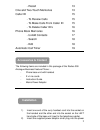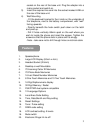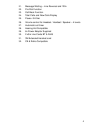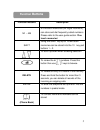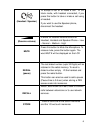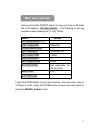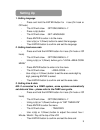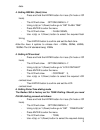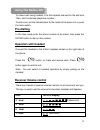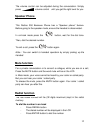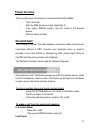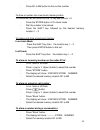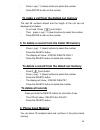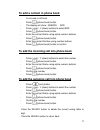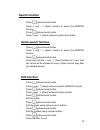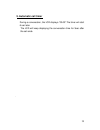- DL manuals
- Radius
- IP Phone
- 350
- User Manual
Radius 350 User Manual
Congratulations on your purchase of the Radius 350 business feature
phone. This business phone has been ergonomically designed to suit
professional office requirements.
This telephone performs all basic functions supported by your service
provider. It works with all analogue PBX switching systems
The caller ID memory and phone book provide a great convenience to
manage your phone calls.
The
User Guide
describes the installation procedures and features.
User Guide
–8ddDXDDX800+
FX500 FXFX500
Summary of 350
Page 1
Congratulations on your purchase of the radius 350 business feature phone. This business phone has been ergonomically designed to suit professional office requirements. This telephone performs all basic functions supported by your service provider. It works with all analogue pbx switching systems th...
Page 2: Index
1 accessories & content 2 installation 2 wall mounting 3 features 3 function buttons 5 main menu settings 7 setting up 8 - language 8 - local area code 8 - date & time 8 - recall 9 - lcd contrast 9 - pulse/tone dialling 9 - baby call 10 - exit menu 10 - message waiting 10 using the radius 350 11 - p...
Page 3: Accessories & Content
2 - recall 13 one and two-touch memories 13 caller id 15 - to review calls 15 - to make calls from caller id 15 - to delete caller id’s 16 phone book memories 16 - to add contacts 17 - search 18 - edit 18 automatic call timer 19 the following items are included in this package of the radius 350 anal...
Page 4: Features
3 socket on the rear of the base unit. Plug the adaptor into a mains socket and switch on. 3) insert the required line cord into the socket marked line on the rear of the base unit. 4) wall mounting - fit the desk/wall bracket to the 4 slots on the underside of the telephone, next to the battery com...
Page 5
4 21. Message waiting – line reversal and 100v 22. Pre dial function 23. Call back function 24. Total calls and new calls display 25. Pause -3.6 sec 26. Volume control for headset / handset / speaker – 4 levels 27. Automatic call timer 28. Hearing aid compatible 29. 6v power adaptor supplied 30. 2 x...
Page 6: Function
5 function buttons description m1 – m8 8 one touch memories (24 digits maximum). Can store and dial frequently called number.S please refer to the user guide section ‘one touch memories’ shift using the shift key up to 10 two touch memories can be stored into the 10 key pad buttons 1 – 0 to scroll u...
Page 7
6 (headset / speaker) to accept a call or to make a call. In on hook mode, with headset connected, if you press this button to take or make a call using a headset. If you want to use the speaker phone, disconnect the headset. (receive volume) 4 levels for receiver volume control for headset, handset...
Page 8: Main Menu Settings
7 press and hold the “enter” button for 4 sec (on-hook or off hook) the lcd displays “options menu ”. The following is the key sequence when pressing the “ ( up)” button. Menu default options menu set language english local area code - - - set time/date 12:00 am 1/01 set flash time 100ms lcd contras...
Page 9: Setting Up
8 1. Setting language - press and hold the enter button for 4 sec.(on hook or off hook) - the lcd will show : options menu - press ( up) button - the lcd will show : set language - press enter to enter in to the menu - use ( up) or ( down) button to select the language - then enter button to confirm...
Page 10
9 date. 4. Setting recall (flash) time - press and hold the enter button for 4 sec.(on hook or off hook) - the lcd will show : options menu - using ( up) or ( down) button go to “set flash time” - press enter to enter the menu - the lcd will show : flash 300ms, - use ( up) or ( down) button to selec...
Page 11
10 mode. - then enter button to confirm and set the dialling mode. 7. Setting baby call ( emergency call) when baby call is switched on, the phone will automatically dial the baby call number when anybutton is pressed. - press and hold the enter button for 4 sec.(on or off hook) - the lcd will show ...
Page 12: Using The Radius 350
11 to make a call using handset, pick the handset and wait for the dial tone. Then, dial the desired telephone number. To end a call, put the handset back to the cradle of the base unit, or push the hook switch. In on-hook mode enter the phone number to be called, then press the enter button to dial...
Page 13: Mute Function
12 the volume control can be adjusted during the conversation. Simply press volume control until you get the right level for you. This radius 350 business phone has a “speaker phone” feature. Before going to the speaker mode, ensure the headset is disconneted. In on-hook mode press the button, wait ...
Page 14: Recall (Flash)
13 this is useful when the phone is connected behind the pabx. - go to off-hook - dial the pbx access number (normally 9) - then press redial button, this will insert a 3.6 second pause - dial the caller number. Recall (flash) this is used to transfer the calls between extensions when the phone is c...
Page 15
14 - press m1 to m8 button to dial out the number to store a number into a two-touch memory button 10 memories can be stored into the 10 key pad buttons 1-0 - press the store button in on-hook mode - dial the number to be stored - press the shift key followed by the desired memory location 1 – 0 - t...
Page 16: Caller Id
15 this phone is equipped with caller id displ ay and will record caller’s phone numbers. Caller id feature will function only if your telphone line has this facility. For details, please consult your technical team or phone service provider. If the number cannot be transmitted, the display will sho...
Page 17: To Delete All Records
16 - press (up) / (down) buttons to select the number - press enter to dial out the number the last 26 numbers dialled and the length of the call can be displayed and dialled. - in on-hook, press (out) button - then press (up) / (down) buttons to select the number - press enter to dial out the numbe...
Page 18: Ion
17 - in on-hook or off-hook - press (phone book) button - the display will show : search add - press (up) / (down) buttons to select add - press (phone book) button - enter the contact name using alpha numeric buttons - press (phone book) button - enter the contact number using number buttons - pres...
Page 19: Search Function
18 - press (phone book) button - press (up) / (down) buttons to select the search function - press (phone book) button - press (up) / (down) buttons to select the contact - press (phone book) button - press (up) / (down) buttons to select the search function - press (phone book) button - press and h...
Page 20: 5. Automatic Call Timer
19 during a conversation, the lcd displays “00-00”.The timer will start 6 sec later. The lcd will keep displaying the conversation time for 3sec after the call ends. . 5. Automatic call timer.