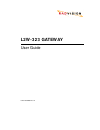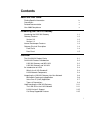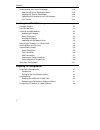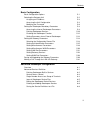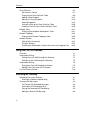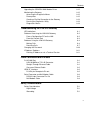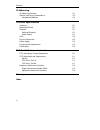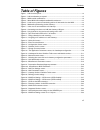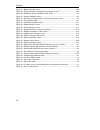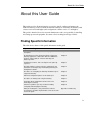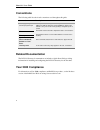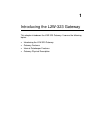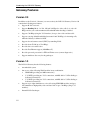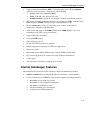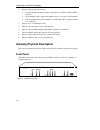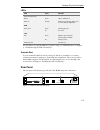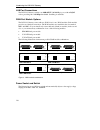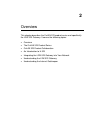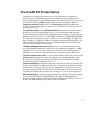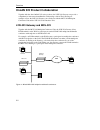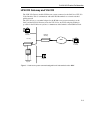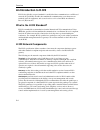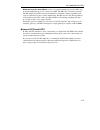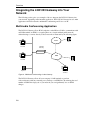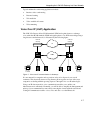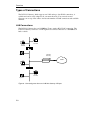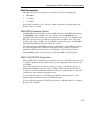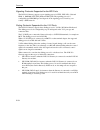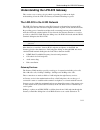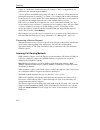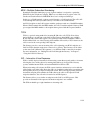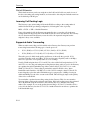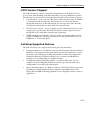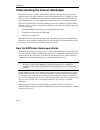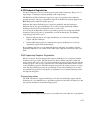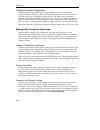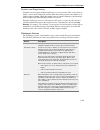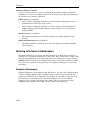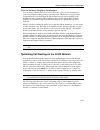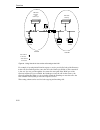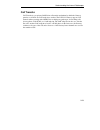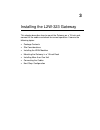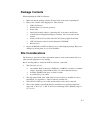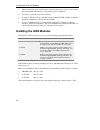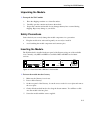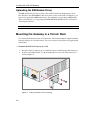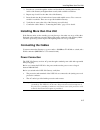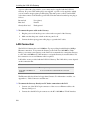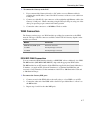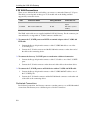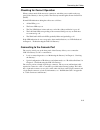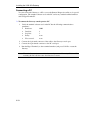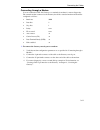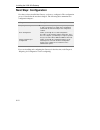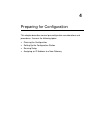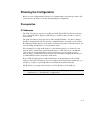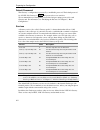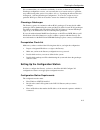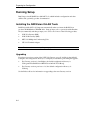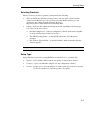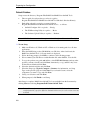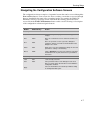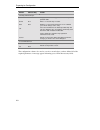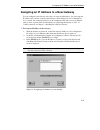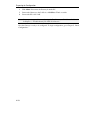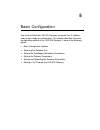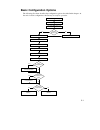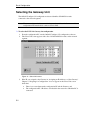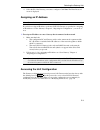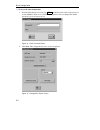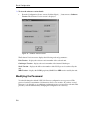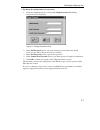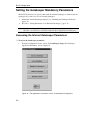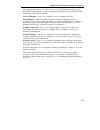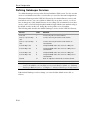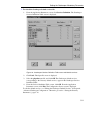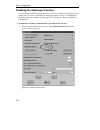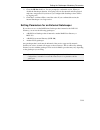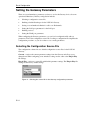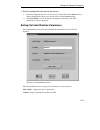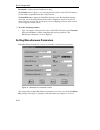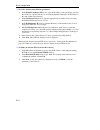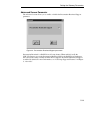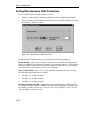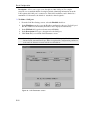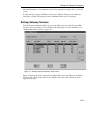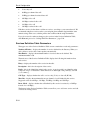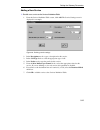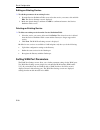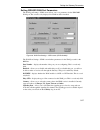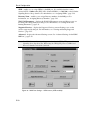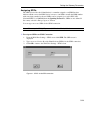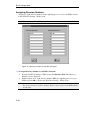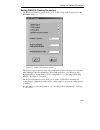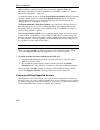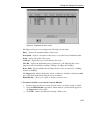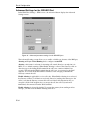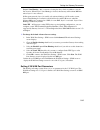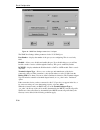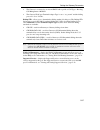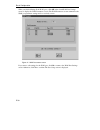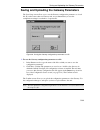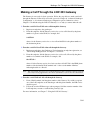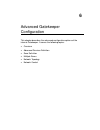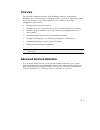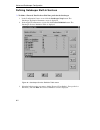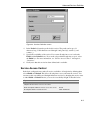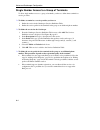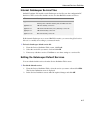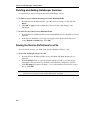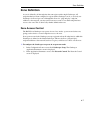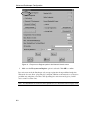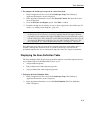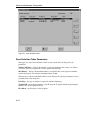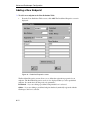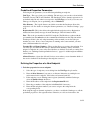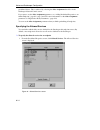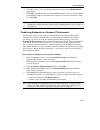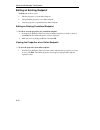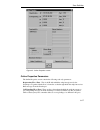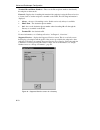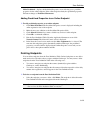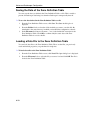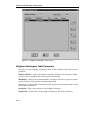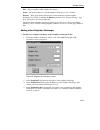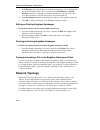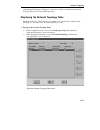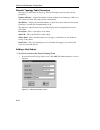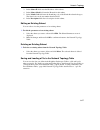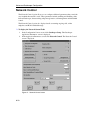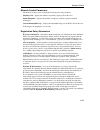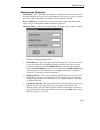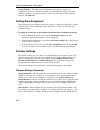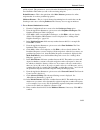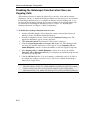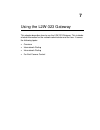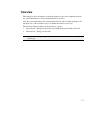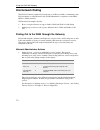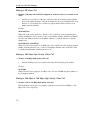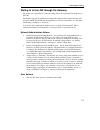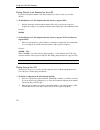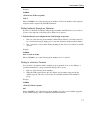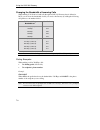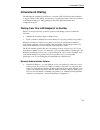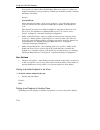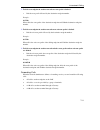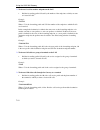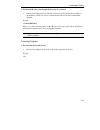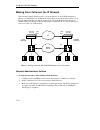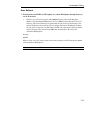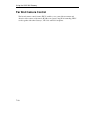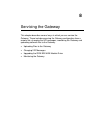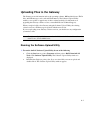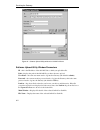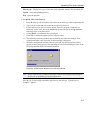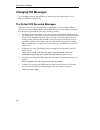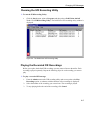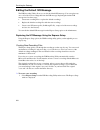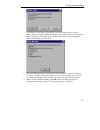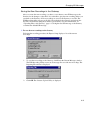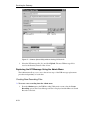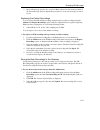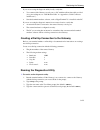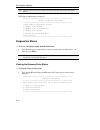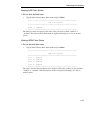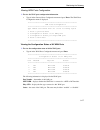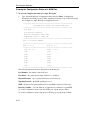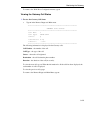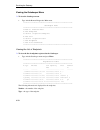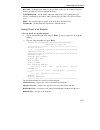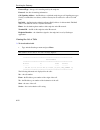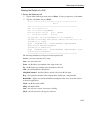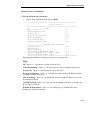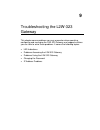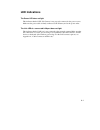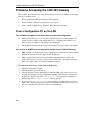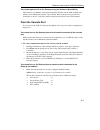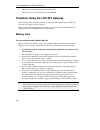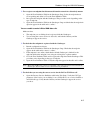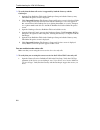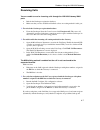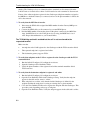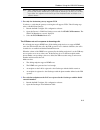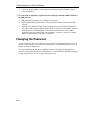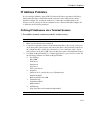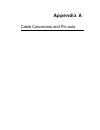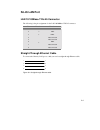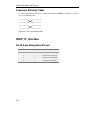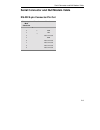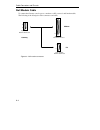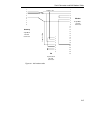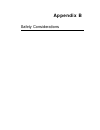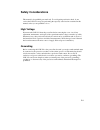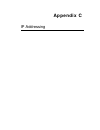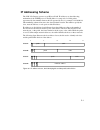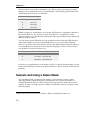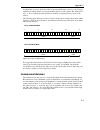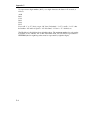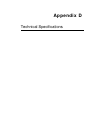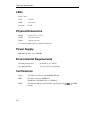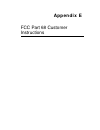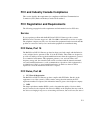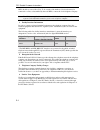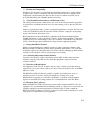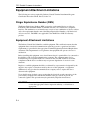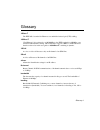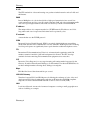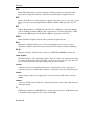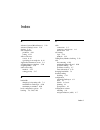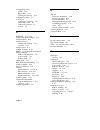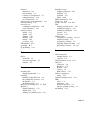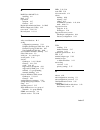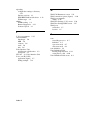- DL manuals
- RADVision
- Gateway
- L2W-323
- User Manual
RADVision L2W-323 User Manual
Summary of L2W-323
Page 1
P/n 61285-00001 rev a l2w-323 gateway user guide.
Page 3
Notice © 1999 radvision ltd. All intellectual property rights in this publication are owned by radvision ltd. And are protected by united states copyright laws, other applicable copyright laws and international treaty provisions. Radvision ltd. Retains all rights not expressly granted. No part of th...
Page 5: Contents
I contents about this user guide finding specific information ix conventions x related documentation x year 2000 compliance x introducing the l2w-323 gateway introducing the l2w-323 gateway 1-1 gateway features 1-2 version 2.0 1-2 version 1.3 1-2 internal gatekeeper features 1-3 gateway physical des...
Page 6
Contents ii understanding the internal gatekeeper 2-16 how the radvision gatekeeper works 2-16 working with several gatekeepers 2-20 optimizing call routing on the h.323 network 2-21 call transfer 2-23 installing the l2w-323 gateway package contents 3-1 site considerations 3-1 installing the wan mod...
Page 7
Contents iii basic configuration basic configuration options 5-1 selecting the gateway unit 5-2 assigning an ip address 5-3 accessing the unit configuration 5-3 modifying the password 5-6 setting the gatekeeper mandatory parameters 5-8 accessing the internal gatekeeper parameters 5-8 defining gateke...
Page 8
Contents iv zone definition 6-7 zone access control 6-7 displaying the zone definition table 6-9 adding a new endpoint 6-12 editing an existing endpoint 6-16 deleting endpoints 6-19 saving the data of the zone definition table 6-20 loading a data file to the zone definition table 6-20 multiple zones...
Page 9
Contents v upgrading the isdn bri wan module driver 8-12 monitoring the gateway 8-12 accessing the diagnostic menus 8-12 prerequisites 8-12 creating a dial-up connection to the gateway 8-13 running the diagnostics utility 8-13 diagnostics menus 8-14 troubleshooting the l2w-323 gateway led indication...
Page 10
Contents vi ip addressing ip addressing scheme c-1 subnets and using a subnet mask c-2 hexadecimal notation c-3 technical specifications interfaces d-1 operating bit rate d-1 protocols d-1 switched protocols d-1 audio coding d-1 leds d-2 physical dimensions d-2 power supply d-2 environmental require...
Page 11: Table of Figures
Contents vii table of figures figure 1 - l2w-323 front panel.................................................................................................. 1-4 figure 2 - l2w-323 gateway rear panel ................................................................................... 1-5 figure 3 - ...
Page 12
Contents viii figure 37 - wan parameters screen....................................................................................... 5-38 figure 38 - saving the gateway configuration parameters to a file ......................................... 5-39 figure 39 - gatekeeper services definition tabl...
Page 13: Finding Specific Information
About this user guide ix about this user guide this guide provides all the information you need to install, configure and manage the l2w-323 gateway, with or without the internal gatekeeper. It describes the gateway with software version 2.0 and higher (and configuration software version 1.7. And hi...
Page 14: Conventions
About this user guide x conventions the following table lists the visual conventions used throughout this guide. Convention description gateway/gateway; gatekeeper/gatekeeper when capitalized, gateway and gatekeeper refer to the radvision l2w-323 gateway and the radvision gatekeeper. Otherwise, they...
Page 15
1 introducing the l2w-323 gateway this chapter introduces the l2w-323 gateway. It covers the following topics: !"introducing the l2w-323 gateway !"gateway features !"internal gatekeeper features !"gateway physical description.
Page 17
1-1 introducing the l2w-323 gateway the radvision l2w-323 gateway is an essential network component for allowing the exchange of audio, video and data between h.323-based conferencing systems on ip networks and h.320 or voice-compliant systems on circuit-switched isdn networks. The radvision l2w-323...
Page 18: Gateway Features
Introducing the l2w-323 gateway 1-2 gateway features version 2.0 in addition to the version 1.3 features (see next section), the l2w-323 gateway version 2.0 contains the following new features: !" supports h.323 version 2. !" supports bonding mode 1 of 128, 256 and 384 kbps for video calls (2, 4 or ...
Page 19: Internal Gatekeeper Features
Internal gatekeeper features 1-3 !" supports direct inward dialing (did) – routing incoming calls to h.323 endpoints without operator intervention – through one of the following: !" multiple subscriber numbering (msn). !" tcs4, for h.320 video and data calls only. !" default extension, when an h.323...
Page 20
Introducing the l2w-323 gateway 1-4 !" supports the following call services: !" gateway hunting: automatic routing of call requests to gateways with available resources. !" group hunting: allows single phone number access to a group of lan terminals. !" call forwarding: allows lan terminals to forwa...
Page 21
Gateway physical description 1-5 leds led color indicates power and self test power green power is switched on. Self test orange gateway is in power on self test or is in reset during configuration. Wan session 1-4 green call using this port. Off no session. Lan link green lan link is present; port ...
Page 22
Introducing the l2w-323 gateway 1-6 lan port connections the l2w-323 gateway contains one 100base-t (10/100 mbps) port, with an rj-45 socket, providing 10 or 100 mbps bandwidth. Switching is automatic. Wan port module options the l2w-323 gateway comes with two wan slots for two wan modules. Each mod...
Page 23
2 overview this chapter describes the onlan 323 product series and specifically the l2w-323 gateway. It covers the following topics: !"overview !"the onlan 323 product series !"onlan 323 product collaboration !"an introduction to h.323 !"integrating the l2w-323 gateway into your network !"understand...
Page 25: The Onlan 323 Product Series
2-1 the onlan 323 product series the radvision onlan 323 product series provides connectivity for multimedia applications between ip-based networks such as lans, intranets and the internet and circuit-switched networks such as isdn and pstn. The onlan 323 product series consists of the l2w-323 gatew...
Page 26
Overview 2-2 onlan 323 product collaboration together with the other onlan 323 series products, the l2w-323 gateway can provide a comprehensive inter-network multimedia conferencing solution. The following are examples of how the l2w-323 gateway can collaborate with the mcu-323 multipoint conference...
Page 27
Onlan 323 product collaboration 2-3 l2w-323 gateway and viu-323 the l2w-323 gateway enables h.320 room systems connected to the lan via a viu-323 video interface unit to communicate with other h.320 terminals on a circuit-switched public network. The viu-323 acts as a terminal adapter for the h.320 ...
Page 28: An Introduction to H.323
Overview 2-4 an introduction to h.323 h.323 is the globally accepted standard for audio/video/data communications over ip-based networks. It specifically describes how multimedia communications occur between user terminals, network equipment, and assorted services on local and wide area internet pro...
Page 29
An introduction to h.323 2-5 multipoint controller units (mcus) consists of a required multipoint controller (mc) and an optional multipoint processor or processors (mp). The mc is the conference controller. The mc handles negotiation between all terminals to determine common capabilities and contro...
Page 30: Network
Overview 2-6 integrating the l2w-323 gateway into your network the following section gives you examples of how to integrate the l2w-323 gateway into your network, depending on the intended application. The l2w-323 gateway has two main applications in h.323 networks: multimedia conferencing and voice...
Page 31
Integrating the l2w-323 gateway into your network 2-7 typical multimedia conferencing applications include: !" business video conferencing !" distance learning !" tele-medicine !" video enabled call centers !" telecommuting voice over ip (voip) application the l2w-323 gateway allows h.320 terminals,...
Page 32
Overview 2-8 types of connections the l2w-323 gateway, which supports one lan and up to four wan connections, is scalable and can be easily adapted to fit your network needs. You can stack several gateways one on top of the other to increase the number of wan connections and available channels. Lan ...
Page 33
Integrating the l2w-323 gateway into your network 2-9 wan connections the l2w-323 gateway contains up to two modules (total) of the following types: !" bri isdn !" v.35 dce !" v.35 dte each module contains two ports. The type of wan connections provided depend on the wan modules you ordered. Wan isd...
Page 34
Overview 2-10 signaling protocols supported for the bri ports the l2w-323 gateway supports seven signaling protocols: etsi, 5ess, ni-1 (national isdn-1), dms100, ntt, etsi_ptp and 5ess_ptp. The signaling protocol is configurable per isdn bri port and depends on the signaling protocol used by your co...
Page 35
Understanding the l2w-323 gateway 2-11 understanding the l2w-323 gateway this section covers a variety of topics aimed at providing you with an in-depth understanding of how the l2w-323 gateway and internal gatekeeper operate. The l2w-323 in the h.323 network the l2w-323 gateway functions on the h.3...
Page 36
Overview 2-12 request an “outside line” from the gateway, all you have to dial is a configurable service prefix before the destination phone number. A service prefix is an identifier string composed of up to 31 characters. Valid characters are 0 through 9 and pound (#), asterisk (*) or comma (,). Fo...
Page 37
Understanding the l2w-323 gateway 2-13 msn – multiple subscriber numbering in multiple subscriber numbering a group of phone numbers is assigned to a particular isdn line by the telephone company. Msn is not available in most regions of the u.S., canada and south america for bri isdn lines, but is w...
Page 38
Overview 2-14 default extension the default extensions can be any endpoint on the lan and all calls not routed via one of the above incoming call routing methods, are forwarded to this endpoint. Default extensions can be defined per wan port. Incoming call routing logic the gateway routes an incomin...
Page 39
Understanding the l2w-323 gateway 2-15 h.323 version 2 support the l2w-323 gateway supports all mandatory implementation of the h.323 version 2 protocol stack, while remaining compatible with other pre-version 2 radvision products. The following are several version 2 optional features that the l2w-3...
Page 40
Overview 2-16 understanding the internal gatekeeper the l2w-323 operates together with an h.323 gatekeeper. The gatekeeper provides the required address translation, admission control and bandwidth control, it supplies optional directory services and pbx functions and h.323 bandwidth management, and...
Page 41
Understanding the internal gatekeeper 2-17 h.323 endpoint registration for h.323 endpoints to receive calls they must register with a gatekeeper. The process of registering to a gatekeeper varies depending on the endpoint type. The radvision h.323 gatekeeper supports two types of registration from e...
Page 42
Overview 2-18 predefined endpoint registration predefined h.323 endpoints that do not support the ras protocol are permanently registered with the gatekeeper. This does not mean the endpoint is necessarily online. You can define these types of endpoints as online always. The online always parameter ...
Page 43
Understanding the internal gatekeeper 2-19 terminals and group hunting terminals can also register with the gatekeeper as service providers. This occurs when you define a service in the gatekeeper and then define that service prefix for the terminal as an additional phone number. When the terminal r...
Page 44
Overview 2-20 service access control you can control the access to services by defining them as public, defaultor both. The availability of a service to an endpoint depends on the origin of the endpoint requesting the call and the type of endpoint registration. Public services are available to: !" s...
Page 45
Understanding the internal gatekeeper 2-21 distance between neighbor gatekeepers you can define a distance between zones in a network to give you more management control over endpoint calling privileges and restrictions. The distance is a logical range assigned between zones in the network. The dist...
Page 46
Overview 2-22 lan lan ip phone l2w-323p gateway and gatekeeper h.323 terminal l2w-323p gateway island a island b slow network connection router fast network connection h.323 terminal h.323 terminal figure 9 - using islands for fast service call routing on the lan for example, if an endpoint in islan...
Page 47
Understanding the internal gatekeeper 2-23 call transfer call transfer is a proprietary radvision call transfer mechanism by which the gateway transfers a call from one lan endpoint to another. The l2w-323 gateway supports call transfer when operating with a radvision or third-party gatekeeper, for ...
Page 49
3 installing the l2w-323 gateway this chapter describes how to mount the gateway on a 19-inch rack, connect all the cables and check for correct operation. It covers the following topics: !"package contents !"site considerations !"installing the wan modules !"mounting the gateway in a 19-inch rack !...
Page 51: Package Contents
3-1 package contents when unpacking the l2w-323 gateway: 1. Make sure that the package contains all items listed on the enclosed packing list. 2. Remove the contents of the shipping box. These include: !" l2w-323 gateway. !" wan modules you ordered (optional). !" power cable. !" serial (null modem) ...
Page 52: Installing The Wan Modules
Installing the l2w-323 gateway 3-2 !" the air vents at the sides of the gateway are not blocked. Leave a space of at least ten cm (4-inch) behind the gateway’s rear panel for proper ventilation. !" no objects are placed on top of the gateway. !" you have a windows 95/98 or nt-based station running t...
Page 53
Installing the wan modules 3-3 unpacking the module #" to unpack the wan module 1. Place the shipping container on a clean flat surface. 2. Carefully open the container and remove the module. 3. Inspect the container and module for any damage that may have occurred during shipping. Report any damage...
Page 54
Installing the l2w-323 gateway 3-4 uploading the bri module driver the bri module driver is hard coded in a new l2w-323 gateway flash memory. If you have installed a new isdn bri module in an earlier version of the l2w-323 gateway, you may need to upgrade the bri module driver. For information on up...
Page 55: Connecting The Cables
Installing more than one unit 3-5 3. Pass the two screws through the washers and bracket holes, inserting them into the inside of the gateway and tighten them securely with a suitable screwdriver. 4. Repeat steps 2 and 3 for the other side of the gateway. 5. Insert the unit into the 19-inch rack and...
Page 56
Installing the l2w-323 gateway 3-6 a power cable with a plug suited to your country may be supplied with the l2w-323 gateway. If a power cable with a plug is not supplied, a power cord is supplied to which you can connect an appropriate grounded plug. The main power cord has a molded iec socket that...
Page 57
Connecting the cables 3-7 #" to connect the gateway to the lan 1. If you connected the gateway directly to a pc with a crossover ethernet cable for assigning the new ip address, remove the rj-45 connector of the crossover cable from lan port 1. 2. Connect one of the rj-45 8-pin connectors of the str...
Page 58
Installing the l2w-323 gateway 3-8 v.35 wan connections there are two different wan serial cables you can use to connect the gateway v.35 ports. The cables you use depend on the type of v.35 module and on the dialing standard supported by connection device: port connection cable dialing standard con...
Page 59
Connecting the cables 3-9 checking for correct operation when you have made all the necessary connection, switch the power switch on the rear panel of the gateway to the on position. The gateway runs through its power on self test (post). Normal led indications during the self test are as follows: !...
Page 60
Installing the l2w-323 gateway 3-10 connecting a pc you can connect the gateway to a pc to access the remote diagnostics utility or for special configuration. The terminal software used on the pc can be any standard terminal emulator such as hyperterminal™. #" to connect the gateway console port to ...
Page 61
Connecting the cables 3-11 connecting through a modem you can connect the l2w-323 gateway to a terminal via modems for remote diagnostics. The external modem connected to the gateway should be a standard modem and should be configured as follows: !" baud rate: 9600 !" data bits: 8 !" stop bits: 1 !"...
Page 62: Next Step: Configuration
Installing the l2w-323 gateway 3-12 next step: configuration now that you have installed the gateway, you have to configure it. The configuration process is detailed in the next three chapters. The following table summarizes the configuration chapters: chapter description preparing for configuration...
Page 63
4 preparing for configuration this chapter describes several pre-configuration considerations and procedures. It covers the following topics: !"planning the configuration !"setting up the configuration station !"running setup !"assigning an ip address to a new gateway.
Page 65: Planning The Configuration
4-1 planning the configuration before you start configuring the gateway we recommend that you plan the procedure. This section reviews the items to consider when planning the configuration. Prerequisites ip addresses the l2w-323 gateway operates on an ip-based lan. Each l2w-323 gateway unit must hav...
Page 66
Preparing for configuration 4-2 default password the gateway’s configuration is protected by a modifiable password. The default password for all l2w-323 gateways is gwrv ; all passwords are case sensitive. We recommend that you change this passwordand assign a unique password for each gateway unit. ...
Page 67
Planning the configuration 4-3 we recommend that you consider the availability of services on the network. Using the gatekeeper configuration screens, you can restrict the use of certain services to particular users while leaving other services accessible to all; see “ specifying the allowed service...
Page 68: Running Setup
Preparing for configuration 4-4 running setup run setup to install radvision onlan tools, which includes configuration and other utilities and, optionally, product documentation. Installing the radvision onlan tools radvision onlan tools setup runs automatically when you insert the radvision product...
Page 69
Running setup 4-5 selecting products when you select a product (or products), setup installs the following: !" the user guide (in pdf format) for that product – the user guide can be read with adobe acrobat reader; if you do not yet have acrobat reader installed, you can download it at no charge fro...
Page 70
Preparing for configuration 4-6 default folders setup creates the directory \program files\radvision\radvision onlan tools !" the user guide for each product you select is copied to program files\radvision\radvision onlan tools\product\ ); !" each utility selected is copied to a separate folder in p...
Page 71
Running setup 4-7 navigating the configuration software screens the configuration software comprises of sequential screens that can be accessed through the next and prev buttons. Some screens also have secondary screens that are accessed through buttons, identified by the name of the screen they inv...
Page 72
Preparing for configuration 4-8 button shortcut key action gateway and gatekeeper add alt+d displays a screen allowing you to define an entry to the particular table. Delete alt+t deletes a selected entry in a table. Edit alt+e displays a selected entry parameter screen, allowing you to make changes...
Page 73
Assigning an ip address to a new gateway 4-9 assigning an ip address to a new gateway you can configure a new gateway only after you assign it an ip address. You can assign the ip address after you have connected the gateway to the lan but it is not recommended to do so; instead, first connect the g...
Page 74
Preparing for configuration 4-10 4. Click abort. Disconnect the gateway from the pc. 5. Connect the gateway to the lan via a 10/100base-t hub or switch. 6. Connect the pc to the lan. Note: if you experience problems configuring the ip address, see “ip address problems” in chapter 9, “troubleshooting...
Page 75
5 basic configuration you have installed the l2w-323 gateway, assigned it an ip address and are now ready for configuration. This chapter describes the basic configuration options of the l2w-323 gateway. It covers the following topics: !"basic configuration options !"selecting the gateway unit !"set...
Page 77: Basic Configuration Options
5-1 basic configuration options the following flow chart describes the configuration options described in this chapter. At the end of a basic configuration, the gateway is ready for operation. Modify the password set gatekeeper parameters define gatekeeper services select the unit to configure no di...
Page 78: Selecting The Gateway Unit
Basic configuration 5-2 selecting the gateway unit the onlan configure 323 configuration software identifies all radvision units connected to the network segment. Note: when you configure the gateway with the procedures below, the gateway and the configuration pc must both be connected to the lan. #...
Page 79
Selecting the gateway unit 5-3 4. Select the ip of the gateway you want to configure. Click next. The enter password screen is displayed. Assigning an ip address note: if you already assigned an ip address to the gateway, go to the next section. If you did not assign an ip address to the new l2w-323...
Page 80
Basic configuration 5-4 #" to access the unit configuration 1. From the enter password screen, type gwrv in the password text box (the password is case sensitive). If this is not a first-time configuration and you changed the default password, type your new password. Figure 14 - enter password scree...
Page 81
Selecting the gateway unit 5-5 the configuration source screen allows you to !" modify the unit configuration password. !" access the internal gatekeeper configuration and the gateway configuration. !" select a gateway configuration source file with specific parameter settings. Configuration source ...
Page 82
Basic configuration 5-6 #" to view the software version details • from the configuration source screen, click the ellipsis (…) button next to software version. The software version screen is displayed. Figure 16 - software version screen the software version screens displays the following read-only ...
Page 83
Selecting the gateway unit 5-7 #" to change the configuration access password 1. From the configuration source screen, click change password. The change password screen is displayed. Figure 17 - change password screen 2. In the old password text box, type your current password. If this is the defaul...
Page 84
Basic configuration 5-8 setting the gatekeeper mandatory parameters the l2w-323 gateway can operate either with the internal gatekeeper or with an external gatekeeper. If you choose to use an external gatekeeper: 1. Disable the internal gatekeeper function; see “disabling the gatekeeper function,” p...
Page 85
Setting the gatekeeper mandatory parameters 5-9 the application parameters screen allows you to access the gatekeeper module options. Each module has parameters you can set relating a specific function. The following are the gatekeeper module options available: services definition – allows you to de...
Page 86
Basic configuration 5-10 defining gatekeeper services you define gatekeeper services in the services definition table screen. You also use this screen to load default service files or service files you saved for other unit configurations. The internal gatekeeper in the l2w-323 gateway has five defau...
Page 87
Setting the gatekeeper mandatory parameters 5-11 #" to reload the gatekeeper default services file 1. From the application parameters screen, click services definition. The gatekeeper services definition table screen is displayed. Figure 19 - gatekeeper services definition table screen with default ...
Page 88
Basic configuration 5-12 disabling the gatekeeper function you can disable the gatekeeper function before or after you configure the gateway and start making calls. For details on disabling the gatekeeper when it is in use, see “disabling the gatekeeper function when there are ongoing calls” in chap...
Page 89
Setting the gatekeeper mandatory parameters 5-13 2. Clear the gk on check box. You are prompted to confirm this action. When you disable the gatekeeper function, all ongoing calls are disconnected and all registered endpoints, unregistered. If you have not yet configured the gatekeeper, there will b...
Page 90
Basic configuration 5-14 setting the gateway parameters there are several mandatory parameters you have to set for the gateway for it to become operational. Mandatory gateway configuration includes: !" selecting a configuration source file. !" defining a default gatekeeper for the l2w-323 gateway. !...
Page 91
Setting the gateway parameters 5-15 #" to load a configuration source file for the gateway 1. From the configuration source screen, select the source file from the source list box. When configuring the gateway for the first time, load the current settings. 2. Click unit setup to access the gateway c...
Page 92
Basic configuration 5-16 description – displays the unit identification string. The location text box allows you to enter the physical location of the l2w-323 gateway. Use this field to map radvision units on the network. The date/time button displays the date/time settings screen. The date/time set...
Page 93
Setting the gateway parameters 5-17 default gatekeeper ip and port – the ip address of the gatekeeper the gateway will use; the default gatekeeper ip is the same as the ip you assigned to the gateway. The default port for gateway/gatekeeper communication is 1719. Default router ip – the ip address o...
Page 94
Basic configuration 5-18 #" to set the gateway miscellaneous parameters 1. In the default gatekeeper ip text box, type the ip address of the gatekeeper you want the gateway to register with. If you are using the internal gatekeeper, the ip address is the same as that of the gateway. 2. In the gateke...
Page 95
Setting the gateway parameters 5-19 advanced screen parameter the advanced screen allows you to enable or disable the presentation restricted support parameter: figure 24 - presentation restricted support parameter presentation restricted is a radvision call setup feature. When enabled, it tells the...
Page 96
Basic configuration 5-20 setting miscellaneous wan parameters use the set miscellaneous wan parameters screen to: !" enable or disable gateway channel bonding and set the maximum call bandwidth. !" set the incoming default bandwidth (only if the gateway’s wan module is v.35 and the gateway is define...
Page 97
Setting the gateway parameters 5-21 #" to prevent the l2w-323 gateway from making or receiving bonded calls • in the miscellaneous wan parameters screen, clear the enable bonding check box and click next. Setting lan port parameters define the lan port’s ip address in the lan port settings screen. T...
Page 98
Basic configuration 5-22 description – allows you to type a text description of this lan port. For complex networks, we recommend that this description include identifying information about the lan segment this lan port is connected to. This field is mandatory and is limited to a maximum of 31 chara...
Page 99
Setting the gateway parameters 5-23 the lan parameters screen summarizes the lan port parameter settings and is a read-only screen. To edit lan port settings, click no to return to the lan port settings screen. Otherwise, click yes to confirm. The gateway services definition table screen is displaye...
Page 100
Basic configuration 5-24 !" voice only call !" 64 kbps per channel data call !" 56 kbps per channel restricted data call !" 256 kbps video call !" 224 kbps restricted video call !" 384 kbps video call !" 336 kbps restricted video call edit these services, delete them or add more services, according ...
Page 101
Setting the gateway parameters 5-25 adding a new service #" to add a new service to the services definition table 1. From the services definition table screen, click add. The service settings screen is displayed, for example: figure 28 - defining service settings 2. In the description text box, type...
Page 102
Basic configuration 5-26 editing an existing service #" to edit the parameters of an existing service 1. From the services definition table screen select the service you want to edit and click edit. The service settings screen is displayed. 2. Make the desired changes, and then click ok to confirm a...
Page 103
Setting the gateway parameters 5-27 setting isdn bri wan port parameters the wan port settings – isdn screen allows you to set parameters for the isdn bri wan port. The screen is only displayed if a wan module is installed. Figure 29 - wan port settings – isdn screen (spid disabled) the wan port set...
Page 104
Basic configuration 5-28 spid – enables you to assign spids for the bri port. It is enabled when the country selected is us, or other when 5ess, ni-1 (national isdn-1) or dms100 is selected in the signaling protocol drop down list. For information, see “assigning spids,” page 5-29. Directory num. – ...
Page 105
Setting the gateway parameters 5-29 assigning spids the spid (service provider identification) is a number assigned to an isdn line that indicates which services the isdn device can access. An spid is usually the isdn number with some digits attached to the end. Spids can be assigned if you select 5...
Page 106
Basic configuration 5-30 assigning directory numbers assign up to eight directory numbers for the signaling protocol (or for each spid) selected in the wan port settings – isdn screen. Note: when using the 5ess_ptp protocol, directory numbers should be left blank. Figure 32 - directory numbers for t...
Page 107
Setting the gateway parameters 5-31 setting wan call routing parameters the wan call parameters screen allows you to set the routing methods supported for this isdn bri wan port. Figure 33 - wan call parameters screen the gateway supports four incoming call routing methods in the following order of ...
Page 108
Basic configuration 5-32 msn and ivr are enabled by default, unless you defined an external ivr in the miscellaneous parameters screen, in which this case, only msn is enabled (see “setting miscellaneous parameters,” page 5-16). To enable the default extension, check the default extension enabled ch...
Page 109
Setting the gateway parameters 5-33 figure 34 - supported services screen the supported services screen displays the following read-only fields: entry – displays the sequential number of the service. Description – displays a description of the service as set in the services definition table. Prefix ...
Page 110
Basic configuration 5-34 advanced settings for the isdn bri port in the wan port settings – isdn screen , the advanced button displays the advanced settings screen. Figure 35 - advanced parameter settings for the isdn bri port the advanced settings screen allows you to enable or disable two features...
Page 111
Setting the gateway parameters 5-35 layer 1 line hunting – this is a means of testing the line to find out whether or not the line is active. When layer 1 line hunting is selected, the gateway will not hunt bri lines whose layer 1 is not activated. In european networks, layer 1 is usually only activ...
Page 112
Basic configuration 5-36 figure 36 - wan port settings screen for a v.35 port the wan port settings defines parameters for the v.35 wan port. Port number – displays the number of the port you are configuring. This is a read-only field. Enabled – allows you to disable and enable this port. If you dis...
Page 113
Setting the gateway parameters 5-37 !" the gateway is connected to an ascend imux with a profile of call type = bonding, call management = mode 1 !" the gateway wan port terminal adapter type is set to “sw_ascend” and the dialing protocol is set to v.25bis. Dialing std – allows you to determine the ...
Page 114
Basic configuration 5-38 when you finish defining all the wan ports, click ok at the fourth wan port settings screen to display the wan parameters screen. The wan parameters screen summarizes the wan port parameter settings and is a read-only screen. Figure 37 - wan parameters screen if you want to ...
Page 115
Saving and uploading the gateway parameters 5-39 saving and uploading the gateway parameters the save setup screen allows you to save the gateway configuration parameters to a local file. If you have more than one gateway unit, we recommend that you save the configuration settings for each unit to a...
Page 116
Basic configuration 5-40 #" to transfer the configuration parameters to the gateway • click yes at the confirm screen. An ‘updating node parameters’ message is displayed while the system transfers the parameters to the gateway. If there are any ongoing calls when you try to upload the configuration ...
Page 117
Making a call through the l2w-323 gateway 5-41 making a call through the l2w-323 gateway the gateway is now ready for basic operation. Follow the steps below to make a trial call through the gateway. If the call is successful, proceed to chapter 6, “advanced gatekeeper configuration” to set advanced...
Page 119
6 advanced gatekeeper configuration this chapter describes the advanced configuration options of the internal gatekeeper. It covers the following topics: !"overview !"advanced services definition !"zone definition !"multiple zones !"network topology !"network control.
Page 121: Overview
6-1 overview the advanced configuration includes all the modifiable parameters of the internal gatekeeper not covered in the basic configuration. These options are not necessarily related and you do not have to follow them sequentially, unless otherwise stated. These configuration options include: !...
Page 122
Advanced gatekeeper configuration 6-2 defining gatekeeper built-in services #" to define a forward, zone prefix or exit zone prefix for the gatekeeper 1. In the configuration source screen click the gatekeeper setup button. The gatekeeper application parameters screen is displayed. 2. In the applica...
Page 123
Advanced services definition 6-3 figure 40 - services definition screen 4. In the prefix field enter the prefix for this service. The prefix can be up to 31 characters long. Valid characters are 0 through 9 and pound (#), asterisk (*) and comma (,). 5. Specify the availability of the service. If you...
Page 124
Advanced gatekeeper configuration 6-4 single number access to a group of terminals to allow single number access to a group of terminals, you have to define these terminals as service providers. #" to define a terminal as a service provider you have to 1. Define the service in the gatekeeper service...
Page 125
Advanced services definition 6-5 internal gatekeeper service files onlan configure 323 installs several gatekeeper service files onto the configuration pc hard drive. These service files include services for other radvision units as follows: file description gkglbsrv.Srv global service file. Include...
Page 126
Advanced gatekeeper configuration 6-6 deleting and adding gatekeeper services you can delete all services except for the built-in gatekeeper services. #" to delete a service from the gatekeeper services definition table 1. From the services definition table, select the service you want to delete and...
Page 127: Zone Definition
Zone definition 6-7 zone definition a zone is defined by all the endpoints that can register with a single gatekeeper. All endpoints that have been configured to register with a gatekeeper can do so and only one gatekeeper is allowed per zone. Although this allows for “plug-and-play” endpoint additi...
Page 128
Advanced gatekeeper configuration 6-8 figure 41 - everyone can register option in the network control screen 3. Make sure the everyone can register option is selected. Click ok to confirm. In a strict zone mode the gatekeeper only accepts registration from predefined endpoints. This mode does not al...
Page 129
Zone definition 6-9 #" to configure the gatekeeper to operate in a strict zone mode 1. In the configuration source screen click gatekeeper setup. The gatekeeper application parameters screen is displayed. 2. In the application parameters screen, click network control. The network control screen is d...
Page 130
Advanced gatekeeper configuration 6-10 figure 42 - zone definition table zone definition table parameters the upper area of the zone definition table screen contains the following read-only parameters: number of entries – displays the number of endpoints defined in the current zone. When you add or ...
Page 131
Zone definition 6-11 phone num. – the phone number of this endpoint on the ip network. An endpoint may have more than one phone number assigned to it. Status– the designated status of the endpoint. The status of the endpoint can be one or more of the following: !" predef– the endpoint has been prede...
Page 132
Advanced gatekeeper configuration 6-12 adding a new endpoint #" to add a new endpoint to the zone definition table • from the zone definition table screen, click add. The predefined properties screen is displayed: figure 43 - predefined properties screen the predefined properties screen allows you t...
Page 133
Zone definition 6-13 predefined properties parameters following are the parameters you can fill when predefining an endpoint: unit type – the type of unit you are defining. The unit types you can choose from include terminal, gateway, mcu and undefined. The gatekeeper allows dynamic registration of ...
Page 134
Advanced gatekeeper configuration 6-14 predefined aliases. This is achieved by selecting the alias assignment check box in the gatekeeper network control screen. If you want to set the alias assignment parameter, see “adding predefined properties to an online endpoint,” page 6-19 step 5 and 6. For m...
Page 135
Zone definition 6-15 2. Select the service you do not want this endpoint to use and click the enable/disable toggle button. 3. Click ok to confirm and return to the predefined properties screen. You have finished predefining this endpoint. Predefine other endpoints or exit the zone definition table ...
Page 136
Advanced gatekeeper configuration 6-16 editing an existing endpoint the edit button allows you to: !" edit the properties of a predefined endpoint !" add predefined properties to an online endpoint !" view the properties of predefined and online endpoints. Editing an existing predefined endpoint #" ...
Page 137
Zone definition 6-17 figure 45 - online properties screen online properties parameters the online properties screen contains the following read-only parameters: registration ip and port – this is the ip with which the endpoint registered to the gatekeeper. Together with the port, it forms the socket...
Page 138
Advanced gatekeeper configuration 6-18 terminal ids and phone numbers – these are the ids and phone numbers that identify the endpoint on the network. Forward – displays the forwarding information if the endpoint is using the forward service to forward calls to another endpoint or terminal on the wa...
Page 139
Zone definition 6-19 make predefined – displays the predefined properties screen allowing you to predefine properties for the online endpoint. If the online endpoint already has predefined properties this button changes to predefined parameters. Adding predefined properties to an online endpoint #" ...
Page 140
Advanced gatekeeper configuration 6-20 saving the data of the zone definition table you can save the data you define in the zone definition table to a file. This is useful to prevent all gatekeeper data being lost when the gatekeeper is unexpectedly shut off. #" to save the data defined in the zone ...
Page 141: Multiple Zones
Multiple zones 6-21 multiple zones if you have a large h.323 installation with more than three radvision gateways, you will need more than one gatekeeper and have more than one zone. For gatekeepers to direct calls to and from endpoints in other zones they have to be able to communicate with the gat...
Page 142
Advanced gatekeeper configuration 6-22 figure 47 - neighbor gatekeepers table screen neighbor gatekeepers table parameters the upper area of the neighbor gatekeepers table screen contains the following read-only parameters: number of entries – displays the number of neighbors defined for the gatekee...
Page 143
Multiple zones 6-23 port – the port number of this neighbor gatekeeper. Prefix – the prefix required to reach the neighbor gatekeeper, if one is defined. Distance – the logical distance between the current gatekeeper and the neighbor gatekeeper. For details on defining the distance parameters see “d...
Page 144: Network Topology
Advanced gatekeeper configuration 6-24 5. In the distance field enter the distance between the gatekeeper you are defining and the current gatekeeper. This value is compared to the max.Distance or default distance parameters of endpoints to determine whether they can route calls to this zone. This p...
Page 145
Network topology 6-25 “optimizing call routing” in chapter 2, “overview.” islands are defined in the network topology table screen of the gatekeeper setup. Displaying the network topology table the network topology table allows you to define, view, edit and delete islands for the gatekeeper. You can...
Page 146
Advanced gatekeeper configuration 6-26 network topology table parameters the upper area of the network topology table screen displays the following read-only parameters: number of entries – displays the number of islands defined for the gatekeeper. When you add or delete an island, this counter upda...
Page 147
Network topology 6-27 3. In the subnet ip field enter the ip address of this subnet. 4. In the subnet mask field enter the ip mask for this subnet. 5. In the island code field enter the identifying code of the island this subnet belongs to. The island code can be any number between 0-255. 6. In the ...
Page 148: Network Control
Advanced gatekeeper configuration 6-28 network control the network control option allows you to configure additional parameters that control the way in which the network is used. These parameters include enabling and disabling of the internal gatekeeper, characterizing endpoint registration, call ma...
Page 149
Network control 6-29 network control parameters the network control screen contains the following read-only parameters: ongoing calls – displays the number of currently ongoing calls in the zone. Online endpoints – displays the number of endpoints currently registered with the gatekeeper. Current ba...
Page 150
Advanced gatekeeper configuration 6-30 gatekeeper function parameters gk on – this parameter allows you to disable the internal gatekeeper. If you want to work with an external gatekeeper, clear this check box. If you decide to disable the internal gatekeeper after working with it, clearing this che...
Page 151
Network control 6-31 miscellaneous parameters gk identifier – this is the name of the gatekeeper. Terminals identify the gatekeeper by this name during the discovery process. The gatekeeper only responds to discovery requests that contain either its identifier or no identifier. The default name is r...
Page 152
Advanced gatekeeper configuration 6-32 factory defaults – this button resets the gatekeeper parameters to the factory configuration. It deletes configuration changes you made including settings concerning endpoints, neighbors, topology and services. It also disconnects all calls and resets the gatew...
Page 153
Network control 6-33 will be rejected. This parameter is accessed from the predefined properties screen in the zone definition table when you add or edit an existing endpoint. Default distance – this is the equivalent of the max. Distance parameter for online endpoints that do not have predefined pr...
Page 154
Advanced gatekeeper configuration 6-34 disabling the gatekeeper function when there are ongoing calls the gatekeeper function is enabled by default. If you decide to work with an external gatekeeper, you have to disable the gatekeeper function for this gateway. You can disable the gatekeeper functio...
Page 155
7 using the l2w-323 gateway this chapter describes how to use the l2w-323 gateway. This includes related information for the network administrator and the user. It covers the following topics: !"overview !"internetwork dialing !"intranetwork dialing !"far end camera control.
Page 157: Overview
7-1 overview this chapter provides information on using the gateway. It provides configuration details for system administrator as well as dialing instructions for users. Once the system administrator has configured the gateway and its default gatekeeper, and informed users of the available services...
Page 158: Internetwork Dialing
Using the l2w-323 gateway 7-2 internetwork dialing the l2w-323 gateway enables h.323 endpoints on an ip-based lan to communicate with h.323 endpoints on other ip-based lans and h.320 terminals or telephones on the isdn, pstn or cellular networks. The internetwork examples describe: !" how to set up ...
Page 159
Internetwork dialing 7-3 !" define a second number delimiter for 2b calls – a 2b outgoing call is achieved by dialing the service prefix for 1b calls and dialing two isdn phone numbers. Some h.323 endpoints do not provide an option for dialing two separate numbers and you may need a delimiter to ind...
Page 160
Using the l2w-323 gateway 7-4 making a 2b video call #" to make a 2b video call to an h.323 endpoint on another lan or to a terminal on the wan • dial the service prefix for a 1b-video call followed by the destination phone number and second number delimiter. If the phone number for the second chann...
Page 161
Internetwork dialing 7-5 dialing in to the lan through the gateway the gateway is responsible for routing incoming calls to the requested h.323 endpoints on the lan. The gateway supports four different incoming call routing methods in the following order of priority: msn, tcs4, ivr and default exten...
Page 162
Using the l2w-323 gateway 7-6 dialing directly to an endpoint on the lan if you know the phone number of the lan endpoint you want to reach, you can dial directly. #" to dial directly to a lan endpoint when the gateway supports msn • dial the destination endpoint phone number. The call is routed to ...
Page 163
Internetwork dialing 7-7 example: 5645000 5561 # where 5645000 is one of the gateway phone numbers, 5561 is the number of the requested endpoint, and # is required by the ivr mechanism. Dialing indirectly through an operator if you do not know the destination endpoint phone number, the ivr allows yo...
Page 164
Using the l2w-323 gateway 7-8 changing the bandwidth of incoming calls when making v.35 wan-to-lan calls through an l2w-323 gateway that is defined as dce, you can force the bandwidth of calls you send to the gateway by adding the following call prefixes to the number dialed: to force calling bandwi...
Page 165: Intranetwork Dialing
Intranetwork dialing 7-9 intranetwork dialing the intranetwork examples describe how to set up the l2w-323 gateway and gatekeeper to support lan-to-lan dialing. All references to a gatekeeper in this section are particular to the internal gatekeeper. Other gatekeepers may have different functions an...
Page 166
Using the l2w-323 gateway 7-10 zone prefixes also affect lan-to-wan dialing. When zone prefixes are defined, an endpoint requesting a service provided by a gatekeeper in another zone has to dial that gatekeeper zone prefix. Example: 20 9 1816455318 where 20 is the zone prefix, 9 is the service prefi...
Page 167
Intranetwork dialing 7-11 #" to dial to an endpoint in another zone when a zone prefix is defined • dial the zone prefix followed by the destination endpoint number. Example: 20 5540 where 20 is the zone prefix of the destination endpoint and 5540 the destination endpoint number. #" to dial to an en...
Page 168
Using the l2w-323 gateway 7-12 #" to forward a call to another endpoint on the lan • dial the forwarding prefix followed by the number of the endpoint to which you want to forward all calls. Example: *72 5531 where *72 is the forwarding prefix and 5531 the number of the endpoint to which all calls a...
Page 169
Intranetwork dialing 7-13 #" to forward 2b video calls through the gateway to a terminal • dial the forwarding prefix, the 1b video call service prefix and the phone number of the terminal to which you want to forward all calls followed by the second number delimiter. Example: *72 82 1816455318* whe...
Page 170
Using the l2w-323 gateway 7-14 making voice calls over the ip network the following example describes how to set up the gateway to allow isdn terminals or phones to communicate over an ip network, bypassing local or long distance carriers. To do this, the gateway wan port must be connected to your l...
Page 171
Intranetwork dialing 7-15 user actions #" to dial from a local isdn or pstn phone to a remote isdn phone through gateways via an ip network • dial the voice call service prefix of the remote gateway followed by the phone number of the destination isdn phone. The local pbx forwards the call to the lo...
Page 172: Far End Camera Control
Using the l2w-323 gateway 7-16 far end camera control the far end camera control feature (fecc) enables you to control the movement and direction of the camera of the remote h.320 room system. Using h.281 tunneling, fecc works together with other gateways, viu-323s and h.323 endpoints..
Page 173
8 servicing the gateway this chapter describes several ways in which you can service the gateway. These include accessing the gateway configuration from a remote site, changing the ivr messages, monitoring the gateway and uploading software files to the gateway. !"uploading files to the gateway !"ch...
Page 175
8-1 uploading files to the gateway the gateway stores information such as the operating software, bri module drivers, fpga files, and ivr messages on its on-board flash memory. The software upload utility enables you to update or upgrade any of these software modules (for information on upgrading th...
Page 176
Servicing the gateway 8-2 figure 54 - software upload utility window for onlan l2w-323 software upload utility window parameters ip – this is the ip address of the onlan unit to which you upload the file. Path – displays the path of the onlan file you have chosen to upload. User name – the same user...
Page 177
Uploading files to the gateway 8-3 files of type – displays the types of files that can be uploaded: onlan files and flash files. Upload – starts the uploading process. Exit – quits the program. #" to upload a file to the gateway 1. In the ip field, type the ip address of the gateway to which you wa...
Page 178: Changing Ivr Messages
Servicing the gateway 8-4 changing ivr messages you can change gateway internal ivr recorded messages with the interactive voice response (ivr) recording utility. The default ivr recorded messages the gateway can save up to four different recordings that correspond with the different stages of proce...
Page 179
Changing ivr messages 8-5 running the ivr recording utility #" to run the ivr recording utility • click the start button; point to programs and then point to radvision onlan tools. Click ivr recording utility. The radvision ivr recording utility window is displayed: figure 56 - the radvision ivr rec...
Page 180
Servicing the gateway 8-6 editing the default ivr message the ivr recording utility allows you to edit the default ivr message. You can replace any one or all of the four recordings that form the ivr message. Replacing the default ivr message involves three steps: !" create new recording files to re...
Page 181
Changing ivr messages 8-7 2. At the express setup window, click yes if you want to change this recording. To change another recording click no;the express setup displays the above screen for the next recording. If you click yes, the create message window is displayed and the microsoft sound recorder...
Page 182
Servicing the gateway 8-8 5. In the replace message window, click yes to set the new recording file as the specified recording. If you saved the file in an incorrect format, an error message is displayed when you try setting the file as the specified recording. The insert new recording window is dis...
Page 183
Changing ivr messages 8-9 saving the new recordings to the gateway after you create the new recordings, you have to save them as a new ivr message to the gateway for the changes to take effect. It is advisable to play the new recordings before you save them to the gateway. All four recordings are sa...
Page 184
Servicing the gateway 8-10 figure 57 - software upload utility window showing ivr flash file 3. Select the ivr message file (.Fls) and click upload. The new ivr message file is saved to the gateway instead of the old one. Replacing the ivr message using the admin menu the admin menu allows you to ac...
Page 185
Changing ivr messages 8-11 2. Record the message and save it to your local rvivr directory in the format specified in the createmessage window. Repeat this procedure for every new message you want to record. Replacing the default recordings you can replace the ivr default recordings with previously ...
Page 186: Monitoring The Gateway
Servicing the gateway 8-12 upgrading the isdn bri wan module driver if you installed a new isdn bri module in an older version of the l2w-323 gateway, you may need to upgrade the bri module driver. We recommend you upload the driver supplied with the isdn bri module to the gateway. You do this using...
Page 187
Monitoring the gateway 8-13 if you are accessing the diagnostic utility locally, verify that: !" you connected the gateway console port to a pc with the null modem cable provided (for a pinout diagram, see “null modem cable” in “appendix a, cable connectors and pin-outs”). !" standard terminal emula...
Page 188
Servicing the gateway 8-14 note: you can enter incorrect user names and passwords five times before the utility aborts. The diagnostic main menu is displayed. ******************************************************** remote diagnostic main menu ********************************************************...
Page 189
Monitoring the gateway 8-15 viewing lan ports status #" to view the lan ports status • type 2 in the gateway ports status menu and press enter. ******************************************************* lan ports status ******************************************************** port 0: enabled **********...
Page 190
Servicing the gateway 8-16 viewing the gateway ports configuration #" to view the gateway ports configuration • type 3 in the remote diagnostic main menu. The gateway ports configuration is displayed. ******************************************************** gateway ports configuration **************...
Page 191
Monitoring the gateway 8-17 viewing wan ports configuration #" to view the wan ports configuration information • type 3 in the gateway ports configuration menu and press enter. The wan ports configuration menu is displayed. ******************************************************** wan ports configura...
Page 192
Servicing the gateway 8-18 viewing the configuration status of a wan port #" to view the configuration status of a single wan port • type 3 in the wan ports configuration menu and press enter. Configuration information for wan ports may differ depending on the type of port. The following is one exam...
Page 193
Monitoring the gateway 8-19 to return to the wan ports configuration menu, type e . Viewing the gateway call status #" to view the gateway call status • type 4 in the remote diagnostic main menu. ******************************************************** gateway calls status **************************...
Page 194
Servicing the gateway 8-20 viewing the gatekeeper menu #" to view the gatekeeper menu • type 5 in the remote diagnostics main menu. ******************************************************** gatekeeper menu ******************************************************** 1.Back to previous menu 2.List endpoin...
Page 195
Monitoring the gateway 8-21 ras add. – the registration admission status (ras) address for this terminal. The ras address can either be a fixed or dynamic ip address. Call signaling add. – the ip address where the endpoint gets call signaling messages. Usually, a terminal has one address, while a ga...
Page 196
Servicing the gateway 8-22 forward type – the type of forwarding used by the endpoint. Forward – the alias forwarding information. Call signaling address – the ip address to which the endpoint gets call signaling messages. Usually, a terminal has one address, while a gateway has an address for each ...
Page 197
Monitoring the gateway 8-23 viewing the details of a call #" to view the details of a call 1. Type 5 in the gatekeeper menu and press enter. You are prompted for a call number. 2. Type the call number and press enter. ******************************************************** call 1 ******************...
Page 198
Servicing the gateway 8-24 viewing a list of neighbors #" to view a list of neighbor gatekeepers • type 6 in the gatekeeper menu and press enter. ******************************************************** neighbors table ******************************************************** no. Name ip distance ---...
Page 199
Monitoring the gateway 8-25 viewing zone parameters #" to view the list of zone parameters • type 7 in the gatekeeper menu and press enter. ******************************************************** zone properties ******************************************************** ___________________flags gk : ...
Page 200
Servicing the gateway 8-26 capabilities and usage allowed calls – the maximum number of simultaneous calls allowed. Ongoing calls – the number of calls currently being made. Online endpoints – the number of endpoints currently online. Allowed total bandwidth – the amount of bandwidth that can be occ...
Page 201
9 troubleshooting the l2w-323 gateway this chapter covers problems you may encounter when operating, configuring and managing the l2w-323 gateway and suggests actions you can take to solve these problems. It covers the following topics: !"led indications !"problems accessing the l2w-323 gateway !"pr...
Page 203: Led Indications
9-1 led indications the power led does not light this indicates that the l2w-323 gateway is not properly connected to the power source. Make sure the power cable is firmly connected to the gateway and to the power outlet. The link led of a connected lan port does not light this indicates that the la...
Page 204
Troubleshooting the l2w-323 gateway 9-2 problems accessing the l2w-323 gateway if you cannot access the gateway, the problem depends on the access method you are using. The access method can be: !" from a configuration pc on the gateway lan segment. !" from a local pc connected to the gateway consol...
Page 205
Problems accessing the l2w-323 gateway 9-3 you cannot upload a file to the gateway using the software upload utility this indicates a problematic connection between the gateway and the lan terminal from which you are running the software upload utility. Refer to the previous procedure for instructio...
Page 206
Troubleshooting the l2w-323 gateway 9-4 !" make sure you are using a proper null modem cable. !" the gateway was powered off and on using ctrl+x. Problems using the l2w-323 gateway the following section describes problems you may encounter when using the l2w-323 gateway and suggests possible solutio...
Page 207
Problems using the l2w-323 gateway 9-5 #" to re-register an endpoint that disconnected from the network in a disorderly manner 1. Open the zone definition table in the gatekeeper setup. Select the endpoint that is not responding and delete it. Close the zone definition table. 2. Re-register the endp...
Page 208
Troubleshooting the l2w-323 gateway 9-6 #" to verify that the data call service is supported by both the gateway and the gatekeeper: 1. Open the zone definition table in the gatekeeper setup and edit the gateway entry. The online properties screen is displayed. 2. Click supported services. The gatew...
Page 209
Problems using the l2w-323 gateway 9-7 receiving calls you are unable to receive incoming calls through the l2w-323 gateway wan ports !" refresh the gatekeeper registration database. !" make sure that you have enabled and defined at least one routing method for this port. #" to refresh the gatekeepe...
Page 210
Troubleshooting the l2w-323 gateway 9-8 running. The gatekeeper does not identify that these terminals are disconnected from the lan and tries to forward calls to them. A call forwarded to such a terminal is disconnected. If none of the online endpoints registered to the gatekeeper with phone number...
Page 211
Problems using the l2w-323 gateway 9-9 note: some endpoints such as microsoft netmeeting version 2.X do not support the ras protocol and cannot dynamically register with the gatekeeper. In this case you have to predefine the endpoint in the gatekeeper zone definition table and define it as “online a...
Page 212: Changing The Password
Troubleshooting the l2w-323 gateway 9-10 3. Verify the phone numbers of the registered and online terminals match the dialed extension number. #" to verify that an endpoint is registered to the gatekeeper with the number defined as the ivr operator 1. Run the onlan configure 323 configuration softwa...
Page 213: Ip Address Problems
Ip address problems 9-11 ip address problems if you experience difficulty setting l2w-323 gateway ip address parameters (ip address, default router ip address and ip subnet mask) using the system configuration software, onlan configure 323, an alternate method is to connect the configuration pc to t...
Page 214
Troubleshooting the l2w-323 gateway 9-12 4. Turn on the gateway to start a terminal session. The message: “press any key to start configuration…” appears (if no message appears, press ctrl+x and wait for the message). Press any key within six seconds of receiving the message to display a menu of con...
Page 215: Appendix A
Appendix a cable connectors and pin-outs.
Page 217: Rj-45 Lan Port
A-1 rj-45 lan port lan 10/100base-t rj-45 connector the following is the pin assignment for the lan 10/100base-t rj-45 connector. Pin direction function 1 → txd+ 2 → txd+ 3 ← rxd+ 4 not connected 5 not connected 6 ← rxd- 7 not connected 8 not connected straight-through ethernet cable to connect the ...
Page 218: Isdn “S” Interface
Cable connectors and pin-outs a-2 crossover ethernet cable to connect the gateway lan port to single station with a 10/100base-t interface you need a crossover ethernet cable 1 2 3 6 6 3 2 1 figure 59 - crossover ethernet cable isdn “s” interface rj-45 8-pin receptacle pin-out pin direction function...
Page 219
Serial connector and null modem cable a-3 serial connector and null modem cable rs-232 9-pin connector pin out rs-232 9-pin male connector direction function 1 not connected 2 ← rxd 3 → txd 4 not connected 5 gnd 6 not connected 7 not connected 8 not connected 9 not connected.
Page 220
Cable connectors and pin-outs a-4 null modem cable to connect the gateway console port to a modem or a pc you need a null modem cable. The following is the description of the connectors and cable. 25-pin male rs-232 connector 9-pin female rs-232 connector gateway 9-pin male rs-232 connector 6 9 1 5 ...
Page 221
Serial connector and null modem cable a-5 9-pin female rs-232 connector 5 6 7 4 3 2 1 8 9 25-pin male rs-232 connector modem pc 5 6 7 4 3 2 1 8 9 5 6 7 4 3 2 1 8 9 12 11 10 14 15 16 13 17 18 20 21 22 19 23 24 25 9-pin male rs-232 connector gateway length = 2m lengt h = 30c m figure 61 - null modem c...
Page 222: Appendix B
Appendix b safety considerations.
Page 224: Safety Considerations
B-1 safety considerations this manual is for qualified personnel only. To avoid getting an electric shock, do not service the l2w-323 except for performing the expressly stated actions contained in this manual, unless you are qualified to do so. High voltage disconnect the l2w-323 from the power lin...
Page 225: Appendix C
Appendix c ip addressing.
Page 227: Ip Addressing Scheme
C-1 ip addressing scheme the l2w-323 gateway operates on an ip-based lan. Ip addresses are the addressing mechanism of the tcp/ip protocol. The ip address is composed of a 32-bit packet represented by four numbers between 0–255 separated by dots, for example: 192.36.20.198. This numbering scheme is ...
Page 228
Appendix c c-2 the first four bits of an address determine its class. These can be represented by decimals, making it easy to identify the class of a given ip address. The following table illustrates the decimal range of the first octet of each class: class decimal range a 0 to 127 b 128 to 191 c 19...
Page 229
Appendix c c-3 a subnet mask is used to divide the suffix of the network ip address into two – the first part identifies the subnet and the second part identifies the hosts on the subnet. The subnet mask uses “1” bits to identify the network address and 0 bits to identify the host portion of the add...
Page 230
Appendix c c-4 to represent two-digit numbers (0–15,) as a single character, the letters a–f are used, as follows:. A=10 b=11 c=12 d=13 e=14 f=15 if you add “1” to “f” (hex) you get “10” (hex). In decimal, “1 + f” is really “1 + 15”; thus the number “10” in hex is equal to “16” in decimal, “11” hex ...
Page 231: Appendix D
Appendix d technical specifications.
Page 233: Interfaces
D-1 interfaces lan: 10/100base-t ieee 802.3 ethernet, half-duplex, 8-pin rj-45 for each lan connection. Wan: any combination of two (total) of the following modules: isdn s/t (mobi-s) bri with two rj-45 connectors. V.35 dte with two 26-pin type connectors. V.35 dce with two 26-pin type connectors. R...
Page 234: Leds
Technical specifications d-2 leds power , test lan: 1 x link wan: 4 x session function: f1, f2 physical dimensions height: 4.3 cm (1u or 1.75 in) width: 43.2 cm (17.0 in) depth: 35.0 cm (13.8 in) you can mount this unit in a standard 19-inch rack. Power supply 100-240 vac auto-sense, 50/60 hz enviro...
Page 235: Appendix E
Appendix e fcc part 68 customer instructions.
Page 237
E-1 fcc and industry canada compliance this section describes the requirements for compliance with federal communications commission (fcc) rules and industry canada cs-03 standard. Fcc registration and requirements the following paragraphs describe requirements and information based on fcc rules. Se...
Page 238
Fcc part 68 customer instructions e-2 rens should not exceed five (5.0). To be certain of the number of devices that may be connected to a line, as determined by the total rens, contact the local telephone company. Note: the ren is not applicable to the radvision l2w-323 gateway product. If requeste...
Page 239
Fcc rules, part 68 e-3 7. Hearing-aid compatibility telephones for emergency use and telephones installed in common areas such as lobbies, hospital rooms, elevators, and hotel rooms must have handsets that are compatible with magnetically coupled hearing aids. Persons who are not in common areas mus...
Page 240
Fcc part 68 customer instructions e-4 equipment attachment limitations the following are notices required by industry canada terminal attachment program certification procedure cp-01, part i, section 14. Ringer equivalence number (ren) the ringer equivalence number (ren) assigned to each terminal de...
Page 241
Glossary-1 glossary 10base-t the ieee 802.3 standard for ethernet over unshielded twisted pair (utp) cabling. 100base-t “fast ethernet” (also referred to as 10/100 mbps); the ieee standard for 100 mbps over untwisted shielded pair cabling. This standard also supports 10base-t lan hubs and is therefo...
Page 242
Glossary glossary-2 bri basic rate interface to an isdn network. A bri line has two 64 kbps b channels that transmit the data and one 16 kbps d channel that is used for call setup and control signaling. Broadcast in packet-switched networks, the data is sent to all users connected to the network or ...
Page 243
Glossary glossary-3 dtmf dual tone multi-frequency signals are the type of audio signals used in telephony for tone dialing. E1 the european interface for pri isdn lines. An e1 connection has up to 30 b channels and 1 d channel, which transmits at rates of up to 2.048 mbps. Endpoint an h.323 termina...
Page 244
Glossary glossary-4 h.323 the itu standard for videoconferencing over packet-switched networks such as lans and the internet. Imux inverse multiplexor is a device that divides a high-speed transmission into several low- speed transmissions and vice versa. It is used to transmit lan and videoconferen...
Page 245
Glossary glossary-5 led light emitting diode. A display technology that uses a semiconductor diode that emits light when charged. The gateway’s leds indicate both correct and problematic operation. Line hunting the gateway’s ability to search for the first available wan port that supports a particul...
Page 246
Glossary glossary-6 pbx private branch exchange. A private telephone switching system in an organization that interconnects telephone extensions to each other and to the public telephone network. Ppp point-to-point protocol. A data link protocol that provides dial-up access over point-to-point links...
Page 247
Glossary glossary-7 tcs4 a direct inward dialing routing method for h.320 calls supported by the gateway. Unicast in packet-switched networks, the data is sent to one user. Utp untwisted shielded pair. V.35 v.35 is a high-speed rs-232 interface that enables the gateway to make high bandwidth calls. ...
Page 248
Index-1 index a advanced screen (miscellaneous) 5-19 advanced settings screen 5-34 alerting 5-34 alias assignment parameter 6-29 setting 6-32 allowed services screen 6-14 specifying for an endpoint 6-14 application parameters screen 5-8 assigning directory numbers 5-30 assigning spids 5-29 audio tra...
Page 249
Index-2 configuration source current 5-14 plug & play 5-14 selecting for gateway 5-14 configuration station 4-3 console port connecting to a modem 3-11 connecting to a pc 3-9 connection problems 9-3 location 1-5 d dce/dte 5-27, 5-36 default calling party number 5-32 default distance 6-32 default ext...
Page 250
Index-3 gateway dimensions d-2 rack mounting 3-4 selecting for configuration 5-2 setting parameters 5-14 site considerations 3-1 gateway calls, status information 8-19 gateway hunting 2-18 gateway ports configuration information 8-16 status information 8-14 gateway services adding 5-25 default 5-23 ...
Page 251
Index-4 m making calls see dialing examples max. Bit 5-24, 5-33 maximum bandwidth allowed per terminal 6-30 that a gatekeeper can allocate 6-30 mcu see multipoint conference unit mib 5-6 miscellaneous parameters screen 5-16 miscellaneous wan parameters 5-20 miscellaneous wan parameters screen 5-20 m...
Page 252
Index-5 r radvision onlan tools installing 4-4 ras 2-17 registration endpoint 2-17 gateway 2-17 registration admission status see ras remote diagnostics utility 8-12 restr. Mode 5-24, 5-33 room system 2-1, 2-3 s safety considerations b-1 saving configuration parameters 5-39 neighbor gatekeepers tabl...
Page 253
Index-6 uploading configuration settings to gateway 5-39 gateway versions 8-1 isdn bri wan module driver 8-12 ivr messages 8-9 utilities ivr recording 8-4 remote diagnostics 8-12 software upload 8-1 v v.35 port parameters 5-35 version numbers gatekeeper 5-6 mib 5-6 software 5-6 stack 5-6 unit 5-6 vi...