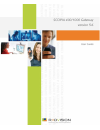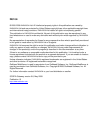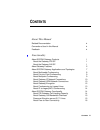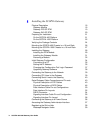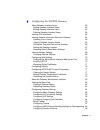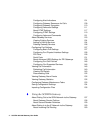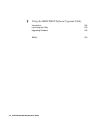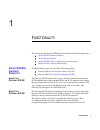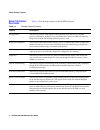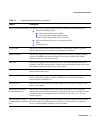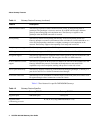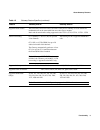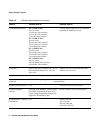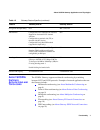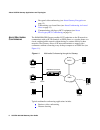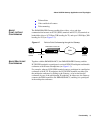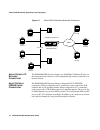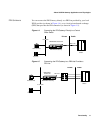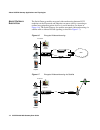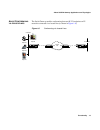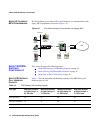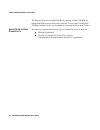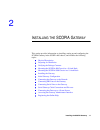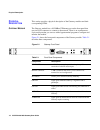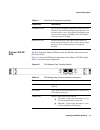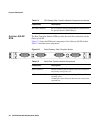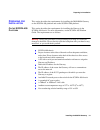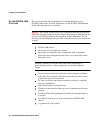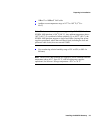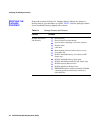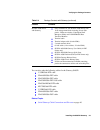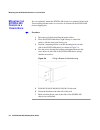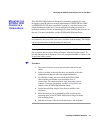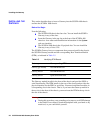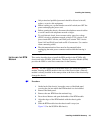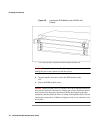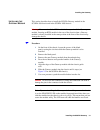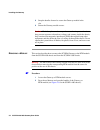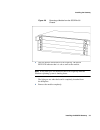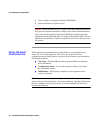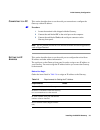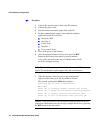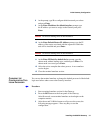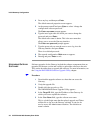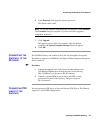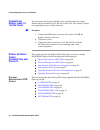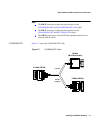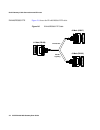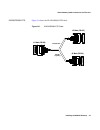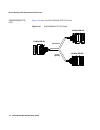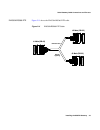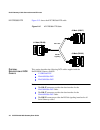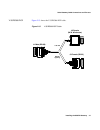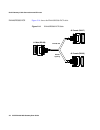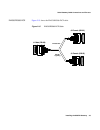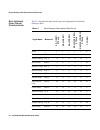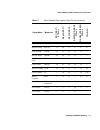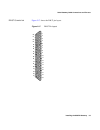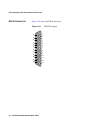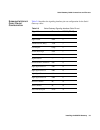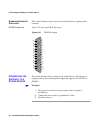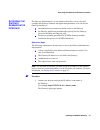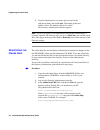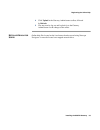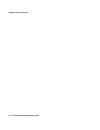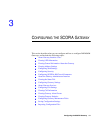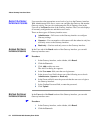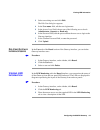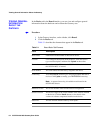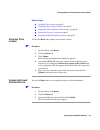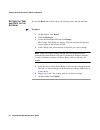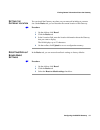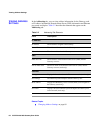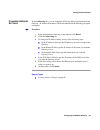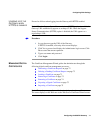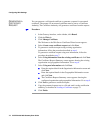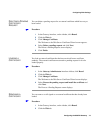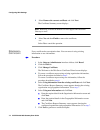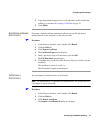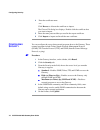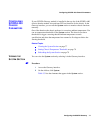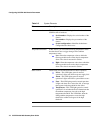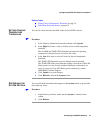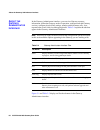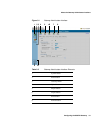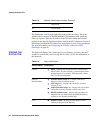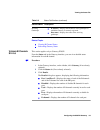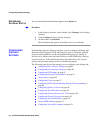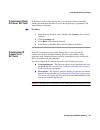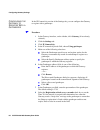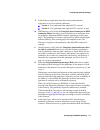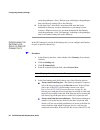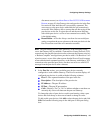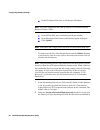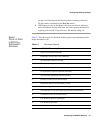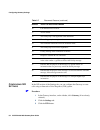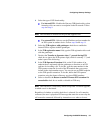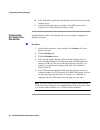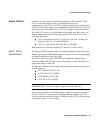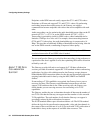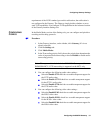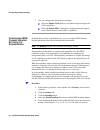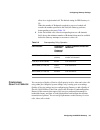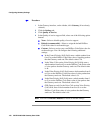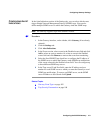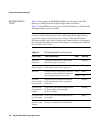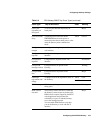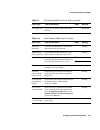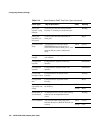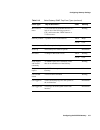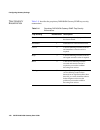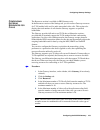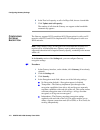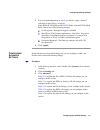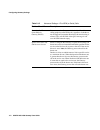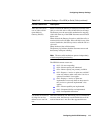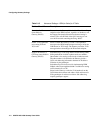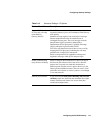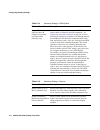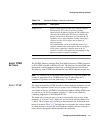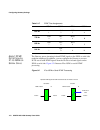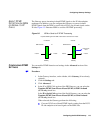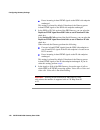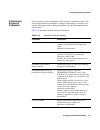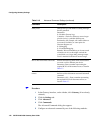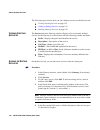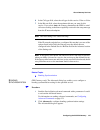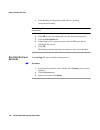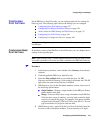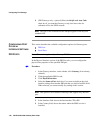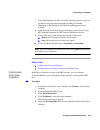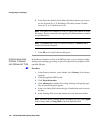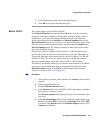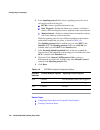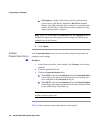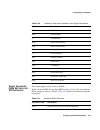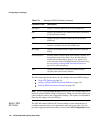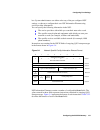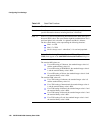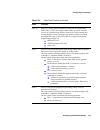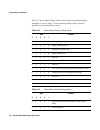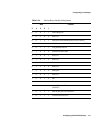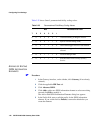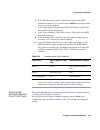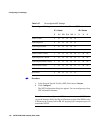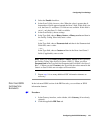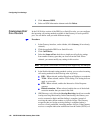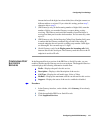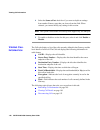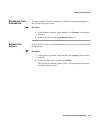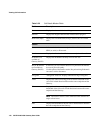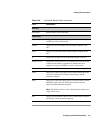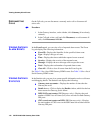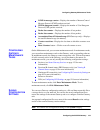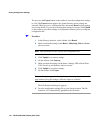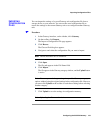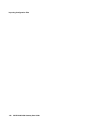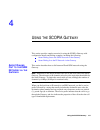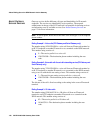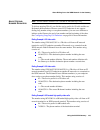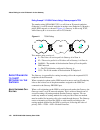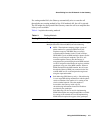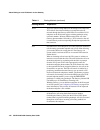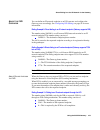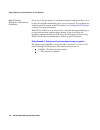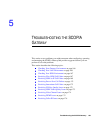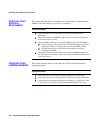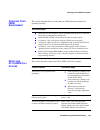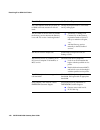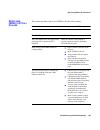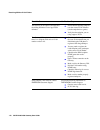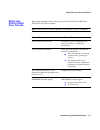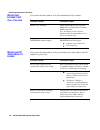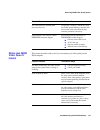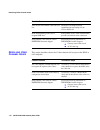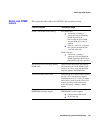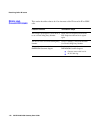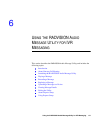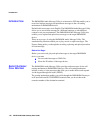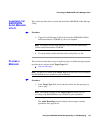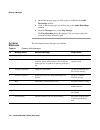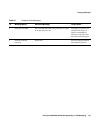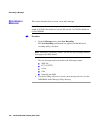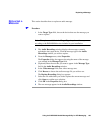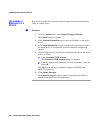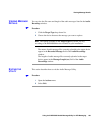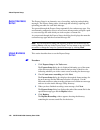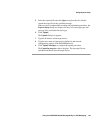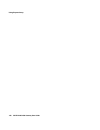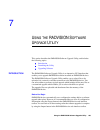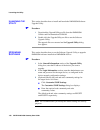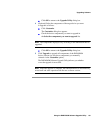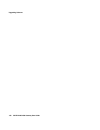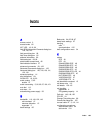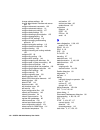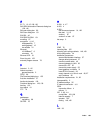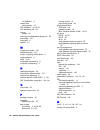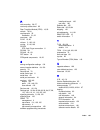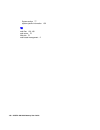- DL manuals
- RADVision
- Gateway
- SCOPIA 1000
- User Manual
RADVision SCOPIA 1000 User Manual
Summary of SCOPIA 1000
Page 1
Scopia 400/1000 gateway version 5.6 user guide.
Page 2
N otice © 2000-2008 radvision ltd. All intellectual property rights in this publication are owned by radvision ltd and are protected by united states copyright laws, other applicable copyright laws and international treaty provisions. Radvision ltd retains all rights not expressly granted. This publ...
Page 3: Ontents
Contents iii about this manual related documentation ix conventions used in this manual ix feedback ix 1 functionality about scopia gateway products 1 about the gateway p20 sp 1 about the gateway s40 sp 1 about gateway features 2 about scopia gateway applications and topologies 7 about multimedia co...
Page 4
Iv scopia 400/1000 gateway user guide 2 installing the scopia gateway physical description 18 gateway module 18 gateway p20 sp rtm 19 gateway s40 sp rtm 20 preparing for installation 21 on the scopia 400 platform 21 on the scopia 1000 platform 22 verifying the package contents 24 mounting the scopia...
Page 5
Contents v 3 configuring the scopia gateway about gateway interface users 62 adding gateway interface users 62 editing gateway interface users 62 deleting gateway interface users 63 viewing led information 63 viewing general information about the gateway 64 updating your license 65 viewing software ...
Page 6
Vi scopia 400/1000 gateway user guide configuring alert indications 101 configuring gateway resources for calls 109 configuring gateway encryption 110 configuring advanced settings 111 about dtmf settings 117 configuring dtmf settings 119 configuring advanced commands 121 about gateway services 123 ...
Page 7
Contents vii about the ivr operator 163 5 troubleshooting the scopia gateway checking your gateway environment 166 checking your lan environment 166 checking your isdn environment 167 resolving ip-to-isdn call failure 167 resolving isdn-to-ip call failure 169 resolving peer-to-peer call failure 171 ...
Page 8
Viii scopia 400/1000 gateway user guide 7 using the radvision software upgrade utility introduction 189 launching the utility 190 upgrading software 190 index 193.
Page 9
About this manual ix a bout t his m anual the scopia 400/1000 gateway user guide describes how to install, configure and monitor scopia gateway blades. R elated d ocumentation the gateway documentation set is available on the radvision utilities and documentation cd-rom and includes manuals and onli...
Page 11: Scopia
Functionality 1 1 f unctionality this section introduces the scopia gateway and includes the following topics: about scopia gateway products about gateway features about scopia gateway applications and topologies about scopia gateway functionality a bout scopia g ateway p roducts scopia gateway seri...
Page 12
2 scopia 400/1000 gateway user guide about gateway features a bout g ateway f eatures table 1-1 lists the major features of the scopia gateway. Table 1-1 gateway feature summary feature description interoperability the gateway provides a high degree of interoperability with other h.323 compliant gat...
Page 13
Functionality 3 about gateway features direct dialing and call routing the gateway dial plan supports the following direct dialing and call routing facilities: direct inward dialing (did) multiple subscriber network (msn) q.931 sub-addressing information element gateway s40 sp supports did in dce mo...
Page 14
4 scopia 400/1000 gateway user guide about gateway features table 1-2 lists features for specific radvision gateways. Isdn connection failure the gateway responds to isdn connection failure events, by unregistering from its gatekeeper. The gatekeeper is forced to send new ip-to-isdn calls through a ...
Page 15
Functionality 5 about gateway features supported audio codecs the term audio transcoded video calls refers to the process whereby an audio stream in a multimedia call can be transcoded from one codec type to another. Basic and advanced audio coding supported codecs: g.711, g.722, g.722.1, g.723.1, g...
Page 16
6 scopia 400/1000 gateway user guide about gateway features call handling capabilities for 1 x pri t1 line: 23 ports (voice) 23 ports 1b (video and data) 11 ports 2b (video and data) 3 ports 6b (video and data) for 2 x pri t1 lines: 46 ports (voice) 30 ports 1b (video and data) 23 ports 2b (video an...
Page 17: Scopia
Functionality 7 about scopia gateway applications and topologies a bout scopia g ateway a pplications and t opologies the scopia gateway supports multimedia conferencing by translating between h.323 and h.320 protocols. Examples of network applications that use the gateway include: multimedia confer...
Page 18
8 scopia 400/1000 gateway user guide about scopia gateway applications and topologies encrypted videoconferencing (see about gateway encryption on page 12) conferencing over leased lines (see about conferencing via leased lines on page 13) communicating with legacy mcu equipment (see about ip-to-leg...
Page 19
Functionality 9 about scopia gateway applications and topologies telemedicine video-enabled call centers telecommuting a bout p oint - to -p oint c onferencing the radvision pri gateway enables direct video, voice, and data communication between an h.320 (isdn) terminal and h.323 (ip) terminals at b...
Page 20
10 scopia 400/1000 gateway user guide about scopia gateway applications and topologies figure 1-3 mixed isdn-ip multipoint multimedia conference a bout g ateway ip n etwork c onnections the radvision pri gateway features one 10/100base-t ethernet ip port (on the front panel) and connects to an ip se...
Page 21
Functionality 11 about scopia gateway applications and topologies pri g ateways you can connect the pri gateway directly to a pri line provided by your local isdn provider (as shown in figure 1-4 ), or to a local private branch exchange (pbx) that provides the pri connection (as shown in figure 1-5 ...
Page 22
12 scopia 400/1000 gateway user guide about scopia gateway applications and topologies a bout g ateway e ncryption the serial gateway enables encrypted videoconferencing between h.323 endpoints on the ip network and endpoints on remote sites by connecting to external encryption/decryption devices vi...
Page 23
Functionality 13 about scopia gateway applications and topologies a bout c onferencing via l eased l ines the serial gateway enables conferencing between h.323 endpoints on ip networks connected via a leased line (as shown in figure 1-8 ). Figure 1-8 conferencing via leased lines v . 35 adaptor adap...
Page 24: Scopia
14 scopia 400/1000 gateway user guide about scopia gateway functionality a bout ip- to -l egacy mcu c onferencing the serial gateway provides an ip-to-serial interface for communication with legacy mcu equipment (as shown in figure 1-9 ). Figure 1-9 ip-to-serial interface communication via legacy mc...
Page 25
Functionality 15 about scopia gateway functionality note enabling isdn-to-ip dtmf detection in the pri gateway for video calls reduces the number of supported calls by half. A bout g ateway c all b andwidth o verhead according to the h.320 standard, the available bandwidth allocated to a call at any...
Page 26
16 scopia 400/1000 gateway user guide about scopia gateway functionality the gateway processes an additional 6b call requiring a further 384 kbps by taking bandwidth resources from each of the two t1 lines, both of which have 320 kbps available. In this way, the gateway spreads the call over both t1...
Page 27
Installing the scopia gateway 17 2 i nstalling the scopia g ateway this section provides information on installing, setting up and configuring the scopia gateway in the scopia 400 chassis, and includes the following topics: physical description preparing for installation verifying the package conten...
Page 28
18 scopia 400/1000 gateway user guide physical description p hysical d escription this section provides a physical description of the gateway modules and their corresponding rtms. G ateway m odule the gateway module has a 10/100baset ethernet port on the front panel that uses an rj-45 connector to c...
Page 29
Installing the scopia gateway 19 physical description g ateway p20 sp rtm the rear transition module (rtm) provides the pri line connections for the gateway p20 sp. Figure 2-2 shows the rtm panel components of the gateway p20 sp module. Table 2-2 describes these components. Figure 2-2 pri gateway: r...
Page 30
20 scopia 400/1000 gateway user guide physical description g ateway s40 sp rtm the rear transition module (rtm) provides the serial line connections for the gateway s40 sp. Figure 2-3 shows the rtm panel components of the gateway s40 sp module. Table 2-3 describes these components. Figure 2-3 serial...
Page 31
Installing the scopia gateway 21 preparing for installation p reparing for i nstallation this section describes the requirements for installing the radvision gateway on the scopia 400 platform and on the scopia 1000 platform. O n the scopia 400 p latform this section describes the requirements for i...
Page 32
22 scopia 400/1000 gateway user guide preparing for installation o n the scopia 1000 p latform this section describes the requirements for installing the gateway in a scopia 1000 chassis. For more information, see the scopia 1000 platform guide. The requirements are as follows: warning this system c...
Page 33
Installing the scopia gateway 23 preparing for installation 10baset or 100baset lan cable ambient room temperature range of 41 o f to 104 o f (5 o c to 40 o c) note the hottest ambient temperature supported by radvision for the scopia 1000 platform is 104 o f (40° c). Any ambient temperature above 1...
Page 34
24 scopia 400/1000 gateway user guide verifying the package contents v erifying the p ackage c ontents inspect the contents of the box for shipping damage. Report any damage or missing items to your distributor or reseller. Table 2-4 lists the package contents for an assembled gateway shipped with a...
Page 35
Installing the scopia gateway 25 verifying the package contents you can also order the following cables for the gateway s40 sp: v.35/rs366-dte cable eia449/rs366-dte cable eia530/rs366-dte cable eia530/rs366-dte-los cable eia530a/rs366-dte cable kiv7/rs366-dte cable v.35/rs366-dce cable eia449/rs366...
Page 36: Scopia 400
26 scopia 400/1000 gateway user guide mounting the scopia 400 chassis in a 19-inch rack m ounting the scopia 400 c hassis in a 19- inch r ack you can optionally mount the scopia 400 chassis in a standard 19-inch rack. Two mounting brackets and a set of screws are included in the scopia 400 chassis s...
Page 37: Scopia 1000
Installing the scopia gateway 27 mounting the scopia 1000 chassis in a 19-inch rack m ounting the scopia 1000 c hassis in a 19- inch r ack this scopia 1000 platform is intended for stationary mounting in a rack designed to meet the physical strength requirements of nebs gr-63-core and nebs gr 487. B...
Page 38
28 scopia 400/1000 gateway user guide installing the gateway i nstalling the g ateway this section describes how to insert a gateway into the scopia 400 chassis and into the scopia 1000 chassis. Before you begin note the following: the scopia 400 chassis has four slots. You can install the scopia ga...
Page 39
Installing the scopia gateway 29 installing the gateway only trained and qualified personnel should be allowed to install, replace, or service this equipment. Before working on a system that has an on/off switch, turn off the power and unplug the power cord. Before opening the chassis, disconnect th...
Page 40
30 scopia 400/1000 gateway user guide installing the gateway figure 2-5 inserting the rtm module in the scopia 400 chassis 7 use even pressure to push the module further into the slot. Caution do not force the connection. Forcing the connection can bend or damage the pins in the connector inside the...
Page 41
Installing the scopia gateway 31 installing the gateway i nstalling the g ateway m odule this section describes how to install the scopia gateway module in the scopia 400 chassis and in the scopia 1000 chassis. Warning you must install the rtm module before you install the gateway module. Inserting ...
Page 42
32 scopia 400/1000 gateway user guide installing the gateway 8 snap the handles forward to secure the gateway module in the slot. 9 secure the gateway module screws. Caution blank faceplates and cover panels serve three important functions: they prevent exposure to hazardous voltages and currents in...
Page 43
Installing the scopia gateway 33 installing the gateway figure 2-6 removing a module from the scopia 400 chassis 3 wait for the blue swap rdy led to light up. The swap rdy led indicates that it is safe to remove the module. Note it may take up to one minute for the led to light up while the windows ...
Page 44
34 scopia 400/1000 gateway user guide initial gateway configuration 5 insert a blank cover panel provided by radvision . 6 secure the blank cover panel screws. Caution blank faceplates and cover panels serve three important functions: they prevent exposure to hazardous voltages and currents inside t...
Page 45
Installing the scopia gateway 35 initial gateway configuration c onnecting to a pc this section describes how to use the serial port connection to configure the gateway with an ip address. Procedure 1 locate the terminal cable shipped with the gateway. 2 connect the end labeled pc to the serial port...
Page 46
36 scopia 400/1000 gateway user guide initial gateway configuration procedure 1 connect the supplied terminal cable to the pc terminal. 2 connect the power cable. 3 start the terminal emulation application on the pc. 4 set the communication settings in the terminal emulation application on the pc as...
Page 47
Installing the scopia gateway 37 initial gateway configuration 8 at the prompt, type n to configure default network port values and press enter. 9 at the enter ip address for default interface prompt, type the ip address you want to assign to the gateway and press enter. Caution do not use leading z...
Page 48
38 scopia 400/1000 gateway user guide initial gateway configuration 4 press any key and then press enter. The default network properties screen appears. 5 at the prompt, enter p and press enter to select “change the configuration software password.” the enter user name prompt appears. 6 type the use...
Page 49: Pri
Installing the scopia gateway 39 connecting the gateway to the network 6 in the password field, type the software password. The default value is null. Note to view the software components that will upgrade, click customize. The customize dialog box appears. If you do not want to upgrade a component,...
Page 50
40 scopia 400/1000 gateway user guide connecting serial lines to the gateway c onnecting s erial l ines to the g ateway you can connect the gateway s40 sp to four serial lines that may support different physical standards (v.35, rs-449 or eia-530). The system is capable of recognizing the type of ca...
Page 51
Installing the scopia gateway 41 serial gateway cable connections and pin-outs note the db-25 connector provides the data interface for the eia530/rs366-dte and eia530/rs366-dte- los cables. The db-37 connector provides the data interface for the eia449/rs366-dte and kiv7/rs366-dte cables. The db-25...
Page 52
42 scopia 400/1000 gateway user guide serial gateway cable connections and pin-outs eia449/rs366-dte figure 2-8 shows the eia449/rs366-dte cable. Figure 2-8 eia449/rs366-dte cable j1 male (db-60) j2 male (db-37) j3 male (db-25) eia-449 data rs-366 signaling.
Page 53
Installing the scopia gateway 43 serial gateway cable connections and pin-outs eia530/rs366-dte figure 2-9 shows the eia530/rs366-dte cable. Figure 2-9 eia530/rs366-dte cable j1 male (db-60) j3 male (db-25) eia-530 data rs-366 signaling j2 male (db-25).
Page 54
44 scopia 400/1000 gateway user guide serial gateway cable connections and pin-outs eia530/rs366-dte- los figure 2-10 shows the eia530/rs366-dte-los cable. Figure 2-10 eia530/rs366-dte-los cable j1 male (db-60) j3 male (db-25) eia-530 data rs-366 signaling j2 male (db-25).
Page 55
Installing the scopia gateway 45 serial gateway cable connections and pin-outs eia530a/rs366-dte figure 2-11 shows the eia530a/rs366-dte cable. Figure 2-11 eia530a/rs366-dte cable j1 male (db-60) j3 male (db-25) eia-530a data rs-366 signaling j2 male (db-25).
Page 56
46 scopia 400/1000 gateway user guide serial gateway cable connections and pin-outs kiv7/rs366-dte figure 2-12 shows the kiv7/rs366-dte cable. Figure 2-12 kiv7/rs366-dte cable p hysical d escription of dce c ables this section describes the following dce cables supplied with the radvision gateway s4...
Page 57
Installing the scopia gateway 47 serial gateway cable connections and pin-outs v.35/rs366-dce figure 2-13 shows the v.35/rs366-dce cable. Figure 2-13 v.35/rs366-dce cable j1 male (db-60) j2 female (m-34 winchester) j3 female (db-25) v.35 data rs-366 signaling.
Page 58
48 scopia 400/1000 gateway user guide serial gateway cable connections and pin-outs eia449/rs366-dce figure 2-14 shows the eia449/rs366-dce cable. Figure 2-14 eia449/rs366-dce cable j1 male (db-60) j2 female (db-37) j3 female (db-25) eia-449 data rs-366 signaling.
Page 59
Installing the scopia gateway 49 serial gateway cable connections and pin-outs eia530/rs366-dce figure 2-15 shows the eia530/rs366-dce cable. Figure 2-15 eia530/rs366-dce cable j1 male (db-60) j3 female (db-25) eia-530 data rs-366 signaling j2 female (db-25).
Page 60
50 scopia 400/1000 gateway user guide serial gateway cable connections and pin-outs d ata i nterface c able p in - out c onfigurations table 2-7 describes the data interface pin-out configuration for the serial gateway cables. Table 2-7 serial gateway data interface cable pin-out signal name mnemoni...
Page 61
Installing the scopia gateway 51 serial gateway cable connections and pin-outs request to send rts b 19 25 19 19 19 — receive timing rxc b 9 26 9 9 9 x clear to send cts b 13 27 13 13 13 — data set ready dsr b 22 29 22 22 — — data terminal ready dtr b 23 30 23 23 — — carrier detect dcd b 10 31 10 10...
Page 62
52 scopia 400/1000 gateway user guide serial gateway cable connections and pin-outs d ata i nterface p in l ayouts this section illustrates the pin layouts for the serial gateway cable connectors. M-34 c onnector figure 2-16 shows the m-34 pin assignment. Figure 2-16 m-34 pin layout j b f l r v z dd...
Page 63
Installing the scopia gateway 53 serial gateway cable connections and pin-outs db-37 c onnector figure 2-17 shows the db-37 pin layout. Figure 2-17 db-37 pin layout 2 1 3 5 7 9 11 13 15 17 19 4 6 8 10 12 14 16 18 20 21 22 23 24 25 26 27 28 29 30 31 32 33 34 35 36 37.
Page 64
54 scopia 400/1000 gateway user guide serial gateway cable connections and pin-outs db-25 c onnector figure 2-18 shows the db-25 pin layout. Figure 2-18 db-25 pin layout 2 1 3 5 7 9 11 13 4 6 8 10 12 14 15 16 17 18 19 20 21 22 23 24 25.
Page 65
Installing the scopia gateway 55 serial gateway cable connections and pin-outs s ignaling i nterface c able p in - out c onfiguration table 2-8 describes the signaling interface pin-out configuration for the serial gateway cables. Table 2-8 serial gateway signaling interface cable pin-out signal nam...
Page 66
56 scopia 400/1000 gateway user guide connecting the gateway to a power source s ignaling i nterface p in l ayout this section illustrates the pin layout for the serial gateway signaling cable connector. Db-25 c onnector figure 2-19 shows the db-25 pin layout. Figure 2-19 db-25 pin layout c onnectin...
Page 67
Installing the scopia gateway 57 accessing the gateway administrator interface a ccessing the g ateway a dministrator i nterface the gateway administrator is a web interface that allows you to view and configure the gateway hardware and application parameters. You can use the gateway interface to: s...
Page 68
58 scopia 400/1000 gateway user guide registering the online help 2 type the administrator user name and password in the appropriate fields and click login. The default global user name is admin. The default password is . The gateway administrator interface appears. Note if you try to sign in as an ...
Page 69
Installing the scopia gateway 59 registering the online help 4 click upload in the gateway administrator toolbar, followed by refresh. 5 you may need to log out and log back in to the gateway administrator for the change to take effect. N etscape n avigator u sers online help files located on the lo...
Page 70
60 scopia 400/1000 gateway user guide registering the online help.
Page 71
Configuring the scopia gateway 61 3 c onfiguring the scopia g ateway this section describes what you can configure and how to configure radvision gateways, and includes the following topics: about gateway interface users viewing led information viewing general information about the gateway viewing a...
Page 72
62 scopia 400/1000 gateway user guide about gateway interface users a bout g ateway i nterface u sers users must have the appropriate access level to log in to the gateway interface. With administrator-level access, a user can configure the gateway and monitor gateway activity. You can view and mana...
Page 73: Led
Configuring the scopia gateway 63 viewing led information 3 select an existing user and click edit. The edit user dialog box appears. 4 in the user name field, edit the user login name. 5 in the access level field, choose one of the following access levels: administrator, operator or read only. 6 in...
Page 74
64 scopia 400/1000 gateway user guide viewing general information about the gateway v iewing g eneral i nformation a bout the g ateway in the basics tab in the board interface, you can view and configure general information about the hardware and software the gateway uses. Procedure 1 in the gateway...
Page 75
Configuring the scopia gateway 65 viewing general information about the gateway related topics updating your license on page 65 viewing software version details on page 65 setting the time and date on the gateway on page 66 setting the gateway location on page 67 resetting default board basic settin...
Page 76
66 scopia 400/1000 gateway user guide viewing general information about the gateway s etting the t ime and d ate on the g ateway you use the basics tab to choose how your gateway tracks the date and time. Procedure 1 on the sidebar, click board. 2 click the basics tab. 3 locate the date/time field a...
Page 77
Configuring the scopia gateway 67 viewing general information about the gateway s etting the g ateway l ocation you can install the gateway anywhere on your network including at a remote site. On the basics tab, you can describe the current location of the gateway. Procedure 1 on the sidebar, click ...
Page 78
68 scopia 400/1000 gateway user guide viewing address settings v iewing a ddress s ettings in the addressing tab, you can view address information for the gateway such as ip address information, domain name server (dns) information and ethernet port speed and duplex. Table 3-2 describes the elements...
Page 79
Configuring the scopia gateway 69 viewing address settings c hanging a ddress s ettings in the addressing tab, you can change the following address information for the gateway—ip address information, dns information and the ethernet port speed and duplex. Procedure 1 in the administrator interface, ...
Page 80
70 scopia 400/1000 gateway user guide configuring web settings c onfiguring w eb s ettings on the web tab, you can set the web server port and configure enhanced web security settings. This section describes the following topics: changing the administrator interface web server port on page 70 enabli...
Page 81
Configuring the scopia gateway 71 configuring web settings l ogging into the g ateway when https is enabled proceed as follows when logging into the gateway with https enabled. Note when the support secure communications (https) option is enabled, the gateway url automatically appears as an https://...
Page 82
72 scopia 400/1000 gateway user guide configuring web settings g enerating a c ertificate r equest you can generate a self-signed certificate or generate a request for an external certificate. The request for an external certificate must be sent to a certificate authority. The certificate authority ...
Page 83
Configuring the scopia gateway 73 configuring web settings d eleting a p ending c ertificate r equest you can delete a pending request for an external certificate which has not yet been loaded. Procedure 1 in the gateway interface, on the sidebar, click board. 2 click the web tab. 3 click manage cer...
Page 84
74 scopia 400/1000 gateway user guide configuring web settings 3 select remove the current certificate and click next. The certificate summary screen displays. Note removing a certificate disables https support and causes the gateway to reset. 4 select yes and then finish to remove the certificate, ...
Page 85
Configuring the scopia gateway 75 configuring web settings 8 copy the generated request text to a file and send it to the certification authority, as described at loading a certificate on page 73. 9 click finish. . E xporting a s igned c ertificate exporting a signed certificate sends the certificat...
Page 86
76 scopia 400/1000 gateway user guide configuring security 4 enter the certificate name. –or– click browse to allocate the certificate to import. The choose file dialog box displays. Double-click the certificate that you want to import. 5 enter the same password that you used in the export certifica...
Page 87: Scopia 400
Configuring the scopia gateway 77 configuring scopia 400 chassis parameters c onfiguring scopia 400 c hassis p arameters if your scopia gateway module is installed in the top slot of the scopia 400 chassis, then the module also performs pci bus functions for the chassis. In the gateway interface, yo...
Page 88
78 scopia 400/1000 gateway user guide configuring scopia 400 chassis parameters table 3-3 system elements element description information section this section provides the following information about the scopia chassis hardware: serial number—displays the serial number of the chassis. Part number—di...
Page 89
Configuring the scopia gateway 79 configuring scopia 400 chassis parameters related topics setting chassis temperature thresholds on page 79 refreshing the system section on page 79 s etting c hassis t emperature t hresholds you can set critical and safe threshold values for the scopia chassis. Proc...
Page 90
80 scopia 400/1000 gateway user guide about the gateway administrator interface a bout the g ateway a dministrator i nterface in the gateway administrator interface, you can view gateway resource information, define the gateway mode of operation, configure and edit gateway services, configure physic...
Page 91
Configuring the scopia gateway 81 about the gateway administrator interface figure 3-1 gateway administrator interface table 3-5 gateway administrator interface elements 1 system button 2 board button 3 gateway button 4 upload button 5 import button 6 export button 7 reset button 8 refresh button 1 ...
Page 92
82 scopia 400/1000 gateway user guide viewing the status tab the gatekeeper control on the right side of the toolbar provides a link to the administrator web page of the radvision ecs gatekeeper with which the gateway registers. Enter the ip address of the ecs with which the gateway registers in the...
Page 93
Configuring the scopia gateway 83 viewing the status tab related topics viewing b channel status refreshing gateway status v iewing b c hannel s tatus this section applies only to gateway p20 sp. From the status tab in the gateway interface, you can view detailed status information for each b channe...
Page 94
84 scopia 400/1000 gateway user guide configuring gateway settings r efreshing g ateway s tatus you can refresh the information that appears in the status tab. Procedure 1 in the gateway interface, on the sidebar, click gateway (if not already selected). 2 click the status tab (if not already select...
Page 95
Configuring the scopia gateway 85 configuring gateway settings c onfiguring b asic g ateway s ettings in the basics section of the settings tab, you can set the gateway identifier, which is the name that the gateway uses when registering to a gatekeeper and when dialing to endpoints. Procedure 1 in ...
Page 96
86 scopia 400/1000 gateway user guide configuring gateway settings c onfiguring the g ateway to r egister w ith a g atekeeper in the ip connectivity section of the settings tab, you can configure the gateway to register with a gatekeeper. Procedure 1 in the gateway interface, on the sidebar, click g...
Page 97
Configuring the scopia gateway 87 configuring gateway settings 9 in the gateway registration mode field, choose the method of registration of services with the gatekeeper: version 1—for gatekeepers that support h.323 version 1. Version 2—for gatekeepers that support h.323 version 2 or later. 10 (pri...
Page 98
88 scopia 400/1000 gateway user guide configuring gateway settings sends the gatekeeper a ‘busy’ rai message, indicating to the gatekeeper that it should stop routing calls to this gateway. 14 in the send ‘free’ when load is more than field, enter the lower threshold for gateway resource utilization...
Page 99
Configuring the scopia gateway 89 configuring gateway settings disconnect reasons (see about peer-to-peer h.323 call disconnect reasons on page 91), the gateway tries each peer device in the peer list section in order until the call is successfully connected. The arrow moves to the peer device with ...
Page 100
90 scopia 400/1000 gateway user guide configuring gateway settings in the ip address field, enter or edit the peer ip address. Note two peers cannot have the same ip address or host name/uniform resource locator (url). In the ip port field, enter or edit the peer ip port number. In the description f...
Page 101
Configuring the scopia gateway 91 configuring gateway settings the peer list. If deselected, the gateway allows incoming calls from ip-side entities not defined in the peer list section. 9 (pri gateways only) in the reject calls from peer devices when less than n b channels are free field, enter the...
Page 102
92 scopia 400/1000 gateway user guide configuring gateway settings c onfiguring ivr s ettings in the ivr section of the settings tab, you can configure the gateway to route calls using an interactive voice response (ivr) system. Procedure 1 in the gateway interface, on the sidebar, click gateway (if...
Page 103
Configuring the scopia gateway 93 configuring gateway settings 4 select the type of ivr functionality: use internal ivr—enables the gateway ivr functionality so that incoming calls can route to an endpoint on the ip network. Follow step 6 to step 9 . Note the ivr must be enabled for the port that su...
Page 104
94 scopia 400/1000 gateway user guide configuring gateway settings 10 in the ivr address field, enter the ip address for the ivr system on the external device. 11 in the port field, enter the port number for the ivr system on the external device. The default port setting is 1620. C onfiguring o utgo...
Page 105
Configuring the scopia gateway 95 configuring gateway settings a bout c odecs a number of video conferencing terminal applications require the g.722 and g.722.1 audio compression codecs to provide high quality voice communications. The g.722 and g.722.1 formats, using a digital sampling rate of 7 kh...
Page 106
96 scopia 400/1000 gateway user guide configuring gateway settings endpoints on the isdn network usually support the g.711 and g.728 codecs. Endpoints on ip networks support g.711 and g.723.1 codecs. By performing transcoding between these audio protocols, the gateway can support communication betwe...
Page 107
Configuring the scopia gateway 97 configuring gateway settings requirements of the h.320 standard govern this reallocation; the reallocation is not configured in the gateway. The gateway simply decides whether or not to send t.120 capabilities. You configure t.120 capabilities in the advanced sectio...
Page 108
98 scopia 400/1000 gateway user guide configuring gateway settings 7 you can configure the following data settings: select the enable t.120 check box to enable transparent support for t.120 capabilities. Select the enable fecc check box to enable transparent support for far end camera control (fecc)...
Page 109
Configuring the scopia gateway 99 configuring gateway settings allow for a single bonded call. The default setting for pri gateways is 30. When the number of b channels required to process a bonded call exceeds the number specified in this field, the gateway performs downspeeding as shown in table 3...
Page 110
100 scopia 400/1000 gateway user guide configuring gateway settings procedure 1 in the gateway interface, on the sidebar, click gateway (if not already selected). 2 click the settings tab. 3 click quality of service. 4 in the quality of service support field, select one of the following option butto...
Page 111
Configuring the scopia gateway 101 configuring gateway settings c onfiguring a lert i ndications in the alert indications section of the settings tab, you can select which events trigger simple network management protocol (snmp) traps. You can also define multiple snmp servers to which the gateway s...
Page 112
102 scopia 400/1000 gateway user guide configuring gateway settings g ateway e vent t ypes table 3-9 lists proprietary radvision snmp trap event types for the pri gateway, as detailed in the rvtrapeventtype textual convention. Table 3-10 lists snmp trap event types for the serial gateway, as detaile...
Page 113
Configuring the scopia gateway 103 configuring gateway settings call to peer rejected by all listed peers a call to a peer has been rejected by all listed peers. Major card extract/hot swap a blade has been removed from the radvision chassis under power or inserted into the chassis under power, or t...
Page 114
104 scopia 400/1000 gateway user guide configuring gateway settings incompatible sw version install an attempt to burn a version of the gateway software onto incompatible hardware occurs. Warning loss of ethernet the network returns after going down. Indicates the time at which the network was resto...
Page 115
Configuring the scopia gateway 105 configuring gateway settings user logged out a user logs out of the system via the web interface. Information table 3-10 serial gateway snmp trap event types event type trap is sent when ... State severity abnormal disconnect a call has disconnected for a reason ot...
Page 116
106 scopia 400/1000 gateway user guide configuring gateway settings call to peer rejected - trying alternate a call to a peer has been rejected and the gateway is searching for an alternate peer. Warning call to peer rejected by all listed peers a call to a peer has been rejected by all listed peers...
Page 117
Configuring the scopia gateway 107 configuring gateway settings max resource meter a call could not be established because of a lack of one of the following resources— cpu, audio transcoder, dtmf detector or t.120 resources. Warning network problem a problem occurs on the network. True major false c...
Page 118
108 scopia 400/1000 gateway user guide configuring gateway settings t rap s everity e numeration table 3-11 describes the proprietary radvision gateway snmp trap severity enumerations. Table 3-11 proprietary radvision gateway snmp trap severity enumerations trap severity enumeration description clea...
Page 119
Configuring the scopia gateway 109 configuring gateway settings c onfiguring g ateway r esources for c alls the resources section is available in pri gateways only. In the resources section of the settings tab, you can reserve gateway resources for t.120 enabled calls and for audio transcoded video ...
Page 120
110 scopia 400/1000 gateway user guide configuring gateway settings 6 in the total call capacity: n calls of n kbps field, choose a bandwidth. 7 click update total call capacity. The number of calls that the gateway can support at that bandwidth automatically appears. C onfiguring g ateway e ncrypti...
Page 121
Configuring the scopia gateway 111 configuring gateway settings 5 if you selected independent at step 4 , you need to assign a mode of operation to each call leg, as follows: in the isdn (h.320) mode and ip (h.323) mode or serial (h.320) mode fields, choose one of the following settings: no encrypti...
Page 122
112 scopia 400/1000 gateway user guide configuring gateway settings table 3-12 advanced settings—ip to isdn (or serial) calls field or check box description conceal caller id (unavailable in gateway s40 sp) select to cause the gateway to hide the identifier of the calling endpoint on the ip network,...
Page 123
Configuring the scopia gateway 113 configuring gateway settings auto dial voice call in case of video call fail (unavailable in gateway s40 sp) select to instruct the gateway to attempt to reconnect video calls as voice calls after a video call has failed at call setup. The gateway uses the auto-red...
Page 124
114 scopia 400/1000 gateway user guide configuring gateway settings table 3-13 advanced settings—isdn (or serial) to ip calls field or check box description conceal caller id (unavailable in gateway s40 sp) select to have the gateway hide the identifier of the calling endpoint on the isdn network, r...
Page 125
Configuring the scopia gateway 115 configuring gateway settings table 3-14 advanced settings—ip options field or check box description support h.323 fast start in voice-only call setup (unavailable in gateway s40 sp) the h.323 fast start functionality enables endpoints that support the feature to jo...
Page 126
116 scopia 400/1000 gateway user guide configuring gateway settings table 3-15 advanced settings—isdn options field or check box description request isdn rollover when less than n b channels are available (available in pri gateways only) select to define when the gateway uses the isdn rollover featu...
Page 127
Configuring the scopia gateway 117 configuring gateway settings a bout dtmf s ettings the scopia gateway performs dual tone multi-frequency (dtmf) detection on ip-to-isdn calls and on isdn-to-ip calls. The gateway can send dtmf tone information to the ip endpoint in-band only, or both in-band and ou...
Page 128
118 scopia 400/1000 gateway user guide configuring gateway settings a bout dtmf d etection on ip- to -isdn or s erial c alls the gateway passes incoming in-band dtmf signals to the isdn or serial-side endpoint unchanged. In addition, you can configure the gateway to convert h.245 out-of-band dtmf si...
Page 129
Configuring the scopia gateway 119 configuring gateway settings a bout dtmf d etection on isdn or s erial - to -ip c alls the gateway passes incoming in-band dtmf signals to the ip-side endpoint unchanged. In addition, you can configure the gateway to convert in-band dtmf signals from the isdn or se...
Page 130
120 scopia 400/1000 gateway user guide configuring gateway settings passes incoming in-band dtmf signals to the isdn-side endpoint unchanged. This setting is selected by default. If deselected, the gateway passes in-band dtmf signals to the isdn-side endpoint unchanged. 5 in the isdn to ip calls sec...
Page 131
Configuring the scopia gateway 121 configuring gateway settings c onfiguring a dvanced c ommands you can send text-based commands to the gateway for enhanced control. You can use these advanced commands to change certain settings in real time and monitor information such as debug information. Advanc...
Page 132
122 scopia 400/1000 gateway user guide configuring gateway settings procedure 1 in the gateway interface, on the sidebar, click gateway (if not already selected). 2 click the settings tab. 3 click advanced. 4 click commands. The advanced commands dialog box appears. 5 configure an advanced command b...
Page 133
Configuring the scopia gateway 123 about gateway services in the command field, enter a command. In the parameters field, enter the parameters for the command. —or— in the available commands field, select one of the advanced commands. In the available parameters field, choose from one of the paramet...
Page 134
124 scopia 400/1000 gateway user guide about gateway services the following topics discuss how you can configure services on the services tab: viewing existing services on page 124 adding or editing services on page 124 deleting gateway services on page 126 v iewing e xisting s ervices the services ...
Page 135
Configuring the scopia gateway 125 about gateway services 6 in the call type field, select the call type for this service: video or voice. 7 in the bit rate field, select the maximum bit rate you want for this service. If you select auto, the gateway determines the isdn or serial call rate according...
Page 136
126 scopia 400/1000 gateway user guide about gateway services 3 in the bonding synchronization field, choose a bonding synchronization setting. Note choose prolong only for endpoints that use non-standard synchronization mechanisms. 4 click ok to save your setting and close the advanced dialog box. ...
Page 137
Configuring the scopia gateway 127 configuring port settings c onfiguring p ort s ettings on the pri portor serial port tabs, you can configure physical line settings for gateway ports. The following topics discuss the settings you can configure. Configuring basic port settings on page 127 configuri...
Page 138
128 scopia 400/1000 gateway user guide configuring port settings 6 (pri gateways only—optional) select the strip local area code check box if you want the gateway to strip local area codes for outbound calls to the isdn network. Note the type of line connected to this pri port appears in the physica...
Page 139
Configuring the scopia gateway 129 configuring port settings 7 in thesignaling protocol field, choose the signaling protocol used to set up and tear down the calls through the signaling (d) channel. Depending on the interface used, different signaling protocols are available. 8 in the network access...
Page 140
130 scopia 400/1000 gateway user guide configuring port settings 6 in the select the channels field, define individual channels you want to use for fractional e1 or t1 distribution. The table contains 24 check boxes for t1 or 31 check boxes for e1. Note you cannot select channel 24 of the t1 setting...
Page 141
Configuring the scopia gateway 131 configuring port settings 7 in the signaling type field, choose the signaling type. 8 click ok to close the advanced dialog box. S erial p orts this section applies only to gateway s40 sp. In the physical interface section of the serial port tabs, you can control t...
Page 142
132 scopia 400/1000 gateway user guide configuring port settings 6 in the signaling protocol field, select a signaling protocol for use in call setup from the following list: rs-366—carries signaling information only. Data triggered—enables the gateway to connect a call when it detects valid incomin...
Page 143
Configuring the scopia gateway 133 configuring port settings c onfiguring s ignal s tate and l oopback c ontrol o ptions in the advanced dialog box, you can configure non-standard signal state and loopback control options. Procedure 1 in the gateway interface, on the sidebar, click gateway (if not a...
Page 144
134 scopia 400/1000 gateway user guide configuring port settings los support—enables los control over the synchronization signal towards a kg-device. Enabled for kg-device terminal adapters only. When checked, allows sending of a synchronization signal to the kg-device if the gateway needs to update...
Page 145
Configuring the scopia gateway 135 configuring port settings a bout a dvanced isdn s ettings for pri g ateways this section applies only to gateway p20 sp. In the advanced isdn section of the pri port tabs, you can view and configure isdn settings for gateway p20 sp. Table 3-21 explains the informat...
Page 146
136 scopia 400/1000 gateway user guide configuring port settings the following topics discuss how you can configure advanced isdn settings: about nsf settings on page 136 adding or editing isdn information elements on page 142 deleting isdn information elements on page 145 note you can select the sa...
Page 147
Configuring the scopia gateway 137 configuring port settings box. System administrators can either select any of the pre-configured nsf settings, or choose to configure their own nsf information element using service provider information. You can specify the following information in the nsf: the ser...
Page 148
138 scopia 400/1000 gateway user guide configuring port settings table 3-22 octet field functions octet function octet 3 octet 3 represents the total number of octet 3.X fields required for the specific information element, including the octet 3 field itself. Octet 3.1 octet 3.1 is used to hold numb...
Page 149
Configuring the scopia gateway 139 configuring port settings octet 3.2 octet 3.2 is used to hold information including carrier identification codes (cic). A cic is three-digit number used to access the switched services of a particular long-distance carrier from a local exchange line. All long-dista...
Page 150
140 scopia 400/1000 gateway user guide configuring port settings table 3-23 shows octet 4 binary facility coding values for specified features when bit 6 is set to 0. Table 3-24 shows binary facility coding values for specified services when bit 6 is set to 1. . Table 3-23 feature binary facility co...
Page 151
Configuring the scopia gateway 141 configuring port settings 0 0 0 1 1 at&t megacom 0 0 1 0 0 reserved 0 0 1 0 1 wide area telecommunications service (wats) 0 0 1 1 0 at&t accunet switched data video gateway (sdvg) 0 0 1 1 1 long distance service 0 1 0 0 0 international 800 (1800) 0 1 0 0 1 reserved...
Page 152
142 scopia 400/1000 gateway user guide configuring port settings table 3-25 shows octet 5 parameterized facility coding values. A dding or e diting isdn i nformation e lements procedure 1 in the gateway interface, on the sidebar, click gateway (if not already selected). 2 click the applicable pri po...
Page 153
Configuring the scopia gateway 143 configuring port settings 6 in the description field, enter or edit the description of the isdn information element. If you set this field to default, it cannot be edited after you create the element. 7 in the numbering plan identification (npi)field, choose an npi...
Page 154
144 scopia 400/1000 gateway user guide configuring port settings procedure 1 in the network specific facility (nsf) field, choose custom. 2 click configure. The nsf configuration dialog box appears. You can configure up to four nsf information elements. Note you can only configure the nsf informatio...
Page 155
Configuring the scopia gateway 145 configuring port settings 3 select the enable check box. 4 in the octet 3 field, choose a value. When the value is greater than 0, that number of fields appears beneath the octet 3 field. If this field is set to 0, the octet 3.1 and octets 3.2 fields are not availa...
Page 156
146 scopia 400/1000 gateway user guide configuring port settings 3 click advanced isdn. 4 select an isdn information element and click delete. C onfiguring p ort c all p olicies in the call policies section of the pri portor serial port tabs, you can configure the incoming call routing methods avail...
Page 157
Configuring the scopia gateway 147 configuring port settings timeout before all the digits have been dialed, the call might connect to a different address or rejected. If you select this setting, perform step 7 , otherwise skip to step 8 . 7 (pri gateways only) in the incoming number of digits field...
Page 158
148 scopia 400/1000 gateway user guide viewing call information 4 select the same as port check box if you want to duplicate settings from another gateway port that you choose from the field. When selected, you cannot modify any settings in this section. Note this option is unavailable in gateways t...
Page 159
Configuring the scopia gateway 149 viewing call information r efreshing c all i nformation you can configure the gateway interface to refresh information that appears in the calls tab every ten seconds. Procedure 1 in the gateway interface, on the sidebar, click gateway (if not already selected). 2 ...
Page 160
150 scopia 400/1000 gateway user guide viewing call information table 3-28 call details window fields field description start displays the time at which the call began. Duration displays the length of time that the call has been in progress. Bandwidth (kbps) displays the total bandwidth (in kbps) us...
Page 161
Configuring the scopia gateway 151 viewing call information gateway transcoded indicates that a call is transcoded. Destination destination indicates whether the destination endpoint of the call is located on an isdn (or serial) or ip network. Number displays the alias that identifies the destinatio...
Page 162
152 scopia 400/1000 gateway user guide viewing gateway alarm events d isconnecting c alls on the calls tab, you can disconnect a currently active call or disconnect all active calls. Procedure 1 in the gateway interface, on the sidebar, click gateway (if not already selected). 2 in the calls tab, se...
Page 163
Configuring the scopia gateway 153 configuring gateway maintenance tasks icmp-in-message counter—displays the number of internet control message protocol (icmp) packets received. Udp-in-datagram counter—displays the number of user datagram protocol (udp) packets received. Packet loss counter—display...
Page 164
154 scopia 400/1000 gateway user guide saving configuration settings you must use the export button on the toolbar to save the configuration settings to a file. The export button appears only when gateway section settings are activated. When you save a configuration file, the current board section s...
Page 165
Configuring the scopia gateway 155 importing configuration files i mporting c onfiguration f iles you can import the settings of a saved gateway unit configuration file from a storage device on your network. You can use the saved configuration file to restore the settings to the current gateway unit...
Page 166
156 scopia 400/1000 gateway user guide importing configuration files.
Page 167: Isdn
Using the scopia gateway 157 4 u sing the scopia g ateway this section provides sample scenarios for using the scopia gateway with configuration details and dialing examples, including the following: about dialing out to the isdn network via the gateway about dialing in to the ip network via the gat...
Page 168
158 scopia 400/1000 gateway user guide about dialing out to the isdn network via the gateway a bout g ateway s ervice p refixes gateway services define different call types and bandwidths for ip network endpoints. The services are identified by service prefixes. The network administrator in charge o...
Page 169
Using the scopia gateway 159 about dialing out to the isdn network via the gateway a bout s econd n umber d elimiters note second number delimiters are available in pri gateways only. To dial an outgoing 2b call, you dial the service prefix for 1b calls and the two b channel phone numbers. Because s...
Page 170
160 scopia 400/1000 gateway user guide about dialing in to the ip network via the gateway dialing example 7: ip-isdn-ip direct dialing—gateway supports tcs4 the number string 9825645000^3333 is a call from an ip network endpoint (endpoint 1) to an ip network endpoint in another zone (endpoint 2), th...
Page 171
Using the scopia gateway 161 about dialing in to the ip network via the gateway if a routing method fails, the gateway automatically tries to route the call through the next routing method in line. If all methods fail, the call is rejected. The call might also be rejected if the gateway routes the c...
Page 172
162 scopia 400/1000 gateway user guide about dialing in to the ip network via the gateway tcs4 tcs4 is a special routing method for incoming h.320 video calls. Tcs4 allows direct inward dialing to an endpoint on the ip network through the gateway when did is not available. H.323 endpoints on the ip ...
Page 173
Using the scopia gateway 163 about dialing in to the ip network via the gateway a bout the ivr o perator you can define an ip network endpoint as an ivr operator and configure the gateway ports accordingly. See configuring ivr settings on page 92 for more information. Dialing example 8: direct diali...
Page 174
164 scopia 400/1000 gateway user guide about dialing in to the ip network via the gateway a bout d ialing i ndirectly through an o perator if you do not dial the number of a destination endpoint when requested to do so by the ivr, the ivr automatically passes you to an operator. You can define any e...
Page 175
Troubleshooting the scopia gateway 165 5 t roubleshooting the scopia g ateway this section covers problems you might encounter when configuring, operating and managing the scopia gatewayand provides suggested actions you can perform to solve the problems. This section describes the following topics:...
Page 176: Lan E
166 scopia 400/1000 gateway user guide checking your gateway environment c hecking y our g ateway e nvironment this section describes how to verify that your system status is operational and whether or not the gateway is registered to a gatekeeper. C hecking y our lan e nvironment this section descr...
Page 177: Isdn
Troubleshooting the scopia gateway 167 checking your isdn environment c hecking y our isdn e nvironment this section describes how to verify that your isdn network connection is operating correctly. R esolving ip- to -isdn c all f ailure this section describes what to do if ip-to-isdn calls fail to ...
Page 178
168 scopia 400/1000 gateway user guide resolving ip-to-isdn call failure the lan endpoint made the call while set to isdn call mode, instead of lan call mode. Change the endpoint dialer to lan mode and try calling again. The ecs table of services does not include the gateway services because the gat...
Page 179: Isdn-
Troubleshooting the scopia gateway 169 resolving isdn-to-ip call failure r esolving isdn- to -ip c all f ailure this section describes what to do if isdn-to-ip calls fail to connect. Note in this section we assume that the lan endpoint is an h.323 endpoint. Possible causes verification steps the lan...
Page 180
170 scopia 400/1000 gateway user guide resolving isdn-to-ip call failure the gateway tcs4 option is checked and the dialing delimiter is not a legal tcs4 delimiter. Ensure that the initiating endpoint uses the correct tcs4 delimiter (see the endpoint users guide). Verify that the endpoint you are us...
Page 181
Troubleshooting the scopia gateway 171 resolving peer-to-peer call failure r esolving p eer - to -p eer c all f ailure this section describes what to do if peer-to-peer calls (both ip-to-isdn and isdn-to-ip calls) fail to connect. Note in this section we assume that the lan endpoint is an h.323 endp...
Page 182
172 scopia 400/1000 gateway user guide resolving intermittent call failure r esolving i ntermittent c all f ailure this section describes what to do if calls intermittently fail to connect. R esolving ip v ideo q uality i ssues this section describes what to do if you encounter poor video quality on...
Page 183: Isdn
Troubleshooting the scopia gateway 173 resolving isdn video quality issues r esolving isdn v ideo q uality i ssues this section describes what to do if you encounter poor video quality on the isdn endpoint. The lan network is suffering from massive packet loss. At gateway > settings > advanced, veri...
Page 184
174 scopia 400/1000 gateway user guide resolving video channel issues r esolving v ideo c hannel i ssues this section describes what to do if video channels fail to open on the isdn or lan endpoint. Video bit rate sent from the lan side is too low. Check the lan endpoint bearer capabilities/call rat...
Page 185: Dtmf
Troubleshooting the scopia gateway 175 resolving dtmf issues r esolving dtmf i ssues this section describes what to do if dtmf is not operating correctly. Possible causes verification steps dtmf is not enabled in the gateway. Ip-to-isdn calls at gateway > settings > advanced verify that translate dt...
Page 186: Id I
176 scopia 400/1000 gateway user guide resolving caller id issues r esolving c aller id i ssues this section describes what to do if an incorrect caller id is used in ip-to-isdn calls. Possible causes verification steps the calling lan endpoint is set in the ecs to use a fixed calling party number. ...
Page 187
Using the radvision audio message utility for ivr messaging 177 6 u sing the radvision a udio m essage u tility for ivr m essaging this section describes the radvision audio message utility, and includes the following topics: introduction about gateway call routing launching the radvision audio mess...
Page 188
178 scopia 400/1000 gateway user guide introduction i ntroduction the radvision audio message utility is an interactive gui that enables you to record and replace messages and upload new messages to the call routing mechanisms in radvision devices. Default built-in messages are in english. The radvi...
Page 189: Radvision
Using the radvision audio message utility for ivr messaging 179 launching the radvision audio message utility l aunching the radvision a udio m essage u tility this section describes how to install and launch the radvision audio message utility. Procedure 1 copy the audio message utility folder from...
Page 190
180 scopia 400/1000 gateway user guide playing a message 2 ensure the message type you wish to play is enabled in the audio recordings window. 3 click on the message type you wish to play in the audio recordings window. 4 from the message menu, select play message. The play recording dialog box appe...
Page 191
Using the radvision audio message utility for ivr messaging 181 playing a message 8 please dial a number dial a number followed by the pound sign. To speak to an operator, press star. An attempt to connect to an extension fails (busy, no answer or unreachable). The user is allowed to dial the extens...
Page 192
182 scopia 400/1000 gateway user guide recording a message r ecording a m essage this section describes how to record a new audio message. Note there is no limit on the length of individual message files, but the total length of all wav files should not exceed 250 seconds. An fls file should not exc...
Page 193
Using the radvision audio message utility for ivr messaging 183 replacing a message r eplacing a m essage this section describes how to replace an audio message. Procedure 1 in the target type field, choose the device that uses the message you want to replace. Note the options available in the targe...
Page 194
184 scopia 400/1000 gateway user guide uploading a message to a device u ploading a m essage to a d evice this section describes how to upload audio messages from the audio message utility to a target device. Procedure 1 from the actions menu, select upload messages to target. The upload dialog box ...
Page 195
Using the radvision audio message utility for ivr messaging 185 viewing message details v iewing m essage d etails you can view the file name and length of the audio messages listed in the audio recordings window. Procedure 1 click the target type drop-down list. 2 choose the device that uses the me...
Page 196
186 scopia 400/1000 gateway user guide about express setup a bout e xpress s etup the express setup is an alternative way of recording, replacing and uploading messages. The express setup guides you through the recording, replacing and uploading procedure for each audio message. You proceed through ...
Page 197
Using the radvision audio message utility for ivr messaging 187 using express setup 5 select the required file and click open to replace this file with the current message file for the specified message. When you have completed the recording and replacement procedure, the express setup dialog box di...
Page 198
188 scopia 400/1000 gateway user guide using express setup.
Page 199
Using the radvision software upgrade utility 189 7 u sing the radvision s oftware u pgrade u tility this section describes the radvision software upgrade utility, and includes the following topics: introduction launching the utility upgrading software i ntroduction the radvision software upgrade uti...
Page 200
190 scopia 400/1000 gateway user guide launching the utility l aunching the u tility this section describes how to install and launch the radvision software upgrade utility. Procedure 1 download the upgradeutility.Exe file from the radvision utilities and documentation cd-rom. 2 double click the upg...
Page 201
Using the radvision software upgrade utility 191 upgrading software click ok to return to the upgrade utility dialog box. 4 (optional) select the components of the target device you want to upgrade as follows: click customize. The customize dialog box appears. Check the device components you want to...
Page 202
192 scopia 400/1000 gateway user guide upgrading software.
Page 203: Ndex
Index 193 a access control 3 access levels 62 act led 18, 19, 20 add isdn information elements dialog box 136, 138, 142 add peer dialog box 89 add user dialog box 62 address information 69 addressing tab 68, 69 administrator access level 62 administrator interface 57 advanced commands 121–122 advanc...
Page 204
194 scopia 400/1000 gateway user guide change address settings 69 change administrator interface web server port 70 configure advanced commands 122 configure advanced settings 111 configure basic port settings 127 configure basic settings 85 configure bonding synchronization 125 configure downspeedi...
Page 205
Index 195 e e1/t1 10, 15, 128, 130 edit isdn information elements dialog box 136, 142 edit peer dialog box 89 edit user dialog box 63 eia-530 40 eia-530/eia-530a 131 encoding 97 encryption 4, 110 interoperability 7 serial gateway 12 via satellite 12 ethernet 10/100base-t 6 connector 18 ethernet led ...
Page 206
196 scopia 400/1000 gateway user guide 10/100base-t 6 leased lines serial gateway 13 led indicators 18, 19, 20 led monitoring tab 63 license update 65 licensing and registration dialog box 65 line coding 130 line quality 6 location 67 m maintenance mode 153 maintenance tab 153 media + signaling comb...
Page 207
Index 197 r rack mounting 26, 27 read-only access level 62 rear transition module (rtm) 19, 20 refresh 79, 84 requirements 35 installation 21, 22 resources 109 rj-45 18, 20 rollover 3, 103, 116 routing 3, 146, 160 rs-232 dte 9-pin d-type connection 6 rs-366 131 rs-449 40, 131 rst button 18 rtm panel...
Page 208
198 scopia 400/1000 gateway user guide system section 77 system-specific information 152 w web files 103, 106 web server 70 web tab 70 web-based management 2.