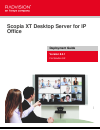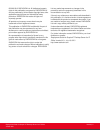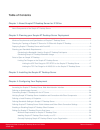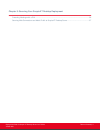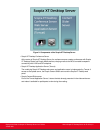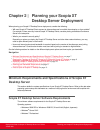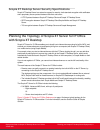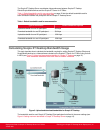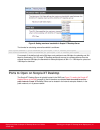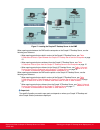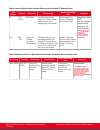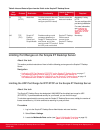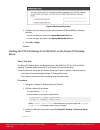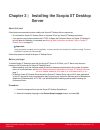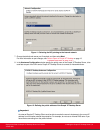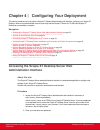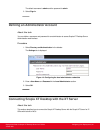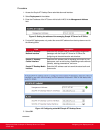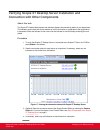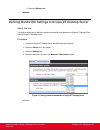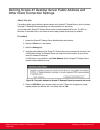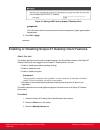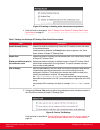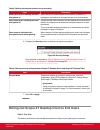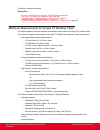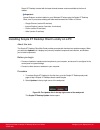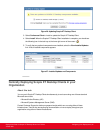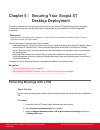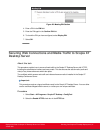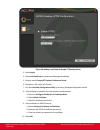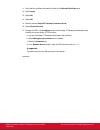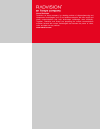- DL manuals
- RADVision
- Conference System
- Scopia XT
- Deployment manual
RADVision Scopia XT Deployment manual
Summary of Scopia XT
Page 1
Scopia xt desktop server for ip office deployment guide version 8.2.1 for solution 8.2 8 .2 .1.
Page 2
© 2000-2013 radvision ltd. All intellectual property rights in this publication are owned by radvision ltd and are protected by united states copyright laws, other applicable copyright laws and international treaty provisions. Radvision ltd retains all rights not expressly granted. All product and c...
Page 3: Table Of Contents
Table of contents chapter 1: about scopia xt desktop server for ip office about components of the scopia xt desktop server ..................................................................................... 5 chapter 2: planning your scopia xt desktop server deployment minimum requirements and spe...
Page 4
Chapter 5: securing your scopia xt desktop deployment protecting meetings with a pin ...................................................................................................................... 36 securing web connections and media traffic to scopia xt desktop server .........................
Page 6
Figure 2: components of the scopia xt desktop server • scopia xt desktop conference server at the center of scopia xt desktop server, the conference server creates conferences with scopia xt desktop clients and scopia mobile devices, relaying media to the mcu to enable transparent connectivity with ...
Page 8
Important: scopia xt desktop servers should be deployed on a physical server, not virtual machines like vmware. Web browsers (for the scopia xt desktop server administration): scopia xt desktop is tested with the latest internet browser versions available at the time of release. • internet explorer ...
Page 9: With Scopia Xt Desktop
Scopia xt desktop server security specifications scopia xt desktop server has extensive support for security, both standard encryption with certificates and a proprietary secure protocol between the client and server: • https protocol between scopia xt desktop client and scopia xt desktop server. • ...
Page 10
Figure 3: scopia xt server for ip office deployment deploying scopia xt desktop server with dual-nic scopia xt desktop server can be installed on servers with multiple network interface cards (nics). Depending on the deployment and network configuration, you may want to control which nic is used for...
Page 11: Participants
Figure 4: scopia xt desktop server with a dual-nic deployment scopia xt desktop clients can connect to the scopia xt desktop server either by an ip address or a dns name. In many deployments the scopia xt desktop server ip address is not accessible to clients outside the enterprise due to nat or fir...
Page 12
The scopia xt desktop server coordinates videoconferences between scopia xt desktop clients/scopia mobile devices and the scopia xt server for ip office. Table 1: default bandwidth used for one connection on page 12 lists the default bandwidth used for each connection between the participant and the...
Page 13
Figure 6: setting maximum bandwidth in scopia xt desktop server the formula for calculating external bandwidth is as follows: total upload bandwidth = upload bandwidth per participant × num of internet participants total download bandwidth = download bandwidth per participant × num of internet parti...
Page 14
Figure 7: locating the scopia xt desktop server in the dmz when opening ports between the dmz and the enterprise on the scopia xt desktop server, use the following as a reference: • when opening ports that are both in and out of the scopia xt desktop server, see table 2: bidirectional ports to open ...
Page 15
Table 2: bidirectional ports to open between the scopia xt desktop server and the enterprise port range protocol destination functionality result of blocking port required 1024- 65535 tcp (h.245/ q.931) scopia xt server for ip office enables connection to scopia xt desktop meetings. Cannot connect t...
Page 16
Table 4: inbound ports to open from the enterprise to the scopia xt desktop server port range protocol destination functionality result of blocking port required 80 tcp (http) web client provides access to the scopia xt desktop server web portal (you can configure port 443 instead) cannot access the...
Page 17
Table 6: inbound ports to open from the public to the scopia xt desktop server port range protocol destination functionality result of blocking port required 80 tcp (http) web client provides access to the web user interface (you can configure port 443 instead) cannot access the web user interface m...
Page 18
Figure 8: multimedia ports area 4. Configure your port range (using any values between 2326 and 65535) by doing the following: a. Enter the base port value in the lowest multimedia port field. B. Enter the upper port value in the highest multimedia port field. 5. Select ok or apply. Limiting the tcp...
Page 20
Figure 9: choosing language for the installation 3. Select next and accept the license agreement. 4. Enter the ip address or dns name of the scopia xt server for ip office which hosts videoconferences with its built-in mcu in the xt server address window, and select next. Figure 10: specifying the x...
Page 21
Figure 11: selecting the nic pointing to the internal network 7. Change the default web server port if required, and then select next. For more information on port changes, see ports to open on scopia xt desktop on page 13 8. In the hostname configuration window specify the public name of the scopia...
Page 22
9. Select install in the ready to install the program window. 10. Select finish. 11. If the local windows firewall is active on the scopia xt desktop server, two core services which must have permission to communicate through the firewall. Navigate to the windows firewall control panel ( figure 13: ...
Page 24
The default username is admin and the password is admin. 3. Select sign in. Defining an administrator account about this task you can define a username and password for an administrator to access scopia xt desktop server administration web interface. Procedure 1. Select directory and authentication ...
Page 25
Procedure 1. Access the scopia xt desktop server administration web interface. 2. Select deployment in the sidebar. 3. Enter the ip address of the xt server with its built-in mcu in the management address field. Figure 15: setting the address of the managing scopia xt server for ip office 4. For dua...
Page 26
Verifying scopia xt desktop server installation and connection with other components about this task the scopia xt desktop administrator web interface displays the connectivity status of your deployment. The indicators next to each link shows whether or not the connection or registration to the targ...
Page 27
Defining a local directory of endpoints about this task the local directory is a local database containing names and ip addresses of endpoints on the scopia xt desktop server deployment. Typically, a local directory of endpoints is maintained in deployments which do not include scopia management. Th...
Page 28
B. Select the delete button. Defining bandwidth settings in scopia xt desktop server about this task this section details how to define the maximum bandwidth used between the scopia xt desktop client and the scopia xt desktop server. Procedure 1. Access the scopia xt desktop server administration we...
Page 29
Defining scopia xt desktop server public address and other client connection settings about this task this section details how to define the public address of the scopia xt desktop server, which is pushed to scopia xt desktop clients participating in a videoconference on that server. You can also de...
Page 30
Figure 21: setting the mtu size for scopia xt desktop client important: this value must remain the same across all network components to guard against packet fragmentation. 6. Select ok or apply. Enabling or disabling scopia xt desktop client features about this task this section describes how to en...
Page 31
Figure 22: enabling or disabling client videoconferencing features 4. Enter the fields as described in table 7: settings for the scopia xt desktop client virtual room window on page 31. Table 7: settings for the scopia xt desktop client virtual room window field description enable desktop sharing de...
Page 32
Table 8: defining microphone behavior during a meeting field description allow users to join a meeting with their microphone on when selected, this field enables the microphone by default, so participants must select the microphone button to mute themselves. Force users to join a meeting with their ...
Page 33
The section includes these topics: navigation • minimum requirements for scopia xt desktop client on page 33 • installing scopia xt desktop client locally on a pc on page 34 • centrally deploying scopia xt desktop clients in your organization on page 35 minimum requirements for scopia xt desktop cli...
Page 34
Scopia xt desktop is tested with the latest internet browser versions available at the time of release. Important: internet explorer must be installed on your windows pc when using the scopia xt desktop client, even if you access meeting with other web browsers like firefox or chrome. – google chrom...
Page 35: Organization
Figure 26: updating scopia xt desktop client 3. Select conference client to install or update the scopia xt desktop client. 4. Select install. When the scopia xt desktop client installation is complete, you should see the following icon in the task tray at the lower right corner of the screen: 5. To...
Page 37: Desktop Server
Figure 28: meeting pin section 4. Enter a pin in the pin field. 5. Enter the pin again in the confirm pin field. 6. To check the pin you have configured, select display pin. 7. Select ok. Securing web connections and media traffic to scopia xt desktop server about this task this procedure explains h...
Page 38
Figure 29: adding a certificate to scopia xt desktop server 3. Select apply. 4. Select add certificate to upload an existing signed certificate. 5. Stop the service scopia xt desktop conference server. 6. Navigate to \confsrv 7. Run the certificate configuration utility by launching certificateconfi...
Page 39
11. Verify that the certificate information is listed in the selected certificate pane. 12. Select apply. 13. Select ok. 14. Select ok. 15. Start the service scopia xt desktop conference server. 16. Select restart services. 17. Change the url in the invitations section of the scopia xt desktop admin...
Page 40
About radvision radvision, an avaya company, is a leading provider of videoconferencing and telepresence technologies over ip and wireless networks. We offer end-to-end visual communications that help businesses collaborate more efficiently. Together, radvision and avaya are propelling the unified c...