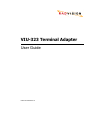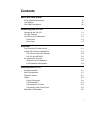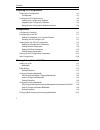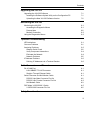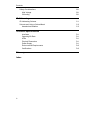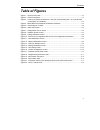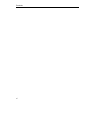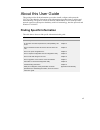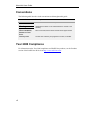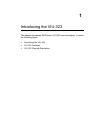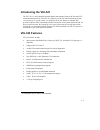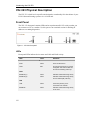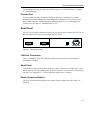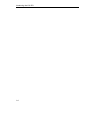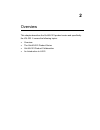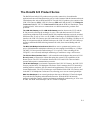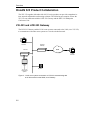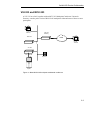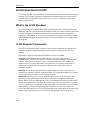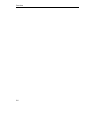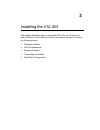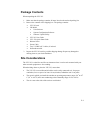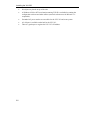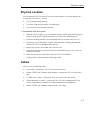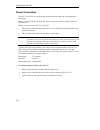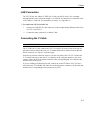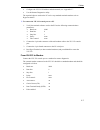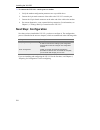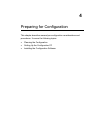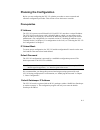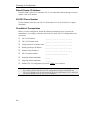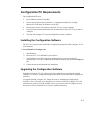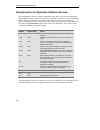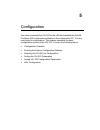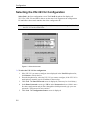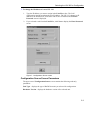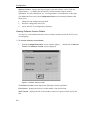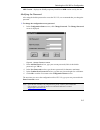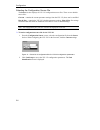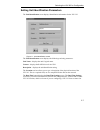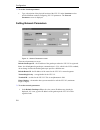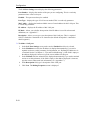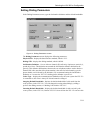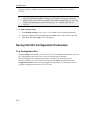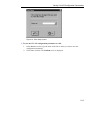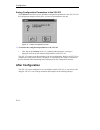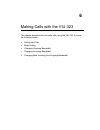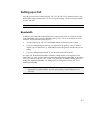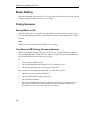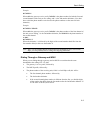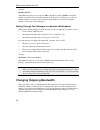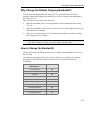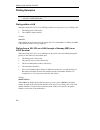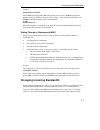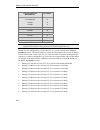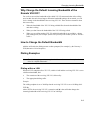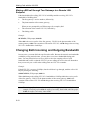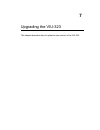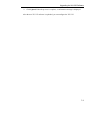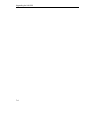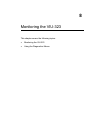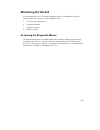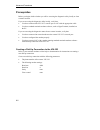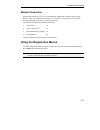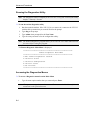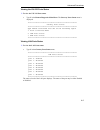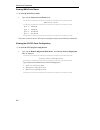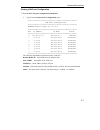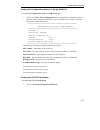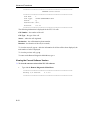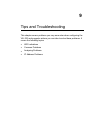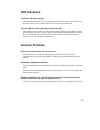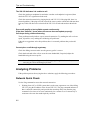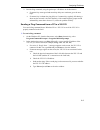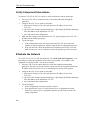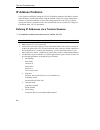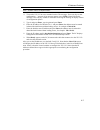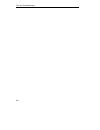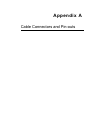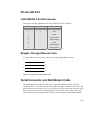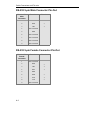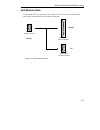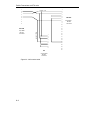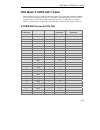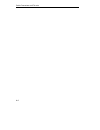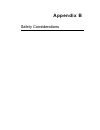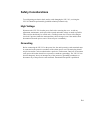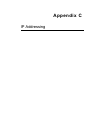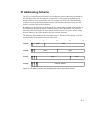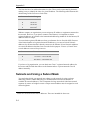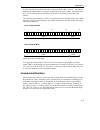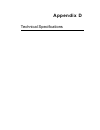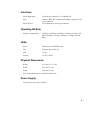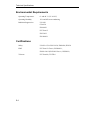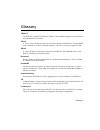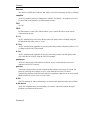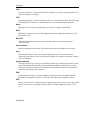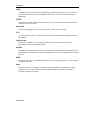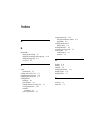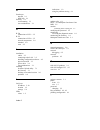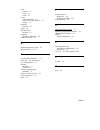- DL manuals
- RADVision
- Gateway
- VIU-323
- User Manual
RADVision VIU-323 User Manual
Summary of VIU-323
Page 1
P/n 61421-00005 rev a viu-323 terminal adapter user guide.
Page 3
Notice © 2000 radvision ltd. All intellectual property rights in this publication are owned by radvision ltd. And are protected by united states copyright laws, other applicable copyright laws and international treaty provisions. Radvision ltd. Retains all rights not expressly granted. No part of th...
Page 5: Contents
I contents about this user guide finding specific information vii conventions viii year 2000 compliance viii introducing the viu-323 introducing the viu-323 1-1 viu-323 features 1-1 viu-323 physical description 1-2 front panel 1-2 rear panel 1-3 overview the onlan 323 product series 2-1 onlan 323 pr...
Page 6
Contents ii preparing for configuration planning the configuration 4-1 prerequisites 4-1 configuration pc requirements 4-3 installing the configuration software 4-3 upgrading the configuration software 4-3 navigating the configuration software screens 4-4 configuration configuration checklist 5-1 co...
Page 7
Contents iii upgrading the viu-323 upgrading the viu-323 software 7-1 installing the software upload utility on the configuration pc 7-1 uploading the new viu-323 software version 7-2 monitoring the viu-323 monitoring the viu-323 8-1 accessing the diagnostic menus 8-1 prerequisites 8-2 modem connect...
Page 8
Contents iv safety considerations b-1 high voltage b-1 grounding b-1 ip addressing ip addressing scheme c-1 subnets and using a subnet mask c-2 hexadecimal notation c-3 technical specifications interfaces d-1 operating bit rate d-1 leds d-1 physical dimensions d-1 power supply d-1 environmental requ...
Page 9: Table of Figures
Contents v table of figures figure 1 - viu-323 front panel ................................................................................................... 1-2 figure 2 - viu-323 rear panel.................................................................................................... 1-3 fig...
Page 10
Contents vi.
Page 11: Finding Specific Information
Vii about this user guide this guide provides all the information you need to install, configure and operate the viu-323 video interface unit and provides information on product features, utilities and troubleshooting. The guide is written for network administrators or users with equivalent network ...
Page 12: Conventions
About this user guide viii conventions the following table lists the visual conventions used throughout this guide. Convention description note: information note that describes important features or instructions. Warning information that alerts you to potential danger to yourself or the gateway. Men...
Page 13
1 introducing the viu-323 this chapter introduces radvision’s viu-323 terminal adapter. It covers the following topics: ! Introducing the viu-323 ! Viu-323 features ! Viu-323 physical description.
Page 15: Introducing The Viu-323
1-1 introducing the viu-323 the viu-323 is a self-contained terminal adapter that translates between h.320 and h.323 communications protocols. The viu-323 connects your h.320 videoconferencing system (“room system” or “group system”) to an ip network (lan, internet or intranet) and provides complete...
Page 16
Introducing the viu-323 1-2 viu-323 physical description the viu-323 is built in a low-profile unit designed to comfortably fit in the cabinet of your h.320 videoconferencing system or in a 19-inch rack. Front panel the viu-323 front panel contains leds and an asynchronous rs-232 serial port that yo...
Page 17
Viu-323 physical description 1-3 for information on using the leds for problem solving, see “led indications” in chapter 9, “troubleshooting.” console port you can connect the rs-232 console (serial) port directly to a terminal or to a remote terminal via modem for diagnostics, monitoring and config...
Page 18
Introducing the viu-323 1-4.
Page 19
2 overview this chapter describes the onlan 323 product series and specifically the viu-323. It covers the following topics: ! Overview ! The onlan 323 product series ! Onlan 323 product collaboration ! An introduction to h.323.
Page 21
2-1 the onlan 323 product series the radvision onlan 323 product series provides connectivity for multimedia applications between ip based networks such as lans, intranets and the internet and circuit switched networks such as isdn and pstn. The onlan 323 product series consists of the l2w-323p gate...
Page 22
Overview 2-2 onlan 323 product collaboration the viu-323 together with other onlan 323 series products can provide comprehensive inter-network multimedia conferencing solutions. The following are examples of how the viu-323 can collaborate with the l2w-323 gateway and the mcu-323 multipoint conferen...
Page 23
Onlan 323 product collaboration 2-3 viu-323 and mcu-323 a viu-323 on a lan, together with an mcu-323 multipoint conference unit and a gateway, can take part in a mixed wan-lan multipoint videoconference of three or more participants. Lan ip phone l2w-323 gateway h.323 terminal isdn h.320 terminal mc...
Page 24: An Introduction to H.323
Overview 2-4 an introduction to h.323 h.323 is the globally accepted standard for audio/video/data communications over ip-based networks. It specifically describes how multimedia communications occur between user terminals, network equipment, and assorted services on local and wide area internet pro...
Page 25
An introduction to h.323 2-5 multipoint controller units (mcus) consists of a required multipoint controller (mc) and an optional multipoint processor or processors (mp). The mc is the conference controller. The mc handles negotiation between all terminals to determine common capabilities and contro...
Page 26
Overview 2-6.
Page 27
3 installing the viu-323 this chapter describes how to mount the viu-323 on a 19-inch rack, how to connect all the cables and check for correct operation. It covers the following topics: ! Package contents ! Site considerations ! Physical location ! Connecting the cables ! Next step: configuration.
Page 29: Package Contents
3-1 package contents when unpacking the viu-323: 1. Make sure that the package contains all items listed on the enclosed packing list. 2. Remove the contents of the shipping box. The package contains: ! Viu-323 unit. ! Cd rom: ! Unit software. ! System configuration software. ! Software upload utili...
Page 30
Installing the viu-323 3-2 ! No objects are placed on top of the unit. ! A windows 95/98 or nt-based station running tcp/ip is available for running the configuration software and other utilities (network software must be winsock 1.1- compatible). ! Grounded ac power outlets are accessible for the v...
Page 31: Physical Location
Physical location 3-3 physical location you can place the viu-323 in the h.320 room system cabinet; you can also mount it in a 19-inch rack. To mount it, you need: ! Two 19-inch mounting brackets. ! Two screws and two flat washers for each bracket. ! Four screws to secure the unit in the rack. " to ...
Page 32
Installing the viu-323 3-4 power connection the viu-323 receives ac power through a standard power cable with a grounded three- prong plug. Before you connect the unit to the power, make sure the power source voltage is between 100-240 vac. Before you switch on the viu-323, verify that ! The protect...
Page 33
Cables 3-5 lan connection the viu-323 has one 10base-t, ieee 802.3 lan port (rj-45 socket). Use a straight- through ethernet cable (maximum length 15 m.) with rj-45 connectors to connect the cable to the 10base-t lan hub. For information on cables, see “appendix a.” " to connect the viu-323 to the l...
Page 34
Installing the viu-323 3-6 port 1 lan 1 100-240 vac power port 2 rs-366 female connector rs-366 female connector v.35 female connector v.35 female connector 26-pin male connector 26-pin male connector h.320 room system rs-366 port v.35 port v.35 port rs-366 port v.35 cable v.35 cable rs-366 cable rs...
Page 35
Cables 3-7 ! Configure the viu-323 ip address and subnet mask; see “appendix c.” ! Use the remote diagnostics utility. The terminal software used on the pc can be any standard terminal emulator such as hyperterminal . " to connect the viu-323 console port to a pc 1. Verify the terminal software used...
Page 36: Next Step: Configuration
Installing the viu-323 3-8 " to connect the viu-323’s console port to a modem 1. Verify the modem configuration parameters are as specified above. 2. Connect the 9-pin male connector of the cable to the viu-323’s console port. 3. Connect the 25-pin female connector on the other end of the cable to t...
Page 37
4 preparing for configuration this chapter describes several pre-configuration considerations and procedures. It covers the following topics: ! Planning the configuration ! Setting up the configuration pc ! Installing the configuration software.
Page 39: Planning The Configuration
4-1 planning the configuration before you start configuring the viu-323, plan the procedure to ensure a smooth and effortless configuration procedure. This section reviews the items to consider. Prerequisites ip address the viu-323 operates on an ip-based lan. Each viu-323 must have a unique ip addr...
Page 40
Preparing for configuration 4-2 default router ip address enter this field if the lan to which the viu-323 is connected connects through a router to another lan or the internet. Viu-323 phone number use this number to dial in to the viu-323 from other h.323 or h.320 devices (16 digits maximum). Chec...
Page 41
4-3 configuration pc requirements the configuration pc must: ! Have windows 95/98/nt installed. ! Have network software that is winsock 1.1 compatible installed (for example, microsoft tcp/ip stack for windows 95/98/nt). ! Reside on the same lan segment as the viu-323 you want to configure. ! Have a...
Page 42
Preparing for configuration 4-4 navigating the configuration software screens the configuration software comprises sequential screens that can be accessed through the next and prev buttons. Some screens also have secondary screens that are accessed through buttons. These are identified by the name o...
Page 43
5 configuration you have connected the viu-323 to the lan and installed the onlan configure 323 configuration software on the configuration pc. You are now ready for configuration. This chapter describes the basic configuration options of the viu-323. It covers the following topics: ! Configuration ...
Page 45: Configuration Checklist
5-1 configuration checklist the following checklist reviews the tasks required to configure the viu-323: ❒ unpack the viu-323, check the package contents, and set up the unit (see chapter 3, “installing the viu-323”). ❒ connect the viu-323 to the lan (see chapter 3, “installing the viu-323”). ❒ reco...
Page 46
Configuration 5-2 selecting the viu-323 for configuration select unit is the first configuration screen. The unit ip dropdown list displays all viu-323s, l2w-323s and mcus that are on the same lan segment as the configuration pc and whose subnet mask matches that of the configuration pc. Note for a ...
Page 47
Selecting the viu-323 for configuration 5-3 " to change the ip address of a new viu–323 1. Type the ip address you want to assign in the unit ip text box. The lan configuration station broadcasts the new ip address. The viu-323 changes its ip address to the broadcast ip, and restarts with its new ip...
Page 48
Configuration 5-4 software version – displays the first two digits of the unit software version. Click the ellipsis button (…) to display the full software version and other software related information. For more information, see “viewing software version details” on this page. The middle and lower ...
Page 49
Selecting the viu-323 for configuration 5-5 mib version – displays the snmp proprietary radvision mib version used by the unit. Modifying the password after using the default password to access the viu-323, we recommend that you change the password. " to change the configuration access password 1. I...
Page 50
Configuration 5-6 selecting the configuration source file the source list box displays all viu-323 configuration source files. There are two default source files: current – contains the current parameter settings from the viu-323; these can be modified plug & play – contains the viu-323’s default pa...
Page 51
Selecting the viu-323 for configuration 5-7 setting unit identification parameters the unit identification screen displays identification information for the viu-323. Figure 11 - unit identification screen the unit identification screen displays the following read-only parameters: unit name – displa...
Page 52
Configuration 5-8 " to set the location parameter • type a description of the physical location of the viu-323 in the location text box and click next to continue configuring viu-323 parameters. The network parameters screen is displayed. Setting network parameters figure 12 - network parameters scr...
Page 53
Selecting the viu-323 for configuration 5-9 2. In the gatekeeper port text box, do not change the default port (1719) unless the gatekeeper you are using indicates otherwise. 3. In the default router ip text box, if the correct ip address is not already displayed, type the ip address of the default ...
Page 54
Configuration 5-10 the lan port settings screen displays the following parameters: port number – displays the number of the port you are configuring. This is a read-only parameter whose value is always 1. Enabled – this port must always be enabled. Port type – displays the type of lan access method....
Page 55
Selecting the viu-323 for configuration 5-11 setting dialing parameters in the dialing parameters screen, type the 2nd number delimiter and the default bandwidth. Figure 14 - dialing parameters screen the dialing parameters screen displays the following parameters: physical std – displays the data i...
Page 56
Configuration 5-12 setting to change by adding a suffix to the dialing stream; see “making calls with the viu-323.” note: set outgoing and incoming default bandwidths to the same value. We recommend setting the default bandwidth to 384 kbps (or 336 kbps restricted) for maximum quality. If you need t...
Page 57
Saving viu-323 configuration parameters 5-13 figure 15 - save setup screen " to save the viu-323 configuration parameters to a file 1. In the save as text box, type the name of the file to which you want to save the configuration parameters. 2. Click yes to confirm. The confirm screen is displayed..
Page 58: After Configuration
Configuration 5-14 saving configuration parameters to the viu-323 the confirm screen allows you to upload the configuration parameters to the viu-323. For the configuration changes to take place, you have to upload them to the unit. Figure 16 - confirm configuration screen " to transfer the configur...
Page 59
6 making calls with the viu-323 this chapter describes how to make calls using the viu-323. It covers the following topics: ! Setting up a call ! Basic dialing ! Changing outgoing bandwidth ! Changing incoming bandwidth ! Changing both incoming and outgoing bandwidth.
Page 61: Setting Up A Call
6-1 setting up a call after the room system is connected to the viu-323, the viu-323 is connected to the lan, and both the room system and the viu-323 are up and running. Use the room system dialer to make your call. Note: the viu-323 does not support single-channel (1b) calls. Bandwidth in all case...
Page 62: Basic Dialing
Making calls with the viu-323 6-2 basic dialing when the bandwidth of the calling viu-323 is the same as that of the receiving unit, dial the extension or phone number of the unit you’re calling. Dialing examples dialing within a lan when the calling viu-323s and the receiving endpoint are on the sa...
Page 63
Basic dialing 6-3 example 80 7654321* where 80 is the gateway service prefix, 7654321 is the phone number for both the first and second channels of the unit you are calling, and * is the 2nd number delimiter. (you don’t have to dial the phone number twice because the phone numbers are the same for b...
Page 64: Changing Outgoing Bandwidth
Making calls with the viu-323 6-4 example 80 #001 7654321* where 80 is the gateway service prefix, #001 is the imux profile, 7654321 is the phone number for both the first and second channels of the unit you are calling and * is the 2nd number delimiter. (you don’t have to dial the phone number twic...
Page 65
Changing outgoing bandwidth 6-5 why change the default outgoing bandwidth? To make a call, the bandwidth of the calling viu-323 must match that of the called endpoint. When default settings do not match, you can force a change in the bandwidth of the calling viu-323. There are three instances when t...
Page 66
Making calls with the viu-323 6-6 dialing examples note: the default outgoing and incoming bandwidths are the same and are referred to below as “default bandwidth.” dialing within a lan when the calling viu-323 is set to 384 kbps and the receiving unit is set to 128 kbps, dial: ! The dialing prefix,...
Page 67
Changing incoming bandwidth 6-7 example #00 80 7654321*7654322 where #00 is the dialing prefix, 80 is the gateway service prefix, 7654321 is the phone number of the first channel of the unit you are calling, * is the 2nd number delimiter, and 7654322 is the phone number of the second channel. Or dia...
Page 68
Making calls with the viu-323 6-8 to force receiving bandwidth to: use suffix: 2 x 64 kbps (2b) 00 2 x 56 kbps (2b) 01 128 kbps 10 112 kbps 11 224 kbps 21 256 kbps 20 336 kbps 31 384 kbps 30 672 kbps 71 768 kbps 70 note: a dialing suffix can be used only when calling to a viu-323 from another h.323 ...
Page 69
Changing incoming bandwidth 6-9 why change the default incoming bandwidth of the remote viu-323? For a call to succeed, the bandwidth of the called viu-323 must match that of the calling unit, but this does not always happen. When the bandwidth settings do not match, you can force a change in the ba...
Page 70
Making calls with the viu-323 6-10 making a bri call through two gateways to a remote lan endpoint if the bandwidth of the calling viu-323 is 2x64 kbps and the receiving viu-323’s bandwidth is 384 kbps, dial: ! The first gateway’s service number, followed by ! The phone number of the remote gateway;...
Page 71
7 upgrading the viu-323 this chapter describes how to upload a new version of the viu-323..
Page 73
7-1 upgrading the viu-323 software upgrades for viu-323 are issued periodically. The software upload utility is required to upload new versions of viu-323 software. The procedure for upgrading software is: ! Install the software upload utility on the configuration pc. ! Use the utility to upload the...
Page 74
Upgrading the viu-323 7-2 uploading the new viu-323 software version use the software upload utility to upload the flash file, which contains the latest viu-323 software version. " to upload the flash file to the viu-323 1. Turn off the viu-323. 2. Make sure the viu-323 is connected to the lan hub. ...
Page 75
Upgrading the viu-323 software 7-3 9. Click upload. When the process is complete, a confirmation message is displayed. After the new viu-323 software is uploaded, you can configure the viu-323..
Page 76
Upgrading the viu-323 7-4.
Page 77
8 monitoring the viu-323 this chapter covers the following topics: ! Monitoring the viu-323 ! Using the diagnostics menus.
Page 79: Monitoring The Viu-323
8-1 monitoring the viu-323 you can monitor the viu-323 using the diagnostics utility. The diagnostics utility is a series of menus that allow you to view information about: ! Viu-323 ports configuration. ! Connected terminals. ! Ongoing call status. ! Software version. Accessing the diagnostic menus...
Page 80
Advanced procedures 8-2 prerequisites before you begin, decide whether you will be accessing the diagnostic utility locally or from a remote location. If you are accessing the diagnostic utility locally, verify that: ! You have connected the viu-323’s console port to a pc with the appropriate cable....
Page 81
Advanced procedures 8-3 modem connection when connecting to the viu-323 via a modem, the connection is made using a crossed rs-232 cable. The connection to the viu-323 is a female, 9-pin connector. The modem connector depends on the type of modem being used. The modem configuration parameters should...
Page 82
Advanced procedures 8-4 running the diagnostics utility note: the diagnostics utility is adapted for the viu-323, even if your version of the utility displays “gateway” instead. " to run the on-line diagnostics utility 1. Run the terminal emulator. If the viu-323 is at a remote site, connect to the ...
Page 83
Advanced procedures 8-5 viewing the viu-323 ports status " to view the viu-323 ports status • type 2 in the remote diagnostic main menu. The gateway ports status menu is displayed. ******************************************************** gateway ports status *****************************************...
Page 84
Advanced procedures 8-6 viewing wan ports status " to view the wan ports status • type 3 in the gateway ports status menu. ******************************************************** wan ports status ******************************************************** port 0: enabled port 1: enabled port 2: disabl...
Page 85
Advanced procedures 8-7 viewing lan ports configuration " to view the lan ports configuration information • type 2 in the gateway ports configuration menu. ******************************************************** lan ports configuration ******************************************************** gatewa...
Page 86
Advanced procedures 8-8 viewing wan ports configuration " to view the wan ports configuration information • type 3 in the gateway ports configuration menu. The wan ports configuration menu is displayed. ******************************************************** wan ports configuration ****************...
Page 87
Advanced procedures 8-9 viewing the configuration status per single wan port " to view the configuration status of a single wan port • type 3 at the wan ports configuration menu. Configuration information for wan ports may differ depending on the type of port. Following is one example of a single wa...
Page 88
Advanced procedures 8-10 ******************************************************** gateway calls status ******************************************************** call num: 1 call type: video-conference call source: q destination: 8013, duration: 0:5:12 *************************************************...
Page 89
9 tips and troubleshooting this chapter covers problems you may encounter when configuring the viu-323 and suggests actions you can take to solve these problems. It covers the following topics: ! Led indications ! Common problems ! Analyzing problems ! Ip address problems.
Page 91: Led Indications
9-1 led indications the power led does not light this indicates that the viu-323 is not properly connected to the power source. Make sure the power cable is firmly connected to the viu-323 and to the power outlet. The link led of a connected lan port does not light this indicates that the lan port i...
Page 92: Analyzing Problems
Tips and troubleshooting 9-2 the viu-323 indicates it is unable to call. Check the gatekeeper endpoints list and make sure that each endpoint is registered; then check the viu-323 registration at both ends. Check the network connection by pinging the far end viu-323; if the ping fails, there is a ne...
Page 93
Analyzing problems 9-3 2. Run the ping command, using the gatekeeper’s ip address as the destination. ! If connectivity seems good and round trip delays are consistent, go to the next topic. ! If connectivity is absent (the ping fails) or if connectivity regularly fails during a short run, the netwo...
Page 94
Tips and troubleshooting 9-4 verify component interactions try a direct viu-323-to-viu-323 call to see if the problem lies with the gatekeeper. 1. Set up two viu-323s to connect directly to each other rather than through the gatekeeper. 2. Configure the viu-323s to point to each other: a. Run onlan ...
Page 95
Analyzing problems 9-5 network problems if problems disappear on the local segment but return as soon as you involve the larger network, the problem may lie in the network itself. There are several tests you can run to troubleshoot problems between remote sites, even if you are unable to test local ...
Page 96: Ip Address Problems
Tips and troubleshooting 9-6 ip address problems if you experience difficulty setting the viu-323 ip address parameters (ip address, default router ip address and ip subnet mask) using the onlan config 323 system configuration software, an alternate method is to connect the configuration pc to the v...
Page 97
Ip address problems 9-7 note: all other values are default values. 4. Turn on the viu-323 to start a terminal session. The message: “press any key to start configuration…” appears (if no message appears, press ctrl+x and wait for the message). Press any key within six seconds of receiving the messag...
Page 98
Tips and troubleshooting 9-8.
Page 99: Appendix A
Appendix a cable connectors and pin-outs.
Page 101: Rj-45 Lan Port
A-1 rj-45 lan port lan 10base-t rj-45 connector following is the pin assignment for the lan 10base-t rj-45 connector. Pin direction function 1 → txd+ 2 → txd+ 3 ← rxd+ 4 not connected 5 not connected 6 ← rxd- 7 not connected 8 not connected straight–through ethernet cable to connect the lan port to ...
Page 102
Cable connectors and pin-outs a-2 rs-232 9-pin male connector pin-out rs-232 9-pin male connector function direction 1 not connected 2 rxd ← 3 txd → 4 not connected 5 gnd 6 not connected 7 not connected 8 not connected 9 not connected rs-232 9-pin female connector pin-out rs-232 9-pin female connect...
Page 103
Serial connector and null modem cable a-3 null modem cable to connect the viu-323 console port to a modem or a pc you need a null modem cable. Following is the description of the connectors and cable. 25-pin male rs-232 connector 9-pin female rs-232 connector viu-323 9-pin male rs-232 connector 6 9 ...
Page 104
Cable connectors and pin-outs a-4 9-pin female rs-232 connector 5 6 7 4 3 2 1 8 9 25-pin male rs-232 connector modem pc 5 6 7 4 3 2 1 8 9 5 6 7 4 3 2 1 8 9 12 11 10 14 15 16 13 17 18 20 21 22 19 23 24 25 9-pin male rs-232 connector viu-323 length = 2m len gth = 3 0cm figure 20 - null modem cable.
Page 105: Dce Mode V.35/rs-366 Y-Cable
Dce mode v.35/rs-366 y-cable a-5 dce mode v.35/rs-366 y-cable this connects the viu-323 to the h.320 room system. The 26-pin male connector connects to port 1 on the rear panel of the viu-323; the other end of the cable has one v.35 female connector and one 25-pin d-type rs-366 female connector. For...
Page 106
Cable connectors and pin-outs a-6.
Page 107: Appendix B
Appendix b safety considerations.
Page 109: Safety Considerations
B-1 safety considerations to avoid getting an electric shock, and to avoid damaging the viu–323, servicing the viu-323 should be performed by qualified technical personnel only. High voltage disconnect the viu-323 from the power line before removing the cover. Avoid any adjustment, maintenance, and ...
Page 110
B-2.
Page 111: Appendix C
Appendix c ip addressing.
Page 113: Ip Addressing Scheme
C-1 ip addressing scheme the viu-323 operates on an ip-based lan. Ip addresses are the addressing mechanism of the tcp/ip protocol. The ip address is composed of a 32-bit packet represented by four numbers between 0-255 separated by dots, for example: 192.36.20.198. This numbering scheme is known as...
Page 114
Appendix c c-2 the first four bits of an address determine its class. These can be represented by decimals, making it easy to identify the class of a given ip address. The following table illustrates the decimal range of the first octet of each class: class decimal range a 0 to 127 b 128 to 191 c 19...
Page 115
Appendix c c-3 a subnet mask is used to divide the suffix of the network ip address into two – the first part identifies the subnet and the second part identifies the hosts on the subnet. The subnet mask uses 1 bits to identify the network address and 0 bits to identify the host portion of the addre...
Page 116
Appendix c c-4 the solution is to use the letters a–f instead of the numbers 10–15 (in decimal), as follows:. A=10 b=11 c=12 d=13 e=14 f=15 if you add “1” to “f” (in hex) you get “10” (in hex). In decimal, “1 + f” is really “1 + 15”; thus the number “10” in hex is equal to “16” in decimal, “11” hex ...
Page 117: Appendix D
Appendix d technical specifications.
Page 119
D-1 interfaces serial, high speed 26-pin d-type connector/ v.35 with rs-366 lan 10base-t ieee 802.3 ethernet, half-duplex, 8-pin rj-45 for lan connection serial, rs-232 pc/terminal port/9-pin d-type connector operating bit rate software configurable at 64 kbps, 2x56 kbps, 2x64 kbps, 112 kbps, 128 kb...
Page 120
Technical specifications d-2 environmental requirements operating temperature: 0 ° and 40 ° c (32 ° -104 ° f) operating humidity 15% and 85% non-condensing radiation suppression ul 1950 csa 950 en 60950 fcc part 15 en 55022 en-50082-1 certifications safety ul1950 / csa cs22.2 950, en60950, iec950 em...
Page 121
Glossary-1 glossary 10base-t the ieee 802.3 standard for ethernet. 10base-t uses standard telephone wire (twisted pair) and standard rj-45 connectors. 1b call a voice or video call that uses only one b (bearer) channel of an isdn line. The bandwidth used is 64 kbps or 56 kbps (restricted networks). ...
Page 122
Glossary glossary-2 ethernet also known as ieee 802.3 ethernet, this widely-used lan technology operates at 10mbps. Endpoint an h.323 terminal, gateway or multipoint controller unit (mcu). An endpoint can call or be called and it can generate or end information streams. Fcif see cif. Fecc far end ca...
Page 123
Glossary-3 h.323 the itu standard for videoconferencing over packet switched networks such as lans, including tcp/ip and ipx over ethernet, and the internet; this standard provides a non- guaranteed quality of service h.323 device an h.323-compliant endpoint for transmitting voice and/or video that ...
Page 124
Glossary glossary-4 lan local area network. A network of connected computers covering a small geographic area such as a building or a campus. Led light emitting diode. A display technology that uses a semiconductor diode that emits light when charged. The gateway’s leds indicate both correct and pro...
Page 125
Glossary-5 prefix a dialing code you dial before the dialing stream that forces the viu-323 to send data at a specific bandwidth, overriding the default outgoing bandwidth. Protocol a set of rules for data communications to ensure the accurate transmission of data. Devices can only communicate with ...
Page 126
Glossary glossary-6 suffix a dialing code you dial at the end of the dialing stream that forces the viu-323 receiving the data to function at a specific bandwidth. The suffix overrides the default incoming bandwidth. Tcp/ip transmission control protocol/internet protocol; a protocol suite that conne...
Page 127
Index a b bandwidth changing incoming 6-7 changing incoming and outgoing 6-10 changing outgoing 6-4 overview 6-1 c cable connections 3-3 calling with a viu-323 6-1 component interactions 9-4 changing the password 5-5 configuration planning 4-1 prerequisites 4-1. Running onlan config 323 5-1 saving p...
Page 128
Index-2 g gatekeeper internal 2-1 ngk-100 2-1 gateway 2-1 rack mounting 3-3 site considerations 3-1 h h.320 connection to h.323 2-5 h.323 connection to h.320 2-5 network components 2-4 standard 2-4 zone 2-5 i installation cables 3-3 connecting to the lan 3-5 installing configuration software 4-3 phy...
Page 129
Index-3 ports console 1-3 lan 1-3 serial 1-3 power cable connection 3-4 socket and switch location 1-3 voltage 1-3 problems network 9-5 prefix 6-4 pri wan port location 1-3 problems ip address definition 9-6 product overview 2-1 r remote diagnostics utility 8-1 room system 2-1, 2-2 s second number d...