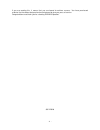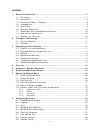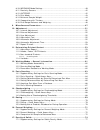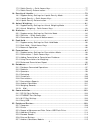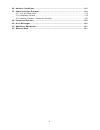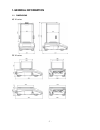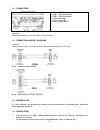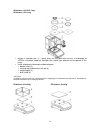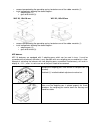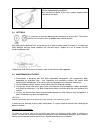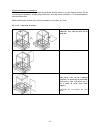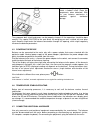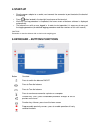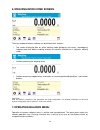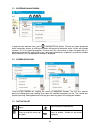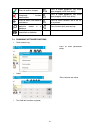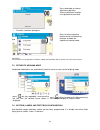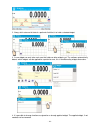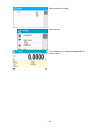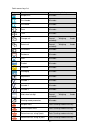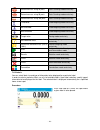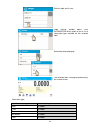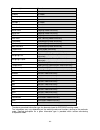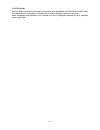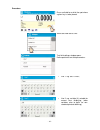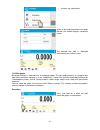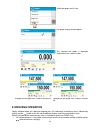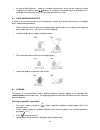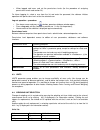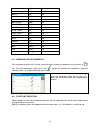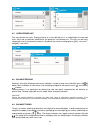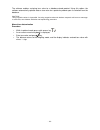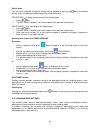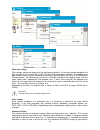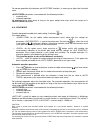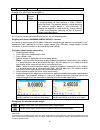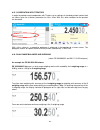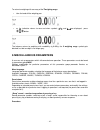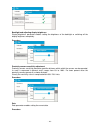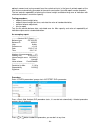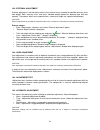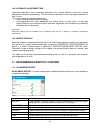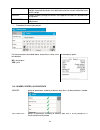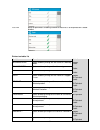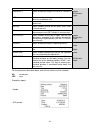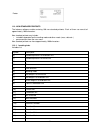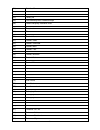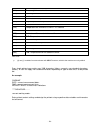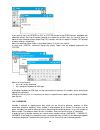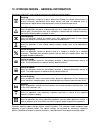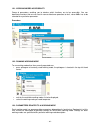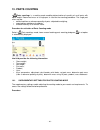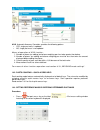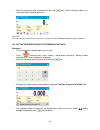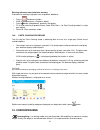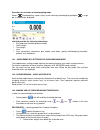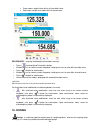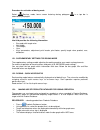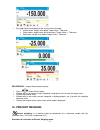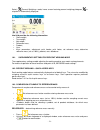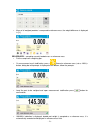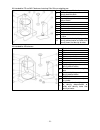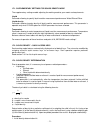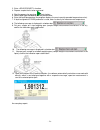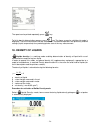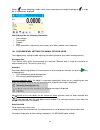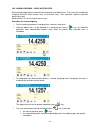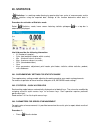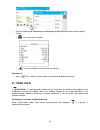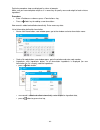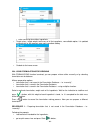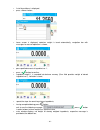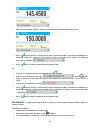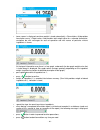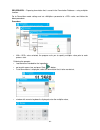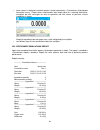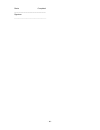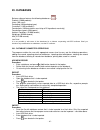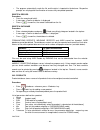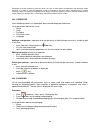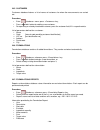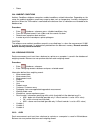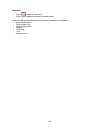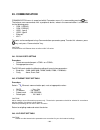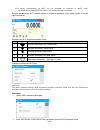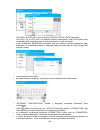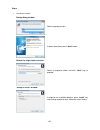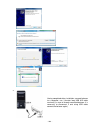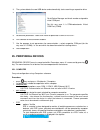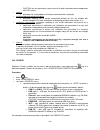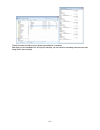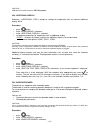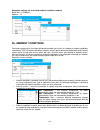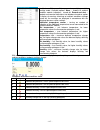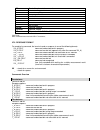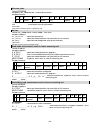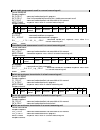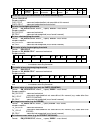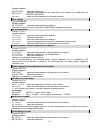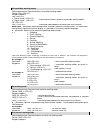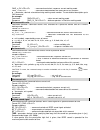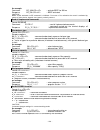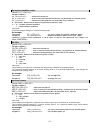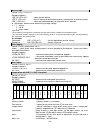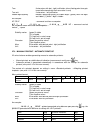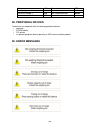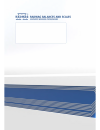- DL manuals
- RADWAG
- Scales
- APP X2 Series
- User Manual
RADWAG APP X2 Series User Manual
Summary of APP X2 Series
Page 1
X2 synergy series as x2 analytical balances ps x2 precision balances app x2 precision balances wlc x2 precision balances user manual immu-16-18-07-16-en www.Radwag.Com.
Page 2
- 2 - if you are reading this, it means that you are bound to achieve success. You have purchased a device that has been designed and manufactured to give you years of service. Congratulations and thank you for selecting radwag product. July 2016 user manual no.: immu-16-14-02-16-eng.
Page 3
- 3 - contents 1. General information .................................................................................... 7 1.1. Dimensions ........................................................................................... 7 1.2. Connectors ....................................................
Page 4
- 4 - 8.10. Weighing mode settings ..................................................................... 40 8.11. Proximity sensors ................................................................................ 42 8.12. Autotare ........................................................................
Page 5
- 5 - 17.2. Solids density – quick access keys ........................................................ 77 17.3. Solids density determination ................................................................. 77 18. Density of liquids .....................................................................
Page 6
- 6 - 26. Ambient conditions ................................................................................. 116 27. Communication protocol ......................................................................... 118 27.1. List of commands.............................................................
Page 7: 1. General Information
- 7 - 1. General information 1.1. Dimensions as x2 series ps x2 series.
Page 8
- 8 - app x2 series wlc x2 series.
Page 9
- 9 - 1.2. Connectors 1. Ethernet rj45 connector 2. Usb 1, type a connector 3. Usb 2, type b connector 4. Com 1 connector 5. Com 2 connector 6. Power supply socket caution! Ethernet rj45 connector is not applicable in wlc x2 series. 1.3. Connection cables – diagrams caution! „ethernet-scale” cable i...
Page 10
- 10 - • while loading the balance make sure that loads are placed in the very centre of the weighing pan. • load the weighing pan with loads, gross weight of which does not exceed instrument’s measuring range (maximum capacity). • do not leave heavy loads on the weighing pan for a longer period of ...
Page 11: 2. Transport And Storage
- 11 - 2. Transport and storage 2.1. Delivery checklist upon delivery it is necessary to check the package, make sure that your package bears no signs of damage. 2.2. Package keep all package elements should your device be transported in the future. Remember that only original packaging can be used ...
Page 12
- 12 - as balance, d=0.01/0.1 mg as balance, d=0.1 mg • remove a transport lock (1) – gently press the transport lock and turn it accordingly to instruction, keep the transport lock should your balance be transported in the future. • install components following the above diagram: • bottom insert (2...
Page 13
- 13 - • remove tape protecting the grounding spring, located on one of the rubber mandrels (1) • install components following the above diagram: • weighing pan (2), • glass draft shield (3). Wlc x2, 128x128 mm wlc x2, 195x195 mm • remove tape protecting the grounding spring, located on one of the r...
Page 14
- 14 - connect an indicator using port located at the back, next connect supplementary equipment. Now, connect the device to the mains (power supply socket is located at the back). 3.3. Settings it is necessary to level the balance prior connecting it to the mains. To level the balance turn its feet...
Page 15
- 15 - in the case when contamination is hard to remove, e.G. Adhesive, rubber, resin, polyurethane foam residues etc., you can use a special cleaning agents based on a mixture of aliphatic hydrocarbons that do not dissolve plastics. Before using the cleanser for all surfaces we recommend carrying o...
Page 16
- 16 - cleaning aluminium components: while cleaning aluminium components use products acid by nature, e.G. Spirit vinegar, lemon. Do not use abrasive substances. Avoid using hard brush, this may cause scratches. It is recommended to use microfibre cloth. While polishing the surface use circular mov...
Page 17
- 17 - remove a weighing pan, a draft shield, a bottom insert. Clean the components when detached. With this your balance mechanism is protected against accidental damage. Thus prepared draft shield and panes can be properly cleaned. All the operations should be done carefully. Pay special caution t...
Page 18: 4. Start-Up
- 18 - 4. Start-up • plug the power adapter to a socket, next connect the connector to port located at the back of the housing. • press buttonlocatedin the top right hand corner ofthe terminal. • wait until start-up procedure is completed, the home screen of balance software is displayed automatical...
Page 19: 7. Operating Balance Menu
- 19 - 6. Weighing mode home screen the main window of balance software can be divided into 4 sections: • top section displaying data on active working mode (pictogram and name), metrologically important data and button enabling selection of functions available for a particular working mode. • secti...
Page 20
- 20 - 7.1. Entering balance menu in order to enter balance menu, press button. Clicking any button comprised within information section, or clicking any button with particular parameter name, results with change of colour. This is for signalling purposes. If a given area has any function or action ...
Page 21
- 21 - press to confirm changes. Press to export databases (key active upon plugging a usb flash drive). Press to resign form introducing function modifications. Press to import databases (key active upon plugging a usb flash drive). Press to add a new record to a database. Press to select variables...
Page 22
- 22 - press to develop an internal adjustment operation (internal adjustment function is assigned to the text field). • functions selections pictogram, press to select respective function out of list comprising functions available for a particular working mode. Caution! For instruction on configura...
Page 23
- 23 - the division lines presented above are not visible on the balance screen, they serve only for informative purposes. This section is designed to comprise user-selected widgets: buttons, labels, text fields, bar graphs. • button – pictogram to which a particular function is assigned, the functi...
Page 24
- 24 - 2. Always click extreme left side of a particular field that is to hold a selected widget. 3. A new widget can only take such area that holds no other widgets yet. The software automatically detects which widgets can be applied for a particular area, this is conditioned by widget dimensions. ...
Page 25
- 25 - 5. In order to rearrange widgets layout, it is necessary to delete already applied widgets first, and define new arrangement of buttons, labels and text fields next. 7.6.1. Quick access keys you can define quick access keys, the keys are displayed underneath weight indication section. Quick a...
Page 26
- 26 - enter particular key setup. Select the key. The selected key is displayed automatically on a home screen..
Page 27
- 27 - quick access keys list: key function modes featuring the key accept/print all modes print header all modes print footer all modes zero all modes tare all modes change unit all modes (parts counting and percent weighing modes excluded) select unit all modes (parts counting and percent weighing...
Page 28
- 28 - determine mass using 20 parts parts counting mode exclusively determine mass using 50 parts parts counting mode exclusively determine mass using 100 parts parts counting mode exclusively thresholds checkweighing mode exclusively min threshold checkweighing mode exclusively max threshold check...
Page 29
- 29 - select a label and its size. Label settings window opens, click information field in order to see a list of information type available for the selected label. Select data to be displayed. The selected label is displayed automatically on a home screen. Information type: label information type ...
Page 30
- 30 - gross weight all modes user all modes product all modes packaging all modes customer all modes variable 1 all modes variable 2 all modes variable 3 all modes msw value weighing mode exclusively msw tare weighing mode exclusively msw status weighing mode exclusively part mass parts counting mo...
Page 31
- 31 - 7.6.3. Text fields you can select text field size and type of information to be displayed in the first and the second line of the field, plus you can decide on a function that is to be assigned to a particular text field. Upon completed setup operation, the selected text field is displayed au...
Page 32
- 32 - procedure: press and hold for a while the spot where a given key is to be placed. Select text field and its size. Text field settings window opens. Define particular text field parameters: • line 1: e.G. Text , • line 2: e.G. Variable {3}, variable for current time displaying (other variables...
Page 33
- 33 - • function: e.G. Adjustment. When all text field parameters have been defined, the window displays respective values. The defined text field is displayed automatically on a home screen. 7.6.4. Bar graphs bar graph function is accessible for all weighing modes. The bar graph presents in a grap...
Page 34: 8. Weighing Operation
- 34 - select bar graph and its size. Bar graph settings window opens. The selected bar graph is displayed automatically on a home screen. Example for bar graph with function on: example for bar graph with function off: 8. Weighing operation load a weighed object on a balance weighing pan. On stabil...
Page 35
- 35 - • for non-verified balances – stable or unstable measurement result can be saved or printed (regardless of stability marker absence). If unstable measurement result is printed then it is accompanied by question mark ?> in front of printed mass value. 8.1. Good weighing practice in order to en...
Page 36
- 36 - • when logged, add users and set the permissions levels (for the procedure of assigning permissions levels read section 23). On future logging in, select a user from the list and enter the password, the software initiates operation with permissions level set for the selected user. Log out ope...
Page 37
- 37 - kilogram [kg] yes * carat [ct] yes * pound [lb] no ounce [oz] no ounce troy [ozt] no pennyweight [dwt] no taele hongkong [tlh] no taele singapore [tls] no taele taiwan [tlt] no taele china [tlc] no momme [mom] no grain [gr] no newton [n] no tical [ti] no baht [baht] no tola [tola] no mesghal ...
Page 38
- 38 - 8.7. User-defined unit you may declare two units. Displayed value of a user-defined unit is a multiplication of measured mass value and a coefficient specified for the particular user-defined unit. The units can be freely named with use of 3 characters maximum. By default the names are displa...
Page 39
- 39 - the software enables assigning tare value to a database-stored product. Using this option, the software automatically uploads data on tare value for a particular product upon its selection from the database. Caution! Taring negative values is impossible. On taring negative values the balance ...
Page 40
- 40 - deleting tare the tare value indicated on balance display can be deleted by pressing key on balance overlay, or by using programmable function key . Procedure 1 - on taking the tared load off the weighing pan • press key. • the net marker is deleted, and new zero point of the balance is deter...
Page 41
- 41 - filter level setting filter settings adjustment depends on the working environment. For the best possible conditions the filter can work in a very fast mode (v.Fast value for filter parameter); however, if the conditions are poor (shakes, drafts), the filter should be set to slow or very slow...
Page 42
- 42 - balance zeroes automatically, marker of stable measurement result – , and precise zero marker – are displayed. If autozero function is enabled, then each weighing process starts from precise zero point. There are, however, some cases when this function can be a disturbing factor for the measu...
Page 43
- 43 - for correct operation of the balance with autotare function it is necessary to adjust the threshold value. Parameter is connected with the following functions: • automatic tare, • automatic operation, no automatic taring takes place as long as the gross weight value stays within the range set...
Page 44
- 44 - 8.14. Minimum sample weight weighing mode comprises function. In order to use this function it is necessary to enter minimum sample weight (msw) value and tare values for which the msw value is to be obligatory. For standard x2 series models the values equal zero. Only authorized radwag emplo...
Page 45
- 45 - use of minimum sample weight goes blank. Example 3 for as 220.X2 with d=0.0001 g: no. Tare value minimum sample weight operation 1 0.0000 g 0.2500 g minimum sample weight refers to all net weights subjected to weighing where no tare container is used ( button not used). The program identifies...
Page 46
- 46 - 8.15. Cooperation with titrators in order to provide correct cooperation with titrators, go to settings of standard printout content and set parameter to value. With this, other variables for the printout are turned off. With value on, a respective pictogram is displayed in the top bar of a h...
Page 47
- 47 - to return to weighing with accuracy of the i weighing range: • take the load off the weighing pan • as the indication returns to zero and when symbols →0←and are displayed, press button the balance returns to weighing with readability d 1 =0.001g, the ii weighing range symbol gets blanked, la...
Page 48
- 48 - backlight and adjusting display brightness display brightness parameter enables setting the brightness of the backlight or switching off the display brightness completely. Procedure: proximity sensors sensitivity adjustment proximity sensors sensitivity parameter specifies distance within whi...
Page 49
- 49 - time time parameter enables setting the current time. Procedures for change of time settings and date settings are likewise. Date format date form. Parameter enables altering the date format on the printout [yyyy.Mm.Dd / yyyy.Dd.Mm / dd.Mm.Yyyy / mm.Dd.Yyyy], where: yyyy – year; mm – month; d...
Page 50
- 50 - optional moment and saving records from the carried out tests in the form of printed reports of the tests that are automatically generated at the end of examination. Up to 50 reports can be recorded. The test controls repeatability of placing the interval weight and determining error of indic...
Page 51: 10. Adjustment
- 51 - on completed procedure the parameter screen is displayed, value informing on recorded autotest number, to be found in field, is increased by . To view particular results press field and select the given autotest. To print a report go to window and press printer pictogram. The software can sto...
Page 52
- 52 - 10.2. External adjustment external adjustment is carried out by means of an external mass standard of specified accuracy class and weight. Both, accuracy class and mass standard weight depend on balance type and max capacity. The process takes semi-automatic form, successive stages are signal...
Page 53
- 53 - 10.6. Automatic adjustment time parameter determines time interval between successive internal adjustments carried out automatically. The time interval is declared in hours and ranges between 0.5 and 12 hours. To set time interval for automatic adjustment: • select option, • using displayed m...
Page 54
- 54 - cal. Differ option enables printing out the difference between mass of an adjustment weight measured during the last adjustment and the current measured mass of this weight. Dashes option enables printing out dashes that separate the date of a printout from a signature. Signature option enabl...
Page 55
- 55 - footer group of parameters enabling to declare data that is to be printed on a footer printout printout variables list variable overview active for working mode option enables printing out the name of a working mode. Header footer balance type option enables printing out the balance type. Hea...
Page 56
- 56 - footer variable 3 option enables printing out the value of variable 3. Header glp printout footer net option enables printing out net weight value in a basic unit (calibration unit). Glp printout tare option enables printing out the tare value in the current unit. Glp printout gross option en...
Page 57
- 57 - footer 11.3. Non-standard printouts the balance software enables entering 100 non-standard printouts. Each of them can consist of approximately 1900 characters. Non-standard printout may include: • variables dependent on the working mode and other needs (mass, date etc.) • permanent text from...
Page 58
- 58 - {21} statistics: d {22} statistics: rdv {32} factory no. {35} parts counting: mass standard weight {36} percent weighing: reference mass {45} target value {46} tolerance {50} product: name {51} product: code {52} product: ean code {53} product: mass {54} product: tare {56} product: minimum {5...
Page 59
- 59 - {146} gross weight in current unit {147} tare weight in current unit {150} form feed for pcl printers {151} paper crop for epson printers {155} cooperation with radwag conect pc software {275} ambient conditions readout date and time {276} thb: temperature {277} thb: humidity {278} internal s...
Page 60
- 60 - if you want to carry out header or glp or footer printout using epson printer (equipped with autocutter blade) and crop the paper beneath the respective printout, then you have to select an option of non-standard printout comprising {151} variable, and set this option in header, glp printout ...
Page 61
- 61 - 12. Working modes – general information standard version of x2 series balances features the following working modes: weighing means of operation: weight of a load is determined through an indirect measurement. A balance measures gravitational force which attracts the load. An obtained result ...
Page 62
- 62 - 12.1. Working modes accessibility group of parameters enabling you to declare which functions are to be accessible. You can deactivate functions that are not used in course of balance operation, to do it, value has to be selected for a particular parameter. Procedure: 12.2. Running working mo...
Page 63: 13. Parts Counting
- 63 - 13. Parts counting parts counting> is a working mode enabling determination of quantity of small parts with equal weight. Determined mass of a single part is used for the counting procedure. The single part mass may be: • determined from a reference quantity of parts subjected to weighing, • ...
Page 64
- 64 - acai, automatic accuracy correction, provides the following options: • yes, single part mass is updated, • no, single part mass is not updated. Means of operation of acai function: 1. Number of pieces (on adding) on balance weighing pan has to be greater than before. 2. Number of pieces (on a...
Page 65
- 65 - • enter the requested value and confirm by pressing key, mode is run with automatically specified part mass. Caution! If you enter weight of value that is lower than 0.1 reading unit, then message is displayed. 13.4. Setting reference mass by determining part mass procedure: • put a container...
Page 66
- 66 - • the software automatically recalculates single part mass, next it moves to mode displaying number of parts loaded on the weighing pan (pcs marking). Caution! It is important to remember the following: • total mass of all parts loaded on the weighing pan must not exceed the maximum capacity ...
Page 67: 14. Checkweighing
- 67 - entering reference mass to balance memory procedure for entering single part mass to products database: • press databases> button, • while in database press button, • press button (add product), located in the top bar, • fill in fields referring to product (name, code, ean, mass – for parts c...
Page 68
- 68 - procedure for activation of checkweighing mode select checkweighing> mode, home screen featuring checkweighing pictogram in a top bar is automatically displayed. Info field provides the following information: • bar graph with checkweighing thresholds • gross weight, • tare weight, • user, • k...
Page 69: 15. Dosing
- 69 - green colour: weight value within set threshold values red colour: weight value above max threshold value procedure 2 – entering checkweighing thresholds manually • press checkweighing thresholds> button, • window with an on-screen numeric keyboard is displayed, use it to enter min thresh...
Page 70
- 70 - procedure for activation of dosing mode select dosing> mode, home screen featuring dosing pictogram in a top bar is automatically displayed. Info field provides the following information: • bar graph with target value • net weight, • tare weight, • user, • keys: parameters, adjustment, print ...
Page 71: 16. Percent Weighing
- 71 - • bar graph colour corresponds to the current status of weight: yellow colour: weight value below target value - tolerance green colour: weight value within tolerance, target value +/- tolerance red colour: weight value above target value + tolerance procedure 2 – target value entered m...
Page 72
- 72 - select percent weighing> mode, home screen featuring percent weighing pictogram in a top bar is automatically displayed. Info field provides the following information: • gross weight, • tare weight, • net weight, • reference mass, • product, • user, • keys: parameters, adjustment, print heade...
Page 73
- 73 - • mass of all weighed products is compared to reference mass, the weight difference is displayed in [%]. Procedure 2 – accepting currently loaded mass as reference mass • put the sample on a weighing pan. • on measurement result stabilization, press determine reference mass (set as 100%)> but...
Page 74: 17. Density Of Solids
- 74 - • remove the sample form the weighing pan. • all samples weighed afterwards are compared with the reference mass, and the display indicates the difference, expressed in [%], for each weighed sample in relation to the reference mass. Procedure 3 – selecting product from products database • pre...
Page 75
- 75 - kit intended for ps and wlc balances featuring 128x128 mm weighing pan 1 weighing pan with stand 2 bottom weighing pan for solids density determination 3 flexible connector 4 top weighing pan for solids density determination 5 beaker 6 hanger 7 thermometer 8 thermometer holder 9 sinker 10 bea...
Page 76
- 76 - installation procedure: as balances ps, wlc balances caution! • components of density determination kit shall be stored in a respective box. • weighing pans and sinker shall not be put directly on a table, this might cause their damage. • weighing pans and sinker, if not operated, shall be pu...
Page 77
- 77 - 17.1. Supplementary settings for solids density mode the supplementary settings enable adjusting the working mode to your needs and requirements. Liquid parameter allowing to specify liquid used for measurement performance: water/ethanol/other. Liquid density parameter allowing to enter densi...
Page 78
- 78 - 2. Enter function. 3. Prepare sample that is to be measured. 4. Start the process by pressing start> button. 5. Select liquid type intended for the test performance. 6. Enter the liquid temperature (the program displays the most recently operated temperature value). 7. If liquid assigned to o...
Page 79: 18. Density Of Liquids
- 79 - the report can be printed repeatedly, press > key. To finish density determination process, press key. The home screen for solid density mode is displayed. The next measurement can be started now. The balance operates with previously entered settings (liquid, temperature) thus providing quick...
Page 80
- 80 - info field provides the following information: • weighing in air, • weighing in liquid, • sinker volume, • user, • keys: parameters, adjustment, print header, print footer, product, user, start, databases. 18.1. Supplementary settings for liquids density mode the supplementary settings enable...
Page 81: 19. Animal Weighing
- 81 - immersed in the liquid (measurement carried out in the liquid), confirm the indication upon stabilization. 10. Upon confirmation of the second indication, the software automatically calculates measured liquid density, which is next displayed together with a respective message, report on measu...
Page 82
- 82 - select animal weighing> mode, home screen featuring animal weighing pictogram in a top bar is automatically displayed. Info field provides the following information: • gross weight, • tare weight, • product, • user, • keys: parameters, adjustment, print header, print footer, product, user, da...
Page 83
- 83 - 19.2. Animal weighing – quick access keys each working mode features automatically displayed set of default keys. The set can be modified by assigning out-of-list quick access keys to on-screen keys. Such operation requires particular permissions level. Read section 7.6.1 for list of quick ac...
Page 84: 20. Statistics
- 84 - 20. Statistics statistics> is a working mode allowing to acquire data from series of measurements and to produce statistics using the acquired data. Settings of this function determine which data is displayed. Procedure for activation of statistics mode select statistics> mode, home screen fe...
Page 85: 21. Peak Hold
- 85 - • results of performed measurements are displayed, top bar features delete and print options. • select: • , if you want to print a report • , if you want to delete all information on statistics procedure 2: • press finish> button, statistical data is printed and deleted automatically. 21. Pea...
Page 86
- 86 - info field provides the following information: • net • gross • tare • threshold • product • user • keys: parameters, adjustment, print header, print footer, product, user, delete, databases. 21.1. Supplementary settings for peak hold mode the supplementary settings enable adjusting the workin...
Page 87: 22. Formulations
- 87 - • press button in order to print the result. • the start of the next process of peak hold measurement is possible only after removing the load from the weighing pan and pressing button. This causes returning to the home screen of mode, pictogram is automatically deleted. 22. Formulations form...
Page 88
- 88 - info field provides the following information: • bar graph, • formulation, • target value, • sum, • keys: parameters, adjustment, print header, print footer, product, user, formulation, start, databases. Caution! Information area may contain bar graph – a graphic interpretation of ingredient ...
Page 89
- 89 - particular procedure steps are displayed in a form of prompts. Make sure you know complete recipe as it is necessary to specify name and weight of each mixture ingredient. Procedure: • enter submenu, press key. • press add> key for adding a new formulation. New record is added and edited auto...
Page 90
- 90 - • enter remaining formulation ingredients. • target value – target weight, total mass of all the ingredients, non-editable option, it is updated automatically by the program upon each ingredient adding. • go back to the home screen. 22.4. Using formulations for weighing with formulations func...
Page 91
- 91 - • list of formulations is displayed, • press button, • home screen is displayed, container weight is tared automatically, navigation bar with messages for ease of operation is shown, • pour specified amount of ingredient no. 1, • press > button to confirm, • ingredient weight 1 is recorded in...
Page 92
- 92 - • boost mixture weight, weigh as much as required to provide specified weight value, • press button to confirm, mixture dosing ends, formulation report is printed and recorded in a database (read next section of this manual to view an example of the report), the following message is displayed...
Page 93
- 93 - • home screen is displayed, container weight is tared automatically, field provides formulation name, field provides total weight value for a selected formulation, navigation bar with messages for ease of operation and with names of particular mixture ingredients is shown, at the top of infor...
Page 94
- 94 - procedure 3 – preparing formulation that is saved in the formulation database – using multiplier function. Go to formulation mode settings and set parameter to value, next follow the below procedure. Procedure: • with value selected, the program asks you to specify multiplier value prior to e...
Page 95
- 95 - • home screen is displayed, container weight is tared automatically, field provides formulation name, field provides total weight value for a selected formulation, navigation bar with messages for ease of operation and with names of particular mixture ingredients is shown, weight of ingredien...
Page 96
- 96 - status completed -------------------------------------------------------- signature .....................................................................
Page 97: 23. Databases
- 97 - 23. Databases balance software features the following databases >: products (5 000 products) users (100 users) packaging (100 packaging types) customers (1 000 customers) formulations (100 formulations consisting of 25 ingredients maximally) formulations reports (500 reports) ambient conditio...
Page 98
- 98 - • the program automatically reads the file and the data is imported to the balance. Respective prompts are displayed for confirmation of sucsessfully completed operation. Delete a record procedure: • press the record and hold it. • a message: is displayed. • press > to confirm, the record is ...
Page 99
- 99 - remember to assign product to particular mode, as some of data values are adopted to the particular mode functions, e.G. Mass in mode is accepted as reference mass, whereas mass in counting> mode is accepted as single part mass. When a particular product is used for different modes then its w...
Page 100
- 100 - 23.5. Customers customers database features a list of names of customers for whom the measurements are carried out. Procedure: • enter databases> menu, press key, • press add> button for adding a new customer, • for operating an already introduced customer, press the customer field, fill in ...
Page 101
- 101 - • status 23.8. Ambient conditions ambient conditions database comprises ambient conditions related information. Depending on the setup, the ambient conditions record may comprise data such as temperature, humidity, atmospheric pressure. When the thb module is connected to the balance then it...
Page 102
- 102 - procedure: • enter databases> submenu. • enter database and press selected record. Information defined for a particular measurement recorded into a database: • measurement date • measurement time • measurement result • weight • tare value • user • product name.
Page 103: 24. Communication
- 103 - 24. Communication communication menu is comprised within parameters menu. It is accessed by pressing key. The balance can communicate with a peripheral device, wherein the communication is established via the following ports: • com 1 (rs232), • com 2 (rs232), • usb 1, type a • usb 2, type b ...
Page 104
- 104 - 2. For correct communication via wi-fi, set port parameter for computer to value: , next set the parameters as follows: balance equipped with wi-fi module features a respective pictogram at the home screen in the top right-hand corner: pictogram for wi-fi network connection status: no. Picto...
Page 105
- 105 - with dhcp set to no value, enter manually ip; mask; default gate parameters, with dhcp set to yes value, the balance software automatically reads and displays data assigned by wi-fi router by means of which the balance is to be connected, • enter parameter and start network searching procedu...
Page 106
- 106 - • if you fail to reestablish connection contact radwag service. The selected network and parameters for connection are stored in the balance program. The program connects to the network using the stored parameters each time the balance is activated. To disconnect the network turn the communi...
Page 107
- 107 - steps: 1. Run driver installer startup dialog window: select language version. In order to continue, press „next” button. Window for target folder selection: select a respective folder and click „next” key to proceed. “ready to install” window: in order to run installation process, press „in...
Page 108
- 108 - 2. Having completed driver installation, connect balance to a computer, use 1,8-meter long usb a/b cable maximally (in case of already connected balance, it is necessary to disconnect it and using usb cable connect the balance again)..
Page 109: 25. Peripheral Devices
- 109 - 3. The system detects the new usb device and automatically starts searching a respective driver 4. Go to device manager and check number assigned to virtual com port. For this very case it is stmicroelectronics virtual com port (com8). 5. Set balance parameters: select usb value for paramete...
Page 110
- 110 - caution: turn the continuous transmission off in order to provide correct cooperation with e2r system. • address parameter for setting address of balance connected with a computer • weighing operation printout template parameter enabling you to design customized printout, for this use wi...
Page 111
- 111 - additionally you can send a controlling code (of a hexadecimal form) to a printer either at the beginning of the printout - parameter, or at the end of it - parameter. Sending these codes allows to control globally both, information and actions carried out at the beginning and/or at the end ...
Page 112
- 112 - • code page - 1250 • prefix - 1b742d or • port - com 1 or com 2 (the one to which the printer is connected) • code page - 852 • prefix - 1b7412 if in the place of the last digit there are any unexpected signs on the printout (for verified balances), than parameter should incorporate, apart f...
Page 113
- 113 - the data can be printed using any printer connected to a computer. New data can be recorded to an existing file therefore you can continue recording measurement data using the file once created..
Page 114
- 114 - caution! Usb flash driva shall comprise fat file system>. 25.4. Additional display submenu comprises settings for cooperation with an external additional display wd-6. Procedure: • press button, • enter submenu, • enter submenu, • set balance parameters for cooperation with an additional dis...
Page 115
- 115 - • set balance parameters for cooperation with barcode reader: - selection of the port, to which the barcode reader is to be connected accessible options: none, com 1, com 2 25.6. External buttons submenu comprises settings that enable the balance to cooperate with external buttons: tare an...
Page 116: 26. Ambient Conditions
- 116 - exemplary settings for connected ambient conditions module: baud rate – 115200 bit/s address - 15 26. Ambient conditions parameters group which has been designed to enable you to turn on readout of ambient conditions recorded by thb 3/5 ambient conditions module, and to specify tolerance tem...
Page 117
- 117 - ambient conditions module – parameter specifying module’s working mode. Available options: none – readout of ambient condition module indications turned off; record and alert – readout and record of indications into database turned on, option of display of warnings informing on ambient condi...
Page 118
- 118 - 27. Communication protocol general information a. A character based communication protocol balance-terminal is designed for establishing communication between a radwag balance and a peripheral device via rs-232c serial interface. B. It consists of commands sent from a peripheral device to th...
Page 119
- 119 - pc send all implemented commands bn give balance type fs give max capacity rv give program version a set autozero function ev set ambient conditions state fis set filter ars set value release lds set last digit login operator logging logout operator logout nt cooperation with pue 7.1, pue 10...
Page 120
- 120 - give tare value format: ot cr lf response: ot_tare cr lf - command carried out response format: 1 2 3 4-12 13 14 15 16 17 18 19 o t space tare space unit space cr lf tare - 9 characters with right justification unit - 3 characters with left justification caution! Tare value is always given i...
Page 121
- 121 - send stable measurement result in a current measuring unit format: su cr lf response options: su_a cr lf - command understood and in progress su_e cr lf - time limit exceeded while waiting for a stable measurement result su_i cr lf - command understood but not accessible at this moment mass ...
Page 122
- 122 - 1 2 3 4 5 6 7-15 16 17 18 19 20 21 s u i stability marker space character mass space unit cr lf switch off continuous transmission in a current measuring unit format: cu0 cr lf response options: cu0_i cr lf - command understood but not accessible at this moment cu0_a cr lf - command understo...
Page 123
- 123 - response options: rm_ok cr lf - command carried out rm_i cr lf - command understood but not accessible at this moment (e.G. Mode other than percent weighing) es cr lf - command not recognised (mass format incorrect) value release format: ss cr lf response options: ss_ok cr lf - command under...
Page 124
- 124 - give available working modes command overview: command returns accessible working modes. Format: omi response options: omi n_”nazwa modu” : n_”nazwa modu” ok – command carried out, response: accessible working modes omi_i – command understood but not accessible at this moment mode name – par...
Page 125
- 125 - omg_n_ok – command carried out, response: current working mode omg_i – command understood but not accessible at this moment n – parameter, decimal value determining working mode number. To see detailed description go to omi command. An example: command: omg – return current working mode resp...
Page 126
- 126 - an example: command: bp_350 – activate beep for 350 ms response: bp_ok – beep activated caution! Beep sound activated via bp command is inhibited if in-course of its activation the sound is activated by means of other device: keypad, touch panel, proximity sensors. Send all implemented comma...
Page 127
- 127 - set ambient conditions state format: ev_n response options: ev_ok – command carried out ev_e – error in-course of command execution, no parameter or incorrect format ev_i – command understood but not accessible at this moment n – parameter, decimal value determining ambient conditions state ...
Page 128
- 128 - set last digit format: lds_n response options: lds_ok – command carried out lds_e – error in-course of command execution, no parameter or incorrect format lds_i – command understood but not accessible at this moment n – parameter, decimal value determining last digit settings n → 1 – always ...
Page 129
- 129 - tare 9 characters with dot - right justification (when floating-point tare gets turned off automatically then zero value is sent) tare unit 3 characters - left justification hidden digits quantity number specifying quantity of hidden digits: [space] when no digits are hidden, [1] when 1 digi...
Page 130: 28. Peripheral Devices
- 130 - customer no current result yes packaging no adjustment report no universal variable 1 no non-standard printout none universal variable 2 no 28. Peripheral devices the balance can cooperate with the following peripheral devices: • computer, • epson labeller, • pcl printer, • an optional perip...
Page 131: 30. Additional Equipment
- 131 - 30. Additional equipment type name p0151 rs232 cable for epson printer epson impact printer citizen labeller pcl printer sal anti-vibration table for as and ps series balances pc keyboard – usb type. Thb 3/5 ambient conditions module pc software: • „label editor”, • „pw-win”, • „rad-key”. 31...
Page 132
- 132 -.