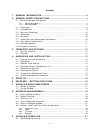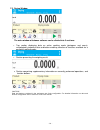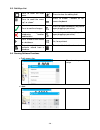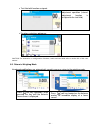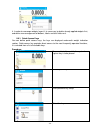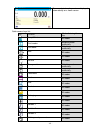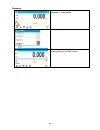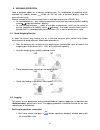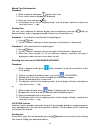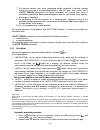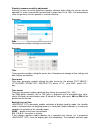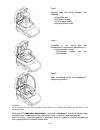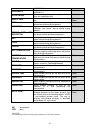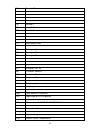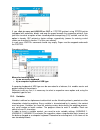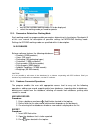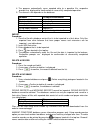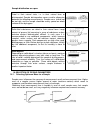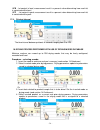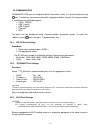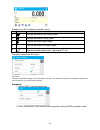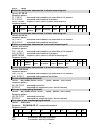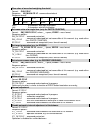- DL manuals
- RADWAG
- Measuring Instruments
- MA X2 Synergy
- User Manual
RADWAG MA X2 Synergy User Manual
Summary of MA X2 Synergy
Page 1
X2 synergy ma x2 moisture analyzer immu-21-03-10-16-en www.Radwag.Com user manual.
Page 2
- 2 - if you are reading this, it means that you are bound to achieve success. You have purchased a device that has been designed and manufactured to give you years of service. Congratulations and thank you for selecting radwag product. October 2016.
Page 3
- 3 - contents 1. General information ................................................................... 6 2. General safety precautions ...................................................... 7 2.1. Warning symbols and signals .................................................................. 7 2.1...
Page 4
- 4 - 9.2. Logging ............................................................................................... 31 9.3. Units................................................................................................... 32 9.4. Weighing unit selection ...........................................
Page 5
- 5 - 16.1. Selecting optimum mass for a sample .................................................... 66 16.2. Influence of sample weight on measurement result repeatability .............. 67 16.3. Drying temperature ............................................................................. 67 16....
Page 6
- 6 - 1. General information dimensions: connectors: 1. Power supplier connector 2. Usb 2 type b connector 3. Usb 1 type a connector 4. Ethernet connector 5. Com connector diagrams of connection cables: balance – computer cable (rs232) balance – printer cable (citizen, epson).
Page 7
- 7 - technical specifications balance type ma 50/1.X2 ma 50.X2 ma 110.X2 ma 210.X2 max capacity 50 g 50 g 110 g 210 g reading unit 0.1 mg 1 mg 1 mg 1 mg tare range - 50 g - 50 g - 110 g - 210 g maximum sample weight 50 g 50 g 110 g 210 g moisture readout accuracy 0.0001% 0.001 % moisture content re...
Page 8
- 8 - 2.1.2. Warning symbols electric shock acid / corrosion potential danger flammable or explosive substances toxic substances hot surface 2.2. Precautions warning! Adherence to safety information and user manual guidelines is required in order to prevent risk of health damage and even death. Warn...
Page 9
- 9 - caution: corrosion: substances that release aggressive vapours (e.G. Acids) during the heating process. While drying such substances it is recommended to work with small samples. Otherwise, vapours can condense on cold housing parts and cause corrosion. Warning: fire or explosion: flammable or...
Page 10
- 10 - the moisture analyzer is not intended for dynamic weighing. Even if small amounts of a sample are added to or taken off the weighing pan, the mass readout should be taken only on stabilization of the measurement result (appearance of stability pictogram on the display). Do not place any magne...
Page 11
- 11 - 2.8. User manual significance it is very important to read the user manual carefully before switching on and starting up moisture analyzer operation, even if you are experienced and have worked with this type of balance before. 2.9. Staff competence the moisture analyzer should be utilized an...
Page 12
- 12 - 3. Transport and storage 3.1. Delivery checklist upon delivery it is necessary to check the package, make sure that your package bears no signs of damage. 3.2. Package keep all package elements should your device be transported in the future. Remember that only original packaging can be used ...
Page 13
- 13 - 4.2. Unpacking carefully take the device out of the packaging, remove the transport lock and gently place the moisture analyzer at its workplace. Install the weighing pan and accessories following the diagram below: accessories installation: install: - drying chamber base insert (1), - anti-d...
Page 14
- 14 - 4.5. Maintenance activities 1. Disassembly a weighing pan and other detachable components (the components differ depending on a balance type – see unpacking and installation section). Be careful while detaching the components so as not to cause any damages to the balance mechanism. 2. In orde...
Page 15
- 15 - in case of a daily maintenance: 1. Remove the dirt using cloth dipped in warm water. 2. For best results, add a little dishwashing detergent. Cleaning powder-coated components: for preliminary cleaning stage you need running water or wet sponge featuring large holes, this will help you to rem...
Page 16
- 16 - 5. Start-up • plug the power adapter to a socket, next connect the connector to port located at the back of the housing. • press buttonlocatedin the top right hand corner ofthe terminal. • wait until start-up procedure is completed, the home screen of balance software is displayed automatical...
Page 17
- 17 - 7. Weighing mode home screen 7.1. Weighing window the main window of balance software can be divided into 3 sections: • top section displaying data on active working mode (pictogram and name), metrologically important data and button enabling selection of functions available for a particular ...
Page 18
- 18 - 7.2. Drying window the main window of balance software can be divided into 3 sections: • top section displaying data on active working mode (pictogram and name), metrologically important data and button enabling selection of functions available for a particular working mode: • section present...
Page 19
- 19 - 8. Entering balance menu operation of balance software menu is intuitive and uncomplicated. The touch panel makes the software operation easy. Pressing a function key, a soft key or an area on the display initiates an assigned function or process. 8.1. Entering balance menu in order to enter ...
Page 20
- 20 - 8.3. Soft keys list press to enter the main menu. Press to clear the editing field. Press to scroll the menu „up”, or „down”. Press to enable / disable an on- screen keyboard. Press to confirm changes. Press to export databases (key active upon plugging a pen drive). Press to resign form intr...
Page 21
- 21 - • text field with function assigned: press to develop an internal adjustment operation (internal adjustment function is assigned to the text field). • functions selections pictogram: caution! For instruction on configuration of buttons, labels and text fields refer to section 8.6 of this user...
Page 22
- 22 - 8.6. Buttons, labels and text fields configuration area beneath weight indication section can be freely programmed. It is divided into active fields taking form of a table: 3 rows, 10 columns. The division lines presented above are not visible on the balance screen, they serve only for inform...
Page 23
- 23 - exemplary arrangement of widgets: 1. Always click extreme left side of a particular field that is to hold a selected . 2. A new widget can only take such area that holds no other widgets yet. The software automatically detects which widgets can be applied for a particular area, this is condit...
Page 24
- 24 - 4. In order to rearrange widgets layout, it is necessary to delete already applied widgets first, and define new arrangement of buttons, labels and text fields next. 8.6.1. Quick access keys you can define quick access keys, the keys are displayed underneath weight indication section. Quick a...
Page 25
- 25 - the selected key is displayed automatically on a home screen. Quick access keys list: key function modes featuring the key accept/print all modes print header weighing mode exclusively print footer weighing mode exclusively zero all modes tare all modes set tare all modes change unit weighing...
Page 26
- 26 - hide/show last digit weighing mode exclusively drying mode drying mode exclusively drying profile drying mode exclusively finish mode drying mode exclusively printout interval and unit drying mode exclusively open/close cover drying mode exclusively start drying mode exclusively 8.6.2. Labels...
Page 27
- 27 - select data to be displayed. The selected label is displayed automatically on a home screen. Label information types: label information type modes featuring the information date all modes time all modes date and time all modes net weight all modes tare all modes gross weight all modes user al...
Page 28
- 28 - detailed description for a given information type is provided within section overviewing a respective mode. 8.6.3. Text fields you can select text field size and type of information to be displayed in the first and the second line of the field, plus you can decide on a function that is to be ...
Page 29
- 29 - line 2: e.G. Variable {3}, variable for current time displaying (other variables refer to point for non-standard printouts defining), function: e.G. Adjustment. When all text field parameters have been defined, the window displays respective values. The defined text field is displayed automat...
Page 30
- 30 - procedure: press and hold for a while the spot where bargraph is to be placed. Select bargraph and its size. The selected bargraph is displayed automatically on a home screen..
Page 31
- 31 - 9. Weighing operation load a weighed object on a balance weighing pan. On stabilization of weighing result, indicated by stability marker visible on the left side of balance display, read the measurement result. Record / printout of the measurement result is available on pressing key: • for v...
Page 32
- 32 - 2. Select option, the software activates an on-screen keyboard, use it to enter operator’s password: „1111”, 3. Press button to confirm, home screen of the software is displayed again automatically, 4. When logged, add users and set the permissions levels (for the procedure of assigning permi...
Page 33
- 33 - clicking the unit triggers its replacement, the clicked unit is replaced with the unit that is next on the list of available units. Another option for unit replacement is selecting a particular unit out of the units list, to view the list click key (if displayed in an information section). Un...
Page 34
- 34 - 9.7. User-defined unit you may declare two units. Displayed value of a user-defined unit is a multiplication of measured mass value and a coefficient specified for the particular user-defined unit. The units can be freely named with use of 3 characters maximum. By default the names are displa...
Page 35
- 35 - manual tare determination procedure: 1. While in optional mode press quick access key, 2. An on-screen numeric keyboard is displayed, 3. Enter tare value and press key, 4. The balance returns to the weighing mode, and the display indicates entered tare value with minus ‘–‘ sign. Deleting tare...
Page 36
- 36 - 9.10. Weighing mode settings the software allows setup of operating parameters (filters, value release and autozero function, deleting the last digit and other settings) separately for each working mode. It enables customizing the instrument and utilizing its properties depending on your need...
Page 37
- 37 - autozero function the software features an autozero function (auto) ensuring precise mass indication. This function automatically controls and corrects zero indication. When autozero is enabled, it compares balance indications at declared time interval e.G. 1s, provided that weighing pan is u...
Page 38
- 38 - 7. The balance cancels tare value (packaging weight recorded in balance storage during the first step of the operating process) after the gross mass value (set in parameter) has been exceeded; the entered tare value is cancelled automatically (net marker disappears from the top section of the...
Page 39
- 39 - 3. Remove the load from the pan, 4. Next measurement is possible when the indication is lower than the set value of parameter (next measurement does not require zero value). For automatic operation adjust the threshold value. The measurement will not be send from the computer to the printer a...
Page 40
- 40 - example 1 for balance with d=0.0001 g: no. Tare value minimum sample weight operation 2 10.0000 g 1.0000 g minimum sample weight refers to all net weights subjected to weighing in a tare container of mass 0,0001g – 9,9999g inclusive ( button used). The program identifies setting specifying th...
Page 41
- 41 - block – select to make the balance display respective pictograms informing on mass (whether it is out-of-tolerance low or out-of-tolerance high); with this option on, the software disables confirmation of the measurement that is out-of-tolerance low, warn – select to make the balance display ...
Page 42
- 42 - 10. Miscellaneous a user can set up parameters which influence balance operation. These parameters are to be found in parameters group misc. Settings modification for particular parameters of this parameter group proceeds likewise as described in section 8 of this user manual. Menu language l...
Page 43
- 43 - proximity sensors sensitivity adjustment proximity sensors sensitivity parameter specifies distance within which the sensors can be operated, its scale is expressed in percent and it ranges from 0% to 100%. For lower percent value the proximity sensors operate at a shorter distance. Procedure...
Page 44
- 44 - change of indication (no stability pictogram on the display) or pressing any key on the balance keypad. The display remains blank also when balance menu is entered. Auto switch-off parameter enables automatic display deactivation (the parameter functioning is likewise to button functioning). ...
Page 45
- 45 - 6. Upon completed procedure “remove weight” prompt is displayed. 7. Take the weight off the weighing pan, wait for window to be displayed again. 11.2. User adjustment user adjustment is carried out with an optional standard of mass ranging between 0,3 max and max. User adjustment and external...
Page 46
- 46 - step 1. Remove from the drying chamber the following: • disposable pan • drying pan handle • cross-shaped holder • drying chamber insert step 2. Assemble in the drying pan the components of temperature adjustment kit: • drying chamber shield thermometer holder and the thermometer step 3. Afte...
Page 47
- 47 - press key to confirm, the second step of adjustment starts. The moisture analyzer halogen lamp starts to operate and the drying chamber is heated as long as necessary to provide specified temperature, which is next maintained for 8 minutes. After 8 minutes a numeric keyboard is displayed. Ent...
Page 48
- 48 - procedure: 1. Set test parameters in accordance with instruction below and the displayed prompts. 2. Enter adjustment menu and start procedure. Enter: • testing temperature • permissible error • serial number of the temperature adjustment set upon confirmation of serial number start message i...
Page 49
- 49 - 12. Determining printout content 12.1. Adjustment report adjustment report is a group of parameters enabling to declare data that is to be printed on an adjustment printout. Variable overview project option enables naming the project (name associated with a particular type of weighing). The n...
Page 50
- 50 - 12.2. Drying process report printout group of parameters enabling user to declare data that is to be printed on a drying process report printout. The drying process report is divided into three individually customized sections: the header, the measurement, the footer. The settings are valid f...
Page 51
- 51 - variable 2. Variable 3 option enables printing out the value of variable 3. Header start mass option enables printing out net weight value in a basic unit (calibration unit). Header empty line option enables printing out an empty separating line. Header footer time option enables printing out...
Page 52
- 52 - 12.3. Other printouts header group of parameters enabling to declare data that is to be printed on a header printout. Glp printout group of parameters enabling to declare data that is to be printed on a measurement result printout. Footer group of parameters enabling to declare data that is t...
Page 53
- 53 - 2. Glp printout footer variable 3 option enables printing out the value of variable 3. Header glp printout footer net option enables printing out net weight value in a basic unit (calibration unit). Glp printout tare option enables printing out the tare value in the current unit. Glp printout...
Page 54
- 54 - 12.4. Non-standard printouts the balance software enables entering 100 non-standard printouts. Each of them can consist of approximately 1900 characters. Non-standard printout may include: • variables dependent on the working mode and other needs (mass, date etc.) • permanent text from the us...
Page 55
- 55 - {56} product: minimum {57} product: maximum {66} product: tolerance {70} variable 1 {71} variable 2 {72} variable 3 {75} user: name {76} user: code {77} user: access level {80} packaging: name {81} packaging: code {82} packaging: mass {85} customer: name {86} customer: code {87} customer: vat...
Page 56
- 56 - {280} thb: pressure {281} air density {284} thb: temperature from an additional sensor {380} drying mode: name {381} drying mode: code caution! 1) {0} and {1} variables format terminates with cr lf charcters, with this the newline occurs by default. Every single printout can contain max 1900 ...
Page 57
- 57 - if you want to carry out header or glp or footer printout using epson printer (equipped with autocutter blade) and crop the paper beneath the respective printout, then you have to select an option of non-standard printout comprising {151} variable, and set this option in header, glp printout ...
Page 58
- 58 - 13. Working modes – general information standard version of x2 series balances feature the following working modes: weighing means of operation: weight of a load is determined through an indirect measurement. A balance measures gravitational force which attracts the load. An obtained result i...
Page 59
- 59 - • wait for the available working modes list to be displayed, • select the working mode you need to operate. 13.3. Parameters related to a working mode each working mode has programmable parameters determining its functioning. Read point 9 of this user manual for description of possible settin...
Page 60
- 60 - 4. The program automatically saves exported data to a pendrive file, respective prompts are displayed for confirmation of successfully completed operation. 5. The name of a file depends on the database. Database file name and extension operators database users.X2 products database products.X2...
Page 61
- 61 - 14.2. Products product database stores names of all products that can be weighed, counted, controlled. List of parameters defined for a product: 1. Name [product code] 2. Code [ean code for a product] 3. Ean [nominal mass/single product mass] 4. Mass [nominal mass/single product mass] 5. Tare...
Page 62
- 62 - 3. Nip 4. Address 5. Postal code 6. City 14.6. Drying program database of drying programs contains saved data on drying parameters which are activated to dry a product. List of parameters defined for drying mode: 1. Name 2. Code 3. Drying profile 4. Finish mode 5. Printouts 6. Sample mass con...
Page 63
- 63 - 3. Record name comprises date and time. Caution! The software saves ambient conditions record in a so called loop, i.E. When the measurement 10 001 is saved, the measurement 1 is automatically deleted from the balance’s memory. Records saved to balance memory cannot be deleted. 14.9. Weighing...
Page 64
- 64 - 15. Sample preparation for drying this section of the ma x2 user manual contains data on setting optimum test results during drying processes. There are hints for selection of appropriate drying parameters for various materials and substances. 15.1. Means of moisture content measurement on a ...
Page 65
- 65 - be carried out as quickly as possible, so that a sample does not lose or absorb humidity from surrounding area. Applied sampling standards should match individual user needs and requirements of tested material, its consistence and sample size. Number of samples increasing number of tested sam...
Page 66
- 66 - sample distribution on a pan: loose materials dried in their natural state, i.E. In their natural form or disintegrated. Sample disintegration causes smaller dispersion between the following measurements. Sample mass should not be too high, and the sample should be evenly spread on whole surf...
Page 67
- 67 - 16.2. Influence of sample weight on measurement result repeatability sample mass considerably influences repeatability of measurement results obtained on a moisture analyzer. Relation between sample mass and repeatability is presented in a table below. Sample weight repeatability ~ 2g ±0.05% ...
Page 68
- 68 - mild profile mild profile is used in case of drying substances that are sensitive to rapid heat emitted by filaments operating at full power in the initial stage of drying process. This profile prevents from decomposing of substances sensitive to heat by mild temperature increase in set amoun...
Page 69
- 69 - - user defined 2 (set moisture content change ratio ∆%m over time 60s) 16.6. Drying profile analysis for the first case, the drying profile is an asymptote. Moisture content value remains constant even after long drying time. Using this drying profile makes determination of humidity easy. The...
Page 70
- 70 - 17.1. Drying process profile and drying parameters enter drying parameters settings and select mode type. Upon selection fields enabling setting profile parameters are displayed. Parameters depend on selected mode. Drying process mode parameter takes the following values: • standard drying pr...
Page 71
- 71 - caution! For step profile, set step temperature „1” and „2” and temperature of drying, set also time heating time in particular indirect temperatures (1 and 2). Time for heating in particular steps is counted from the moment of reaching a preset temperature for a particular step. 17.2. Automa...
Page 72
- 72 - %fb - fat content in beef, measurement result is a percent value determining how much fat is contained within beef, %fp - fat content in pork, measurement result is a percent value determining how much fat is contained within pork. 17.4. Printout interval the time interval between printouts i...
Page 73
- 73 - 19. Drying process drying process settings are displayed in the information field above the buttons. Press start button in order to run the drying process. Prompts and messages are displayed making moisture analyzer operation easier. Follow the prompts to correctly prepare the sample and to p...
Page 74
- 74 - indication equals zero, subsequent prompt is displayed and the pictogram on drying chamber status changes. Deposit sample on a weighing pan. Sample weight shall be selected on the basis of prior experience and tested material characteristics. On sample preparation and result stabilization clo...
Page 75
- 75 - information on the drying process is displayed, moisture analyzer proceeds to carrying it out accordingly to set parameters. Required mass measurements and calculations of tested sample moisture content are performed, wherein the calculations are a result of mass change. On process start, pri...
Page 76
- 76 - an example of drying report:.
Page 77
- 77 - 20. Communication communication menu is comprised within parameters menu. It is accessed by pressing key. The balance can communicate with a peripheral device, wherein the communication is established via the following ports: • com 1 (rs232), • usb 1 type a, • usb 2 type b, • ethernet, • wi-f...
Page 78
- 78 - pictogram for wi-fi network connection status: no. Pictogram overview 1 balance connected, very strong signal 2 balance connected, strong signal 3 balance connected, poor signal 4 balance connected, very poor signal 5 no connection (too poor signal or inaccessible selected network or invalid ...
Page 79
- 79 - with dhcp set to no value, enter manually: , , parameters. With dhcp set to yes value, the balance software automatically reads and displays data assigned by wi-fi router by means of which the balance is to be connected, 3. Enter parameter and start network searching procedure. Upon completio...
Page 80
- 80 - 9. If it takes too long to establish connection it may be concluded that connection parameters are invalid (password etc.), check the parameters and try to reestablish connection. 10. If you fail to reestablish connection, contact radwag service. The selected network and parameters for connec...
Page 81
- 81 - to carry out this procedure, you need a respective driver installer which may be either downloaded from the website www.Radwag.Pl or taken from a cd with manuals: r x2 series radwag usb driver x.X.X.Exe. Procedure: 1. Run driver installer. Startup dialog window: select language version. In or...
Page 82
- 82 - 2. Having completed driver installation, connect balance to a computer, use 1,8-meter long usb a/b cable maximally (in case of already connected balance, it is necessary to disconnect it and using usb cable connect the balance again)..
Page 83
- 83 - 3. The system detects the new usb device and automatically starts searching a respective driver. 4. Go to device manager and check number assigned to virtual com port. For this very case it is stmicroelectronics virtual com port (com8). 5. Set balance parameters: select usb value for paramete...
Page 84
- 84 - 21. Peripherals peripherals menu is comprised within parameters menu. It is accessed by pressing key. The menu features list of devices that can cooperate with the balance. 21.1. Computer carry out configuration using submenu. Procedure: 1. Press key, next press: , 2. Set parameters related t...
Page 85
- 85 - basic special characters written using key combination of a letter and right ‘alt’ button. Other special characters are not operated in free link printout option. • port settings o settings related to a port selected for computer connection caution: for ethernet and wi-fi port timeout paramet...
Page 86
- 86 - 21.2. Printer submenu enables you to select a port to which data is sent upon pressing key on a balance keyboard. Content of sent data is set in parameter. Procedure: 1. Press key. 2. Enter menu. 3. Enter menu. O set balance parameters related to cooperation with the printer; i.E. To which a ...
Page 87
- 87 - on free link printout option set (keyboard emulator) all languages without special characters are operated by means of ‘qwerty’ keyboard. Additionally, the following languages are operated: • polish for ‘polish (programmers) keyboard’. In printer options located in the balance select windows-...
Page 88
- 88 - data taken from the balance (this possibility is available only for printers with such option – see a user manual of the printer). Caution! Codes must be entered in a hexadecimal form! Example balance settings for correct cooperation (printout of polish signs) with epson thermal printer conne...
Page 89
- 89 - 21.3. Usb flash drive the balance software enables record of measurement data on an external flash drive. Procedure: 1. Plug a usb flash drive into usb 1 port, type a. 2. Set option for . 3. Set file format: *.Txt or *.Csv. 4. Return to weighing procedure. 5. Key, when pressed, provides recor...
Page 90
- 90 - 4. Set balance parameters for cooperation with barcode reader: 5. - selection of the port, to which the barcode reader is to be connected: accessible options: none, com 1 21.5. Ambient conditions module thb 3/5 module can be connected to the balance via com1 port. In order to provide correct ...
Page 91
- 91 - min temperature – min balance temperature, for lower temperature values the thermometer pictogram is red max temperature – max balance temperature, for higher temperature values the thermometer pictogram is red temperature ∆t/h – maximum balance temperature change rate, for higher change rate...
Page 92
- 92 - pictograms for ambient conditions state: no. Pictogram overview 1 indicated temperature is within specified permissible limits 2 indicated temperature is out of specified permissible limits 3 indicated humidity is within specified permissible limits 4 indicated humidity is out of specified pe...
Page 93
- 93 - ic internal adjustment performance ic1 disable automatic internal adjustment of the balance ic0 enable automatic internal adjustment of the balance k1 lock balance keypad k0 unlock balance keypad omi give available working modes oms set working mode omg give current working mode ui give acces...
Page 94
- 94 - commands overview zero balance format: z cr lf response options: z_a cr lf - command understood and in progress z_d cr lf - command carried out z_a cr lf - command understood and in progress z_^ cr lf - command understood but zeroing range is exceeded z_a cr lf - command understood and in pro...
Page 95
- 95 - an example: s cr lf - command send form a computer s _ a cr lf - command understood and in progress s _ _ _ _ - _ _ _ _ _ _ 8 . 5 _ g _ _ cr lf - command carried out, response: mass value in a basic measuring unit. Where: _ - space immediately send measurement result in a basic measuring unit...
Page 96
- 96 - where: _ - space switch on continuous transmission in a basic measuring unit format: c1 cr lf response options: c1_i cr lf - command understood but not accessible at this moment c1_a cr lf - command understood and in progress mass frame - response: mass value in a basic measuring unit respons...
Page 97
- 97 - give value of max checkweighing threshold format: ouh cr lf response: uh_masa cr lf - command carried out response format: 1 2 3 4-12 13 14 15 16 17 18 19 u h space mass space unit space cr lf mass - 9 characters with right justification unit - 3 characters with left justification set mass va...
Page 98
- 98 - for non-verified balances the command inhibits internal adjustment until it is enabled via ic0 command or until the balance is turned off. The command does not modify settings specifying calibration start. Enable automatic internal adjustment of the balance format: ic0 cr lf response options:...
Page 99
- 99 - 2_” parts counting” 19_” drying” in return: mode number + name ok – command carried out set working mode command overview: command sets particular working mode. Format: oms_n response options: oms_ok – command carried out oms_e – error in-course of command execution, no parameter or incorrect...
Page 100
- 100 - pressing). An example: command: us_mg – set „mg” unit response: us_mg_ok – „mg” set as a current unit give current unit command overview: command returns current unit. Format: ug response options: ug_x_ok – command carried out, response: current unit ug_i – command understood but not accessi...
Page 101
- 101 - an example: command: fs – return max capacity response: fs_a_”220.0000” – max capacity: ”220 g” give program version format: rv response options: rv_a_”x” - command understood, response: program version rv_i - command understood but not accessible at this moment x – program version (in betwe...
Page 102
- 102 - n → 1 – very fast 2 – fast 3 – average 4 – slow 5 – very slow caution! The numbering is assigned to a particular filter name and it is identical for all balance types. The command changes settings for a current working mode if, for a particular balance type, filter settings are assigned to t...
Page 103
- 103 - response options: login ok cr lf – command understood, new operator logged in login errror cr lf – command understood, name or password error occurrence, logging operation cannot be carried out es cr lf – command not understood (format error) user logout format: logout cr lf response options...
Page 104
- 104 - mass 9 characters with decimal point - right justification unit 3 characters - left justification 23.3. Manual printout / automatic printout ma x2 moisture analyzer enables generating manual or automatic printouts. • manual printout: on stabilization of indication (measurement result) press ...
Page 105
- 105 - 25. Error messages 26. Use of moisture analyzer for measurement temperatures ranging from 161 °c to 250°c the time of maintaining the temperature during the measurement is estimated proportionally, ~15 hours for 161 °c – 10 min for 250 °c. For a drying process carried out in 250 °c, max temp...
Page 106
- 106 - 27. Maintenance activities this section describes how to maintain the moisture analyzer in good condition, and how to replace its faulty components (filaments, fuses). 27.1. Cleaning moisture analyzer components in order to ensure required measuring accuracy, the moisture analyzer has to be ...
Page 107
- 107 - 27.2. Cleaning temperature sensor to ensure correct temperature measurement make sure that the temperature sensor is clean (1). Take extra precautions while cleaning the device. Clean the moisture analyzer using soft fabrics and mild cleaning agents. Do not use any abrasive agents or solvent...
Page 108
- 108 - 28. Additional equipment type name p0151 cable rs232 for epson printer epson impact/thermal printer citizen labeller pcl printer sal anti-vibration table pc keyboard – usb type 29. Information on moisture analyzer this menu provides you with information on moisture analyzer and its installed...
Page 109
- 109 -.
Page 110
- 110 -.